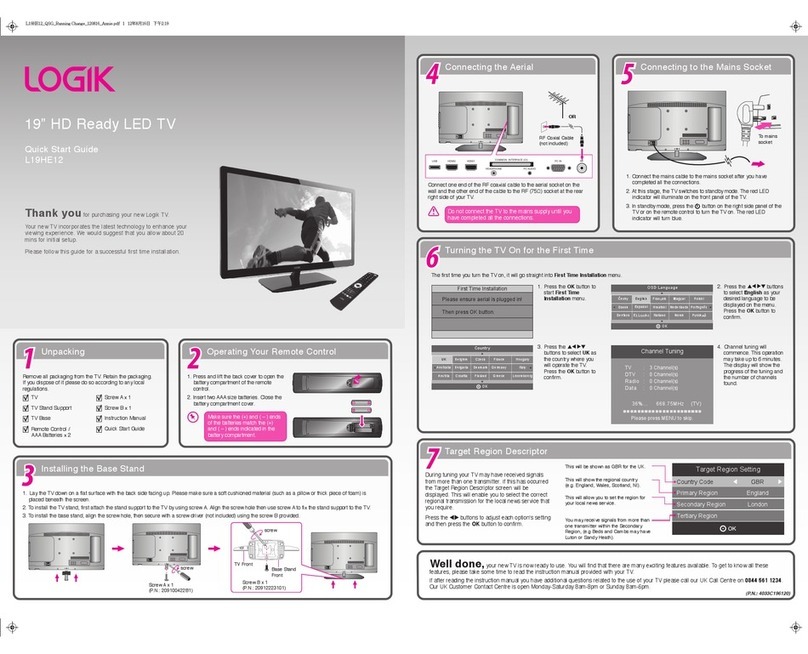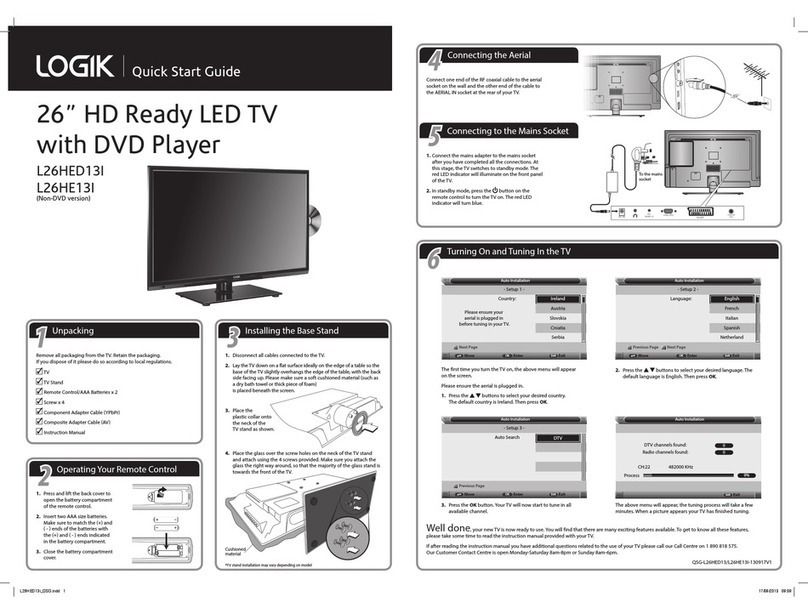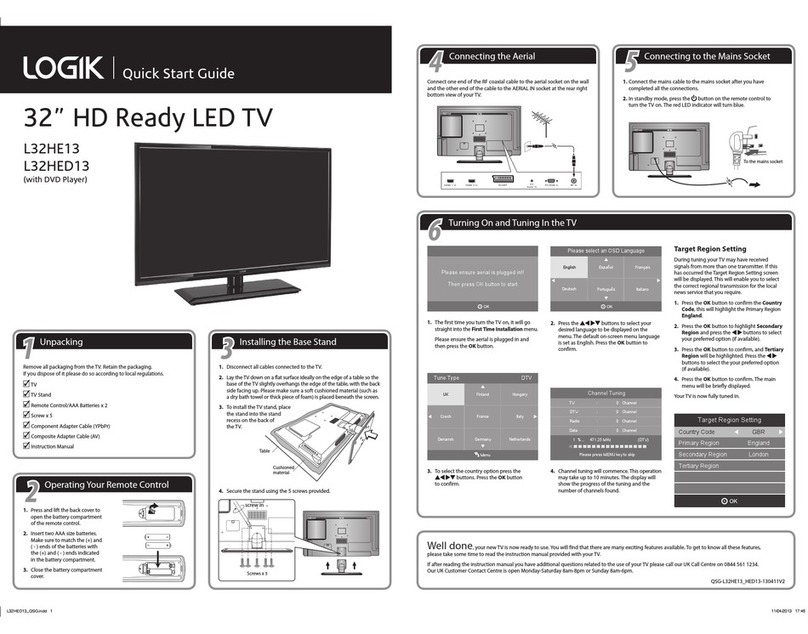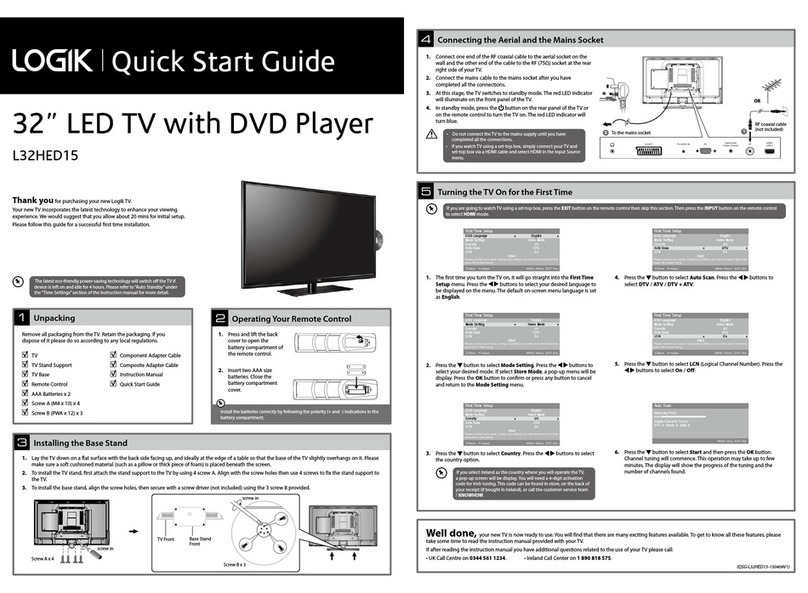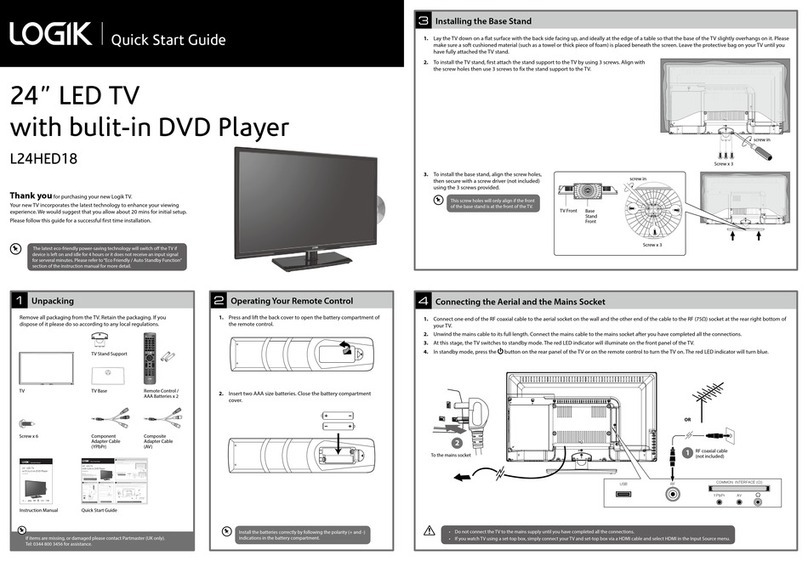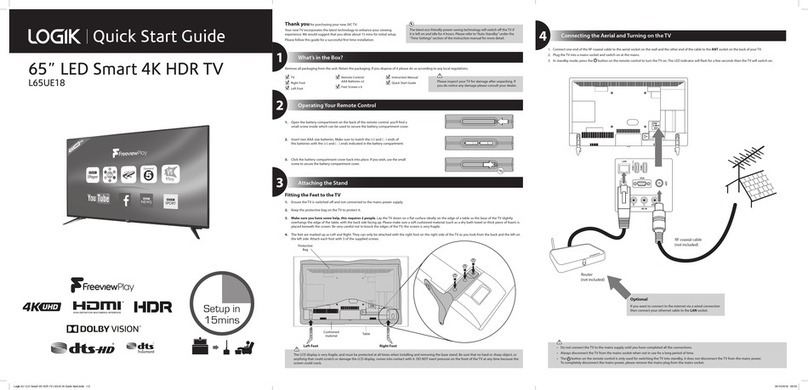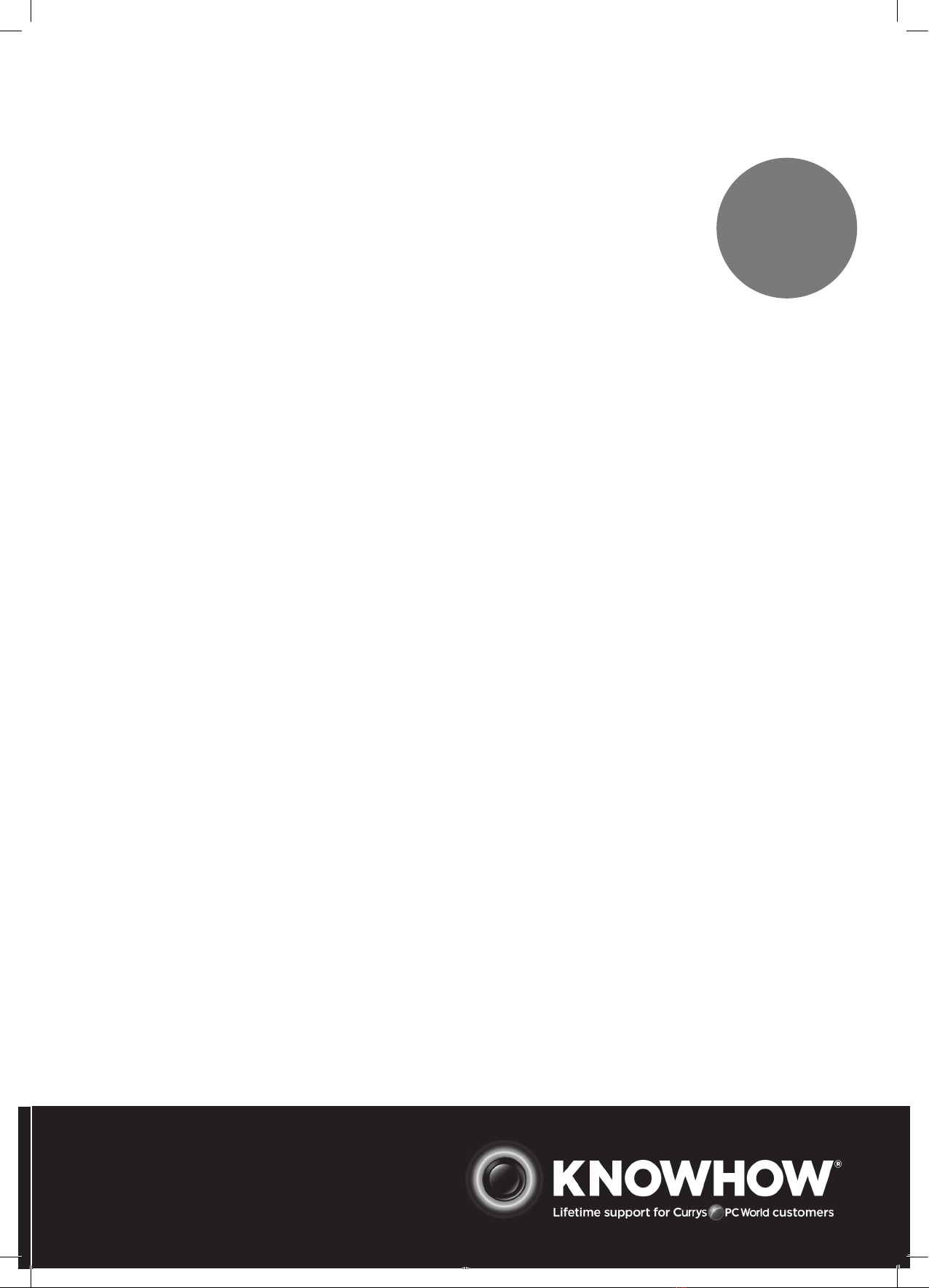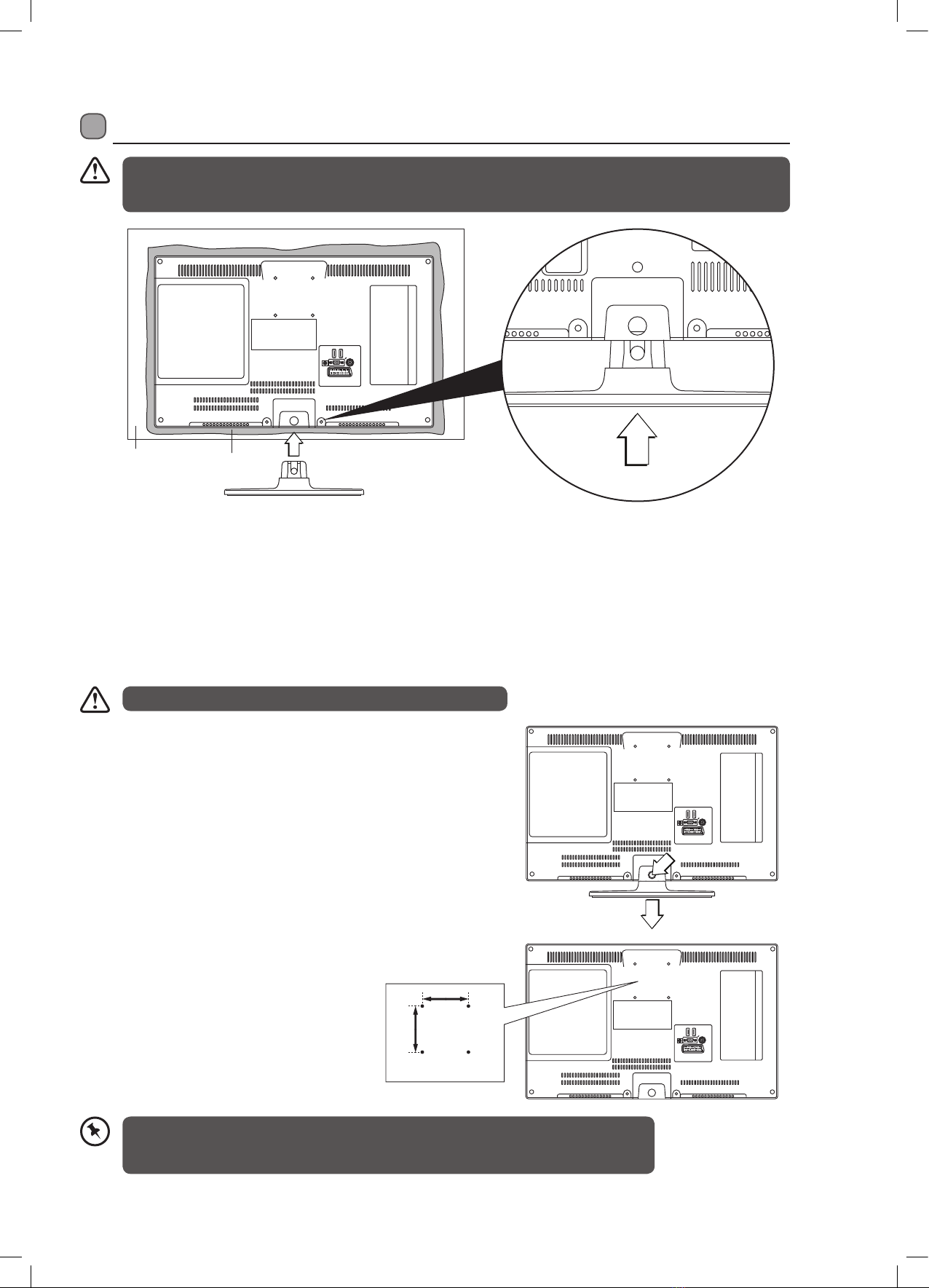Contents
Safety Warnings .................................................................................................................................................................................6
Preparation.........................................................................................................................................................................................8
Unpacking the TV ...............................................................................................................................................................................................................8
Installing / Removing the Base Stand .........................................................................................................................................................................9
Mounting the TV to a Wall...............................................................................................................................................................................................9
Front / Right Side View and Controls.........................................................................................................................................................................10
Rear View and Sockets....................................................................................................................................................................................................11
Installing Batteries in the Remote Control ..............................................................................................................................................................12
Remote Control Operation Range..............................................................................................................................................................................12
Remote Control .................................................................................................................................................................................................................13
Initial Setup ......................................................................................................................................................................................17
Turning the TV On for the First Time.........................................................................................................................................................................17
− Choose Region.......................................................................................................................................................................................................18
− Display Channel Information ...........................................................................................................................................................................19
− Volume Adjustment.............................................................................................................................................................................................19
− Connecting an Analogue Device....................................................................................................................................................................19
Adjusting the Picture Settings.................................................................................................................................................................................... 20
− Aspect Ratio............................................................................................................................................................................................................21
Adjusting the Sound Settings......................................................................................................................................................................................21
Editing the Channel List ................................................................................................................................................................................................ 22
Creating a Favourite Channel List.............................................................................................................................................................................. 22
− Activate your favourite channel list.............................................................................................................................................................. 22
Programme Guide........................................................................................................................................................................................................... 23
− Switch On / O Programme Guide ............................................................................................................................................................... 23
− Select a Programme ........................................................................................................................................................................................... 23
Time Shift Recording onto a USB Storage Device ............................................................................................................................................... 25
Recording DTV Programmes onto a USB Storage Device ................................................................................................................................ 26
Timer Programming ....................................................................................................................................................................................................... 27
Recording Conguration .............................................................................................................................................................................................. 28
Playing Recorded Programmes.................................................................................................................................................................................. 29
Red Button + (Interactive services)........................................................................................................................................................................... 30
− Accessing the Information ............................................................................................................................................................................... 30
Listening to the Radio.................................................................................................................................................................................................... 30
Using the DVD Features...................................................................................................................................................................31
Using the Built-in DVD Player.......................................................................................................................................................................................31
Compatible Disc Types ...................................................................................................................................................................................................31
− Supported Formats..............................................................................................................................................................................................31
− Region Code...........................................................................................................................................................................................................31
Basic DVD Playback Functions.................................................................................................................................................................................... 32
− Overview of Remote Control Buttons for DVD Mode............................................................................................................................ 34
Using the DVD General Setup Menus ...................................................................................................................................................................... 36
CI (Common Interface) (DTV Mode).......................................................................................................................................................................... 37
Time Settings..................................................................................................................................................................................................................... 38
Other Settings................................................................................................................................................................................................................... 39
Language Settings .......................................................................................................................................................................................................... 40
Sources................................................................................................................................................................................................................................. 40
Resetting your TV .............................................................................................................................................................................................................41
Parental Settings.............................................................................................................................................................................................................. 42
Connecting a USB Storage Device............................................................................................................................................................................. 43
Viewing Videos.................................................................................................................................................................................................................44
Viewing Photos................................................................................................................................................................................................................. 45
Listening to Music............................................................................................................................................................................................................ 46
Media Browser Settings................................................................................................................................................................................................. 46
Maintenance.....................................................................................................................................................................................47
Hints and Tips...................................................................................................................................................................................48
Specifications ...................................................................................................................................................................................50
L24HEDW15/P15_IB.indd 3 19/04/2015 21:46