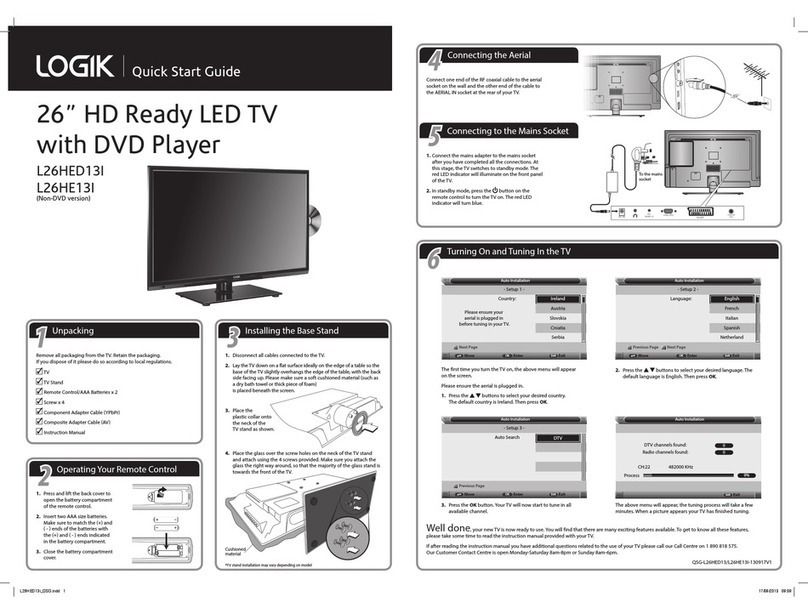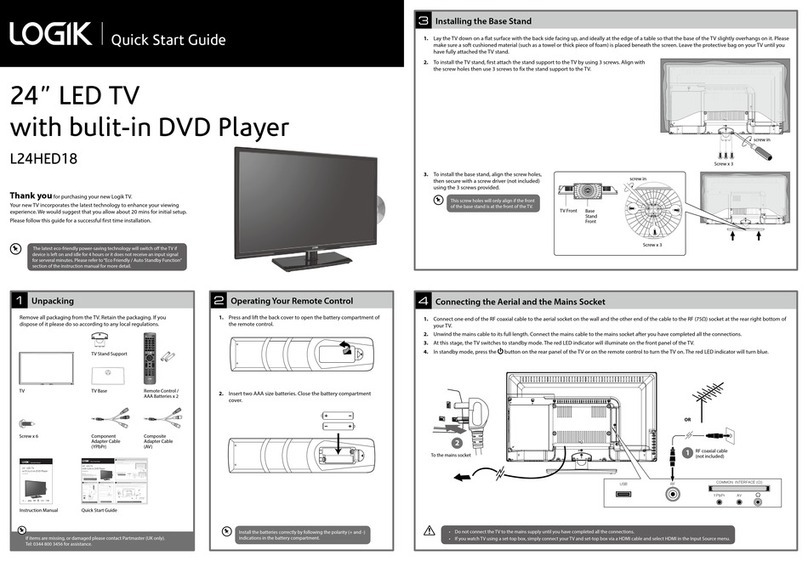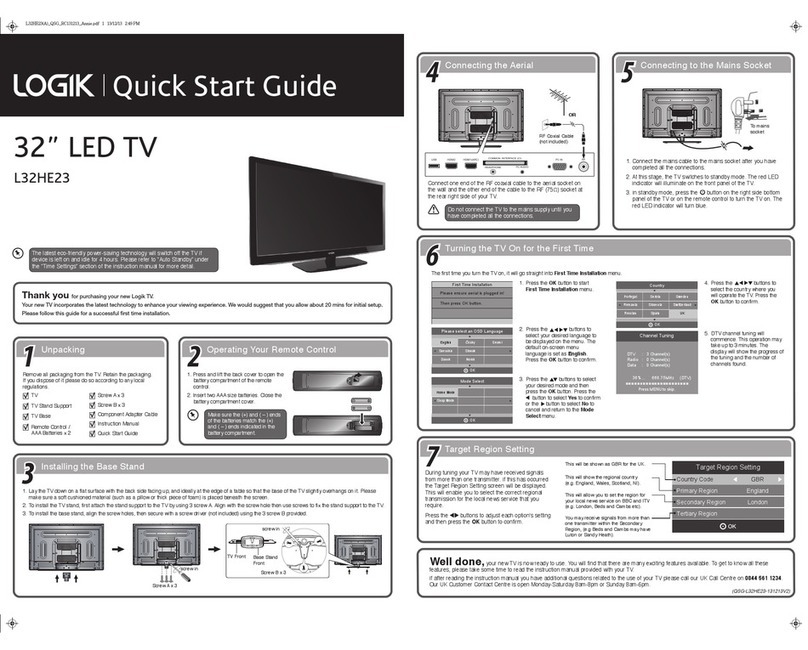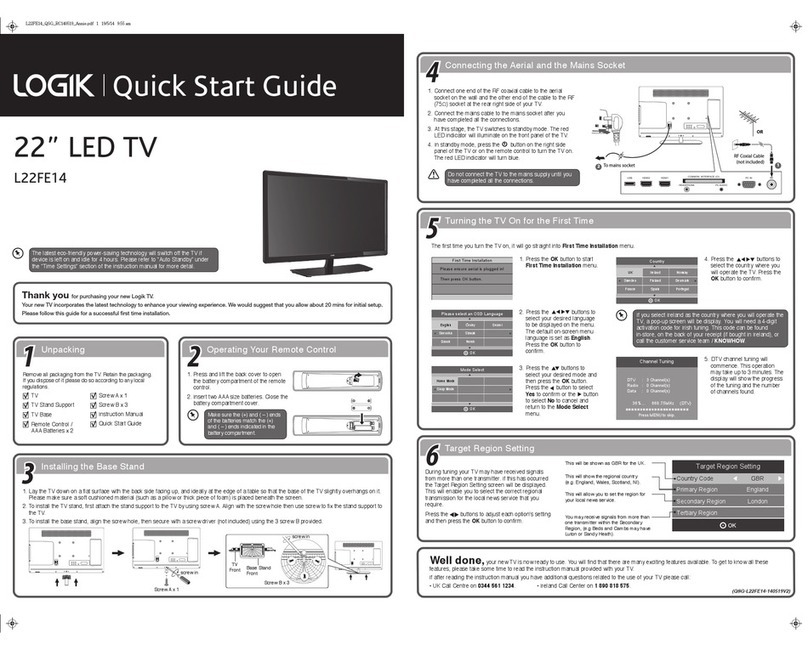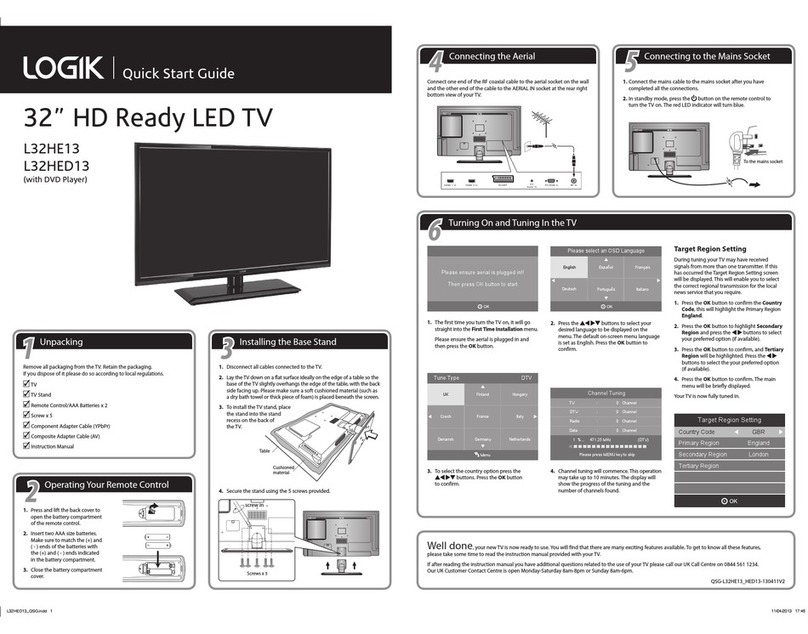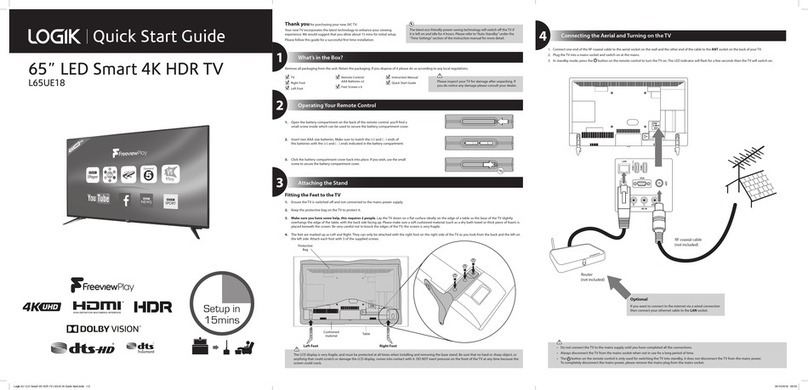Contents
Preparation.........................................................................................................................................................................................5
Unpacking the TV ...............................................................................................................................................................................................................5
Installing / Removing the Base Stand .........................................................................................................................................................................6
Front / Right Side View and Controls...........................................................................................................................................................................7
Rear View and Sockets......................................................................................................................................................................................................8
Installing Batteries in the Remote Control ................................................................................................................................................................9
Remote Control Operation Range................................................................................................................................................................................9
Remote Control .................................................................................................................................................................................................................10
Connections......................................................................................................................................................................................12
Making Video and Audio Connections.....................................................................................................................................................................12
Connecting an AV Device with an HDMI Cable .....................................................................................................................................................12
Connecting a Computer with a VGA Cable.............................................................................................................................................................13
Connecting an AV Device with a Component (YPbPr) Cable...........................................................................................................................13
Connecting an AV Device with a SCART Cable......................................................................................................................................................14
Connecting an AV Device with Composite Cable.................................................................................................................................................14
Connecting a Digital Audio Receiver ........................................................................................................................................................................15
Connecting an Audio Receiver ....................................................................................................................................................................................15
Connecting Headphones...............................................................................................................................................................................................16
Initial Setup ......................................................................................................................................................................................17
Turning the TV on for the First Time..........................................................................................................................................................................17
− Target Region Descriptor...................................................................................................................................................................................18
− Selecting the Input Source................................................................................................................................................................................18
− Channel Selection ...............................................................................................................................................................................................19
− Display Channel Information ...........................................................................................................................................................................19
− Volume Adjustment.............................................................................................................................................................................................19
Customising TV Settings .................................................................................................................................................................20
Channel Setting (TV, DTV or Radio Mode).............................................................................................................................................................. 20
− Auto Tuning (ATV / DTV mode)....................................................................................................................................................................... 20
− ATV Manual Tuning (ATV mode) .....................................................................................................................................................................21
− DTV Manual Tuning (DTV mode) ....................................................................................................................................................................21
− Channel Edit (ATV Mode).................................................................................................................................................................................. 22
− Channel Edit (DTV Mode).................................................................................................................................................................................. 23
− Signal Information (DTV Mode)...................................................................................................................................................................... 23
− CI (Common Interface) (DTV Mode).............................................................................................................................................................. 24
− Software Update (USB) ...................................................................................................................................................................................... 25
Picture Setting .................................................................................................................................................................................................................. 26
Sound Setting ................................................................................................................................................................................................................... 27
− Stereo / Dual Sound Reception (ATV Mode).............................................................................................................................................. 28
− Speaker Sound Output Selection (DTV Mode)......................................................................................................................................... 29
Time Setting ...................................................................................................................................................................................................................... 29
Option Setting .................................................................................................................................................................................................................. 30
− OSD Language...................................................................................................................................................................................................... 30
− TT Language...........................................................................................................................................................................................................31
− Audio Language (DTV Mode).......................................................................................................................................................................... 32
− Subtitle Language (DTV Mode)...................................................................................................................................................................... 32
− Hearing Impaired................................................................................................................................................................................................. 33
− PVR File System (DTV Mode)............................................................................................................................................................................ 33
− Aspect Ratio........................................................................................................................................................................................................... 35
− Blue Screen ............................................................................................................................................................................................................ 36
− Restore Factory Default..................................................................................................................................................................................... 36
Lock Setting ....................................................................................................................................................................................................................... 37
− Lock System ........................................................................................................................................................................................................... 37
− Set Password ......................................................................................................................................................................................................... 37
− Block Channel ....................................................................................................................................................................................................... 38
− Parental Guidance ............................................................................................................................................................................................... 39
− Key Lock .................................................................................................................................................................................................................. 40
L473ED11_IB_111013_Zell.indd 3 13/10/2011 4:29 PM