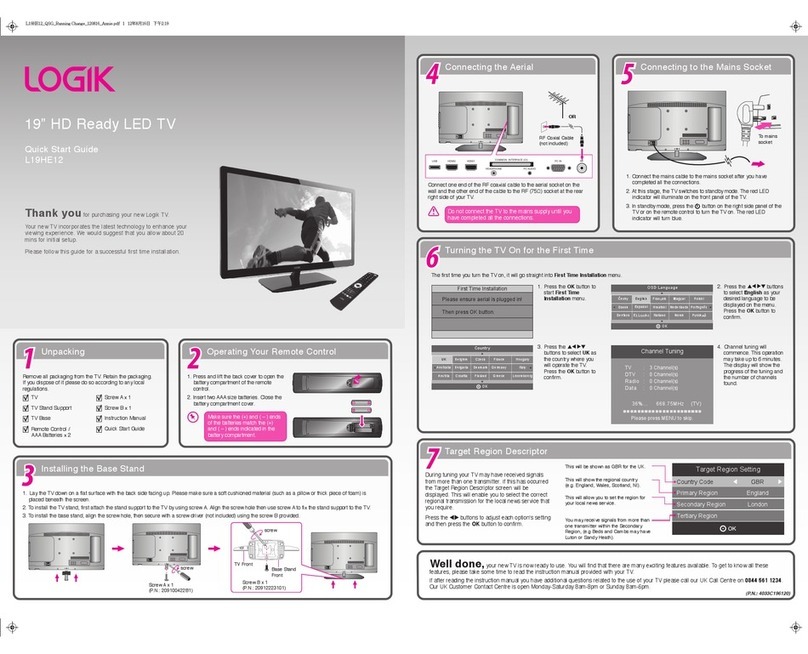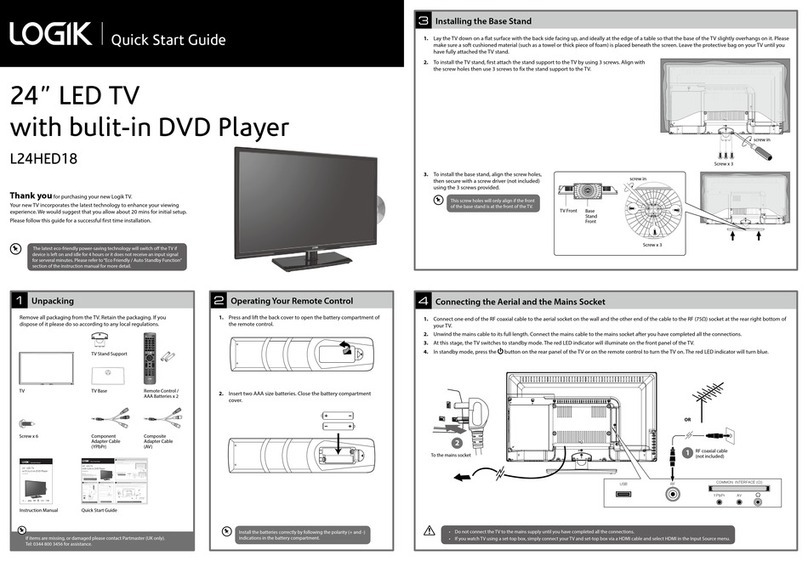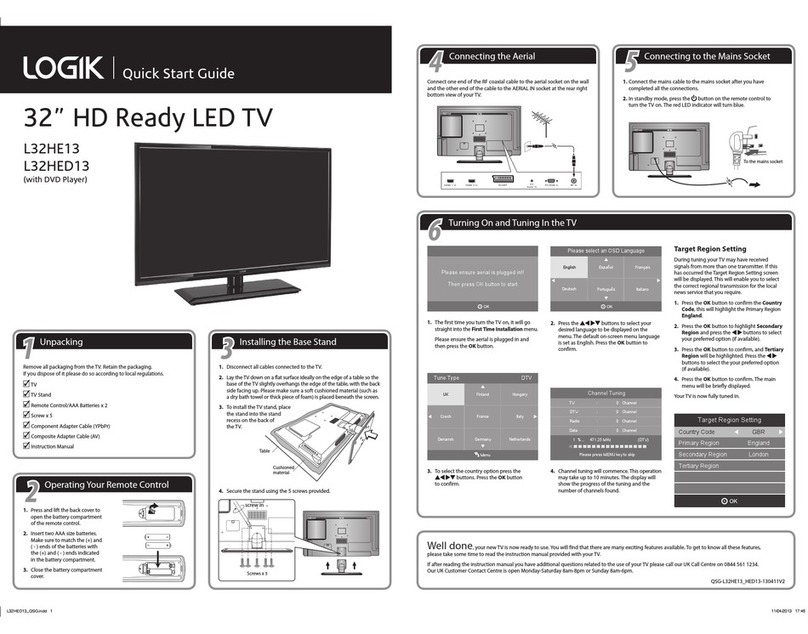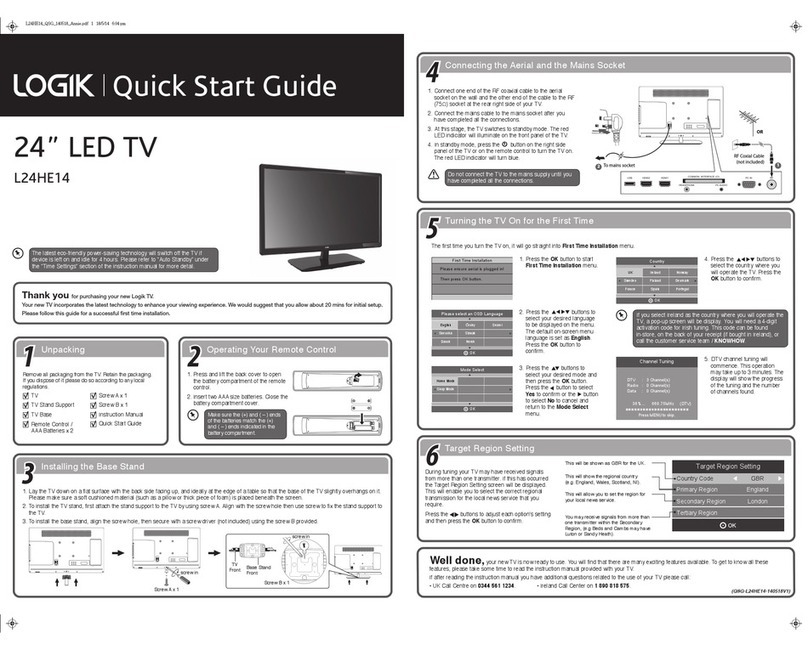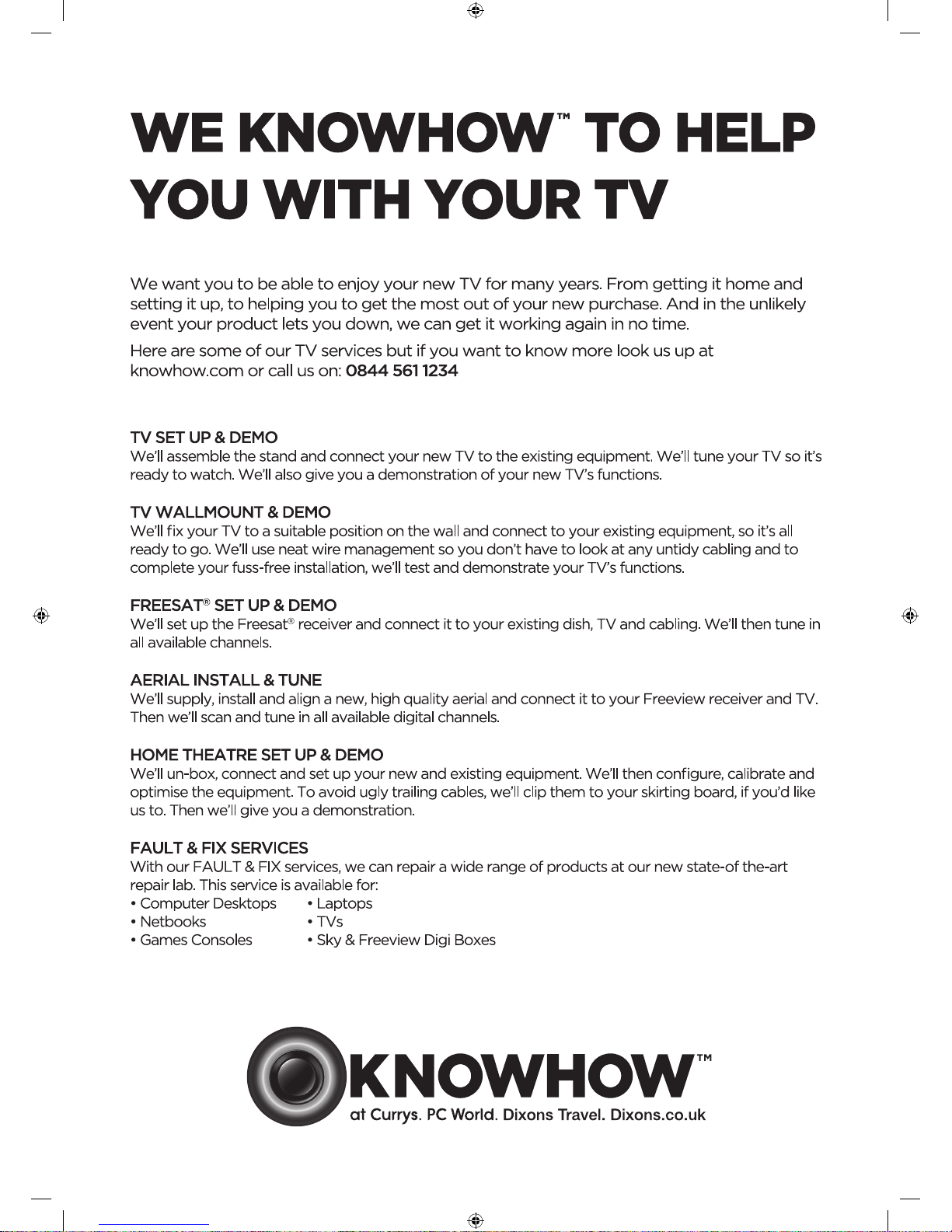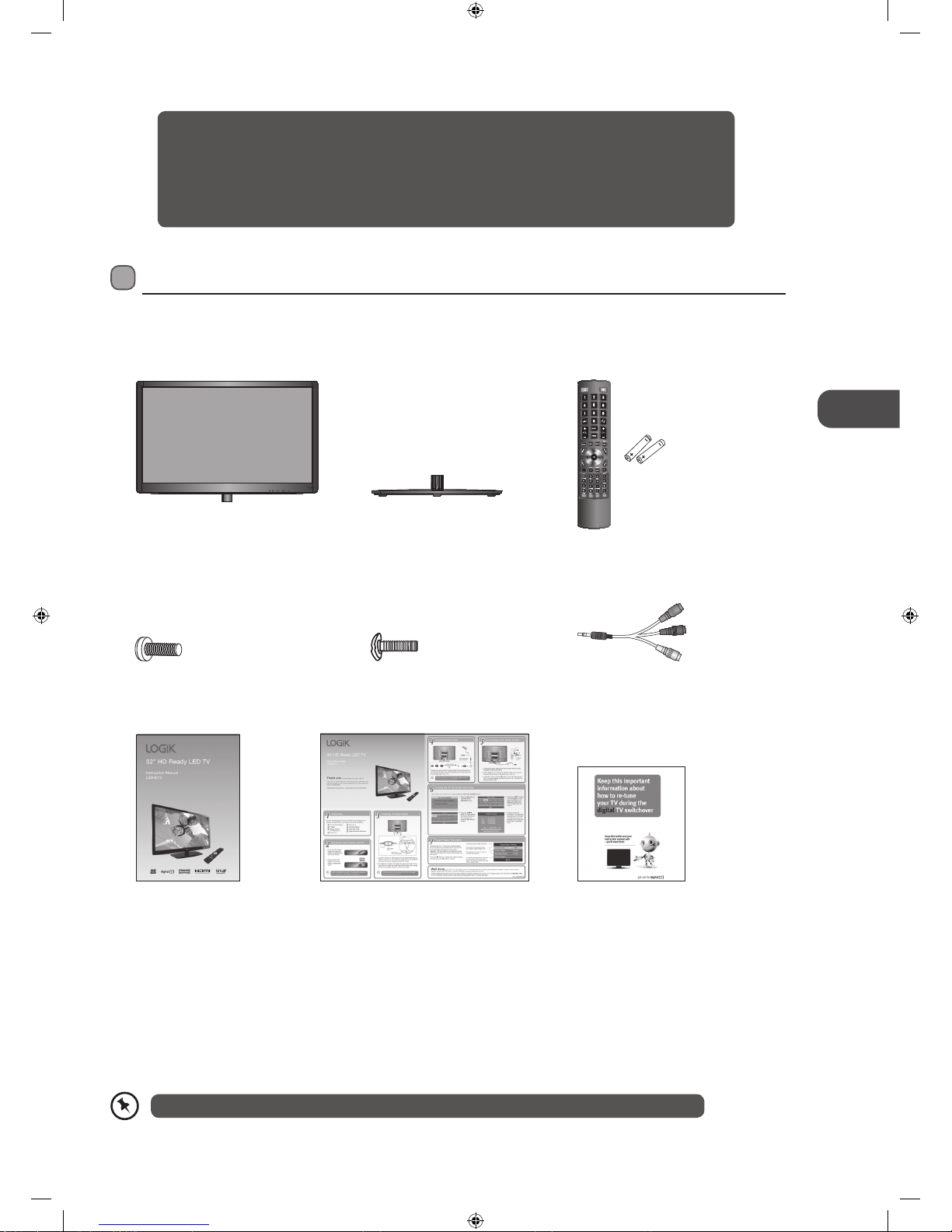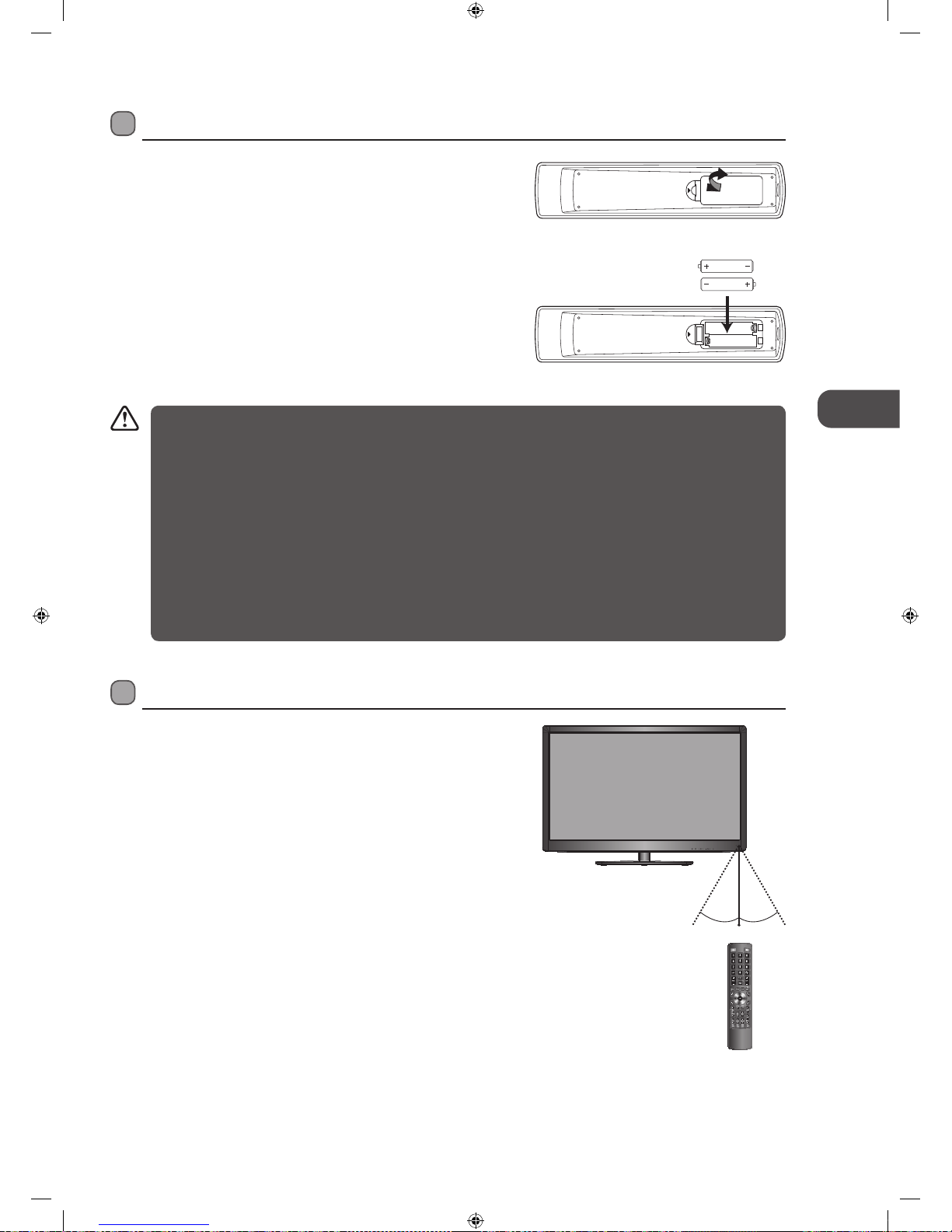Contents
Preparation.........................................................................................................................................................................................5
Unpacking the TV ...............................................................................................................................................................................................................5
Installing / Removing the Base Stand .........................................................................................................................................................................6
Front / Right Side View and Controls...........................................................................................................................................................................7
Rear View and Sockets......................................................................................................................................................................................................8
Installing Batteries in the Remote Control ................................................................................................................................................................9
Remote Control Operation Range................................................................................................................................................................................9
Remote Control .................................................................................................................................................................................................................10
Connections......................................................................................................................................................................................13
Making Video and Audio Connections.....................................................................................................................................................................13
Connecting an AV Device Using an HDMI Cable...................................................................................................................................................13
Connecting a Computer Using a VGA Cable ..........................................................................................................................................................14
Connecting an AV Device Using a Component (YPbPr) Cable ........................................................................................................................14
Connecting an AV Device Using a SCART Cable ...................................................................................................................................................15
Connecting an AV Device Using Composite Cable ..............................................................................................................................................15
Connecting Headphones...............................................................................................................................................................................................16
InitialSetup......................................................................................................................................................................................17
Turning the TV On for the First Time .........................................................................................................................................................................17
− Target Region Descriptor...................................................................................................................................................................................18
− Selecting the Input Source................................................................................................................................................................................18
− Channel Selection ...............................................................................................................................................................................................19
− Display Channel Information ...........................................................................................................................................................................19
− Volume Adjustment.............................................................................................................................................................................................19
CustomisingTVSettings.................................................................................................................................................................20
Channel Setting (TV, DTV or Radio Mode).............................................................................................................................................................. 20
− Auto Tuning ........................................................................................................................................................................................................... 20
− DTV Manual Tuning..............................................................................................................................................................................................21
− ATV Manual Tuning..............................................................................................................................................................................................21
− Channel Edit (ATV / DTV Mode)...................................................................................................................................................................... 22
− Signal Information (DTV Mode)...................................................................................................................................................................... 23
− CI (Common Interface) (DTV Mode).............................................................................................................................................................. 24
− Software Update (Over Air Download)........................................................................................................................................................ 25
− Software Update (USB)...................................................................................................................................................................................... 25
Picture Setting .................................................................................................................................................................................................................. 26
Sound Setting ................................................................................................................................................................................................................... 28
− Stereo / Dual Sound Reception (ATV Mode).............................................................................................................................................. 29
Time Settings..................................................................................................................................................................................................................... 29
Option Setting .................................................................................................................................................................................................................. 30
− OSD Language...................................................................................................................................................................................................... 30
− Audio Language (DTV Mode)...........................................................................................................................................................................31
− Subtitle Language (DTV Mode)...................................................................................................................................................................... 32
− Hearing Impaired................................................................................................................................................................................................. 32
− Country.................................................................................................................................................................................................................... 32
− PVR File System (DTV Mode)............................................................................................................................................................................ 33
− CEC (Consumer Electronics Control) ............................................................................................................................................................ 34
− Backlight ................................................................................................................................................................................................................. 34
− Restore Factory Default..................................................................................................................................................................................... 35
Lock Setting ....................................................................................................................................................................................................................... 36
− Lock System........................................................................................................................................................................................................... 36
− Set Password ......................................................................................................................................................................................................... 37
− Block Channel ....................................................................................................................................................................................................... 38
− Parental Guidance ............................................................................................................................................................................................... 39
L32HE12_IB_Running Change_120528_Annie.indd 3 12年5月28日 下午7:00