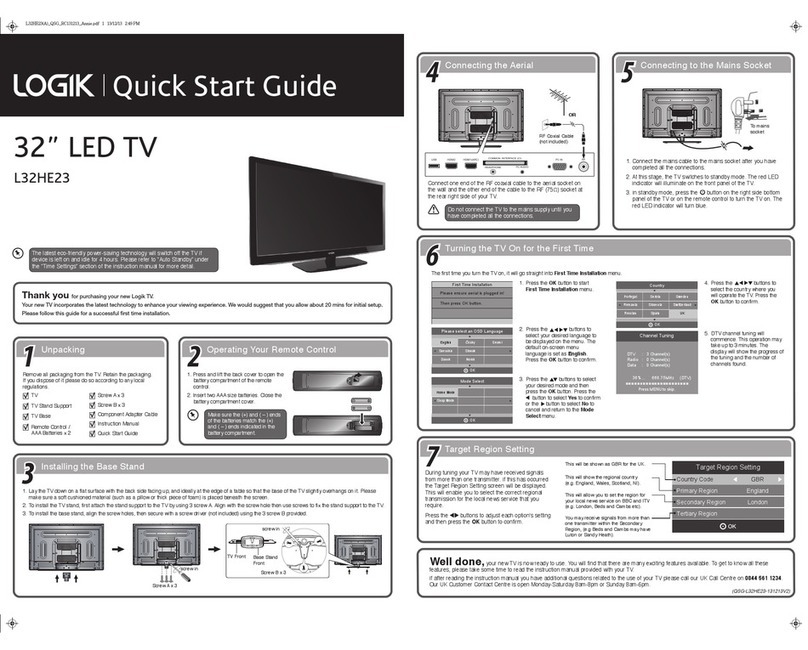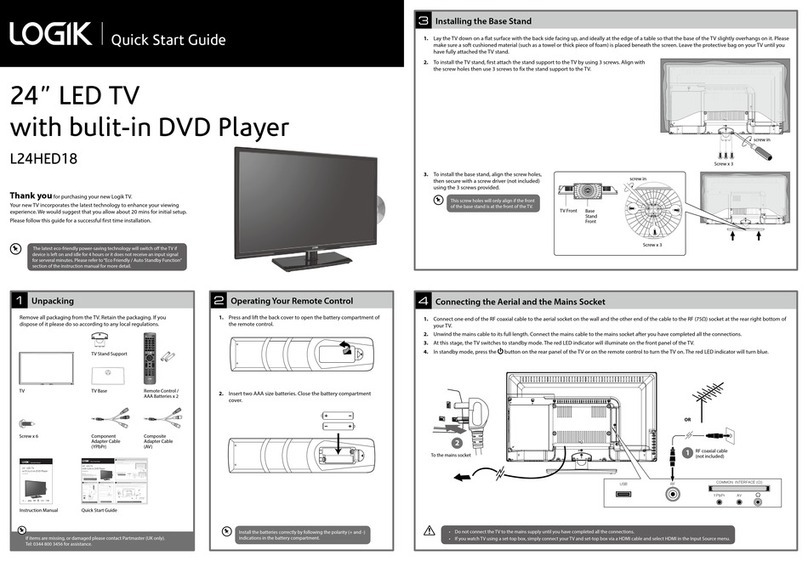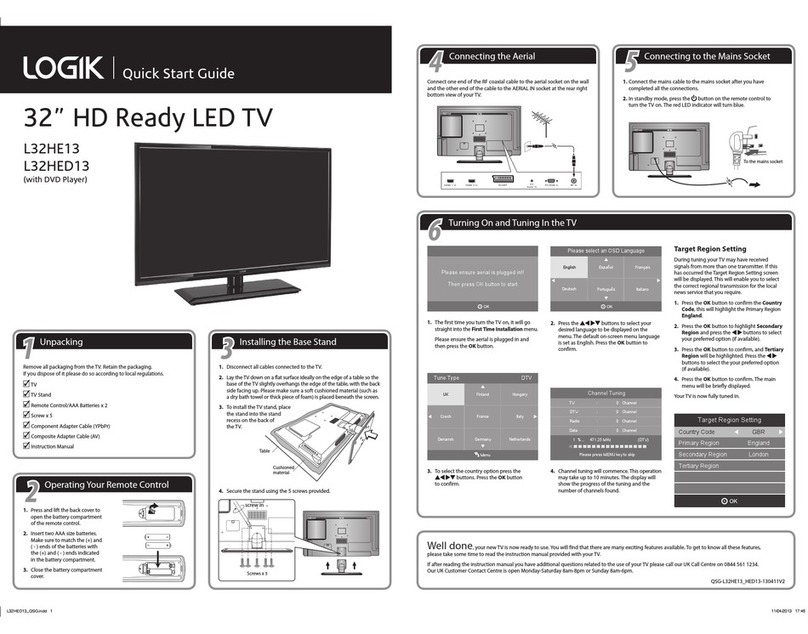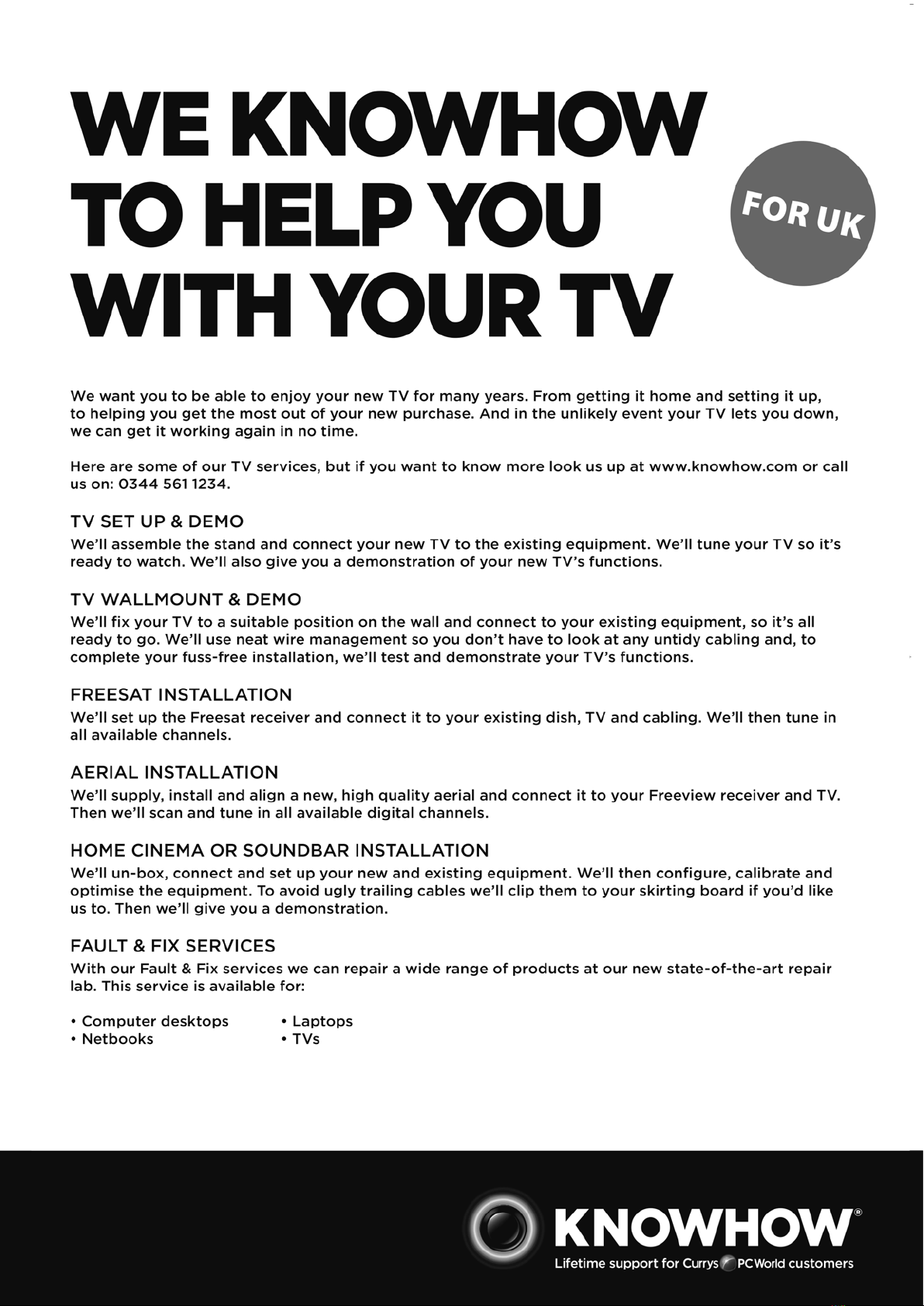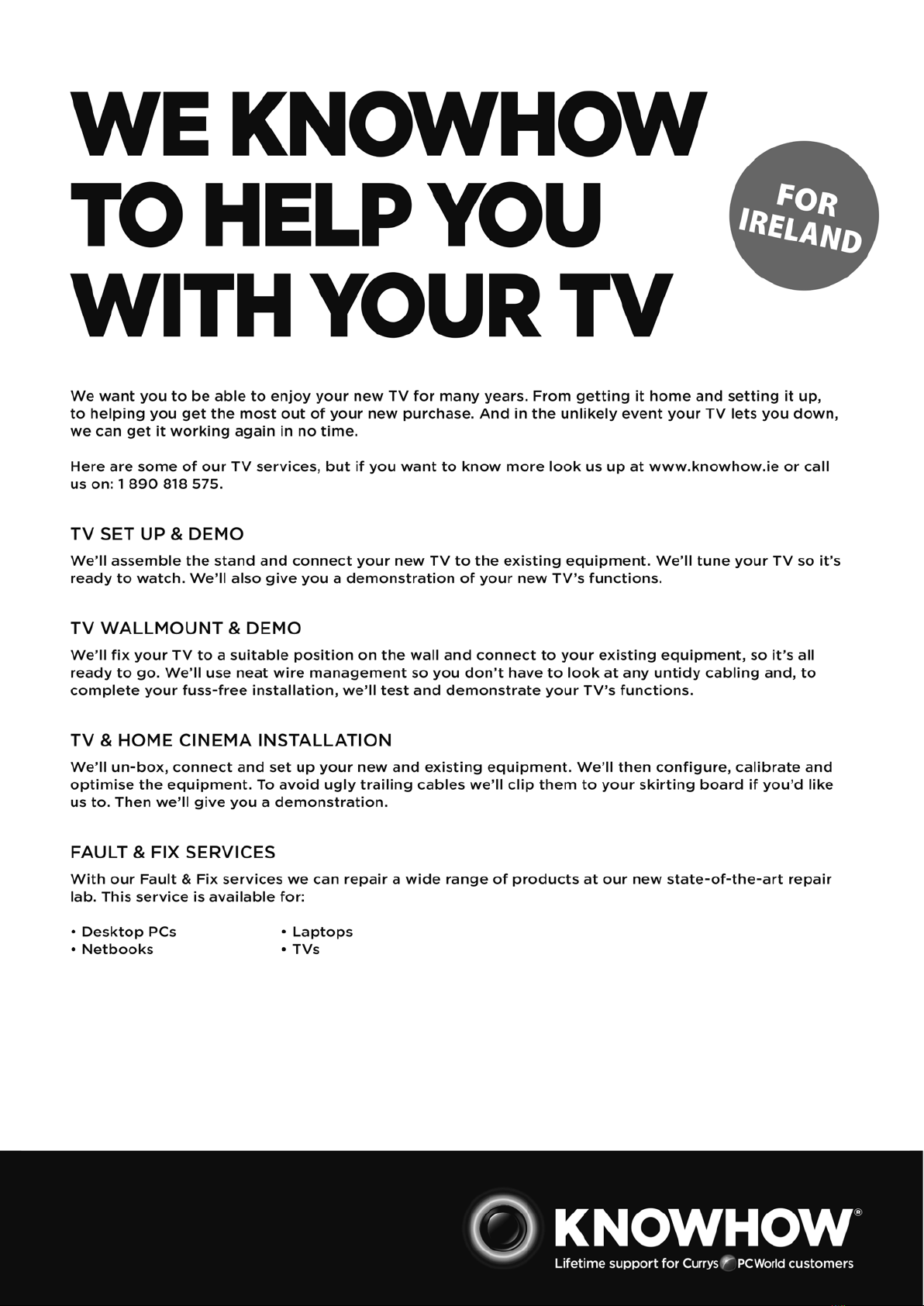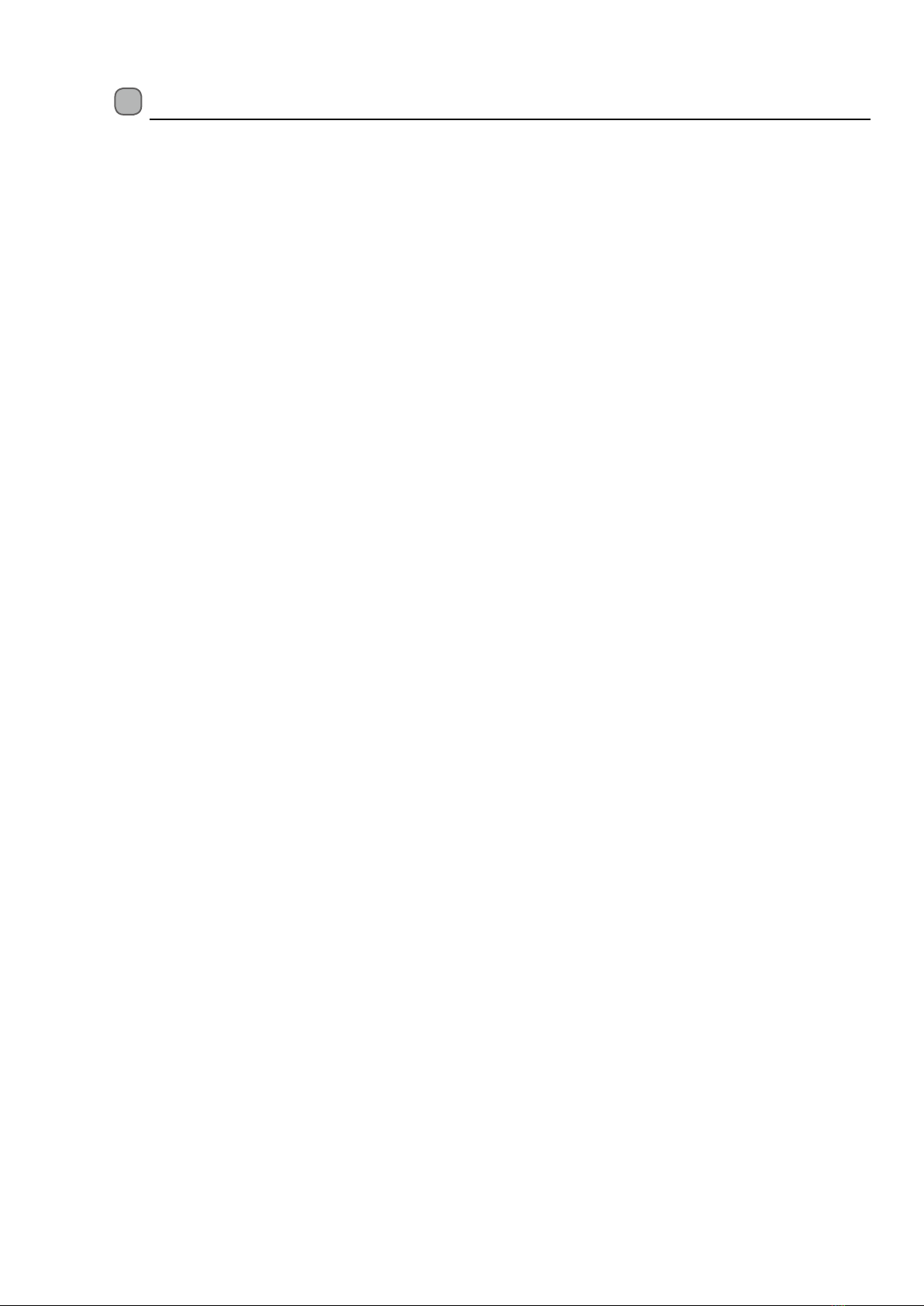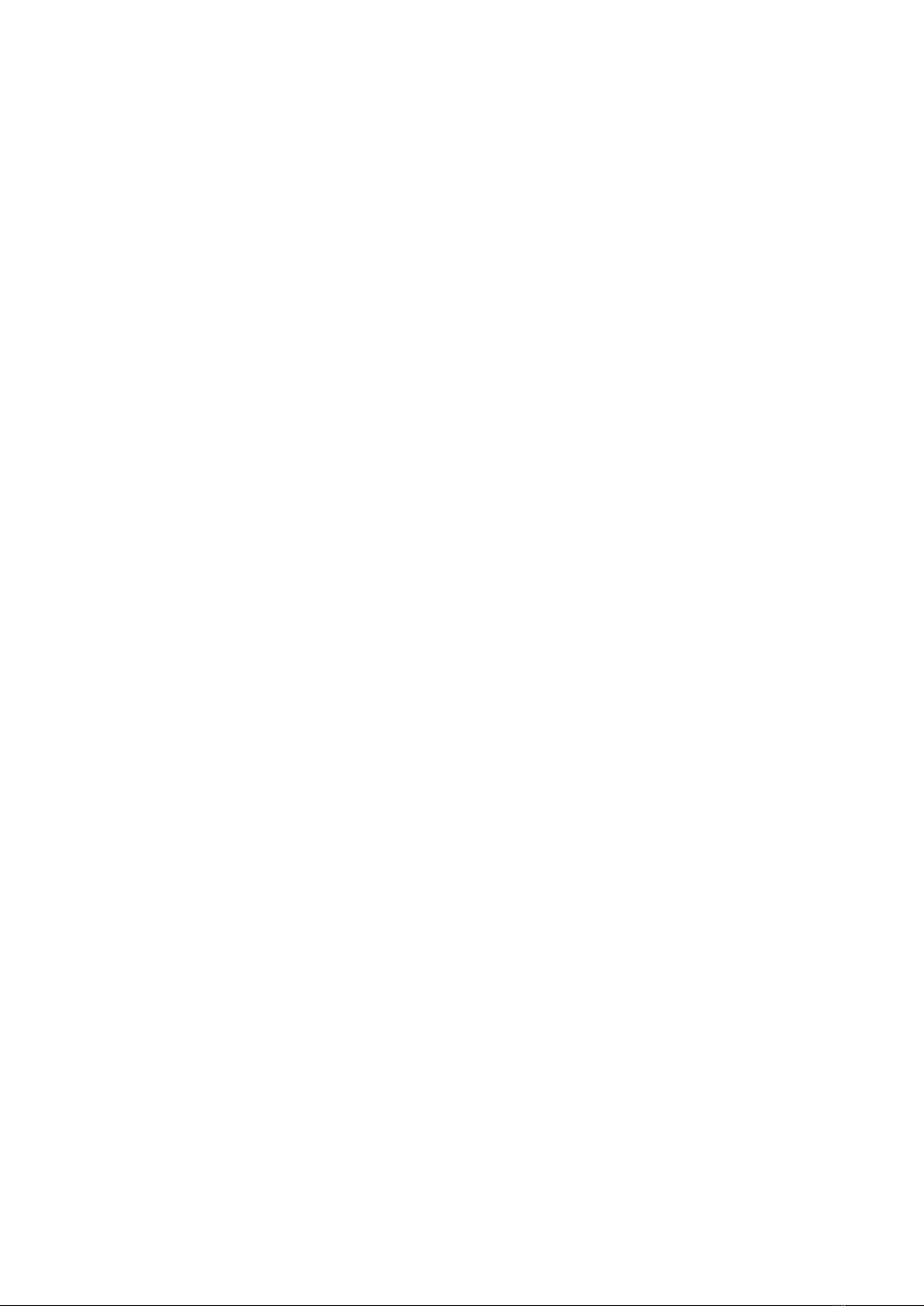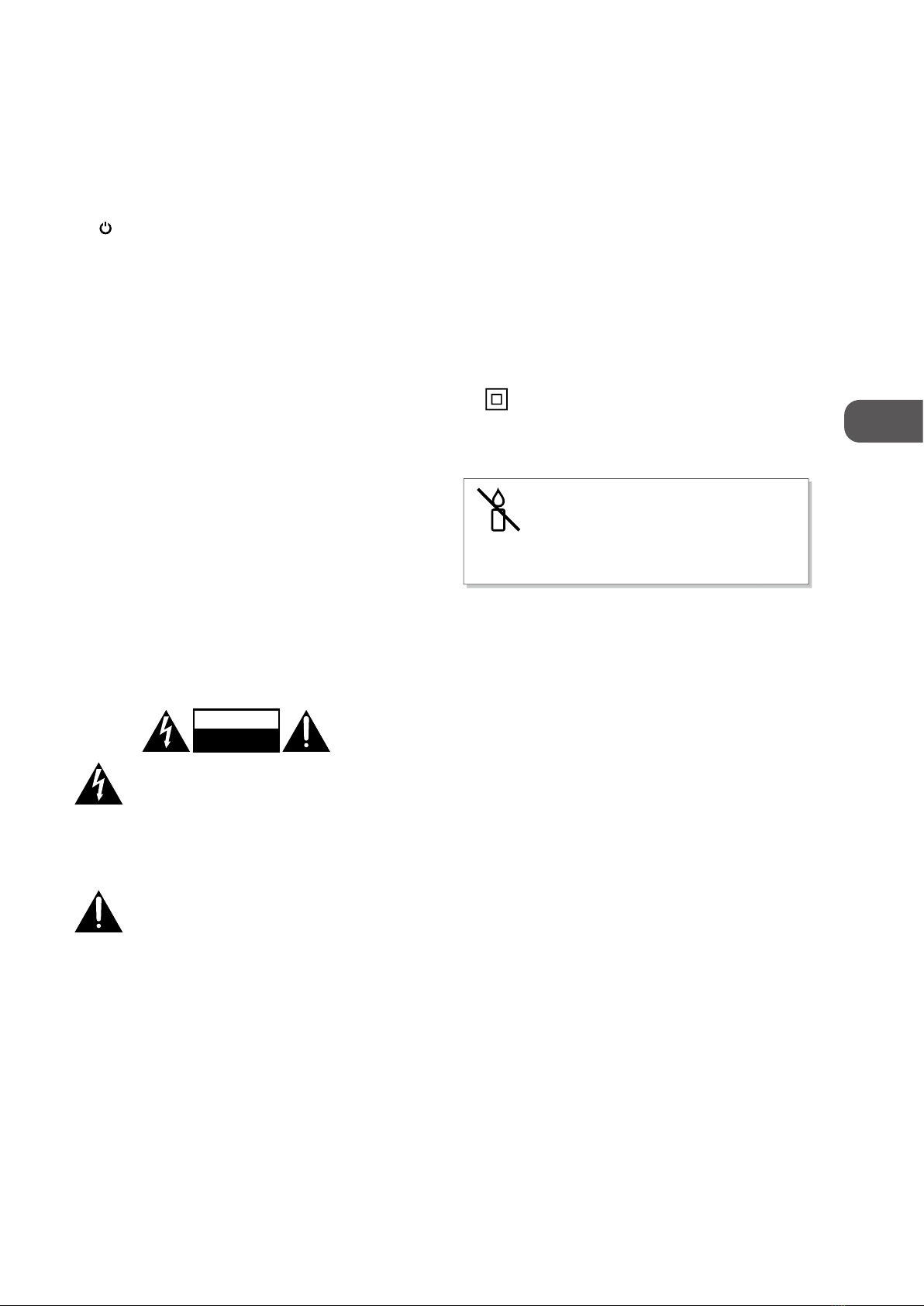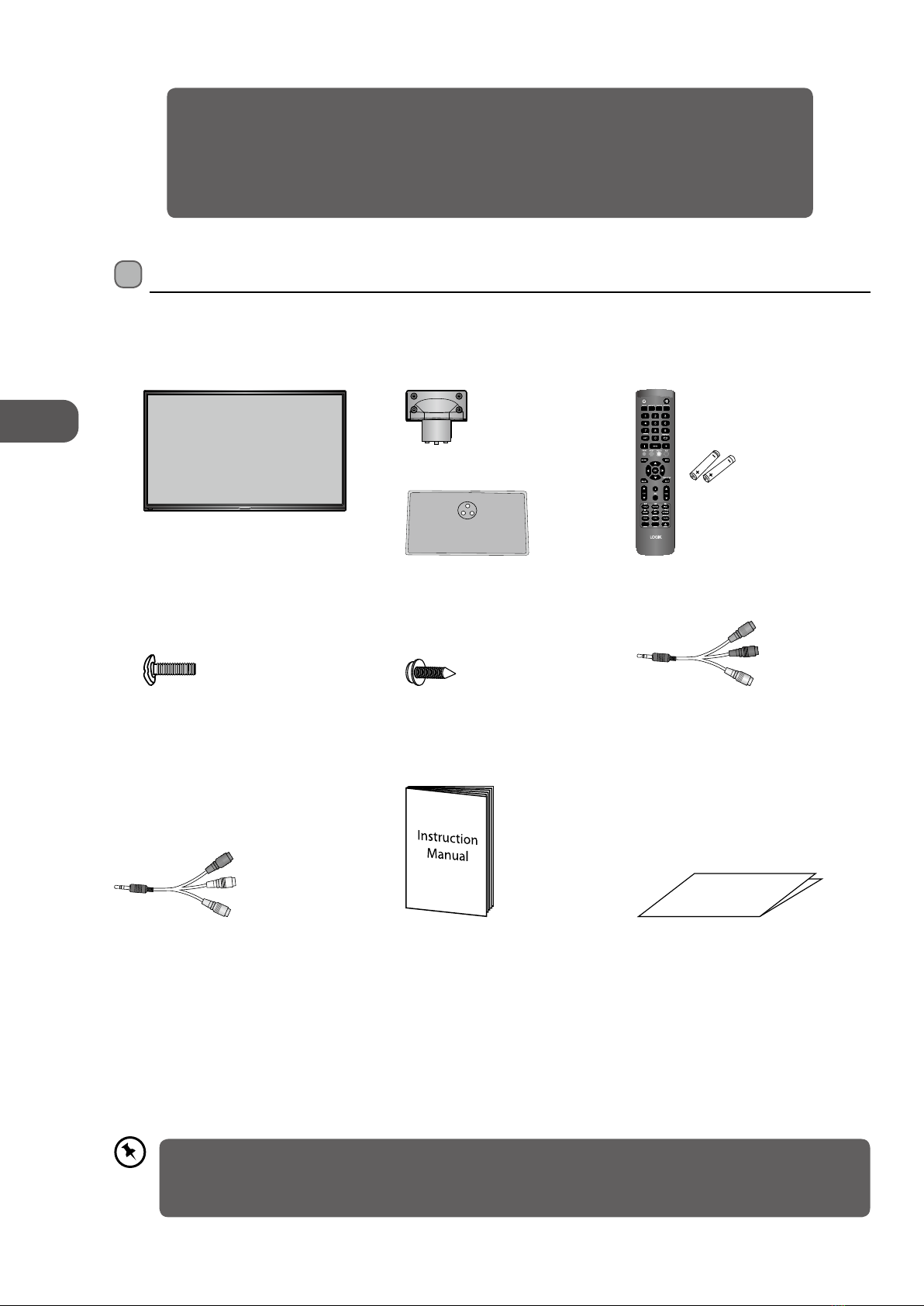Contents
Safety Warnings .................................................................................................................................................................................6
Preparation.........................................................................................................................................................................................8
Unpacking the TV ...............................................................................................................................................................................................................8
Installing / Removing the Base Stand .........................................................................................................................................................................9
− Installing the Base Stand......................................................................................................................................................................................9
− Mounting the TV to a Wall...................................................................................................................................................................................9
Front / Right Side View and Rear Controls...............................................................................................................................................................10
Rear View and Sockets....................................................................................................................................................................................................11
Installing Batteries in the Remote Control ..............................................................................................................................................................12
Remote Control Operation Range..............................................................................................................................................................................12
Remote Control .................................................................................................................................................................................................................13
Connections......................................................................................................................................................................................15
Making Video and Audio Connections.....................................................................................................................................................................15
Connecting an AV Device Using an HDMI Cable...................................................................................................................................................15
Connecting a Computer Using a VGA Cable ..........................................................................................................................................................16
Connecting an AV Device Using a Component (YPbPr) Cable ........................................................................................................................16
Connecting an AV Device Using a SCART Cable ...................................................................................................................................................17
Connecting an AV Device Using Composite Cable..............................................................................................................................................17
Connecting a Coaxial Audio Receiver.......................................................................................................................................................................18
Connecting Headphones...............................................................................................................................................................................................18
Initial Setup ......................................................................................................................................................................................19
Turning the TV On for the First Time .........................................................................................................................................................................19
− First Time Setup ....................................................................................................................................................................................................19
− Target Region Setting (UK Only) .................................................................................................................................................................... 20
− Selecting the Input Source................................................................................................................................................................................21
− Channel Selection ...............................................................................................................................................................................................21
− Listening to the Radio (Radio Mode).............................................................................................................................................................21
− Display Channel Information ...........................................................................................................................................................................21
− Volume Adjustment.............................................................................................................................................................................................21
Customising TV Settings .................................................................................................................................................................22
Picture Setting .................................................................................................................................................................................................................. 22
Sound Setting ................................................................................................................................................................................................................... 23
− Stereo / Dual Sound Reception (ATV Mode).............................................................................................................................................. 23
Channel Setting................................................................................................................................................................................................................ 24
− Auto Scan................................................................................................................................................................................................................ 24
− DTV Manual Scan (DTV Mode)........................................................................................................................................................................ 25
− ATV Manual Scan (ATV Mode)......................................................................................................................................................................... 26
− Auto Channel Update (DTV Mode)................................................................................................................................................................ 27
− Channel Edit (DTV Mode).................................................................................................................................................................................. 27
− Channel Edit (ATV Mode).................................................................................................................................................................................. 28
− Favourite Manager .............................................................................................................................................................................................. 29
− Common Interface (DTV Mode) ..................................................................................................................................................................... 30
− Signal Information (DTV Mode).......................................................................................................................................................................31
Lock Setting ....................................................................................................................................................................................................................... 32
− Lock System........................................................................................................................................................................................................... 32
− Channel Locks....................................................................................................................................................................................................... 32
− Parental Rating ..................................................................................................................................................................................................... 33
− Lock Keypad........................................................................................................................................................................................................... 34
− New Password....................................................................................................................................................................................................... 35
− Clear Lock ............................................................................................................................................................................................................... 35
Setup Setting..................................................................................................................................................................................................................... 36
− OSD Language...................................................................................................................................................................................................... 36
− Audio Languages (DTV Mode)........................................................................................................................................................................ 36
− Subtitle (DTV Mode) ........................................................................................................................................................................................... 37
− Teletext.................................................................................................................................................................................................................... 38