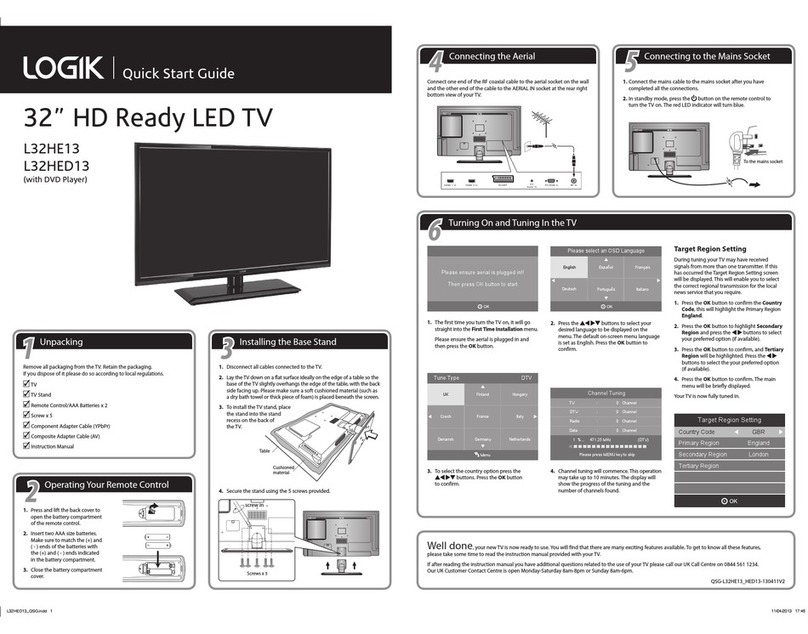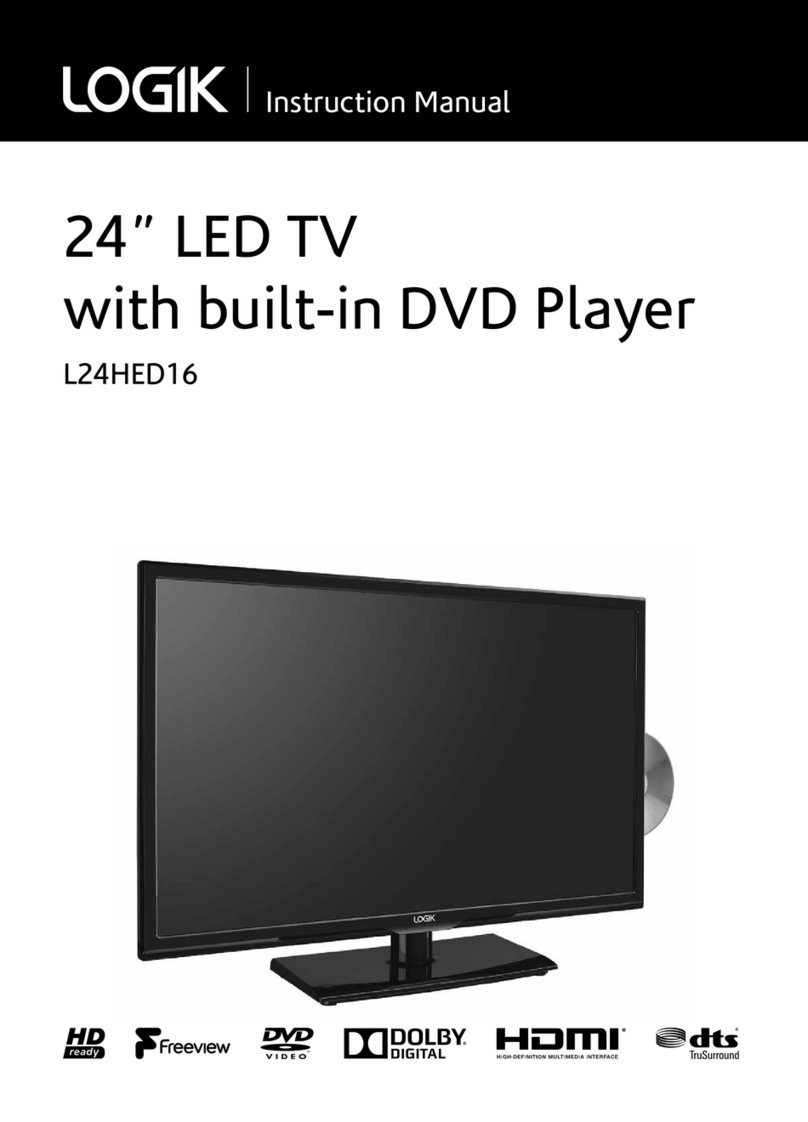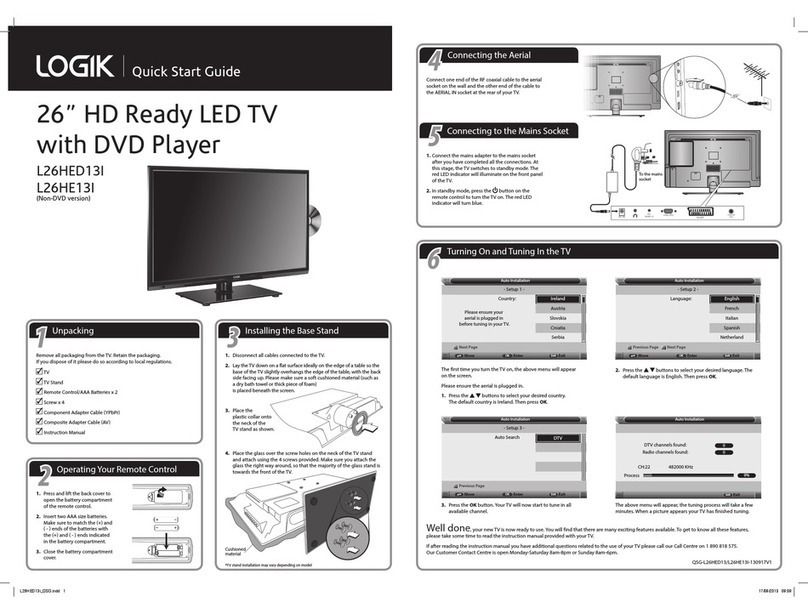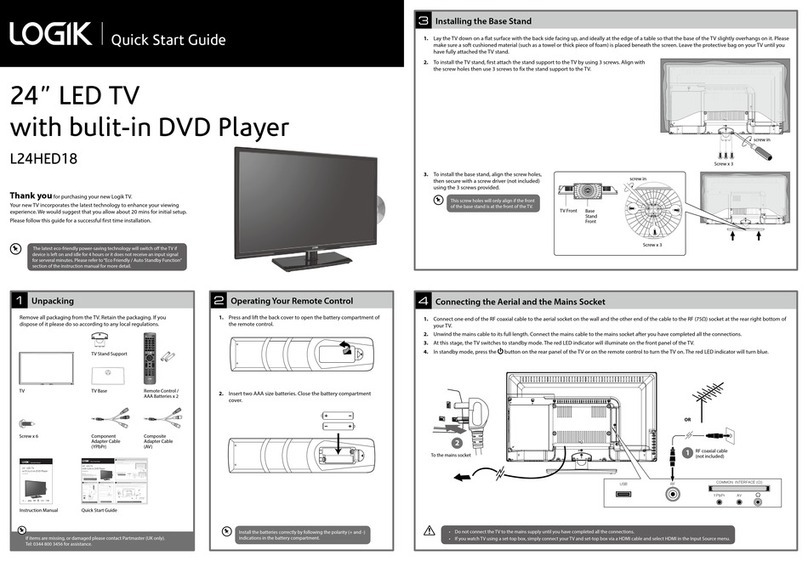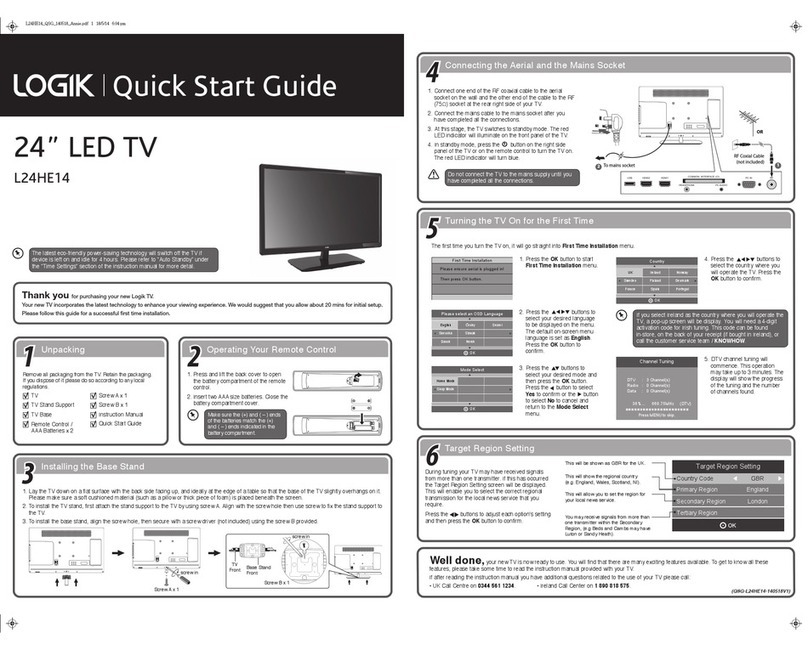Unpacking
1
If items are missing, or damaged please contact Partmaster (UK only).
Tel: 0344 800 3456 for assistance.
Operating Your Remote Control
2
Installing the Base Stand
3
Remove all packaging from the TV. Retain the packaging. If you
dispose of it please do so according to any local regulations.
1. Press and lift the back cover to open the battery compartment of
the remote control.
Connecting the Aerial and the Mains Socket
4
1. Lay the TV down on a flat surface with the back side facing up, and ideally at the edge of a table so that the base of the TV slightly overhangs on it. Please
make sure a soft cushioned material (such as a towel or thick piece of foam) is placed beneath the screen. Leave the protective bag on your TV until you
have fully attached the TV stand.
2. To install the TV stand, first attach the stand support to the TV by using 3 screws. Align with
the screw holes then use 3 screws to fix the stand support to the TV.
3. To install the base stand, align the screw holes,
then secure with a screw driver (not included)
using the 3 screws provided.
1. Connect one end of the RF coaxial cable to the aerial socket on the wall and the other end of the cable to the RF (75Ω) socket at the rear right bottom of
your TV.
2. Unwind the mains cable to its full length. Connect the mains cable to the mains socket after you have completed all the connections.
3. At this stage, the TV switches to standby mode. The red LED indicator will illuminate on the front panel of the TV.
4. In standby mode, press the button on the rear panel of the TV or on the remote control to turn the TV on. The red LED indicator will turn blue.
USB RF COMMON INTERFACE (CI)
AVYPbPr
1
2
RF coaxial cable
(not included)
OR
To the mains socket
2. Insert two AAA size batteries. Close the battery compartment
cover.
Instruction Manual Quick Start Guide
20” LED TV
L20HE18
Quick Start Guide
Thank you for purchasing your new Logik TV.
Your new TV incorporates the latest technology to enhance your viewing
experience. We would suggest that you allow about 20 mins for initial setup.
Please follow this guide for a successful first time installation.
The latest eco-friendly power-saving technology will switch off the TV if
device is left on and idle for 4 hours or it does not receive an input signal
for serveral minutes. Please refer to“Eco Friendly / Auto Standby Function”
section of the instruction manual for more detail.
Composite
Adapter Cable
(AV )
Component
Adapter Cable
(YPbPr)
TV Base
TV Stand Support
Remote Control /
AAA Batteries x 2
AUDIO
TV
Screw x 6
Screw x 3
screw in
This screw holes will only align if the front
of the base stand is at the front of the TV.
Screw x 3
TV Front Base
Stand
Front
screw in
Install the batteries correctly by following the polarity (+ and -)
indications in the battery compartment.
• Do not connect the TV to the mains supply until you have completed all the connections.
• If you watch TV using a set-top box, simply connect your TV and set-top box via a HDMI cable and select HDMI in the Input Source menu.