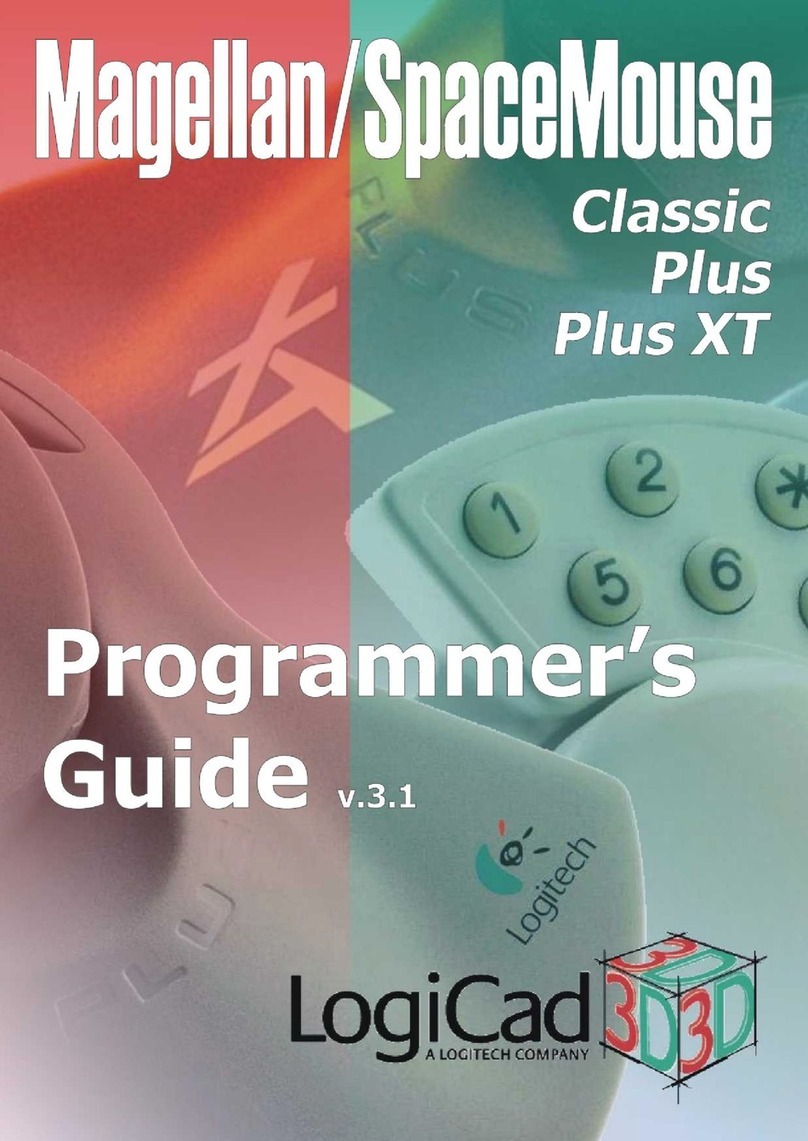Logitech G602 User manual
Other Logitech Mouse manuals
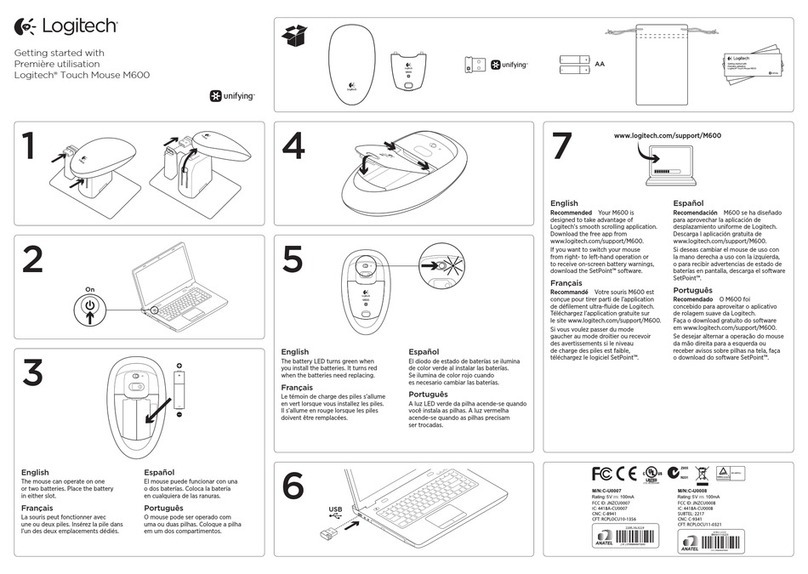
Logitech
Logitech Touch Mouse M600 User manual

Logitech
Logitech G502 HERO User manual

Logitech
Logitech M555b - Bluetooth Mouse User manual

Logitech
Logitech G502 Proteus Spectrum User manual

Logitech
Logitech M185 User manual
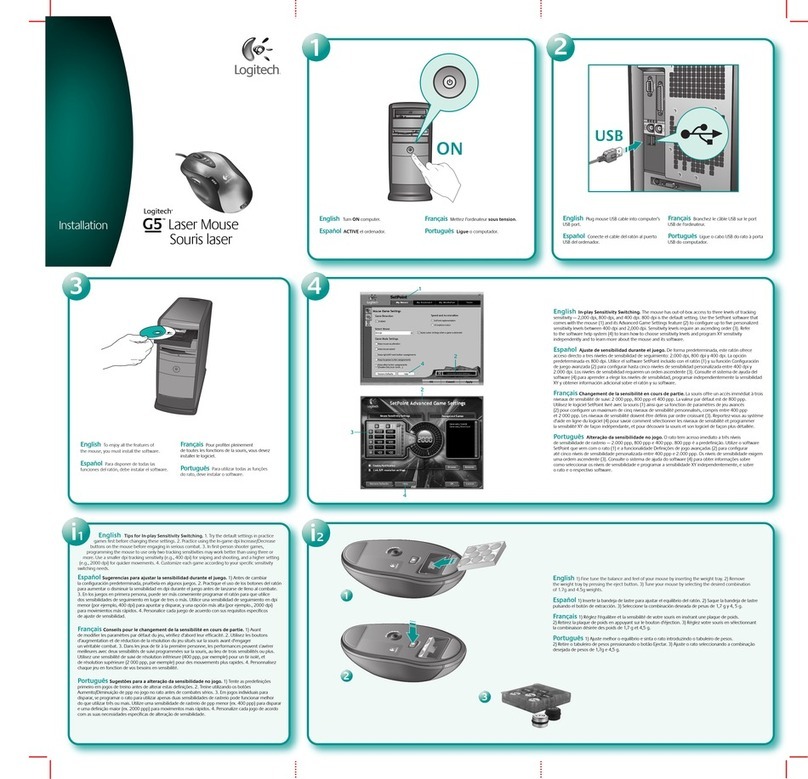
Logitech
Logitech G5 User manual

Logitech
Logitech M585 User manual

Logitech
Logitech M238 User manual
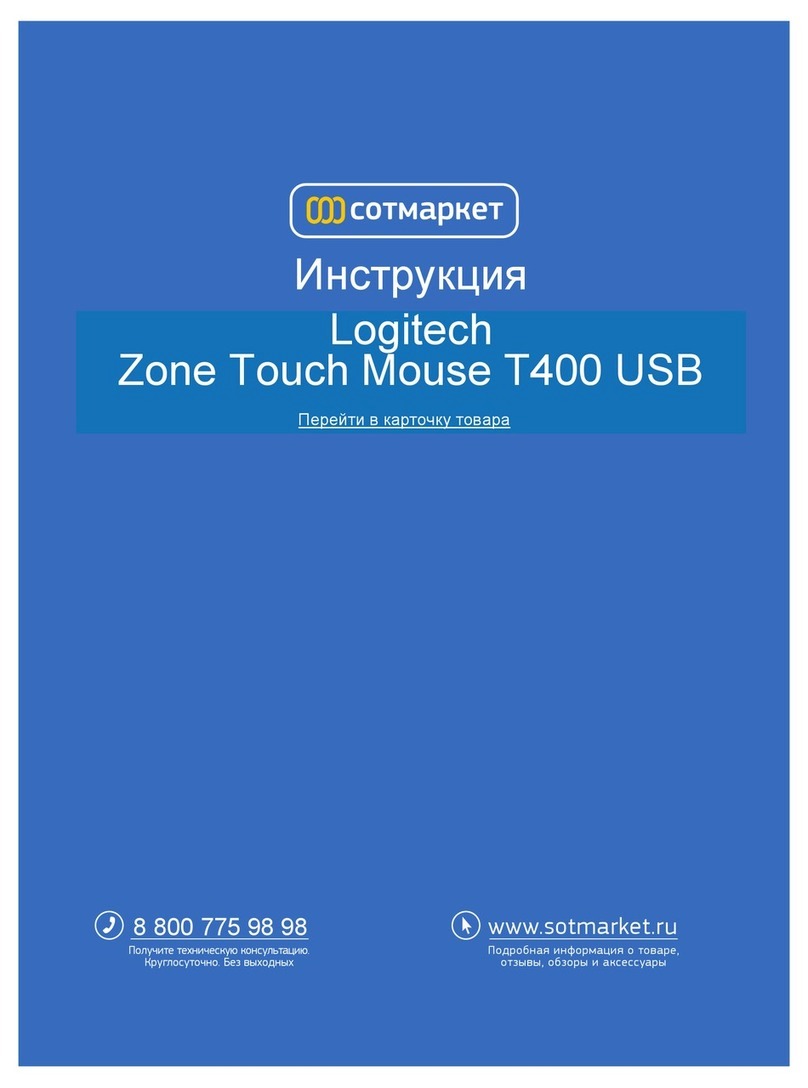
Logitech
Logitech Zone T400 User manual
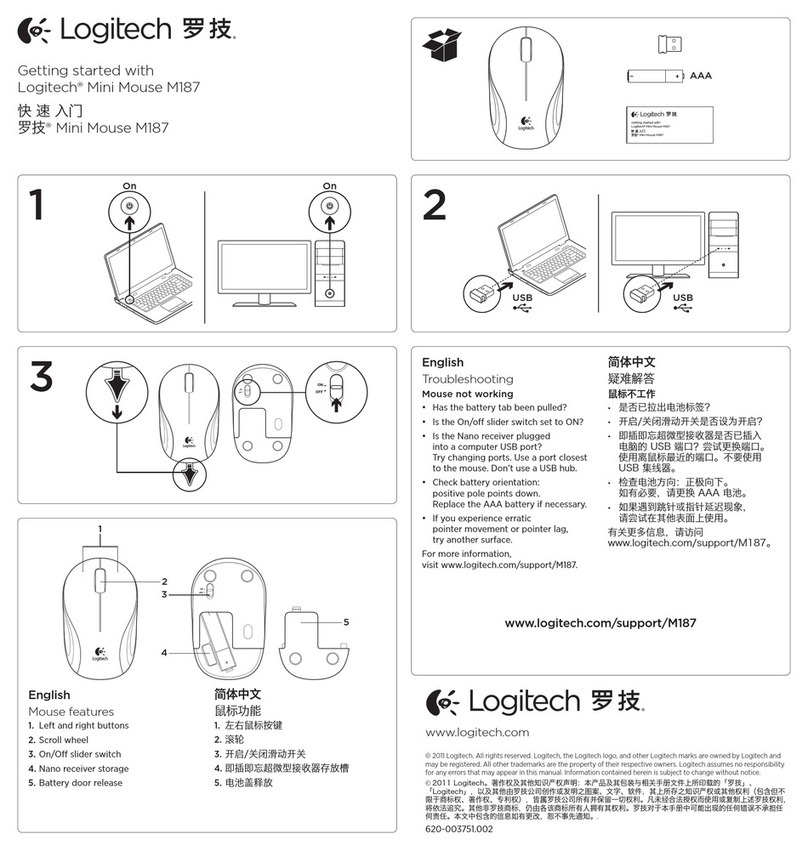
Logitech
Logitech Mini Mouse M187 User manual
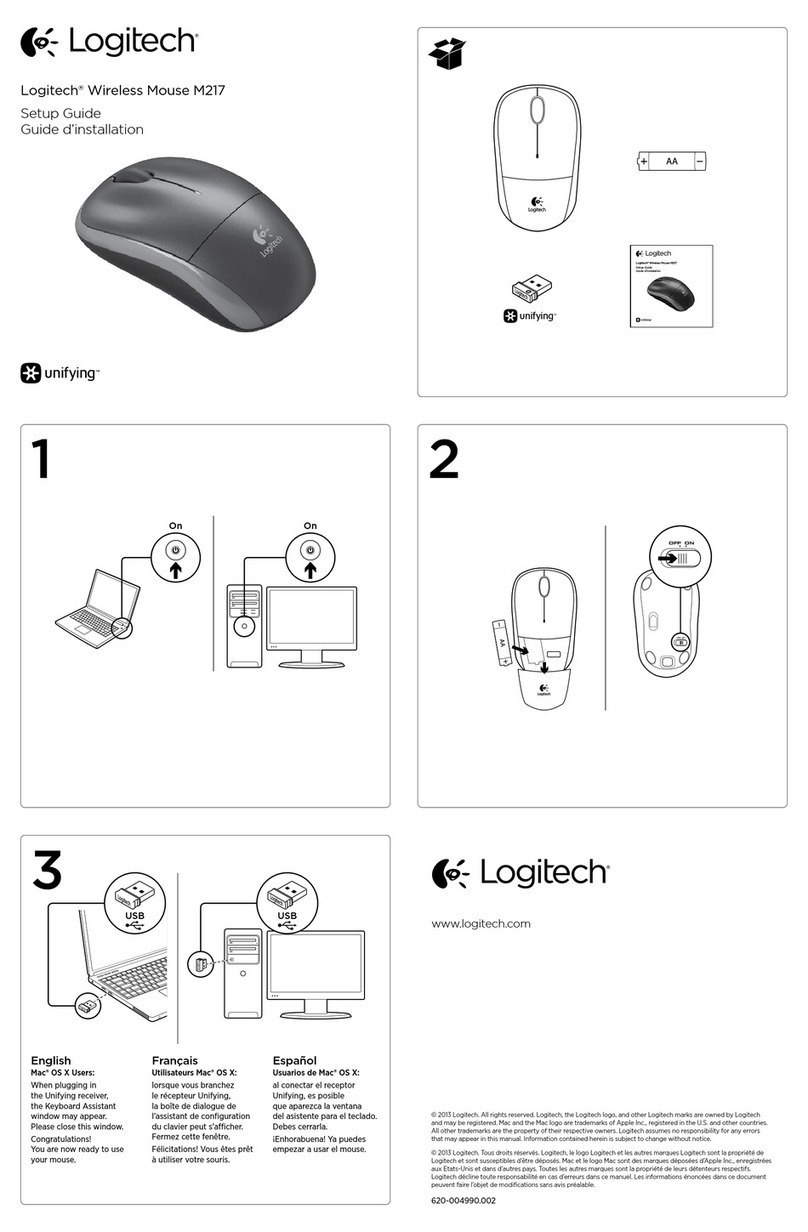
Logitech
Logitech M217 User manual

Logitech
Logitech G502 X PLUS User manual

Logitech
Logitech G703 User manual

Logitech
Logitech MX Air User manual

Logitech
Logitech G400s User manual
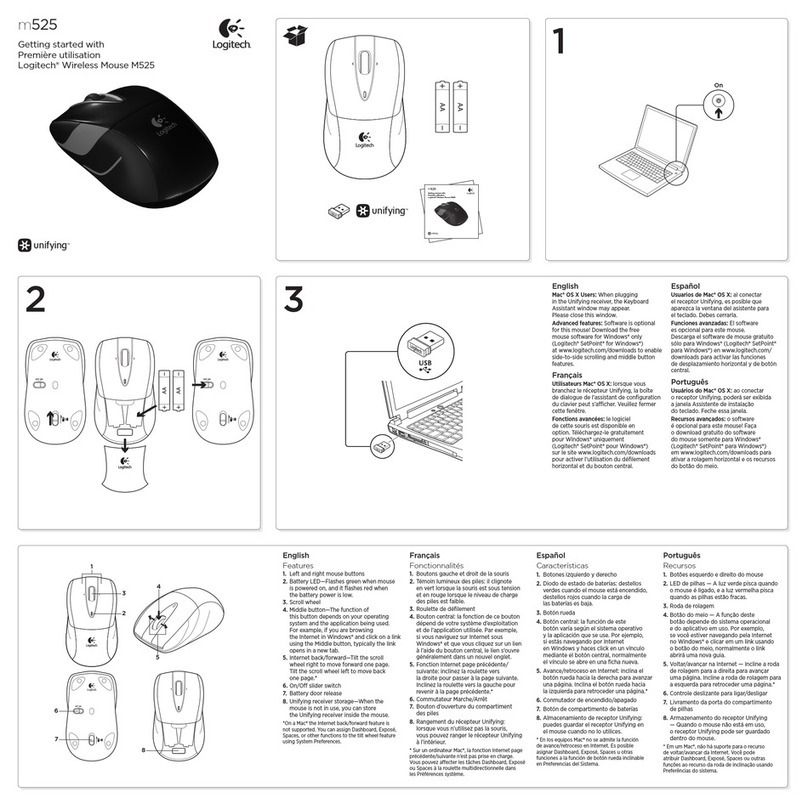
Logitech
Logitech M525 User manual
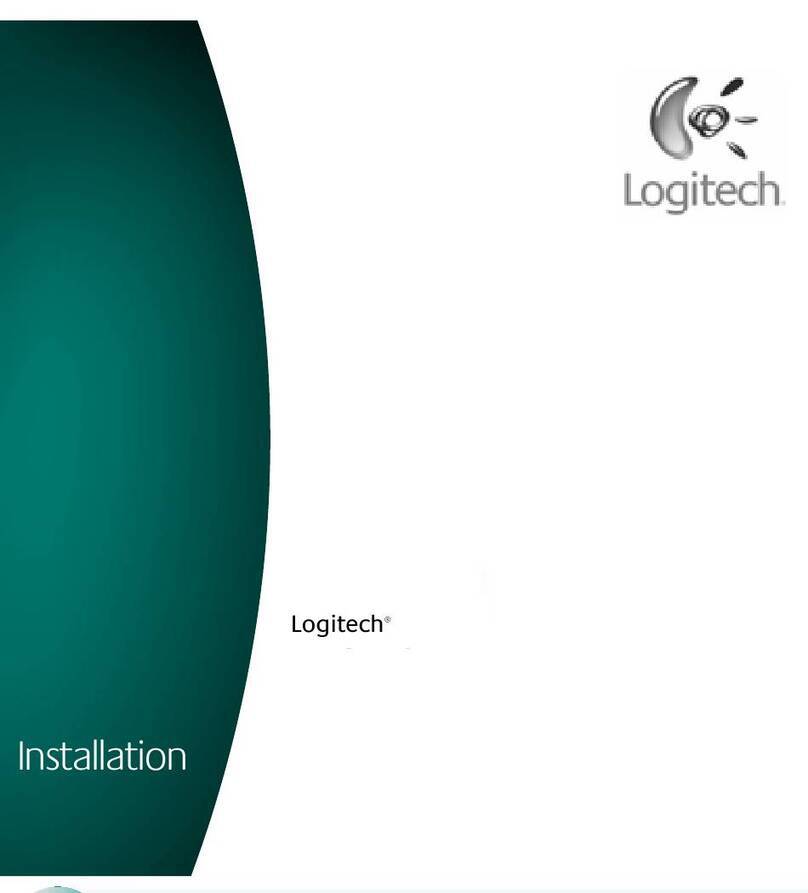
Logitech
Logitech M-RBW145 User manual

Logitech
Logitech B175 User manual
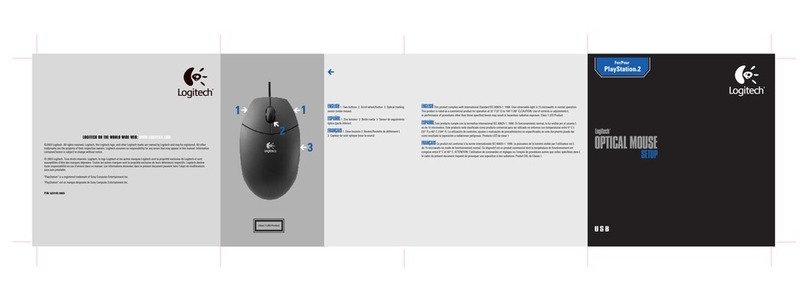
Logitech
Logitech 930904-0403 - Optical Mouse For Play Station... User guide
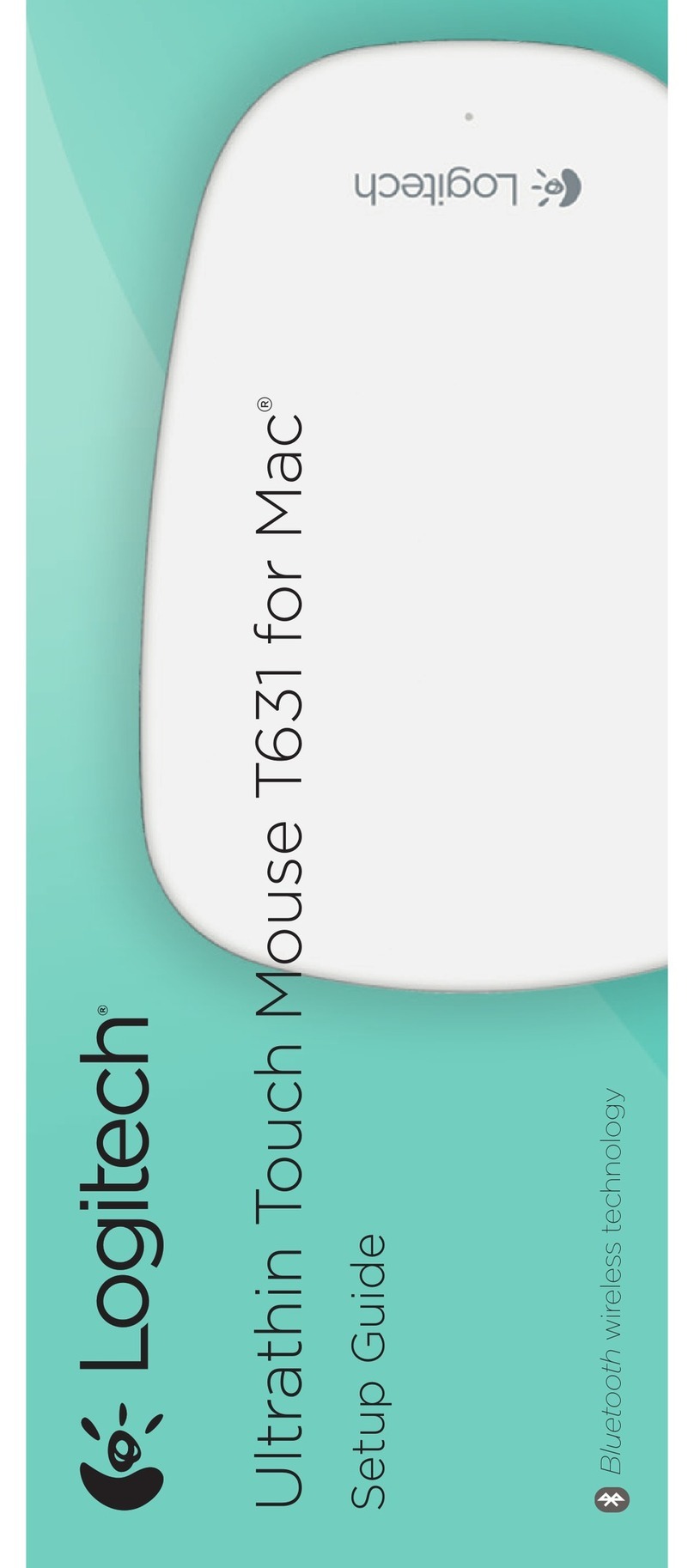
Logitech
Logitech T631 User manual