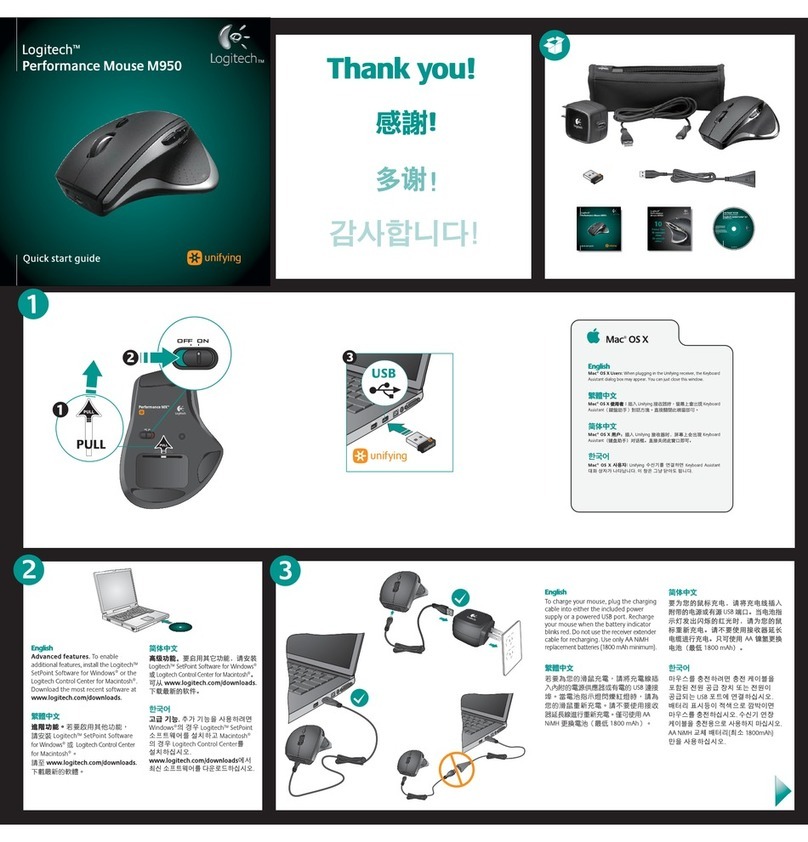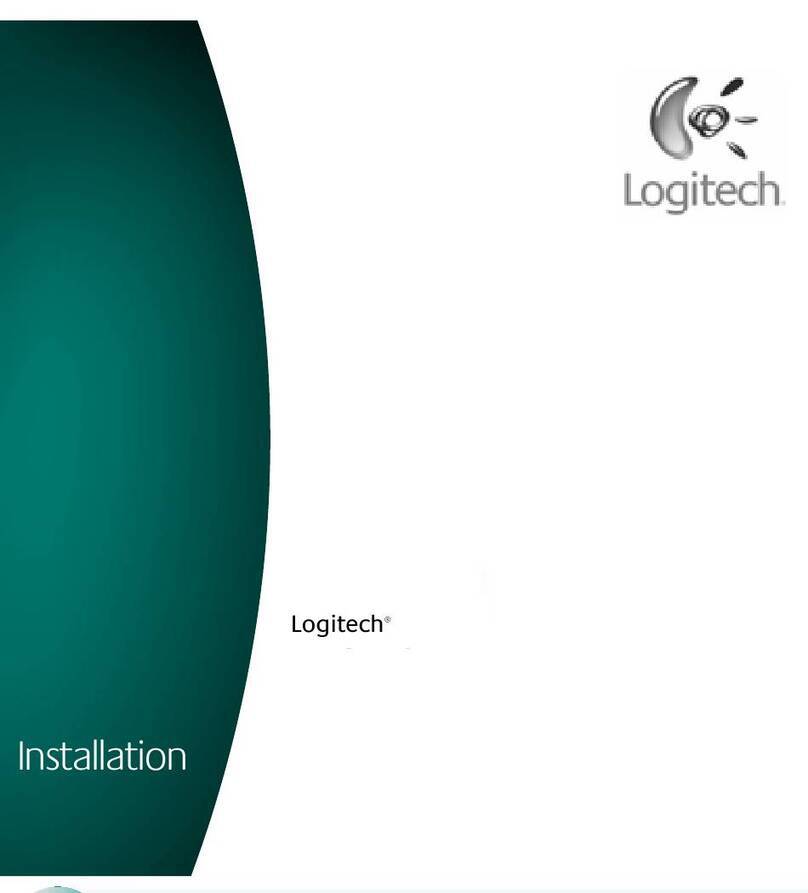Logitech MX Anywhere 3 User manual
Other Logitech Mouse manuals

Logitech
Logitech G903 User manual

Logitech
Logitech G303 Daedalus Apex User manual

Logitech
Logitech MX700 User manual

Logitech
Logitech G502 X PLUS User manual

Logitech
Logitech G700 Specification sheet
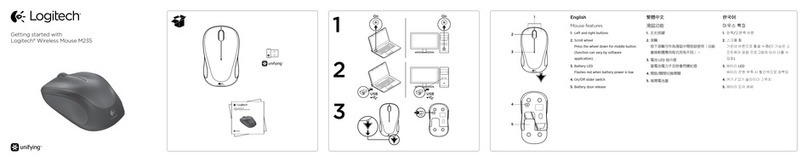
Logitech
Logitech M235 User manual
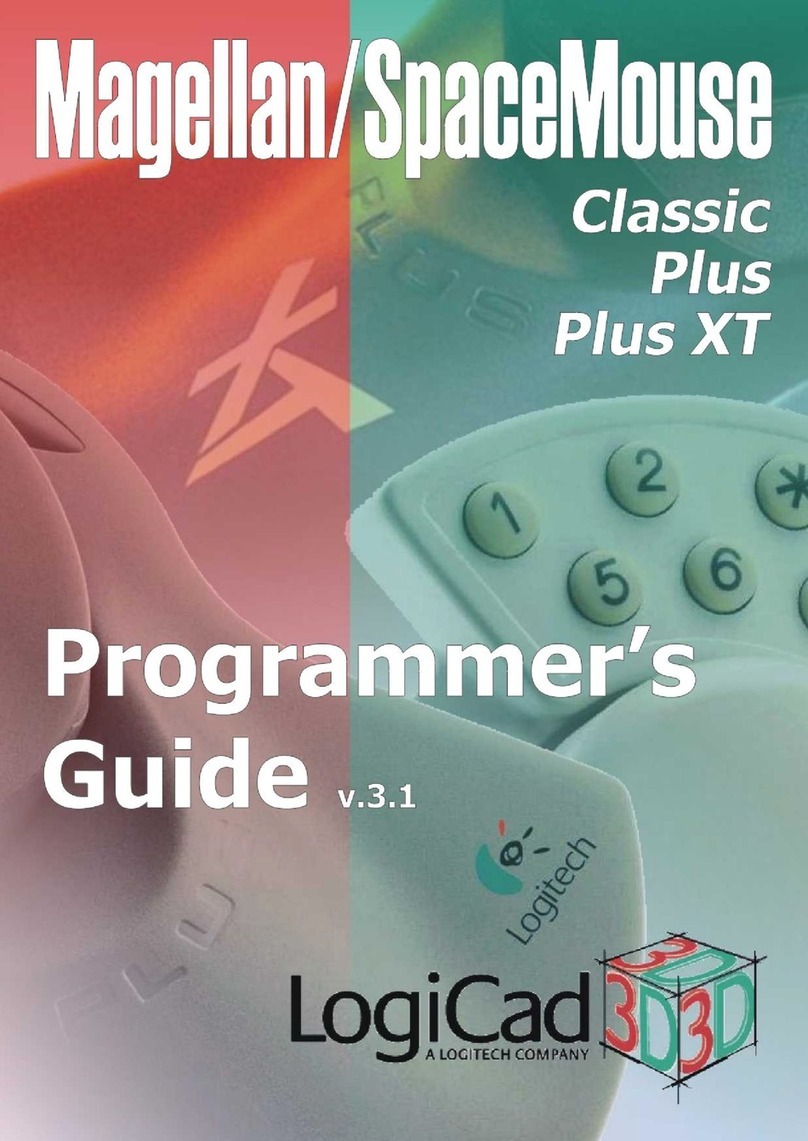
Logitech
Logitech Magellan/SPACE MOUSE Classic Manual
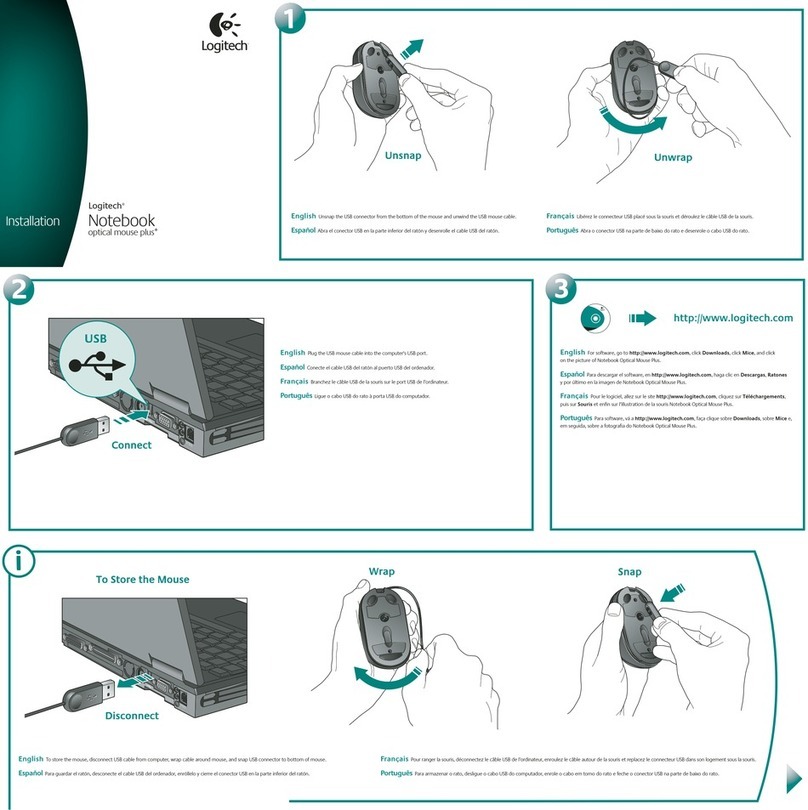
Logitech
Logitech 931073-0403 - Notebook Optical Mouse User manual
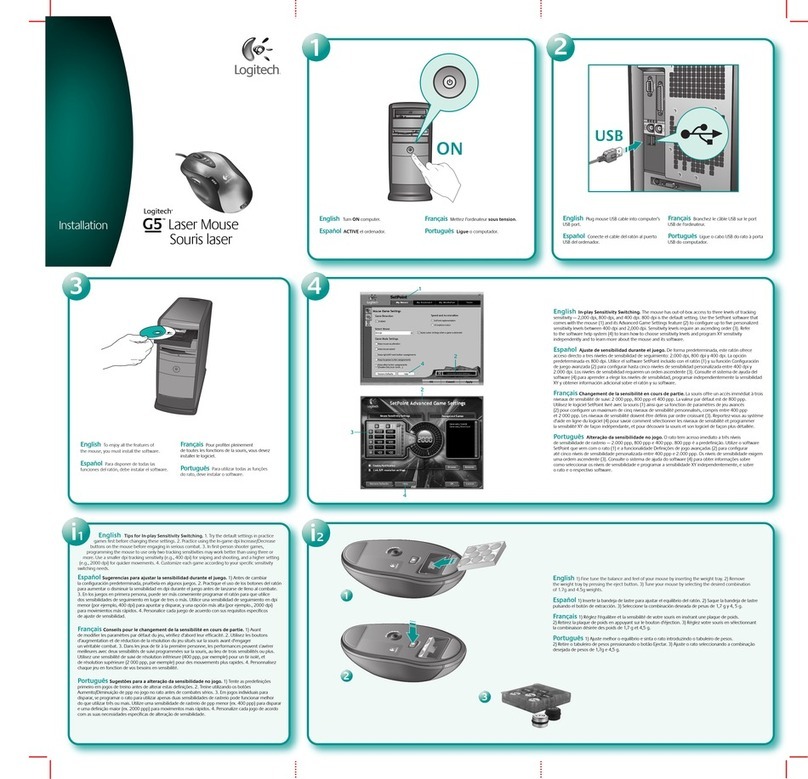
Logitech
Logitech G5 User manual

Logitech
Logitech B220 User manual

Logitech
Logitech G403 HERO User manual

Logitech
Logitech M-RBY125 User manual
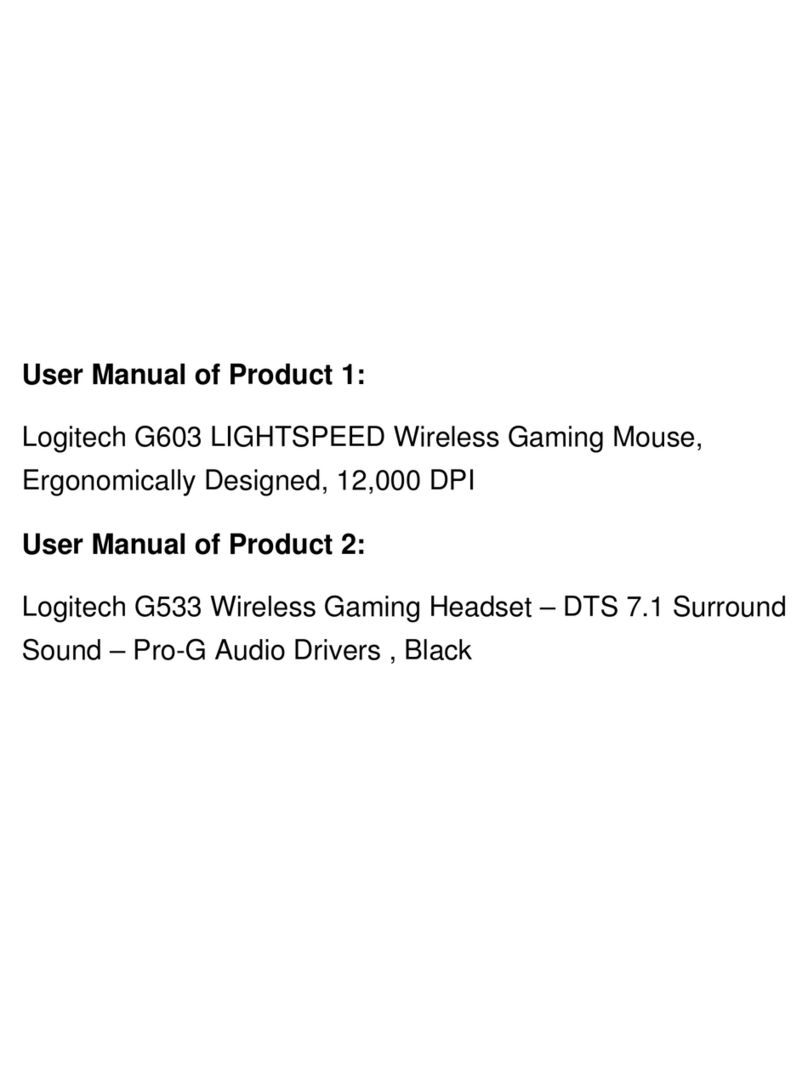
Logitech
Logitech G603 LIGHTSPEED User manual
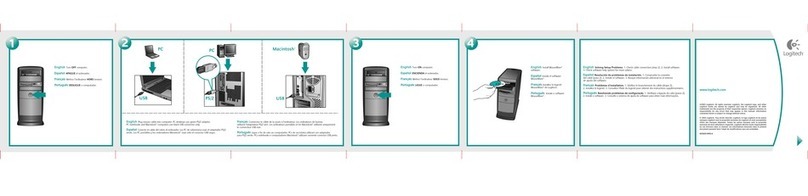
Logitech
Logitech 931221-0403 - Click! Optical Mouse User manual

Logitech
Logitech G700 User manual

Logitech
Logitech M318e User manual
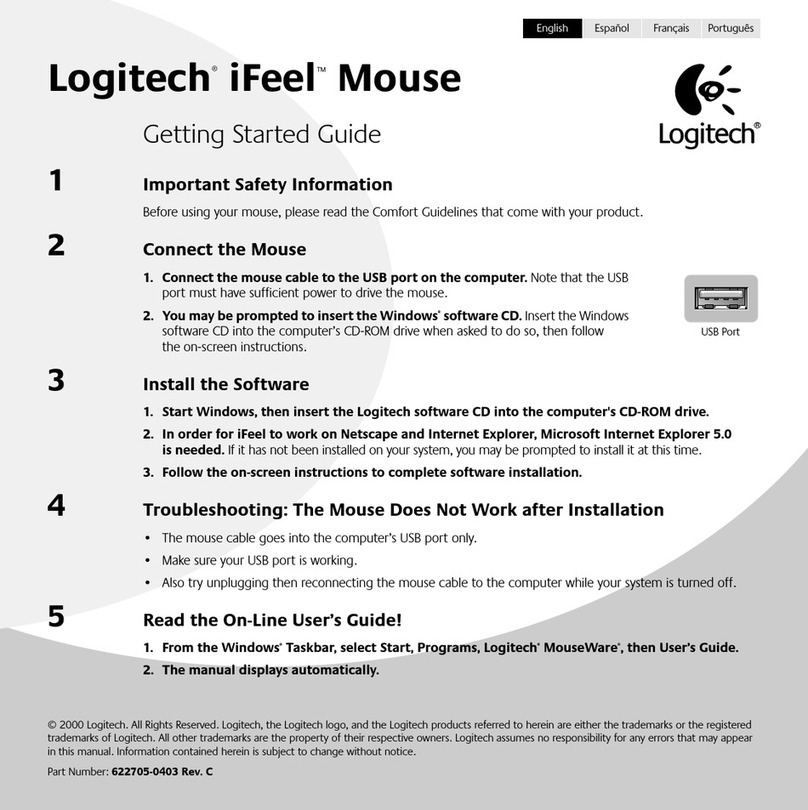
Logitech
Logitech 930525-0403 - iFeel - Mouse User manual

Logitech
Logitech MX 620 User manual

Logitech
Logitech M720 Triathlon User manual

Logitech
Logitech M585 User manual