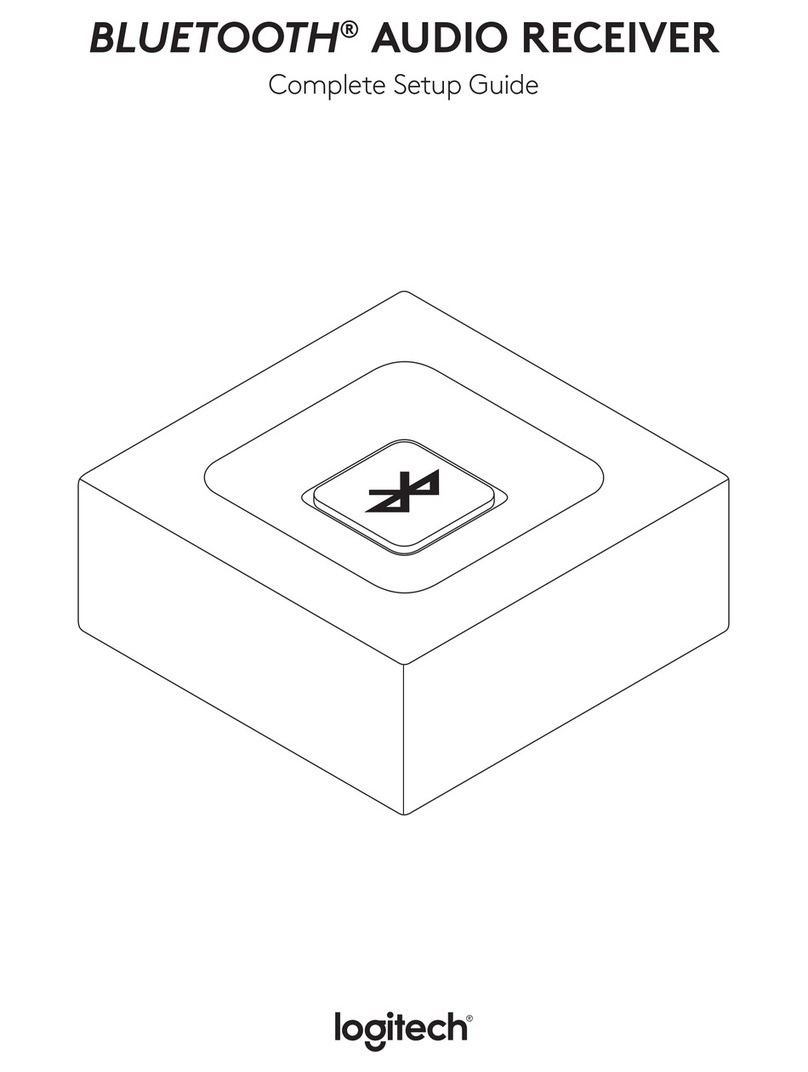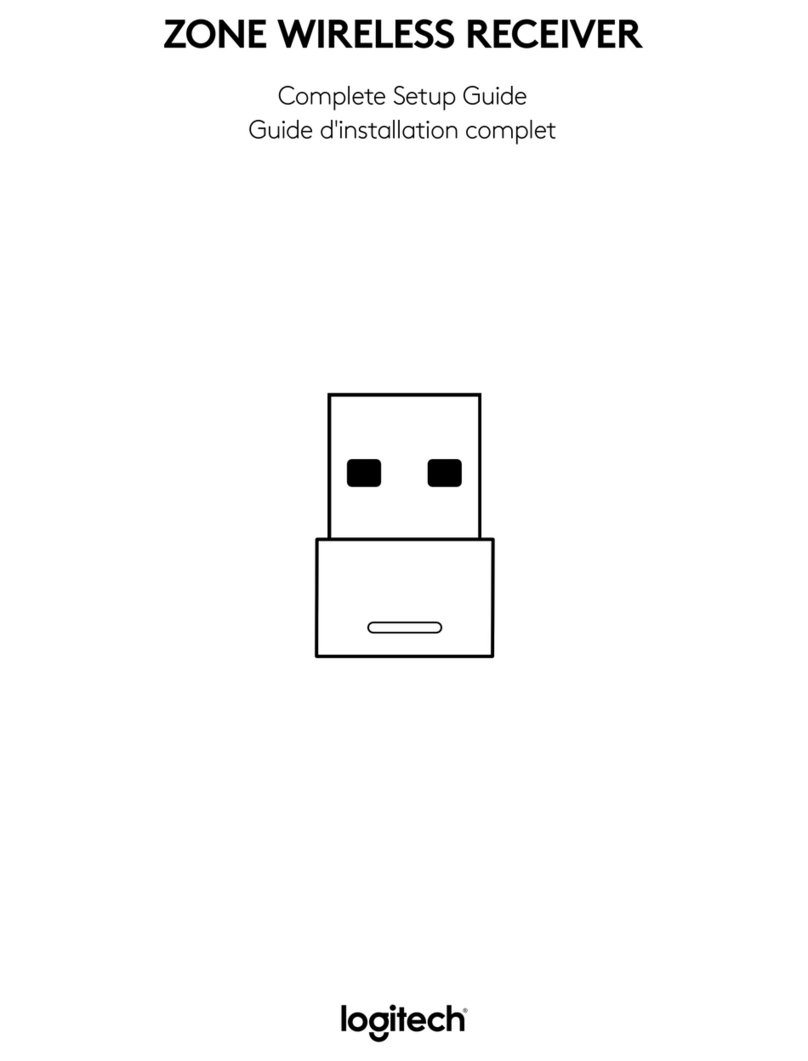60%
Logi Zone 900
SOUND SETTINGS
About the headset
Add mouse or keyboard
Voice prompts
Rotate to mute
Button functions
Sleep settings
Logi Zone 900Device name
1 hour
Receiver support multiple devices
Logitech® Unifying Software
Welcome
Plug it. Forget it. Add to it.
Learn more...
You are now ready to use your Logitech® Unifying receiver.
And you can pair up to six compatible wireless mice, keyboards, and number pads with
one single Logitech Unifying receiver.
Advanced...
Copyright © 2018 Logitech
Next
RÉCEPTEUR:
Hauteur x largeur x profondeur:
35,5 mm x 16,2 mm x 5,3 mm
DIMENSIONS
www.logitech.com/support/zone900
7. Avec le récepteur Zone 900, vous pouvez coupler
jusqu’à 6 périphériques Logitech Unifying.
a. Sur Logi Tune Desktop, accédez à Paramètres
etcliquez sur Ajouter une souris ou un clavier.
b. Si le logiciel Unifying est déjà installé sur
votreordinateur, il devrait s'ouvrir. Si cen'est
pas le cas, il sera téléchargé et installé
automatiquement.
c. Suivez les invites du logiciel Unifying pour
terminer l'ajout de votre souris et de votre clavier.
d. Pour ajouter d'autres dispositifs, suivez les étapes 2
et 3, et suivez les étapes du logiciel Unifying.
© 2021 Logitech, Logi et le logo Logitech sont des marques commerciales ou déposées
deLogitech Europe S.A. et/ou de ses sociétés aliées aux États-Unis et dans d'autres pays.
Logitech décline toute responsabilité en cas d'erreurs susceptibles de s'être glissées dans
le présent manuel. Les informations énoncées dans ce document peuvent faire l'objet de
modications sans préavis.