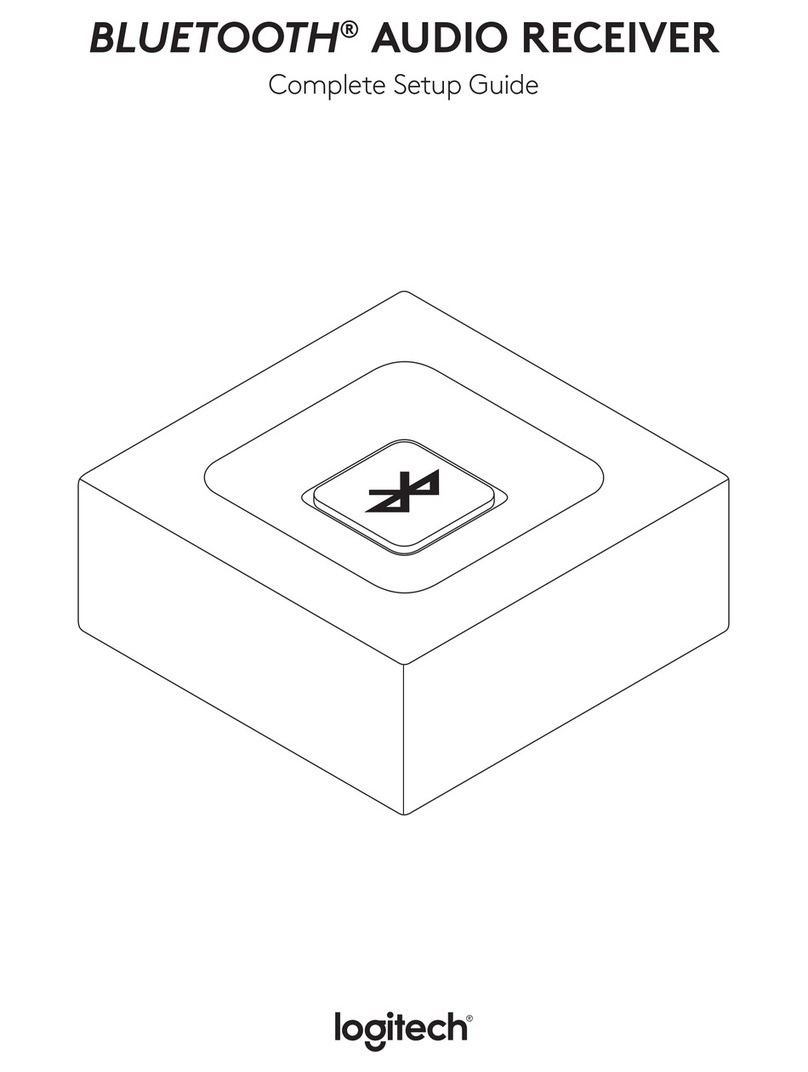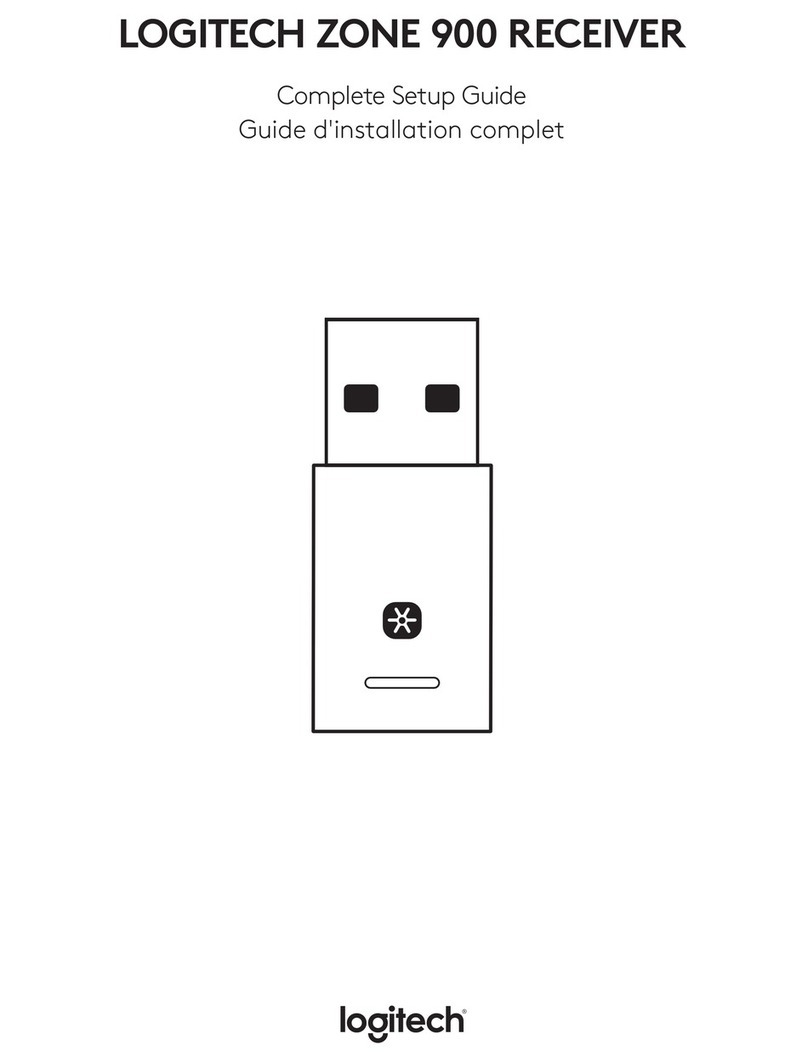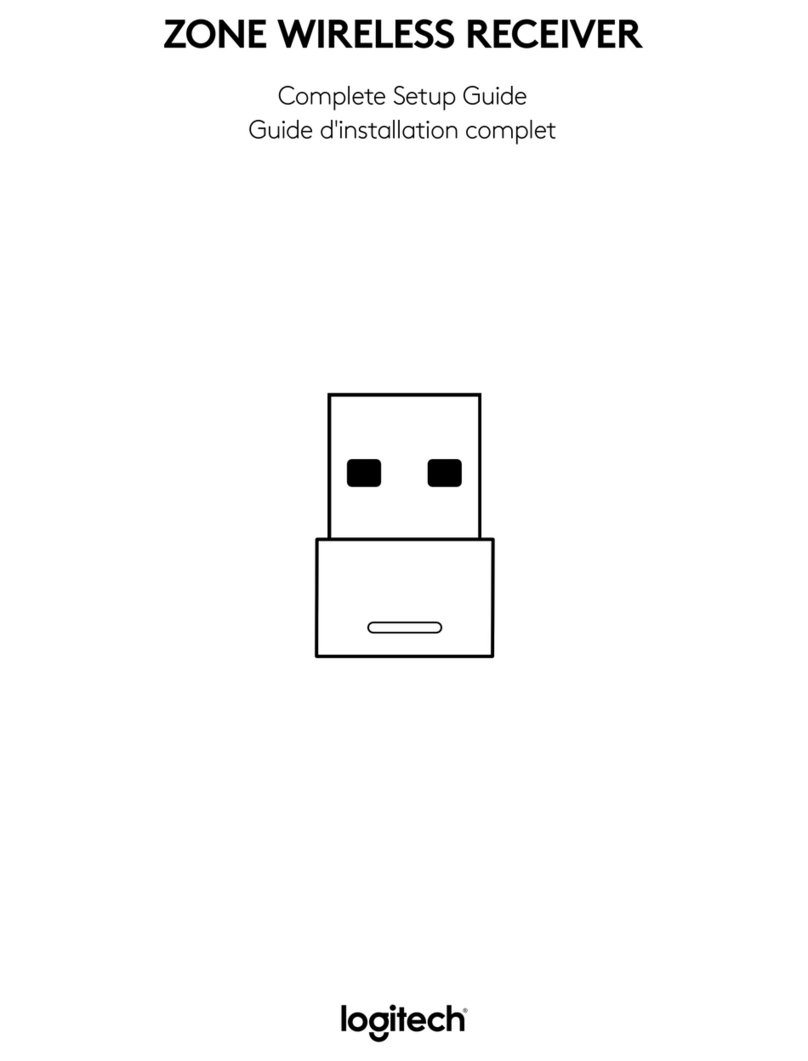73%
Zone Wireless
SOUND SETTINGS
About the headset
Firmware update available
Add mouse or keyboard
Voice prompt
Rotate to mute
Button functions
Sleep settings
1 hourZone WirelessDevice name
Dongle support multiple devices
RECEIVER:
Height x Width x Depth: 35.5 mm x 16.2 mm x 5.3 mm
DIMENSIONS
www.logitech.com/support/zone-wireless-plus-receiver
© 2020 Logitech. Logitech, Logi, 罗技 and the Logitech Logo are trademarks or registered
trademarks of Logitech Europe S.A. and/or its aliates in the U.S. and other countries. Logitech
assumes noresponsibility for any errors that may appear in thismanual. Information contained
herein issubject to change without notice.
7. With Zone Wireless Plus receiver, you can pair 6 or
more Logitech Unifying peripherals.
a. On Logi Tune Desktop, go to Settings and click
Add mouse or keyboard.
b. If you already have the Unifying Software installed
on your computer, it should open. If not, it will be
downloaded and installed automatically.
c. Follow the Unifying Software prompts to
complete adding your mouse and keyboard.
d. To add more devices, follow steps 2 and 3 and
follow the steps in the Unifying Software.
6English