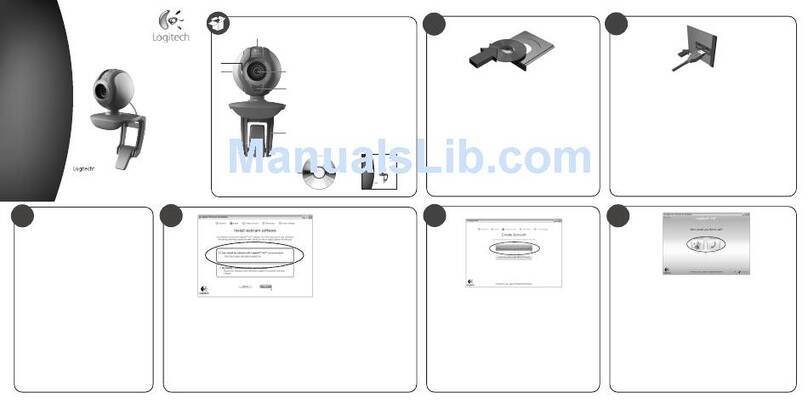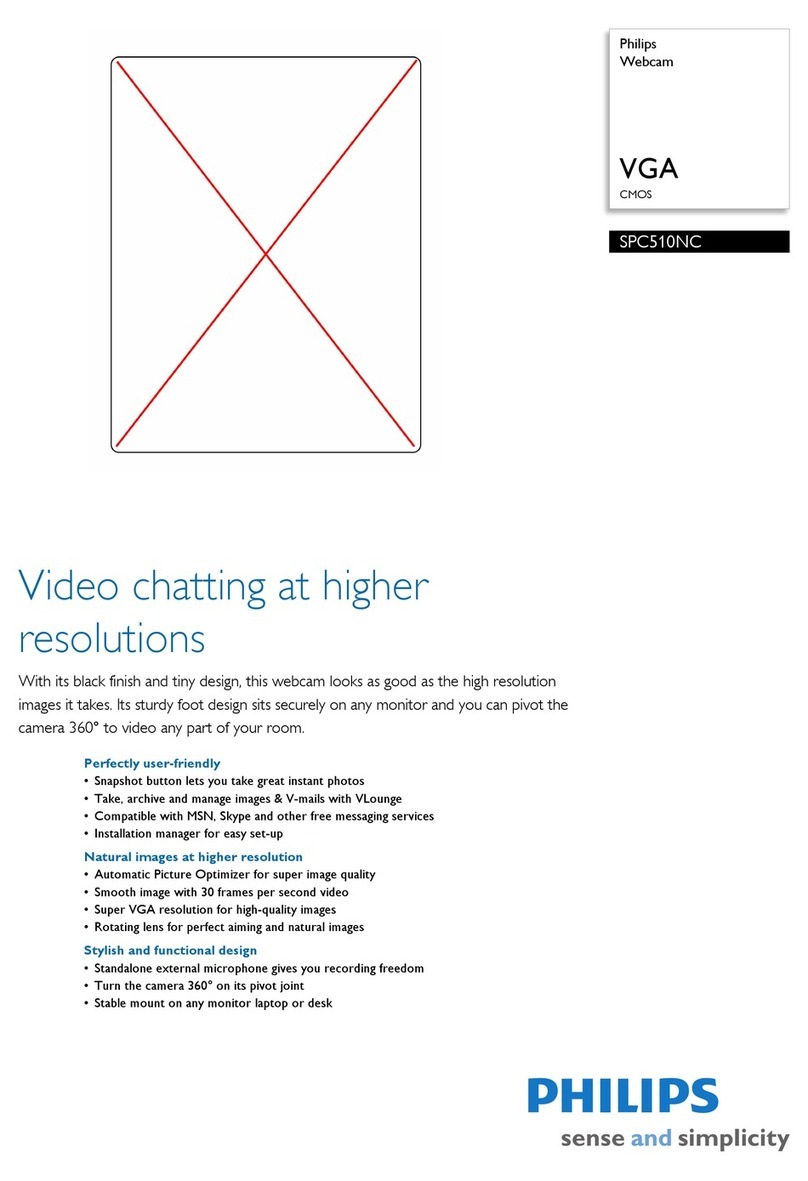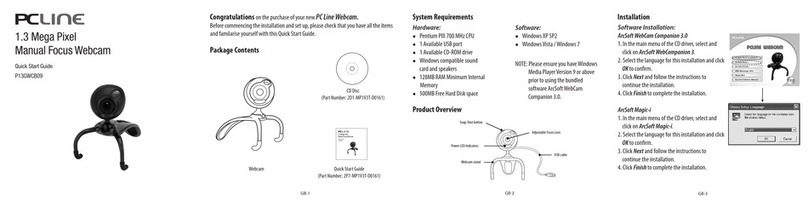Logitech C260 User manual
Other Logitech Webcam manuals

Logitech
Logitech C510 User manual

Logitech
Logitech HD Pro Webcam C920 User manual

Logitech
Logitech QuickCam Ultra Vision User manual

Logitech
Logitech C110 User manual

Logitech
Logitech RALLY CAMERA User manual

Logitech
Logitech HD Pro Webcam C920 User manual

Logitech
Logitech QuickCam S 5500 User manual
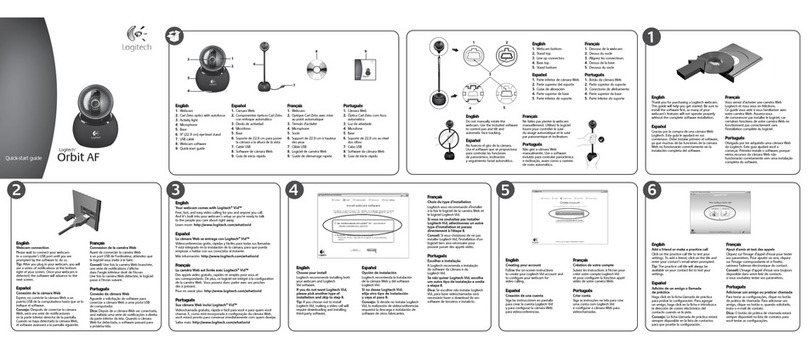
Logitech
Logitech QuickCam Orbit AF User manual

Logitech
Logitech c925e User manual

Logitech
Logitech BRIO 500 User manual

Logitech
Logitech C920e Assembly Instructions

Logitech
Logitech C922 PRO User manual

Logitech
Logitech QuickCam Sphere Operating and safety instructions

Logitech
Logitech PTZ Pro User manual

Logitech
Logitech 961239-0403 - Quickcam Pro 4000 Web Camera Operating and safety instructions

Logitech
Logitech C922 PRO User manual

Logitech
Logitech C270 User manual

Logitech
Logitech c925e Assembly Instructions

Logitech
Logitech 961403-0403 - Quickcam Fusion Web Camera User manual

Logitech
Logitech C510 User manual