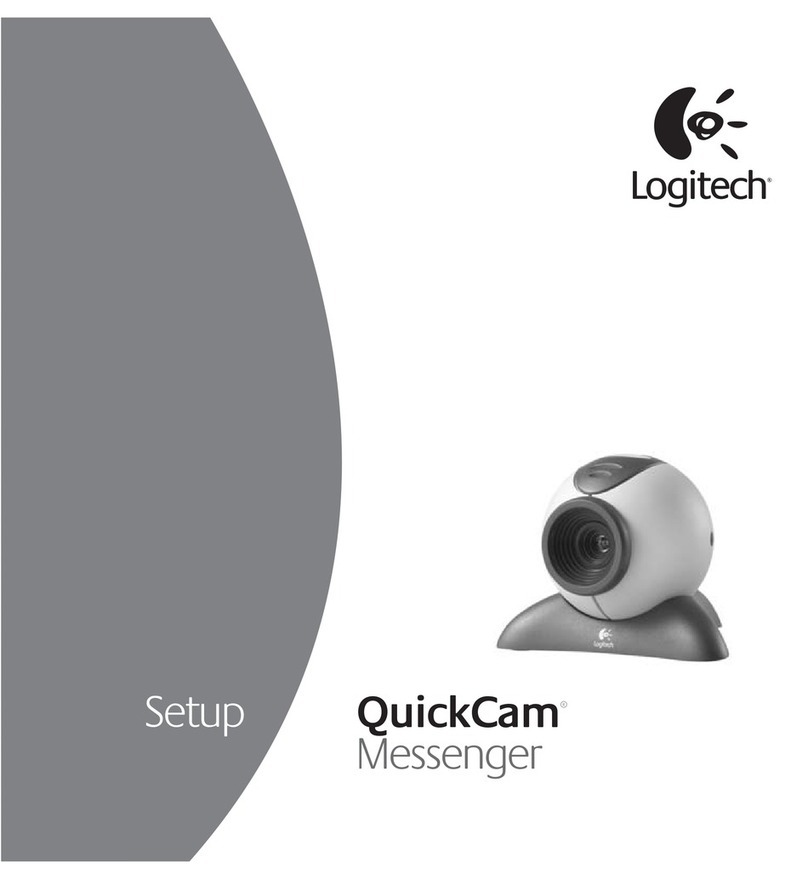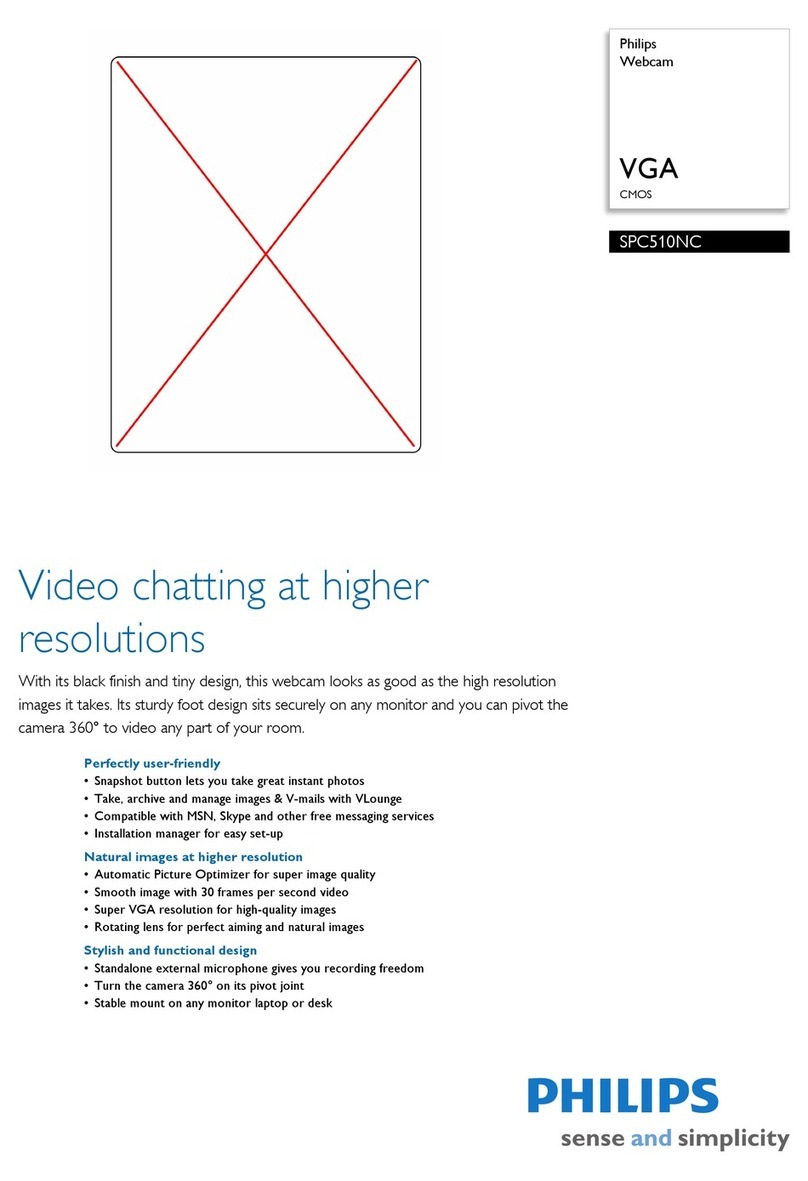Logitech HD Pro Webcam C920 User manual
Other Logitech Webcam manuals
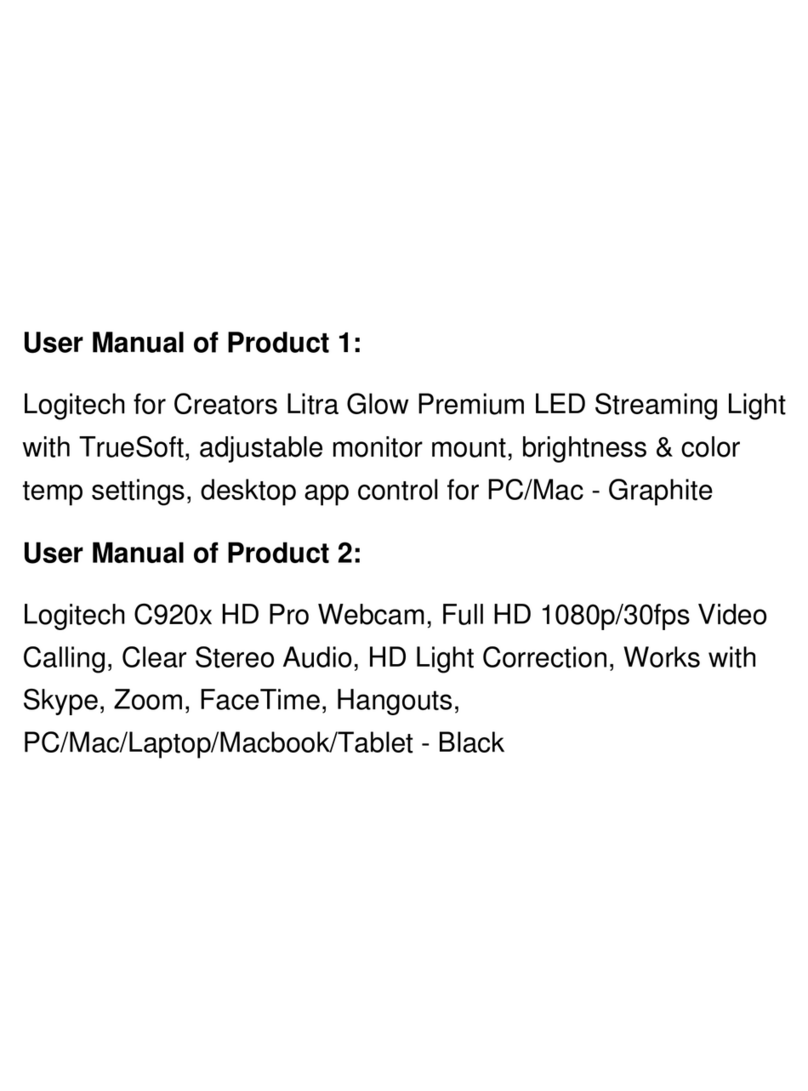
Logitech
Logitech LITRA GLOW Assembly Instructions
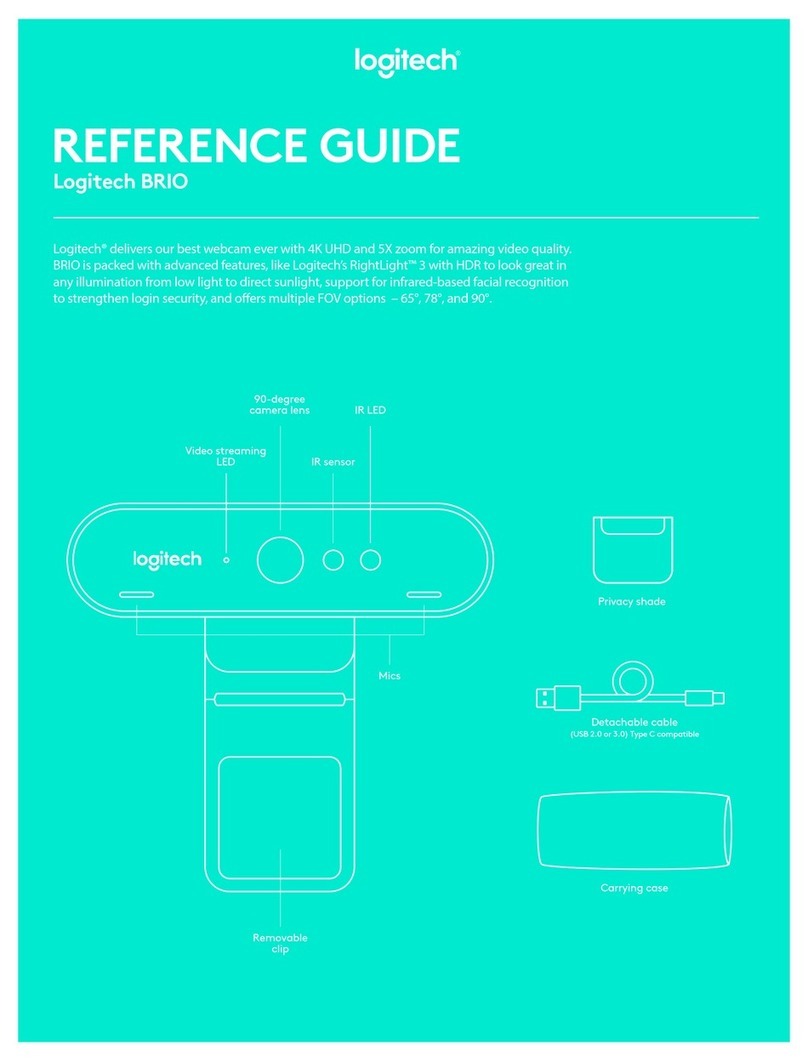
Logitech
Logitech BRIO User manual

Logitech
Logitech C525 User manual

Logitech
Logitech 961238-0403 - QuickCam Zoom Operating and safety instructions

Logitech
Logitech C922 PRO Assembly Instructions

Logitech
Logitech QuickCam Orbit AF User manual

Logitech
Logitech HD Pro Webcam C920 User manual

Logitech
Logitech BRIO 100 User manual

Logitech
Logitech BRIO 101 User manual

Logitech
Logitech QuickCam Deluxe User manual

Logitech
Logitech C615 User manual

Logitech
Logitech c925e User manual

Logitech
Logitech c925e User manual

Logitech
Logitech C110 User manual

Logitech
Logitech BRIO 500 User manual

Logitech
Logitech QuickCam S 5500 User manual
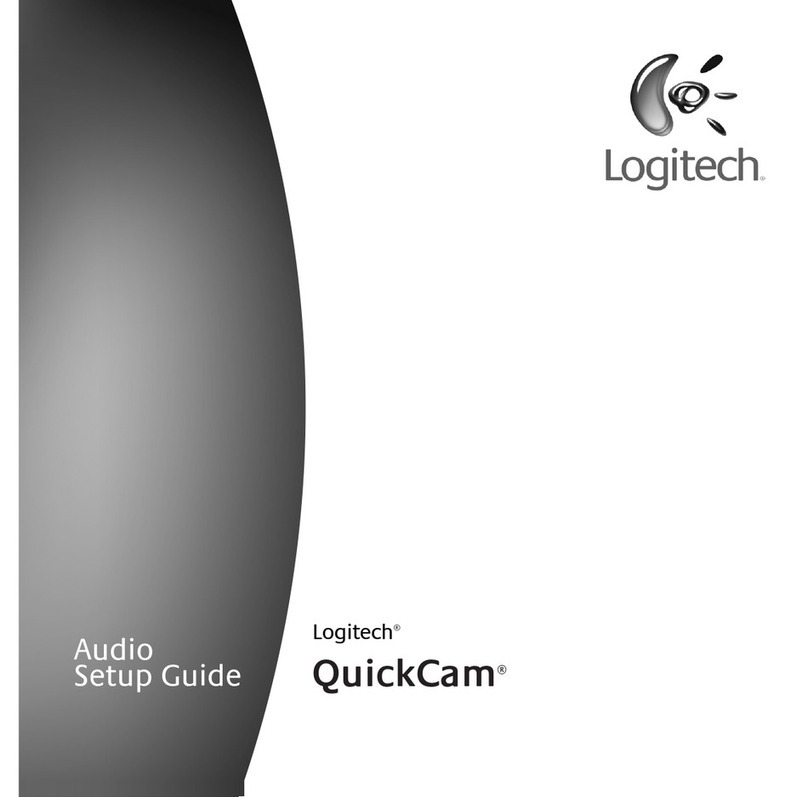
Logitech
Logitech Quickcam Cordless User manual

Logitech
Logitech 960-000173 - Quickcam Orbit MP Web Camera User manual

Logitech
Logitech Pro C920 Assembly Instructions

Logitech
Logitech C270 Assembly Instructions