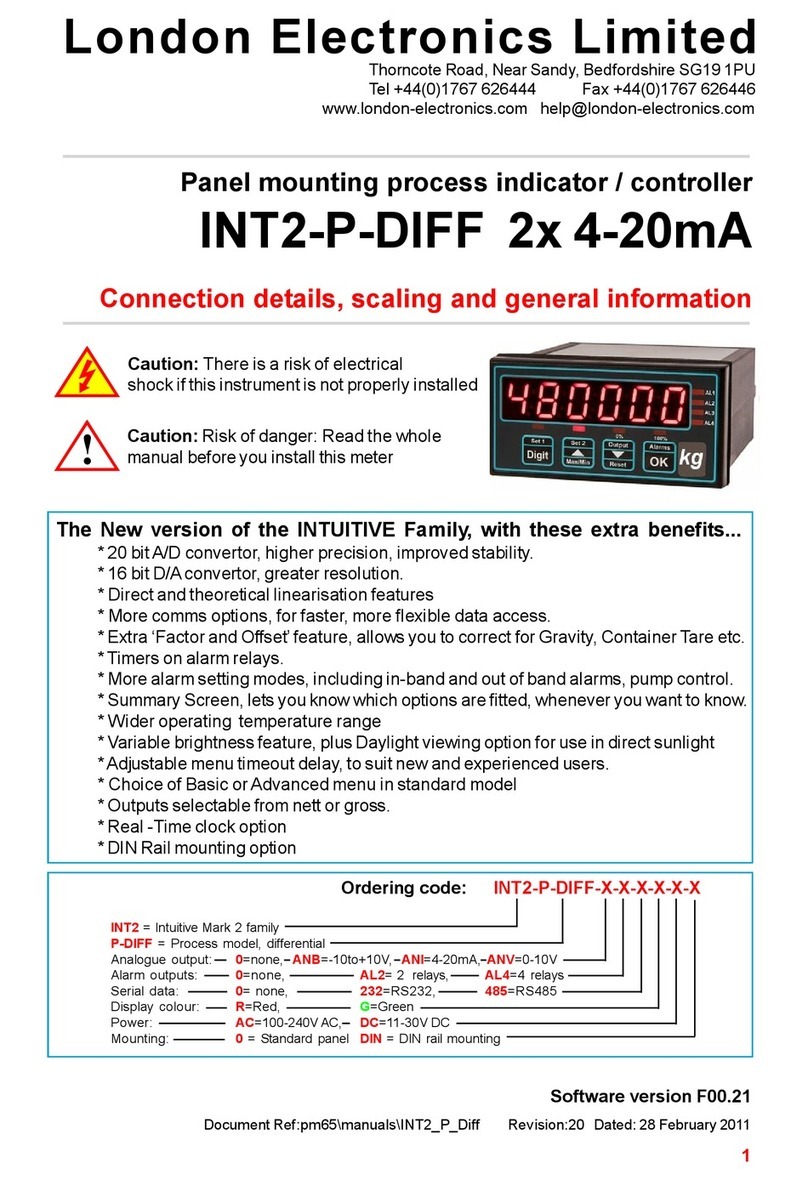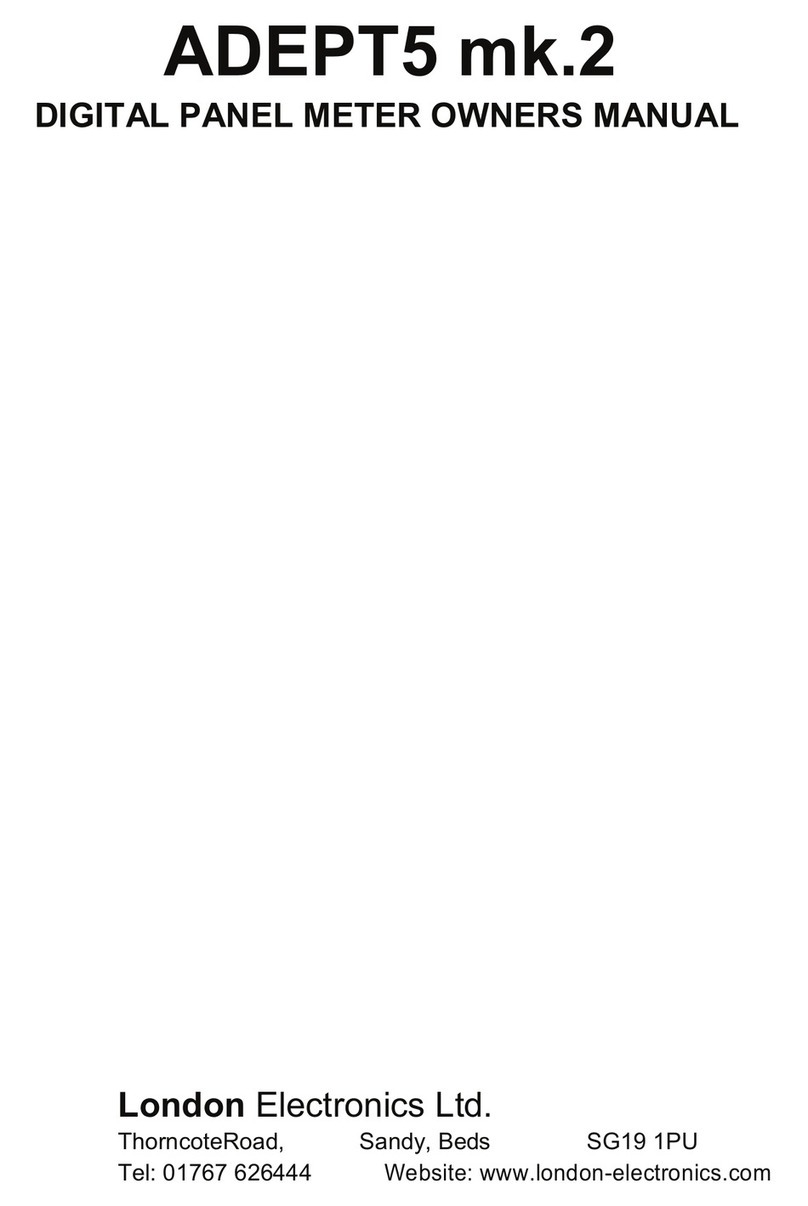123456789012345678901234567890121234567890123456789012345678901212345678901234567890123
123456789012345678901234567890121234567890123456789012345678901212345678901234567890123
123456789012345678901234567890121234567890123456789012345678901212345678901234567890123
123456789012345678901234567890121234567890123456789012345678901212345678901234567890123
123456789012345678901234567890121234567890123456789012345678901212345678901234567890123
123456789012345678901234567890121234567890123456789012345678901212345678901234567890123
123456789012345678901234567890121234567890123456789012345678901212345678901234567890123
123456789012345678901234567890121234567890123456789012345678901212345678901234567890123
123456789012345678901234567890121234567890123456789012345678901212345678901234567890123
123456789012345678901234567890121234567890123456789012345678901212345678901234567890123
123456789012345678901234567890121234567890123456789012345678901212345678901234567890123
123456789012345678901234567890121234567890123456789012345678901212345678901234567890123
123456789012345678901234567890121234567890123456789012345678901212345678901234567890123
123456789012345678901234567890121234567890123456789012345678901212345678901234567890123
123456789012345678901234567890121234567890123456789012345678901212345678901234567890123
123456789012345678901234567890121234567890123456789012345678901212345678901234567890123
123456789012345678901234567890121234567890123456789012345678901212345678901234567890123
123456789012345678901234567890121234567890123456789012345678901212345678901234567890123
123456789012345678901234567890121234567890123456789012345678901212345678901234567890123
123456789012345678901234567890121234567890123456789012345678901212345678901234567890123
123456789012345678901234567890121234567890123456789012345678901212345678901234567890123
123456789012345678901234567890121234567890123456789012345678901212345678901234567890123
123456789012345678901234567890121234567890123456789012345678901212345678901234567890123
123456789012345678901234567890121234567890123456789012345678901212345678901234567890123
123456789012345678901234567890121234567890123456789012345678901212345678901234567890123
123456789012345678901234567890121234567890123456789012345678901212345678901234567890123
123456789012345678901234567890121234567890123456789012345678901212345678901234567890123
123456789012345678901234567890121234567890123456789012345678901212345678901234567890123
123456789012345678901234567890121234567890123456789012345678901212345678901234567890123
123456789012345678901234567890121234567890123456789012345678901212345678901234567890123
123456789012345678901234567890121234567890123456789012345678901212345678901234567890123
123456789012345678901234567890121234567890123456789012345678901212345678901234567890123
123456789012345678901234567890121234567890123456789012345678901212345678901234567890123
123456789012345678901234567890121234567890123456789012345678901212345678901234567890123
123456789012345678901234567890121234567890123456789012345678901212345678901234567890123
123456789012345678901234567890121234567890123456789012345678901212345678901234567890123
123456789012345678901234567890121234567890123456789012345678901212345678901234567890123
123456789012345678901234567890121234567890123456789012345678901212345678901234567890123
123456789012345678901234567890121234567890123456789012345678901212345678901234567890123
123456789012345678901234567890121234567890123456789012345678901212345678901234567890123
123456789012345678901234567890121234567890123456789012345678901212345678901234567890123
123456789012345678901234567890121234567890123456789012345678901212345678901234567890123
123456789012345678901234567890121234567890123456789012345678901212345678901234567890123
123456789012345678901234567890121234567890123456789012345678901212345678901234567890123
123456789012345678901234567890121234567890123456789012345678901212345678901234567890123
123456789012345678901234567890121234567890123456789012345678901212345678901234567890123
123456789012345678901234567890121234567890123456789012345678901212345678901234567890123
123456789012345678901234567890121234567890123456789012345678901212345678901234567890123
123456789012345678901234567890121234567890123456789012345678901212345678901234567890123
123456789012345678901234567890121234567890123456789012345678901212345678901234567890123
123456789012345678901234567890121234567890123456789012345678901212345678901234567890123
123456789012345678901234567890121234567890123456789012345678901212345678901234567890123
123456789012345678901234567890121234567890123456789012345678901212345678901234567890123
123456789012345678901234567890121234567890123456789012345678901212345678901234567890123
123456789012345678901234567890121234567890123456789012345678901212345678901234567890123
123456789012345678901234567890121234567890123456789012345678901212345678901234567890123
123456789012345678901234567890121234567890123456789012345678901212345678901234567890123
123456789012345678901234567890121234567890123456789012345678901212345678901234567890123
123456789012345678901234567890121234567890123456789012345678901212345678901234567890123