London Electronics INTUITIVE INT4-P Installation instructions
Other London Electronics Measuring Instrument manuals
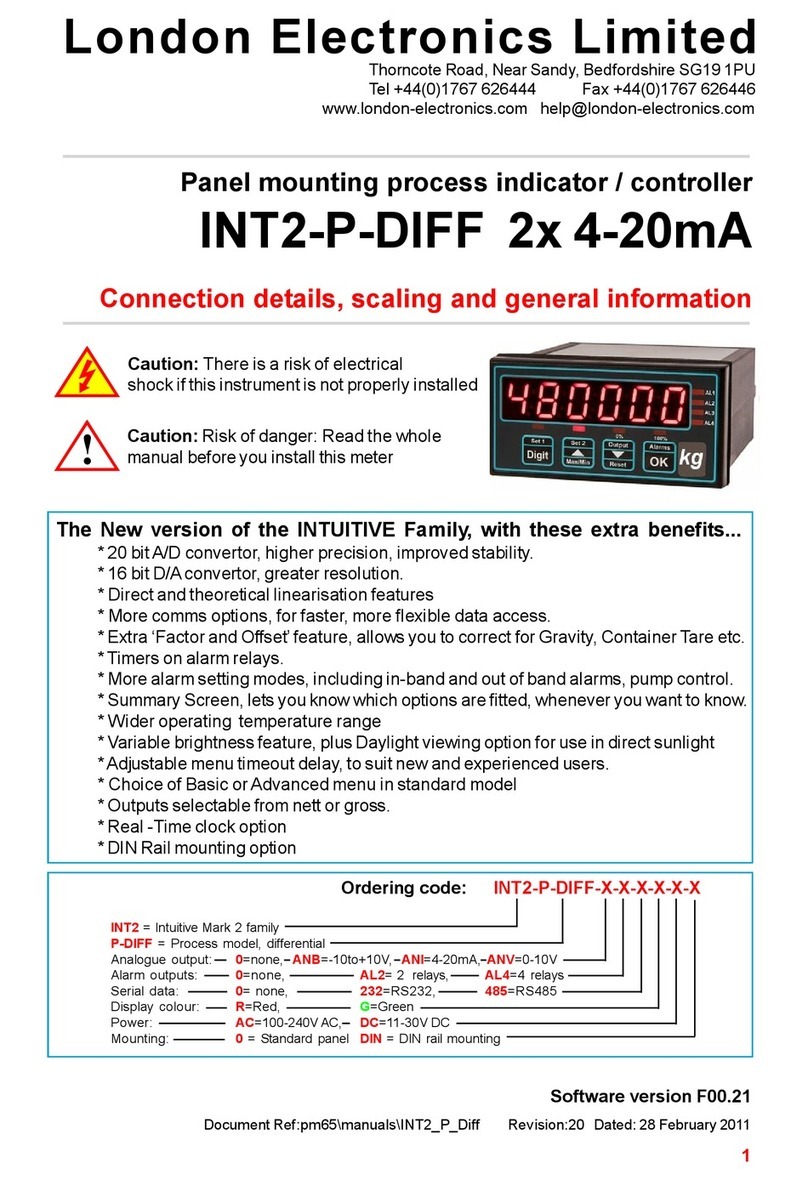
London Electronics
London Electronics INT2-P-DIFF User manual
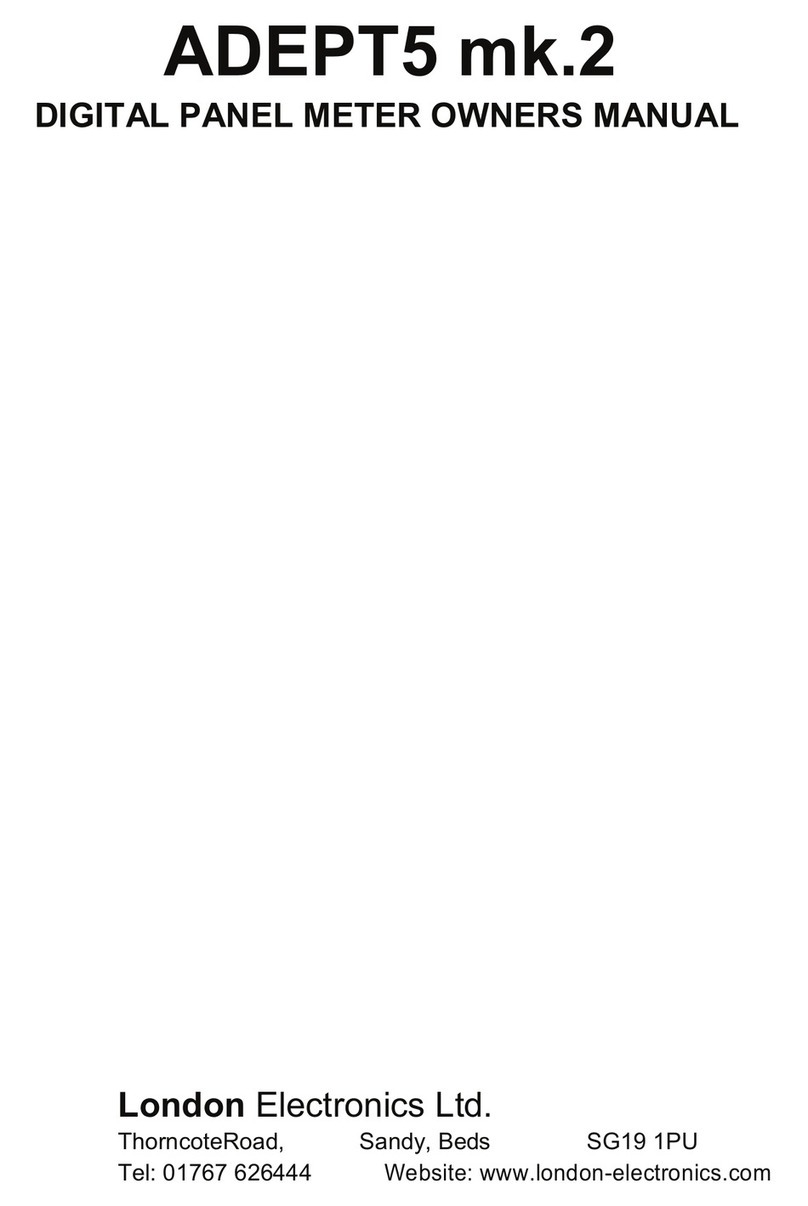
London Electronics
London Electronics ADEPT5 mk.2 User manual

London Electronics
London Electronics IL2-L Configuration guide

London Electronics
London Electronics Fusion-P User manual
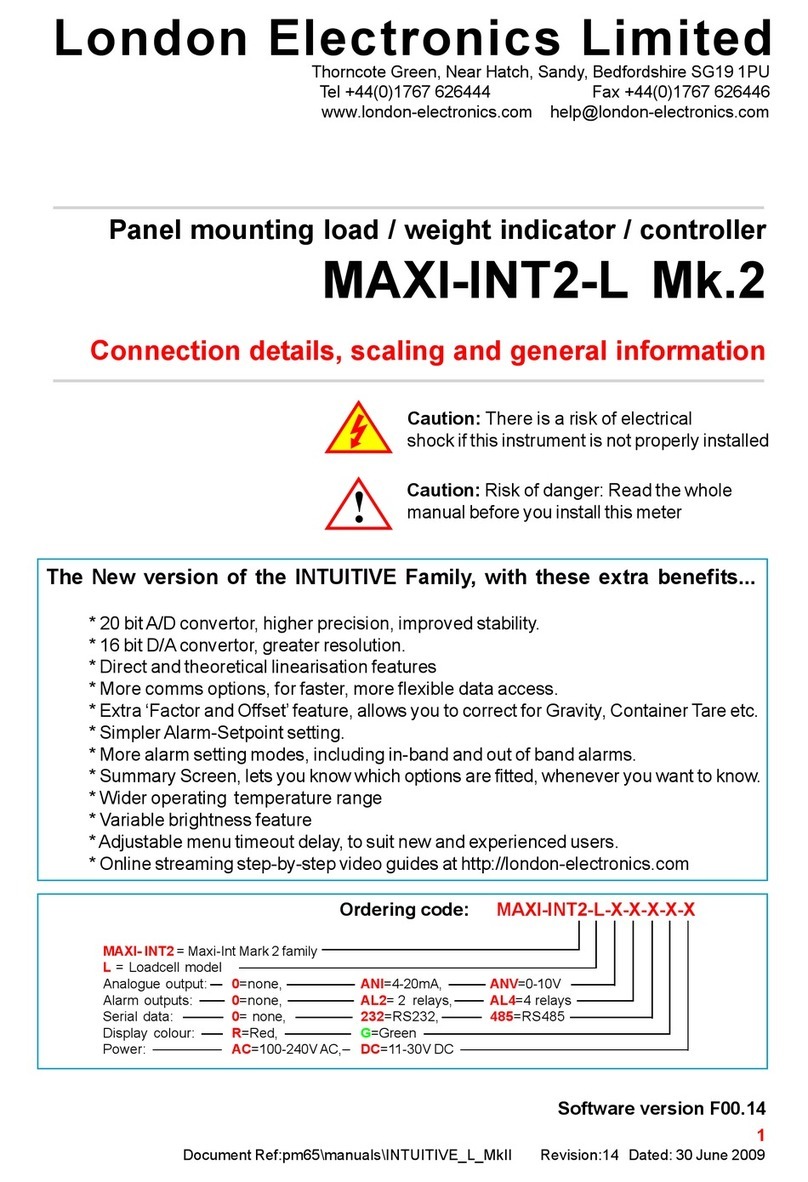
London Electronics
London Electronics MAXI-INT2-L Mk.2 User manual

London Electronics
London Electronics ASR-GPS Configuration guide

London Electronics
London Electronics Intuitive INT4-AH Installation instructions

London Electronics
London Electronics INTUITIVE INT2 Series Configuration guide

London Electronics
London Electronics PICA-P User manual

London Electronics
London Electronics Fusion-L 6 digit Configuration guide
Popular Measuring Instrument manuals by other brands

Powerfix Profi
Powerfix Profi 278296 Operation and safety notes

Test Equipment Depot
Test Equipment Depot GVT-427B user manual

Fieldpiece
Fieldpiece ACH Operator's manual

FLYSURFER
FLYSURFER VIRON3 user manual

GMW
GMW TG uni 1 operating manual

Downeaster
Downeaster Wind & Weather Medallion Series instruction manual

Hanna Instruments
Hanna Instruments HI96725C instruction manual

Nokeval
Nokeval KMR260 quick guide

HOKUYO AUTOMATIC
HOKUYO AUTOMATIC UBG-05LN instruction manual

Fluke
Fluke 96000 Series Operator's manual

Test Products International
Test Products International SP565 user manual

General Sleep
General Sleep Zmachine Insight+ DT-200 Service manual

















