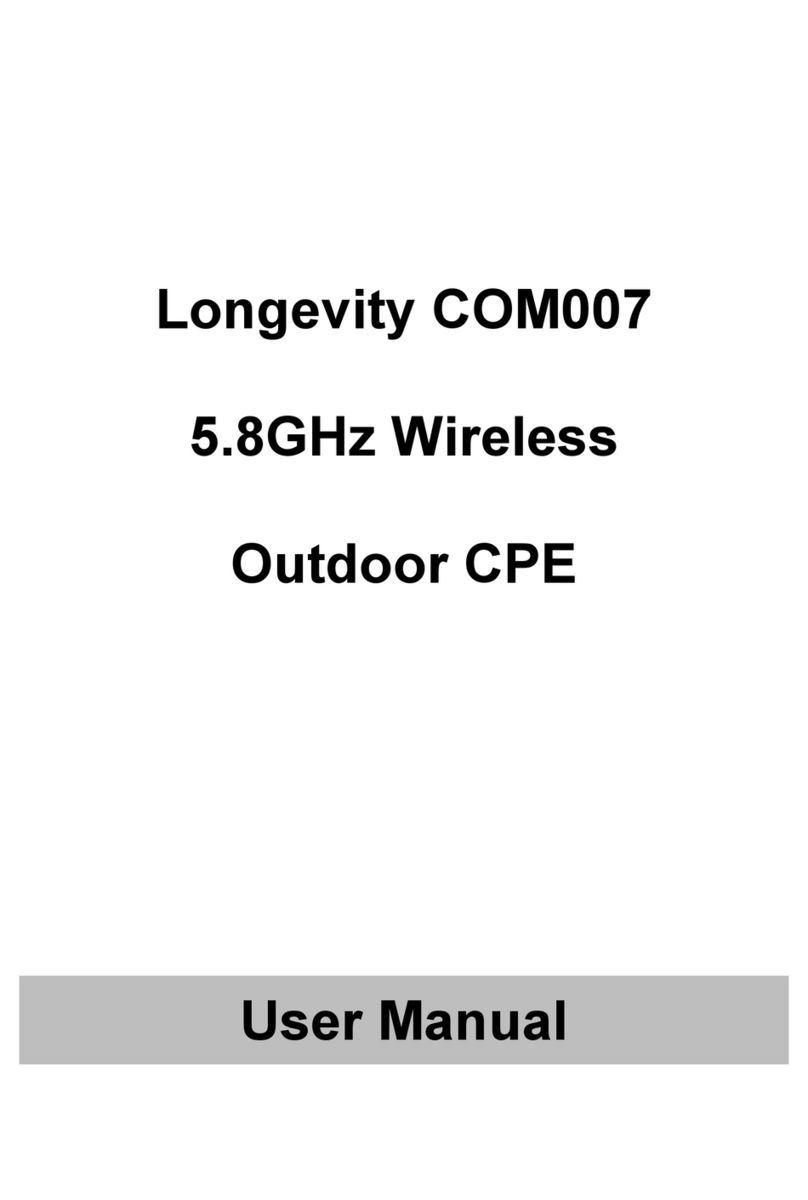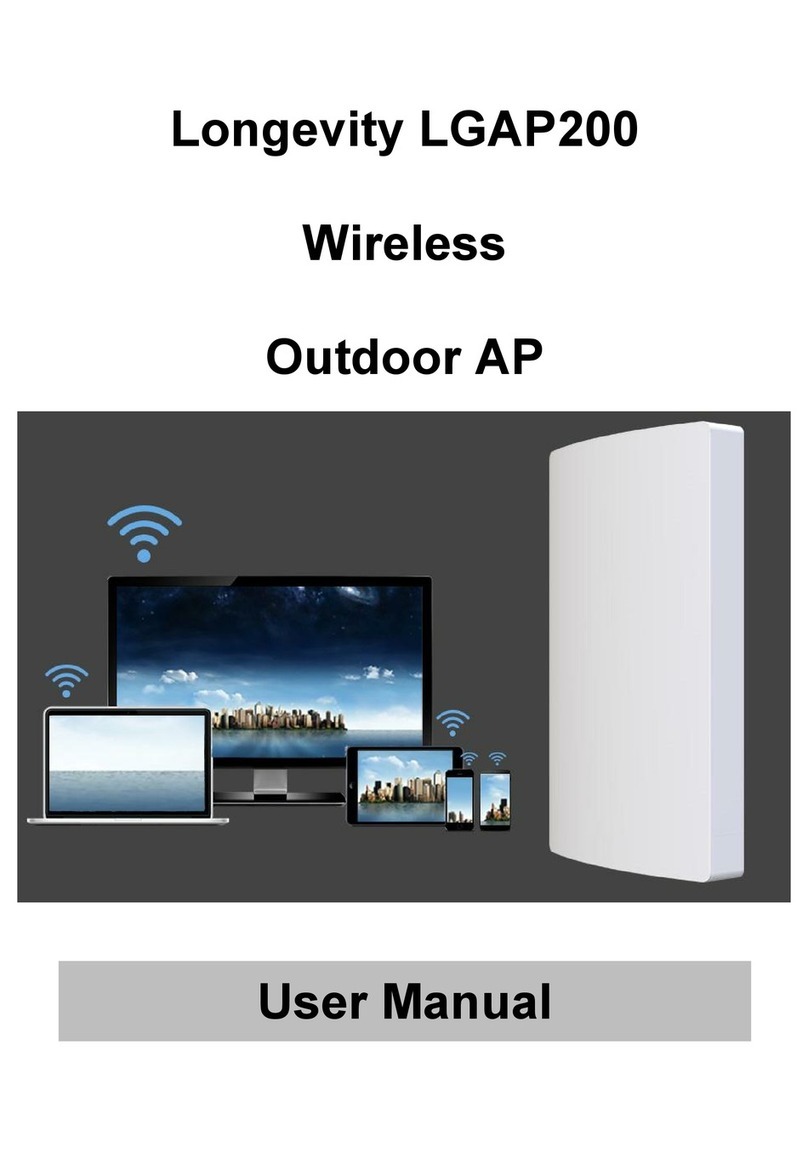Table of Contents
Important Safeguards and Warnings.......................................................................... 2
Electrical Safety Information................................................................................... 2
Notice Information.....................................................................................................2
Introduction...................................................................................................................... 3
Package Contents.......................................................................................................... 3
Device Layout..................................................................................................................4
Installation - Pole mounting.......................................................................................... 5
Installation - Wall mounting...........................................................................................6
Connection Diagram...................................................................................................... 7
Device Setup................................................................................................................... 8
Bridge Mode (Station - Secondary Site)............................................................... 9
Access Point (AP) Mode....................................................................................... 11
Repeater Mode....................................................................................................... 12
Router Mode............................................................................................................14
Application 1 - Network Extender using Bridge Mode........................................... 15
Application 2 - Network Video Recorder + Camera............................................... 16
Installation Considerations..........................................................................................17
FAQs...............................................................................................................................17