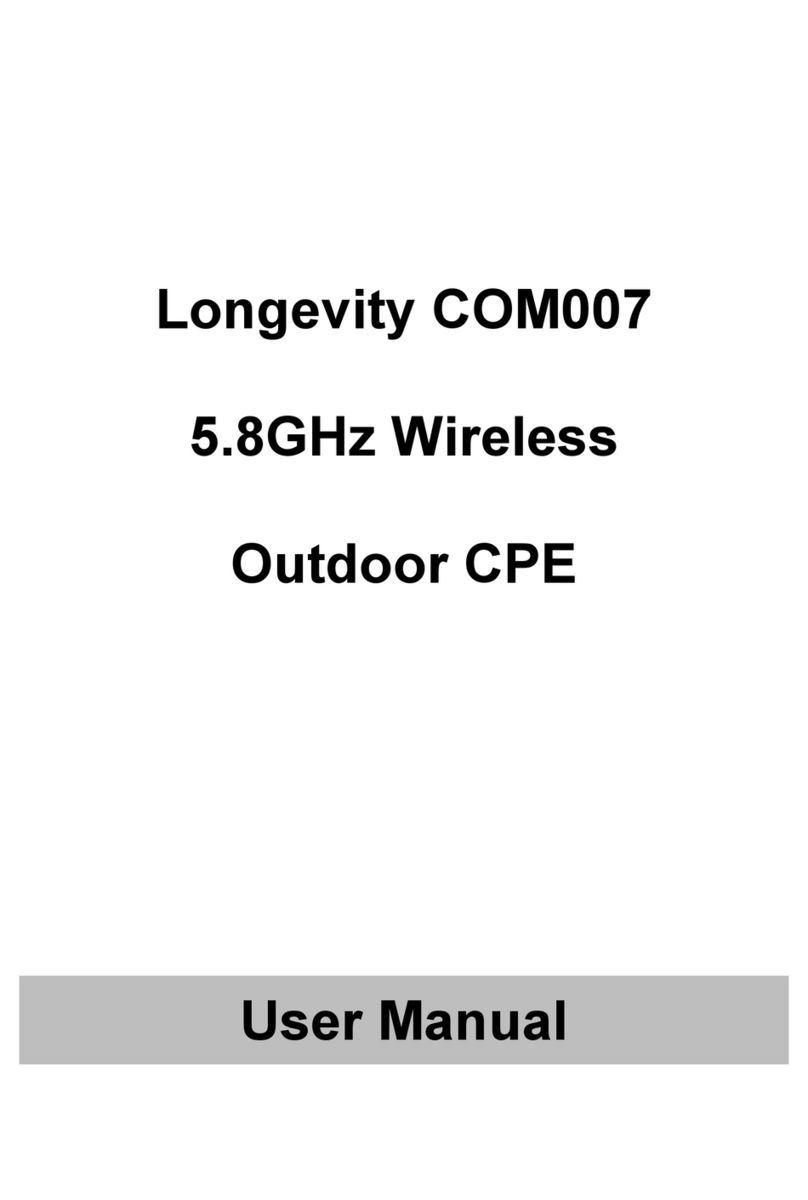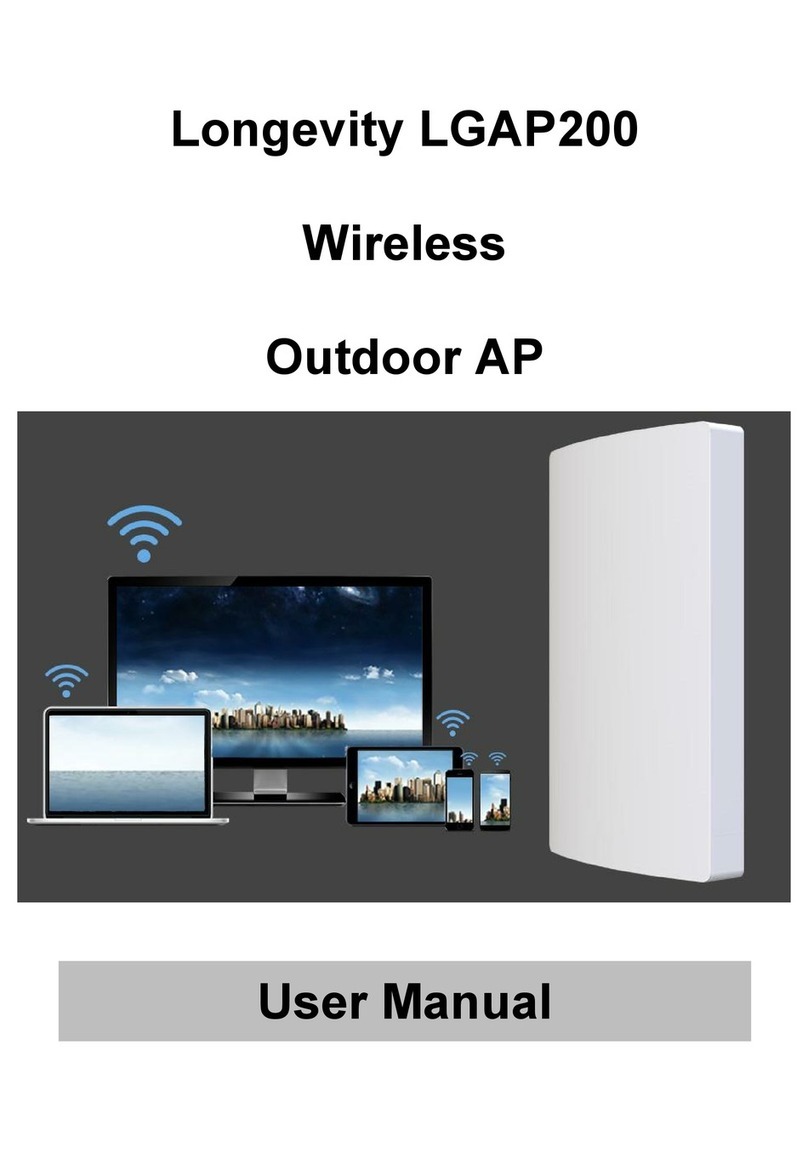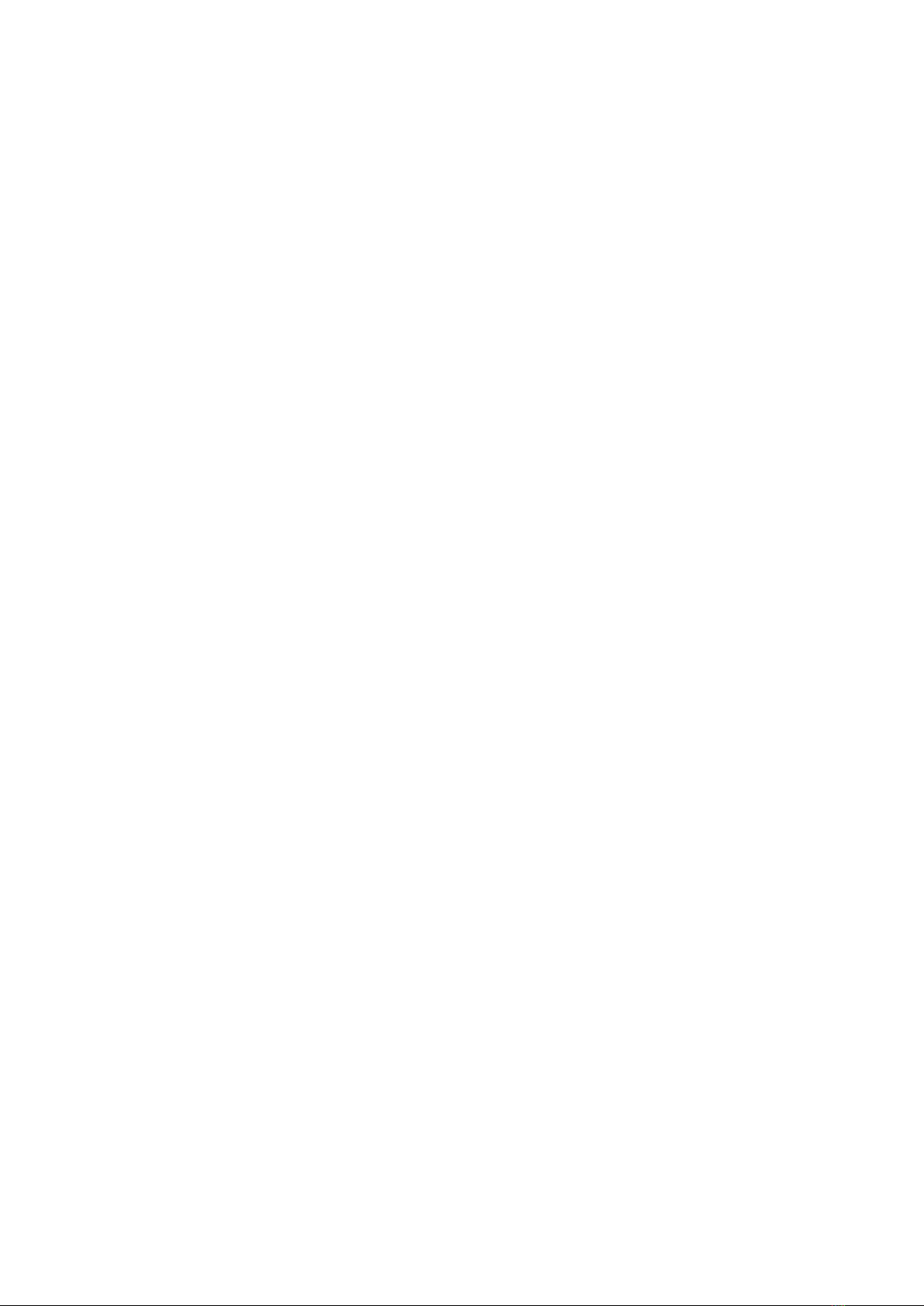Longevity LGAP100-4G User Manual V1.1 Issued 2020-5-13
Copyright © Cornick Pty. Ltd. 2020
Important Safeguards and Warnings
Please read the following safeguards and warnings carefully before using the
product in order to avoid damages losses and body injuries.
Electrical Safety Information
This product uses 24V POE as power source. Connection to a different power
source than those specified may result in improper operation, damage to the
equipment or pose a fire hazard if the limitations are not followed.
There are no operator serviceable parts inside this equipment. Service should be
provided only by a qualified service technician.
Do not use this product in location that can be submerged by water.
Do not install this product during an electrical storm. There may be a risk of
electric shock from lightning.
Notice Information
All the designs, software and instructions here are subject to change without
prior written notice.
We would not be responsible for any damages and losses caused by improper
operations or installation. Do not allow non-authorized or unqualified personnel
with any kind of intervention to the product.
All trademarks and registered trademarks are the properties of their respective
owners.
Please visit our website www.rhinoco.com.au for more information.