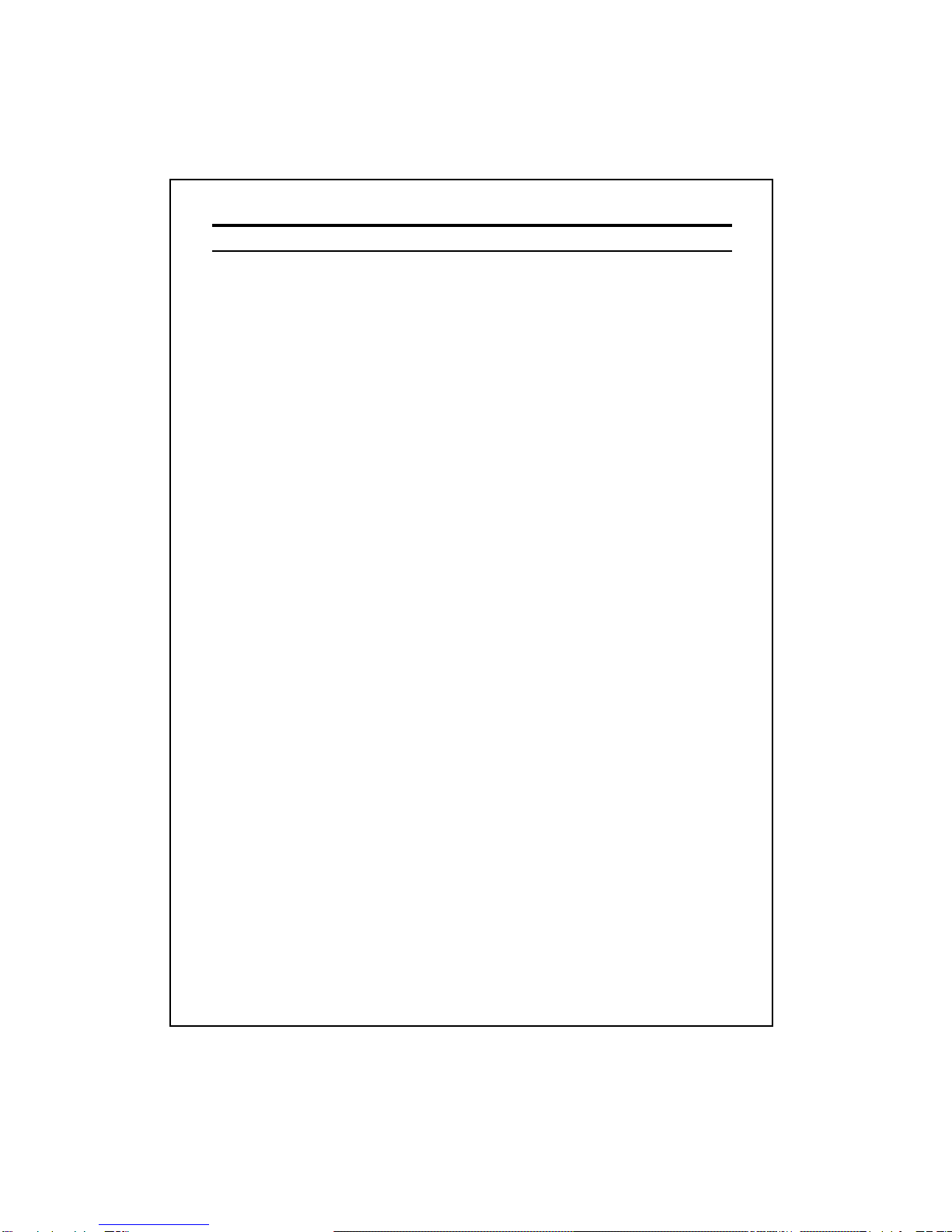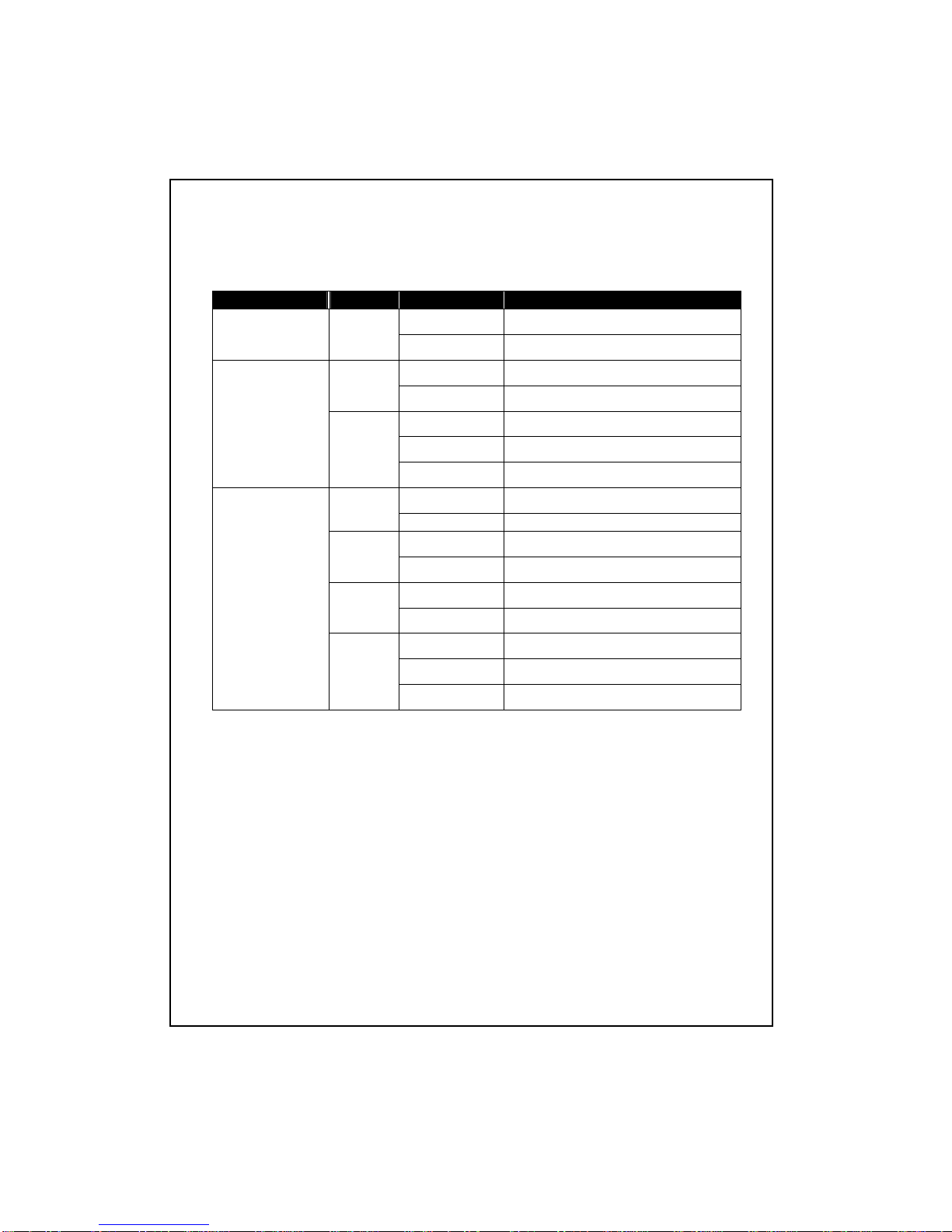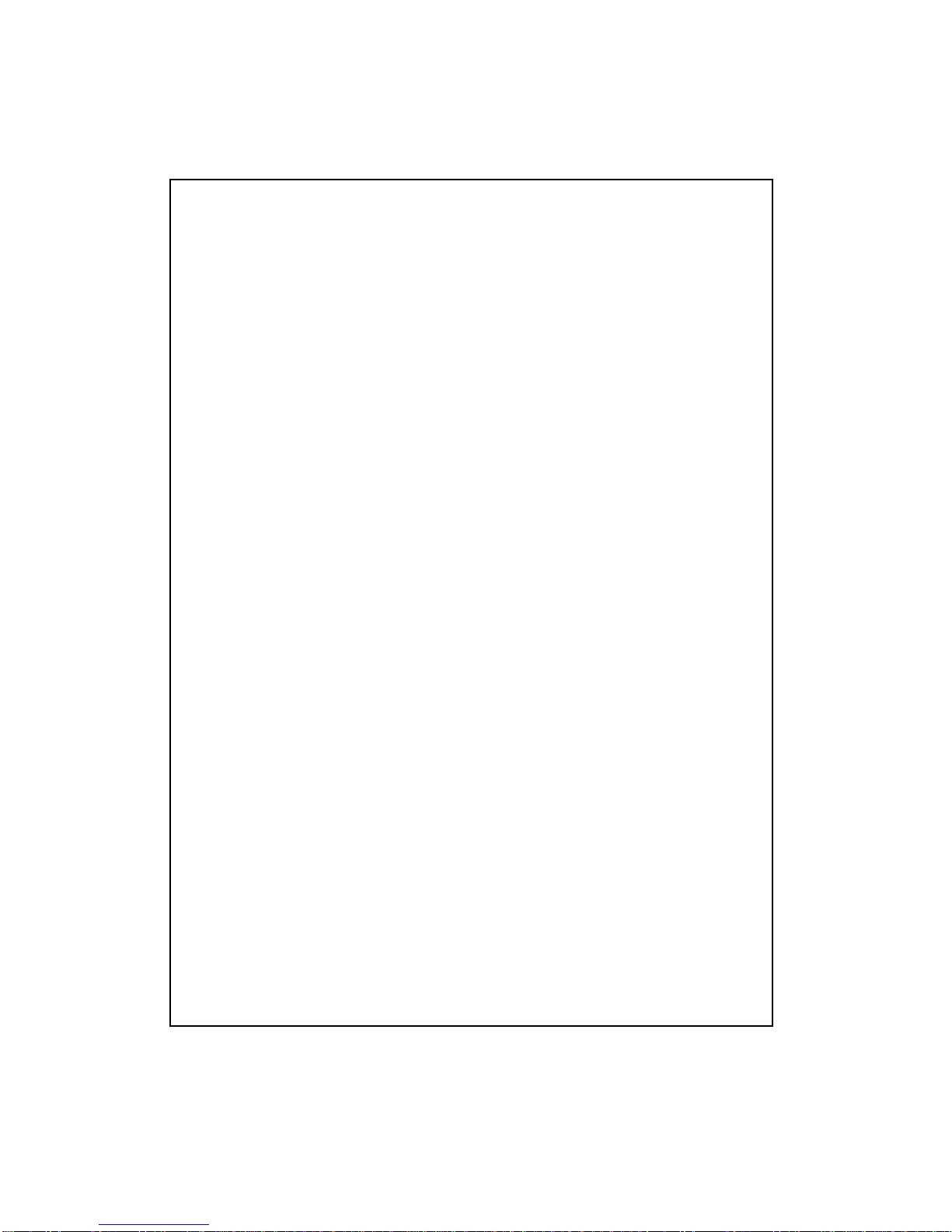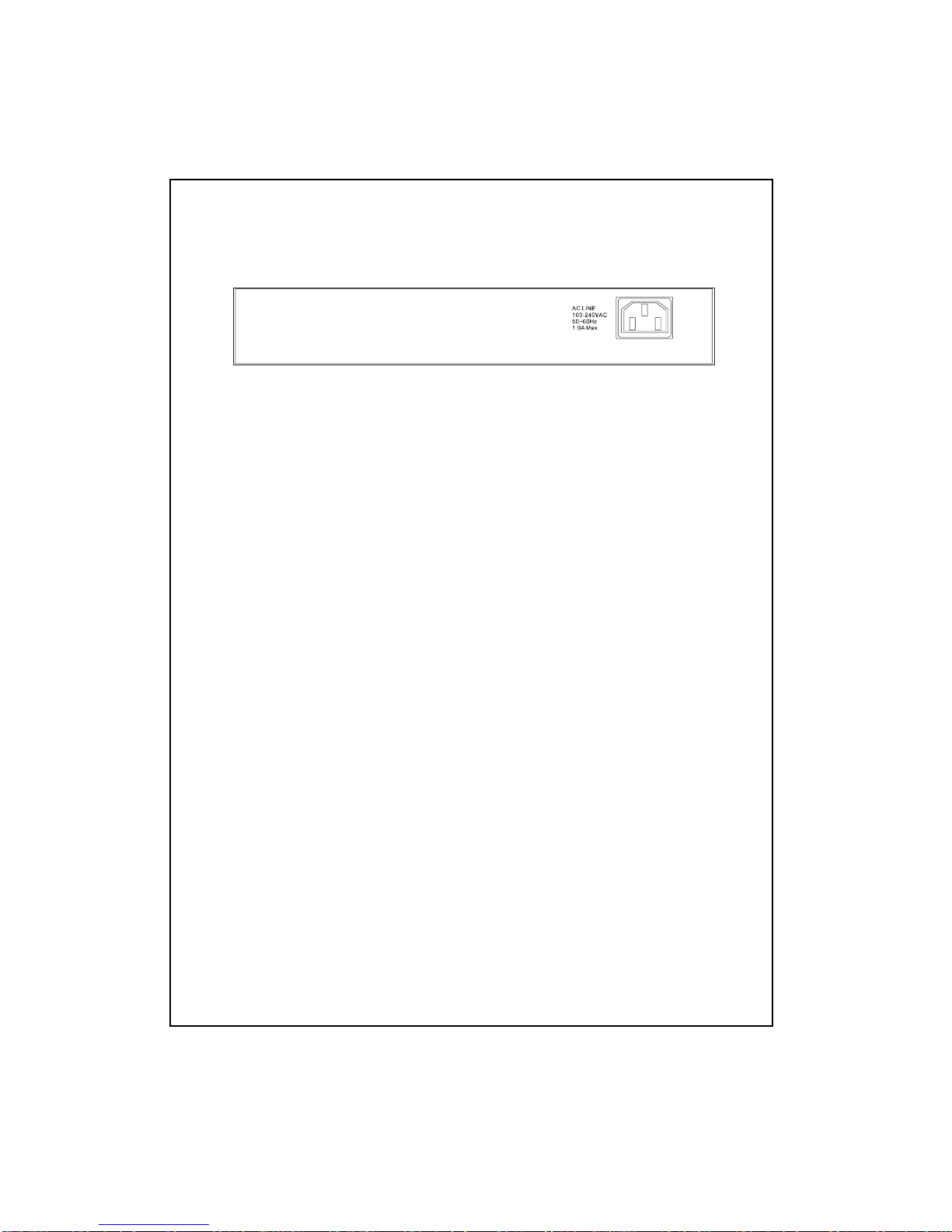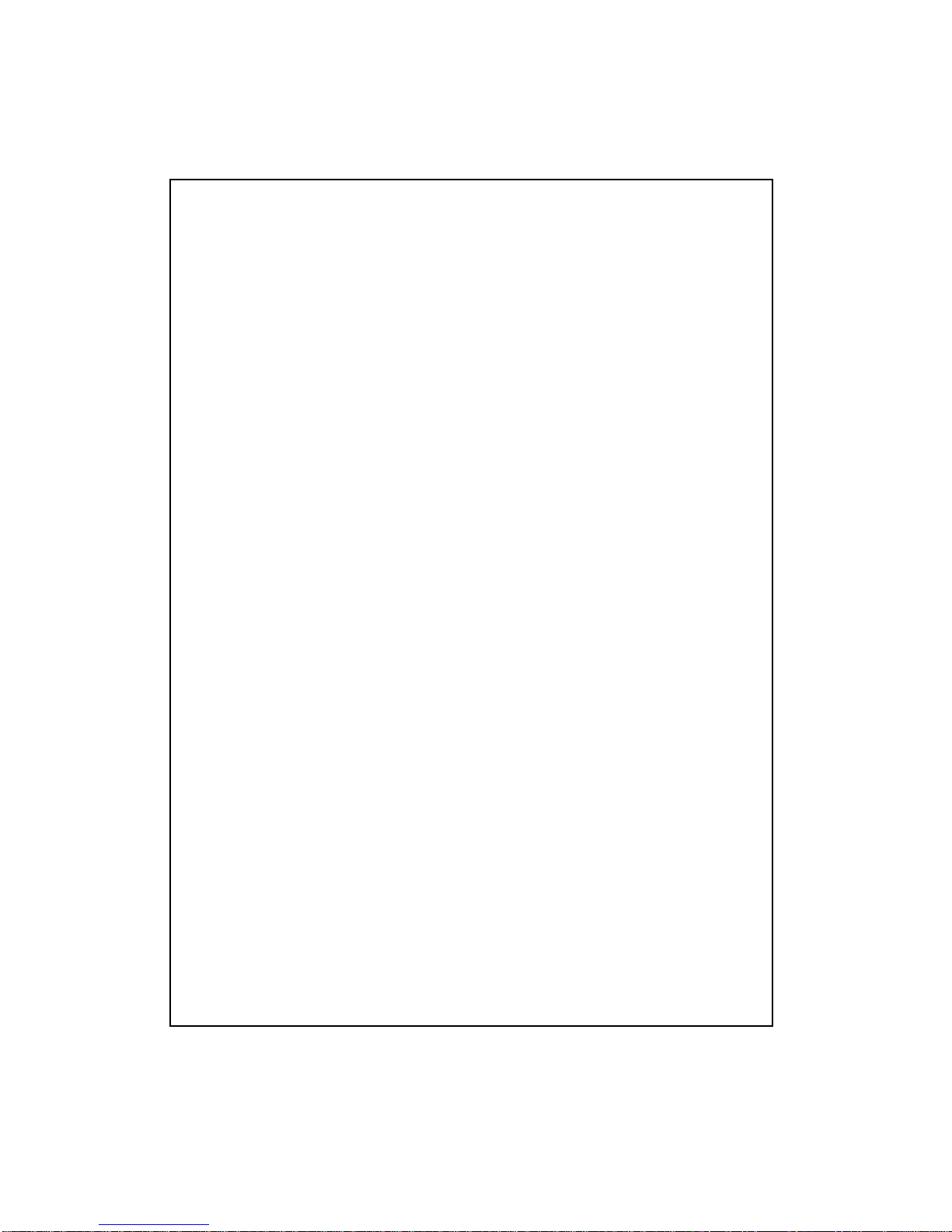Longshine LCS-883R-SW802 User manual
Other Longshine Switch manuals
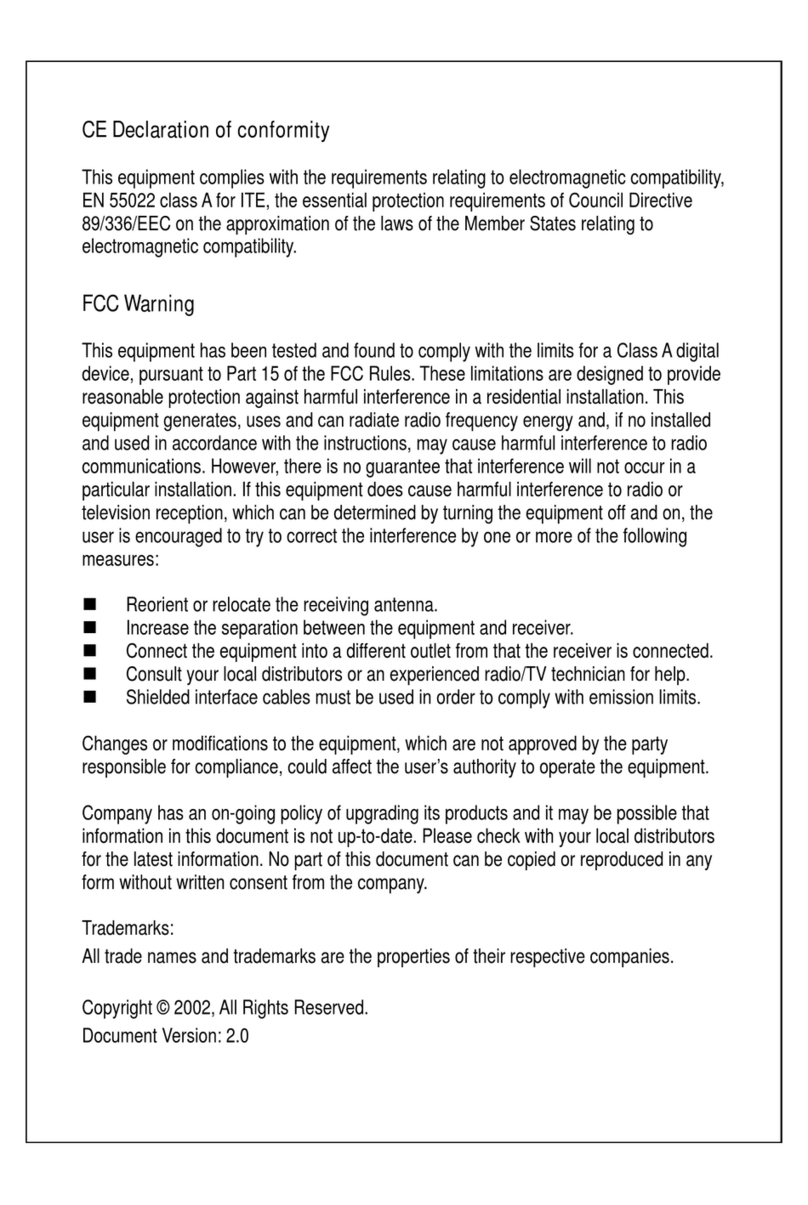
Longshine
Longshine LCS-883R-SW8GS User manual

Longshine
Longshine FS9100 User manual
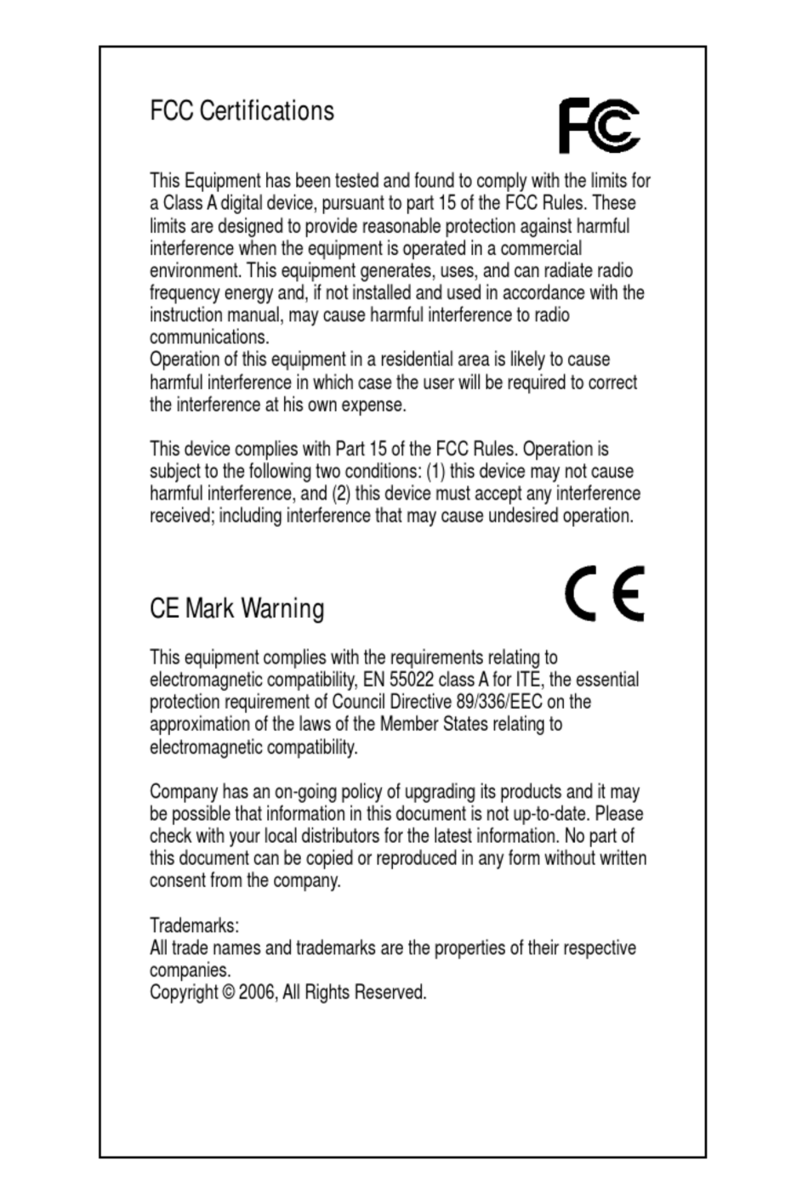
Longshine
Longshine FSP8108-4 User manual

Longshine
Longshine GS8116-A User manual

Longshine
Longshine LCS-GS8208-A User manual

Longshine
Longshine LCS-883R-SW2402 User manual
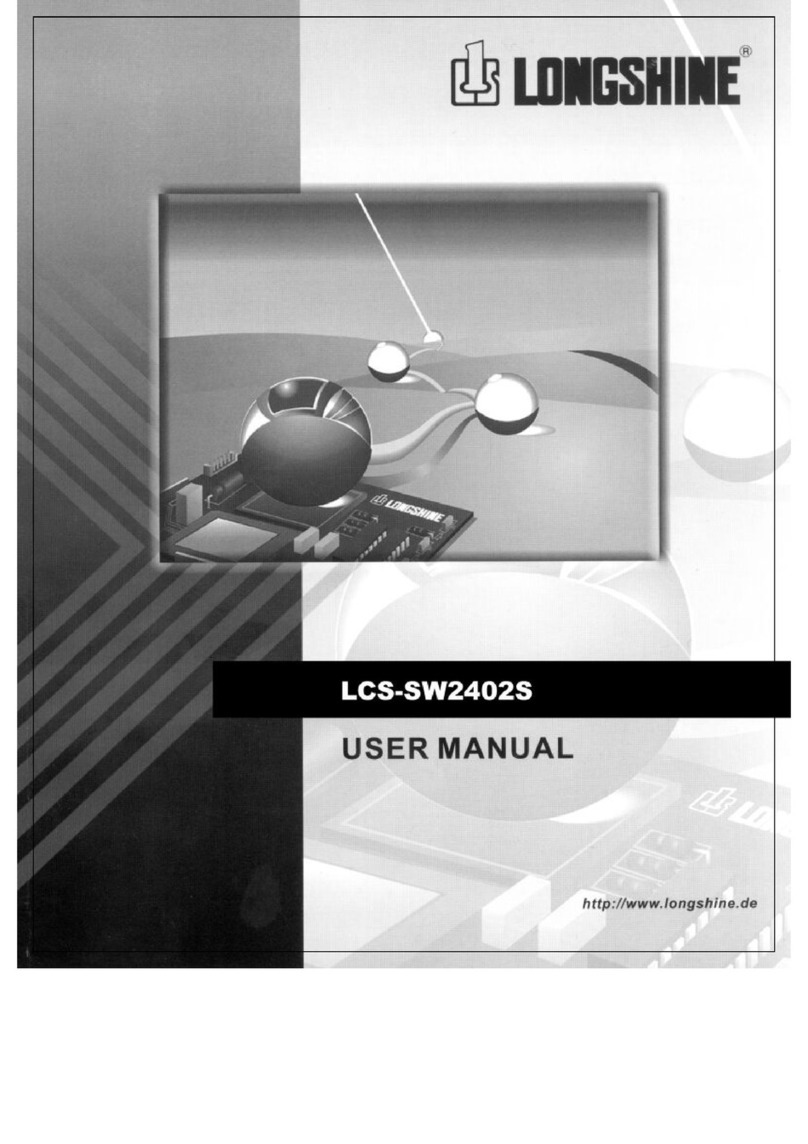
Longshine
Longshine LCS-SW2402S User manual

Longshine
Longshine GS9120 User manual

Longshine
Longshine LCS-GS9116 User manual

Longshine
Longshine LCS-GS9420-A User manual
Popular Switch manuals by other brands

SMC Networks
SMC Networks SMC6224M Technical specifications

Aeotec
Aeotec ZWA003-S operating manual

TRENDnet
TRENDnet TK-209i Quick installation guide

Planet
Planet FGSW-2022VHP user manual

Avocent
Avocent AutoView 2000 AV2000BC AV2000BC Installer/user guide

Moxa Technologies
Moxa Technologies PT-7728 Series user manual

Intos Electronic
Intos Electronic inLine 35392I operating instructions

Cisco
Cisco Catalyst 3560-X-24T Technical specifications

Asante
Asante IntraCore IC3648 Specifications

Siemens
Siemens SIRIUS 3SE7310-1AE Series Original operating instructions

Edge-Core
Edge-Core DCS520 quick start guide

RGBLE
RGBLE S00203 user manual