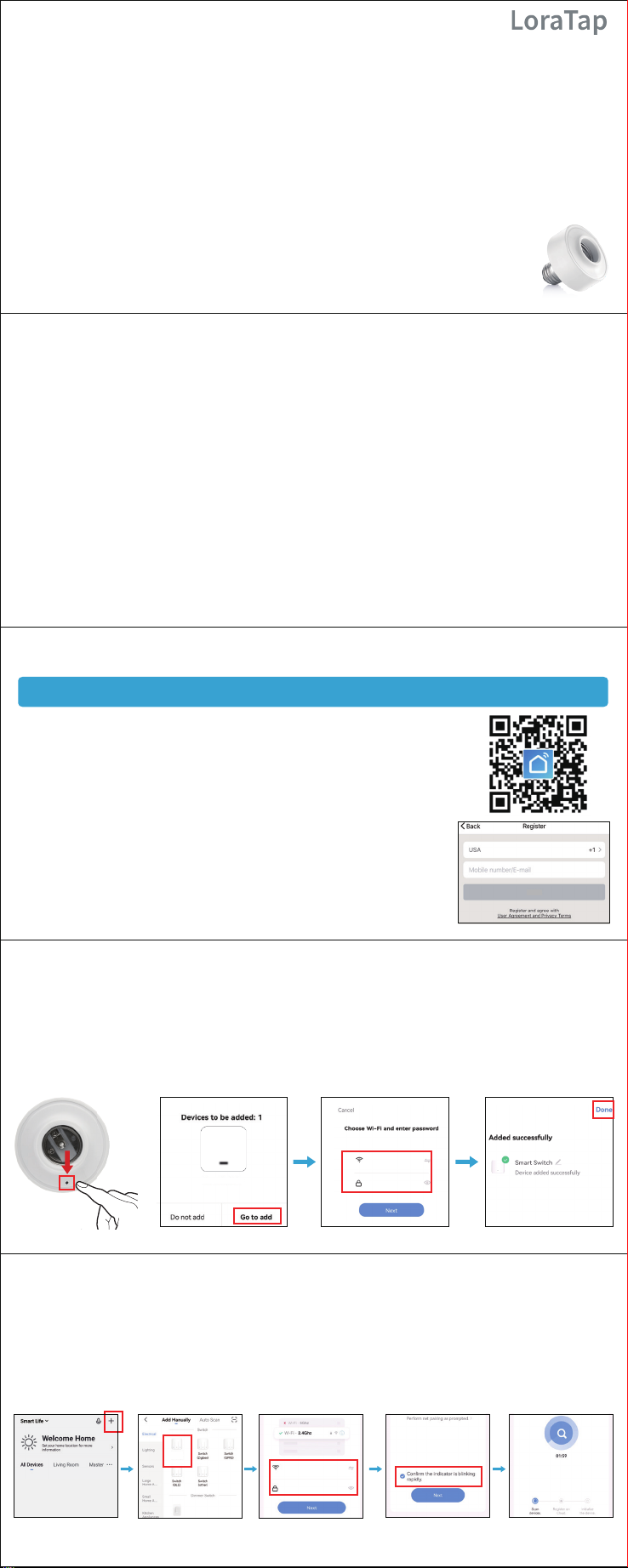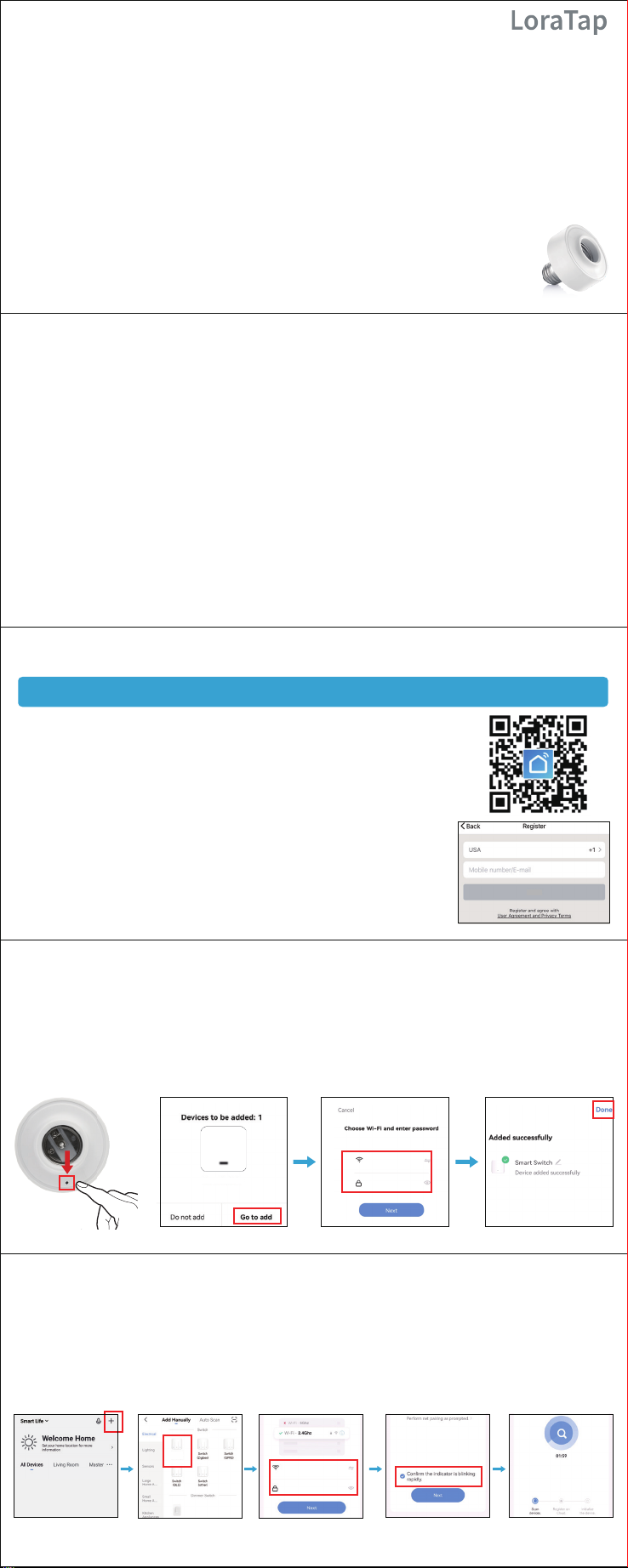
Control Device with Phone App
- 3/EN英语 -
- 5/EN英语 -
- 1/EN英语 -
- 4/EN英语 -
- 2/EN英语 -
B. If you don't turn on Bluetooth:
2. Register
Open the Smart Life app, tap "Sign Up" to register an account,
then sign in the app.
1. Download Smart Life app
Please scan the QR code, or get Smart Life (provided by Tuya Inc.)
downloaded from App Store, Google Play or Android Market.
Make sure your smart device is energized and your mobile phone is
connected to your 2.4GHz Wi-Fi network.
3. Add device (Method A & B)
A. Turn on the Bluetooth on your mobile:
Model No: BA101KS
Note: The limit distance between the light socket and the Wi-Fi router is 10m.
1. This Wi-Fi device works only with the Smart Life app provided by Tuya Inc., please download
the correct app from the App Store/Google Play, or scan its QR code on the manual.
3. During the pairing process, make sure that your smartphone and the smart device are within
the range of your Wi-Fi router (It's better if they are in the same room, a strong Wi-Fi signal is
necessary for this smart device, please add a Wi-Fi Range Extender in the room if possible).
5. Please enable Bluetooth on your phone before adding a device.
6. To successfully add a device, please do not select Zigbee device.
7. If adding a device fails, please restart the device (before that, you need to cut off the power
for at least 1 minute, you can disconnect the input terminal, or turn off the main switch.), and
restart the Wi-Fi router, and then add the device again.
8. If the device still cannot connect to the network, please try to use the mobile hotspot for
pairing troubleshooting (Because: the mobile hotspot is the most stable Wi-Fi network. In this
way, you can confirm whether it is a network problem or a device problem).
Attention! (Troubleshooting!)
Please turn on the Bluetooth on your cell phone, Smart Life App will automatically scan all
the devices in pairing mode(Press 5s), and then select the device you want to add. Enter
your Wi-Fi name and password, it will connect the Wi-Fi device automatically.
After login to Smart Life app, click on +, then select device type: Switch(Wi-Fi).
Place your Wi-Fi router, mobile phone, and device as close as possible, adding device
may fail if the Wi-Fi signal is not strong.
9. Make sure your router is MAC-open. If not, please cancel the router's MAC filtering setting
first.
10. Please enable the DNS service and configure an accurate DNS server IP address via your
router.
Make sure the light socket is powered on, press the black button on the light socket for
5 seconds until the red indicator light flashes, then check "Confirm the indicator is blinking
rapidly" and click Next.
Select the Wi-Fi you are using and enter the password, click Next to connect the device.(Note:
Our app only supports 2.4GHz Wi-Fi networks.)
Next
Press 5s
2. If your phone is iPhone, please check first if you have turned on the network permissions of
the Smart Life App.
4. To connect the device to your WiFi, please do connect your phone to a separate
2.4GHz WiFi, not to a 5GHz WiFi. In case that your WiFi network is a 2.4GHz and
5GHz dual band WiFi, please separate first the two WiFi bands in your WiFi router
to get a separate 2.4GHz WiFi for setup.
Note: Due to the upgrade and update of Smart Life App, the actual operations may be slightly
different from the below description, please follow the current instructions in Smart Life App.
Smart Switch
Switch
(Wi-Fi)