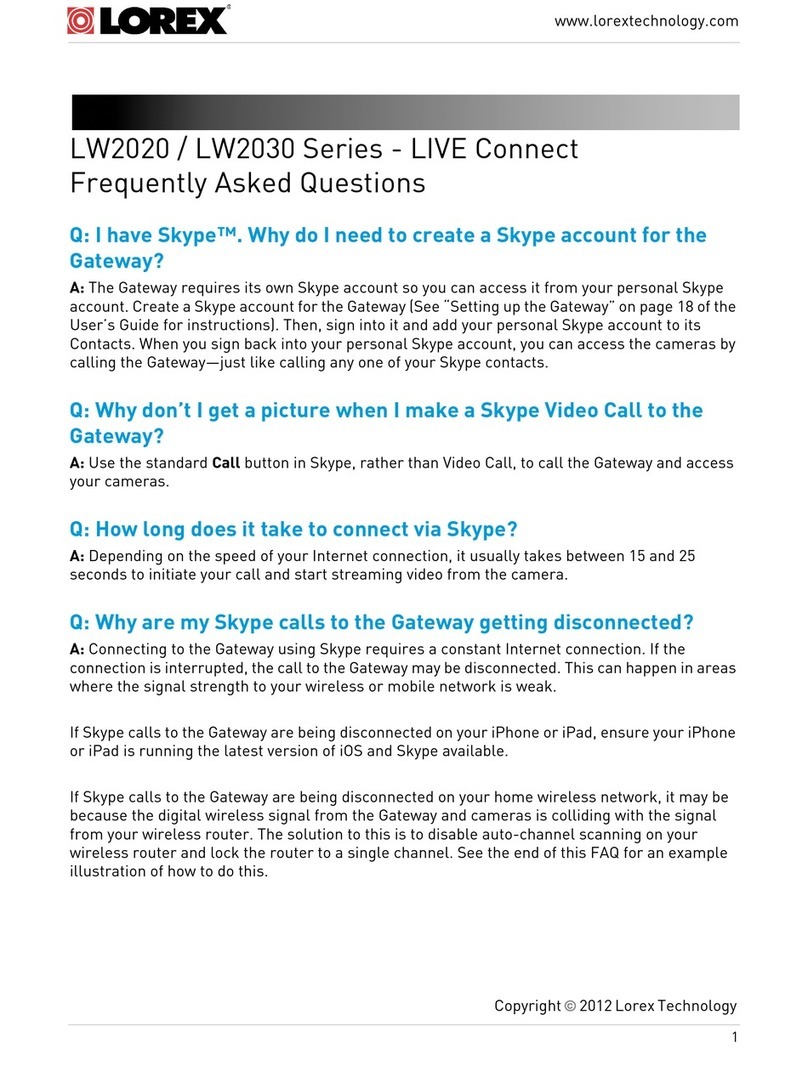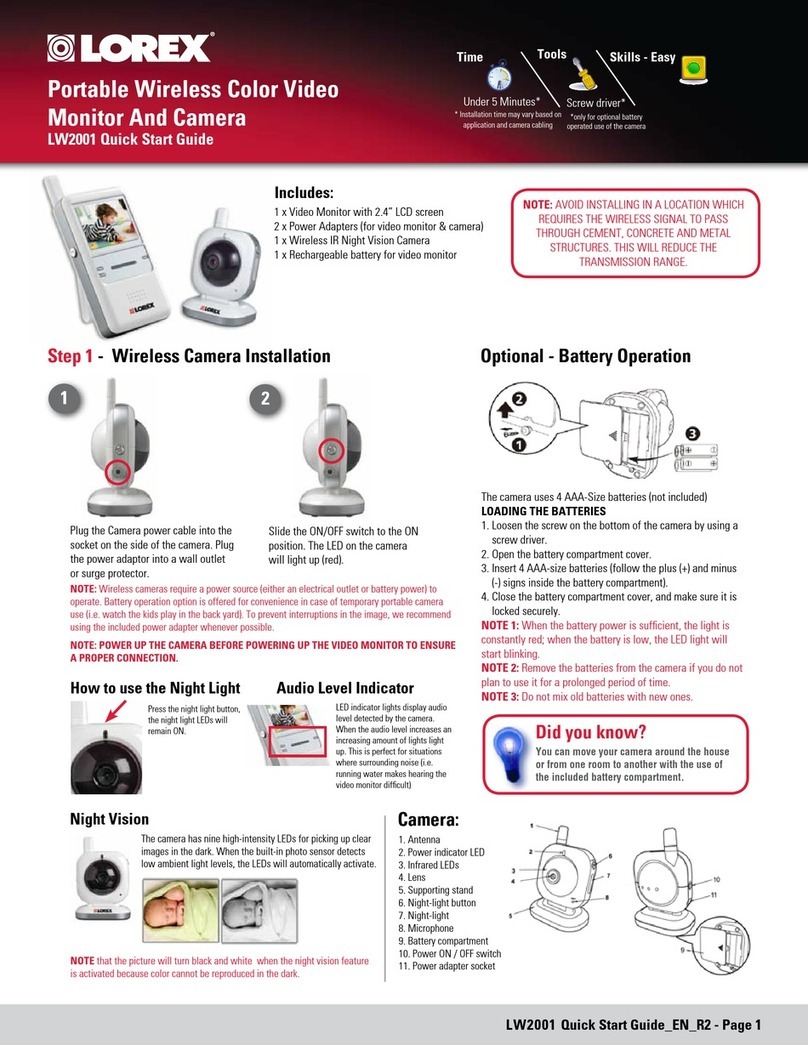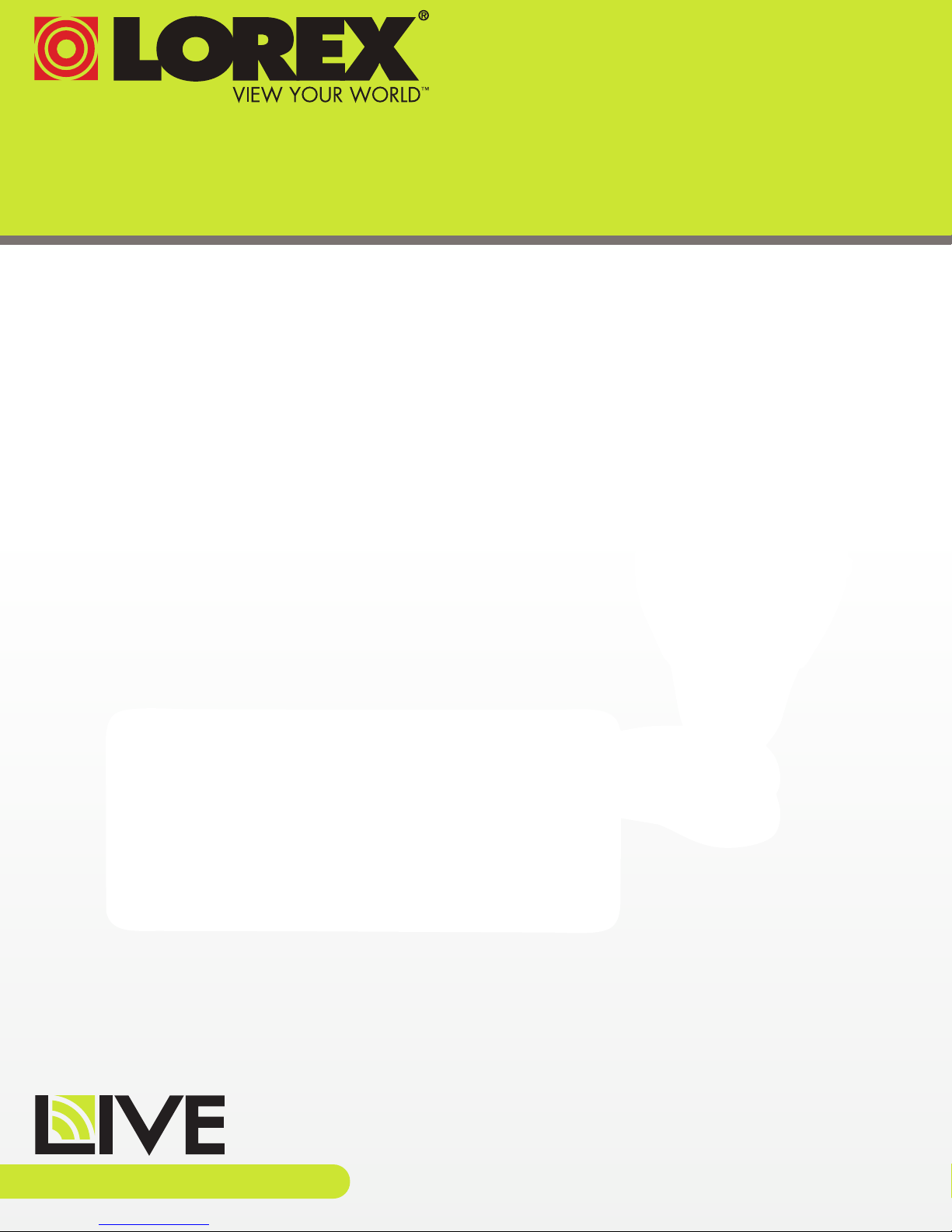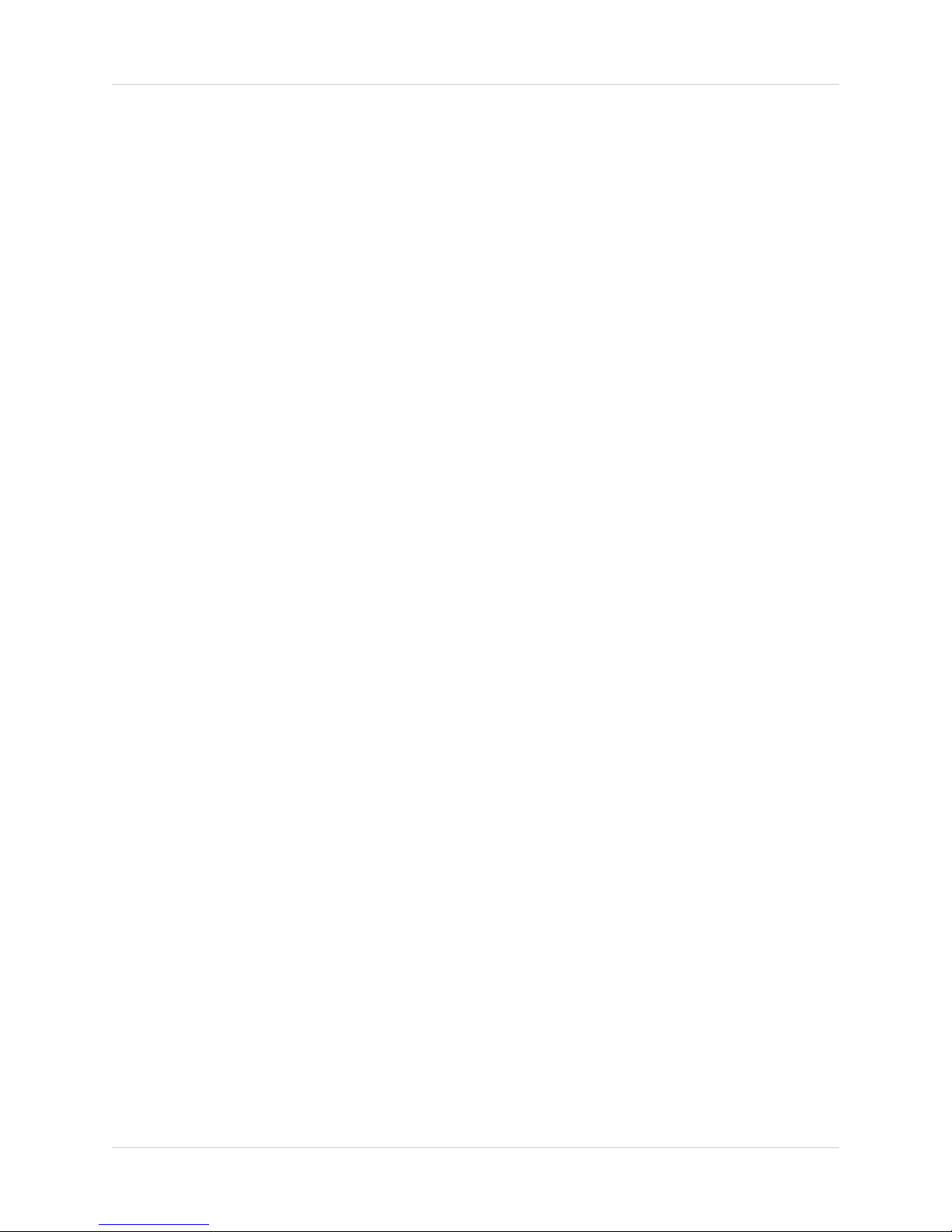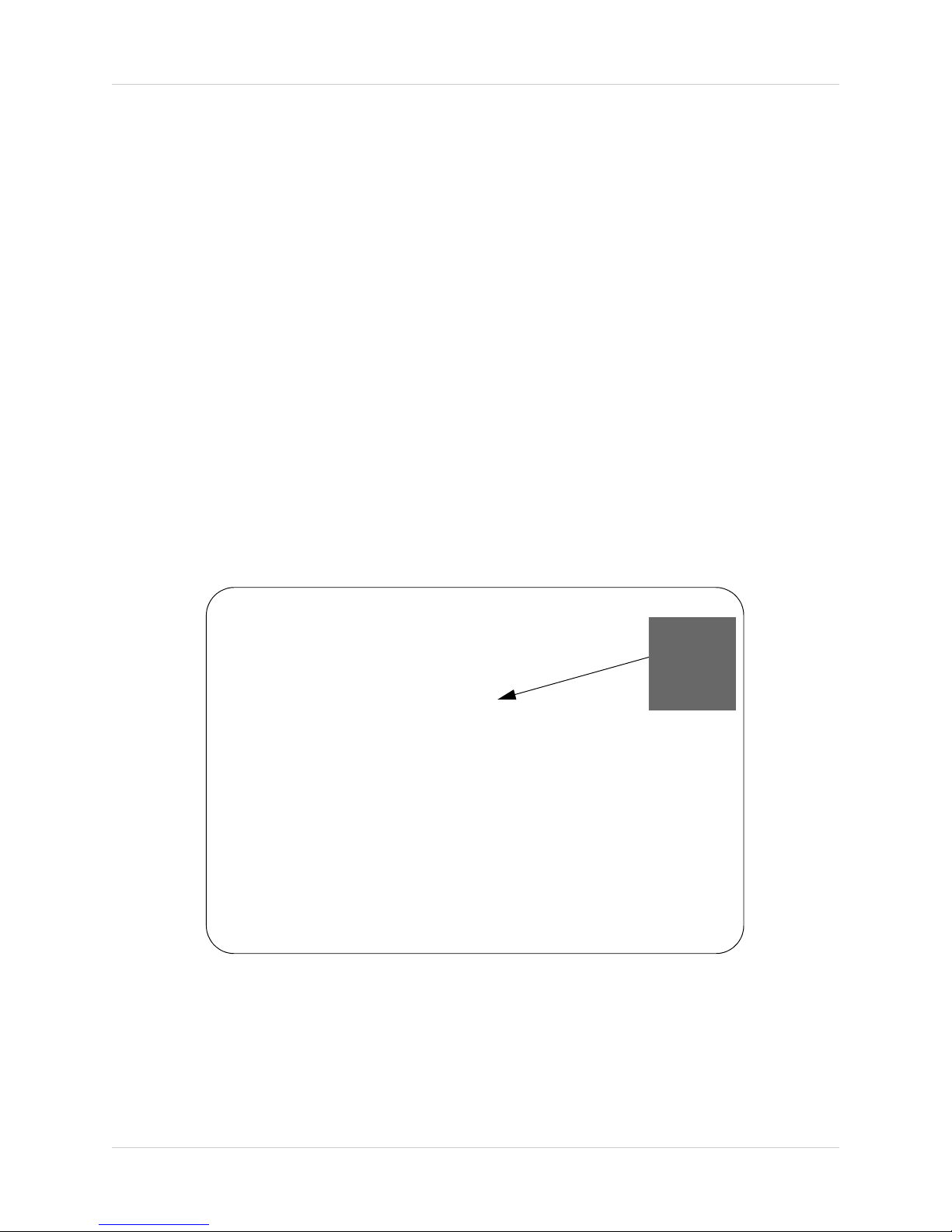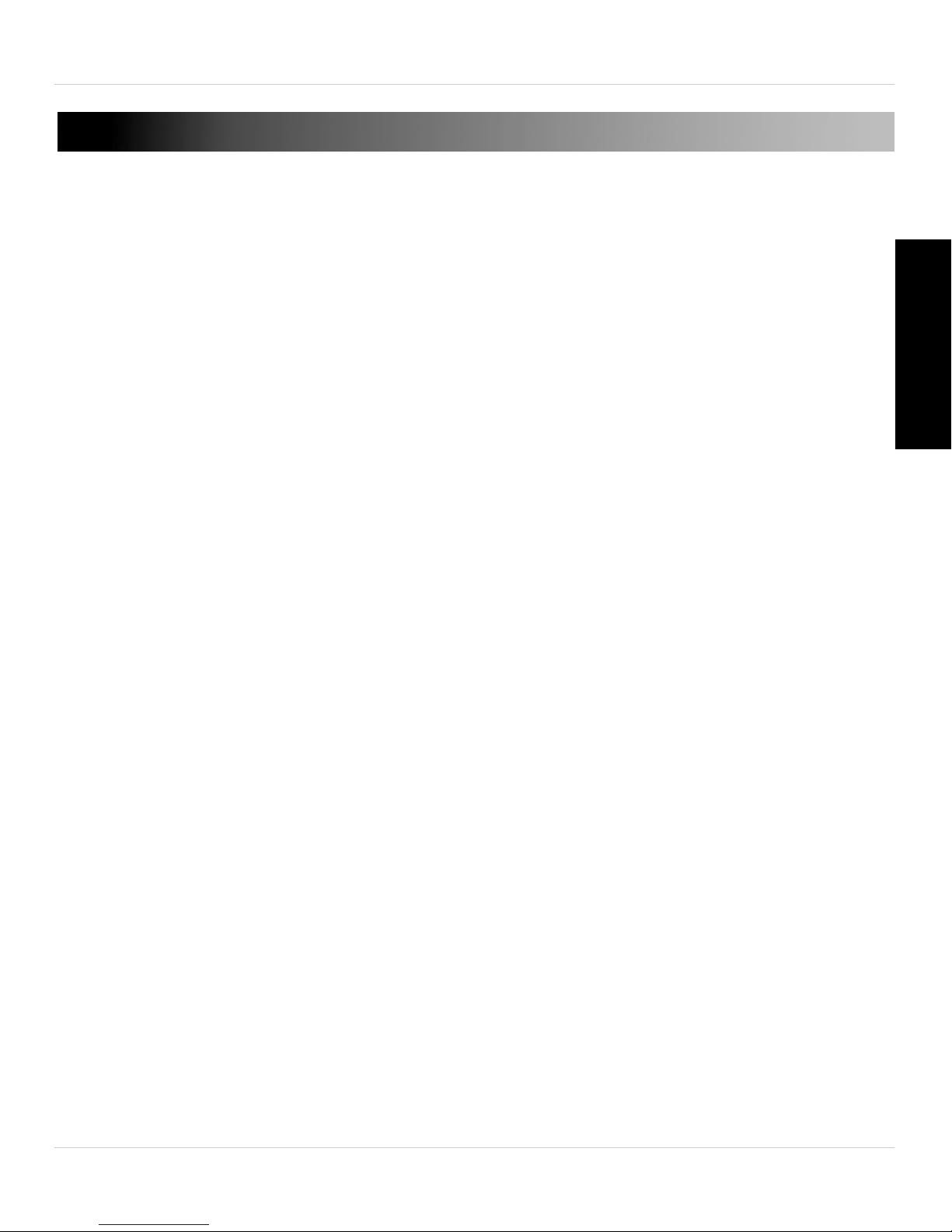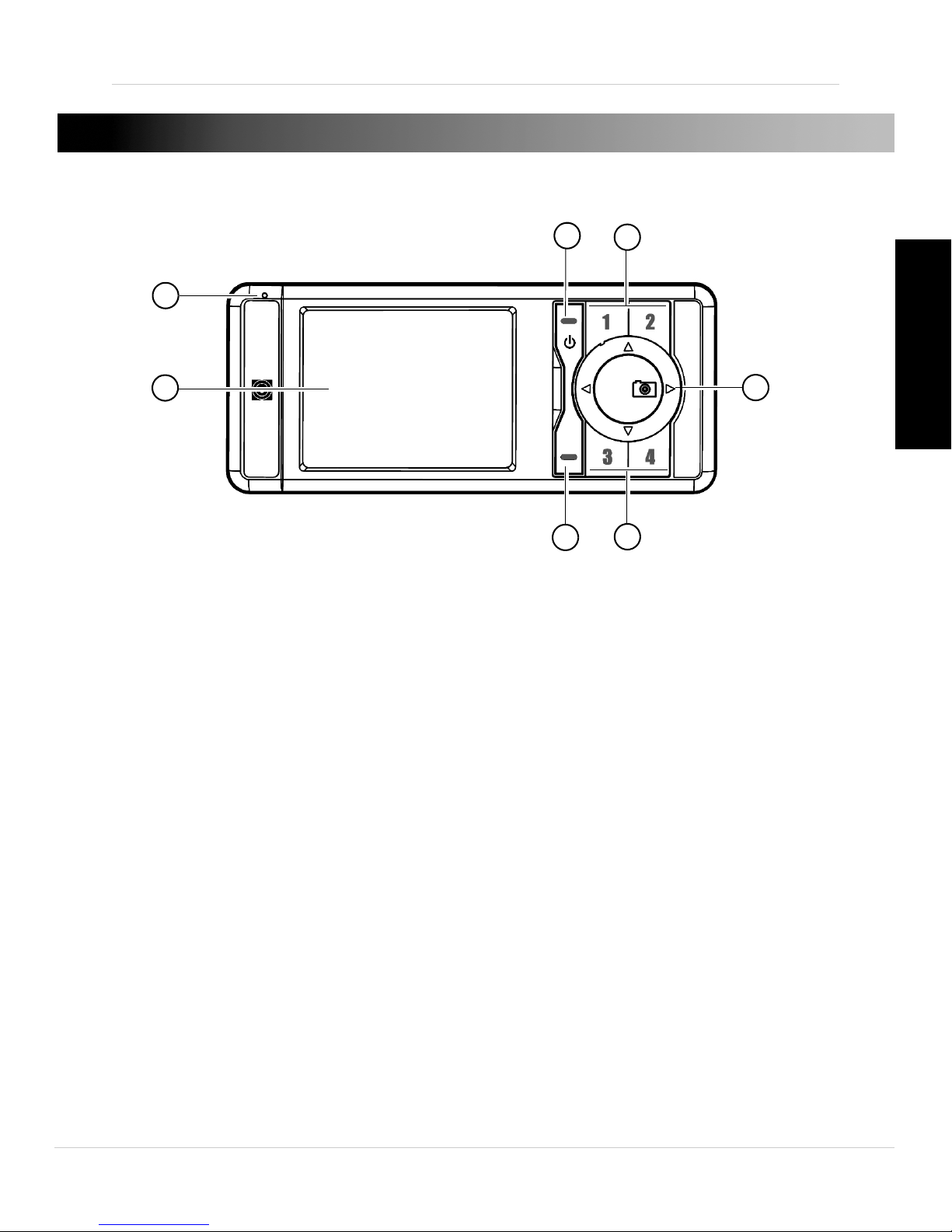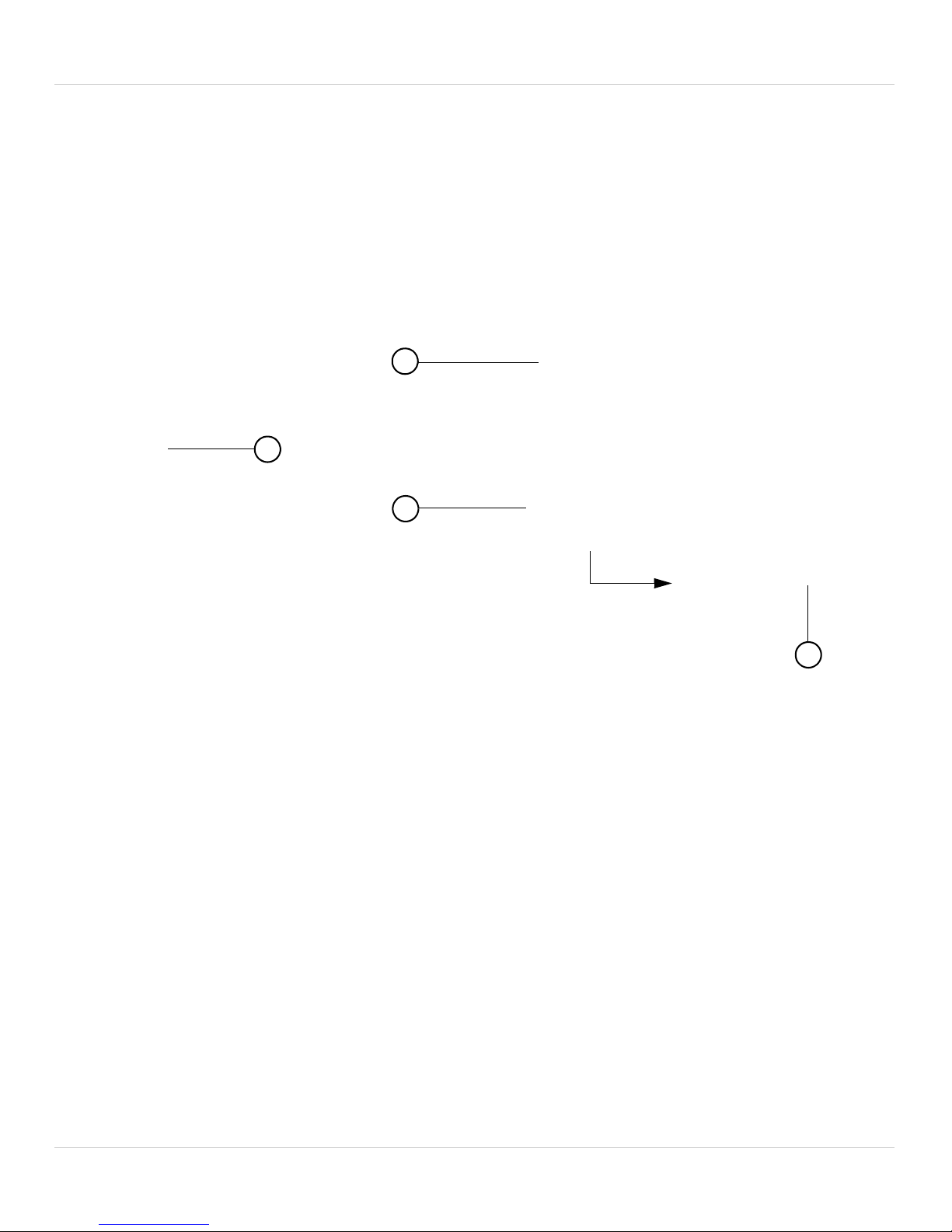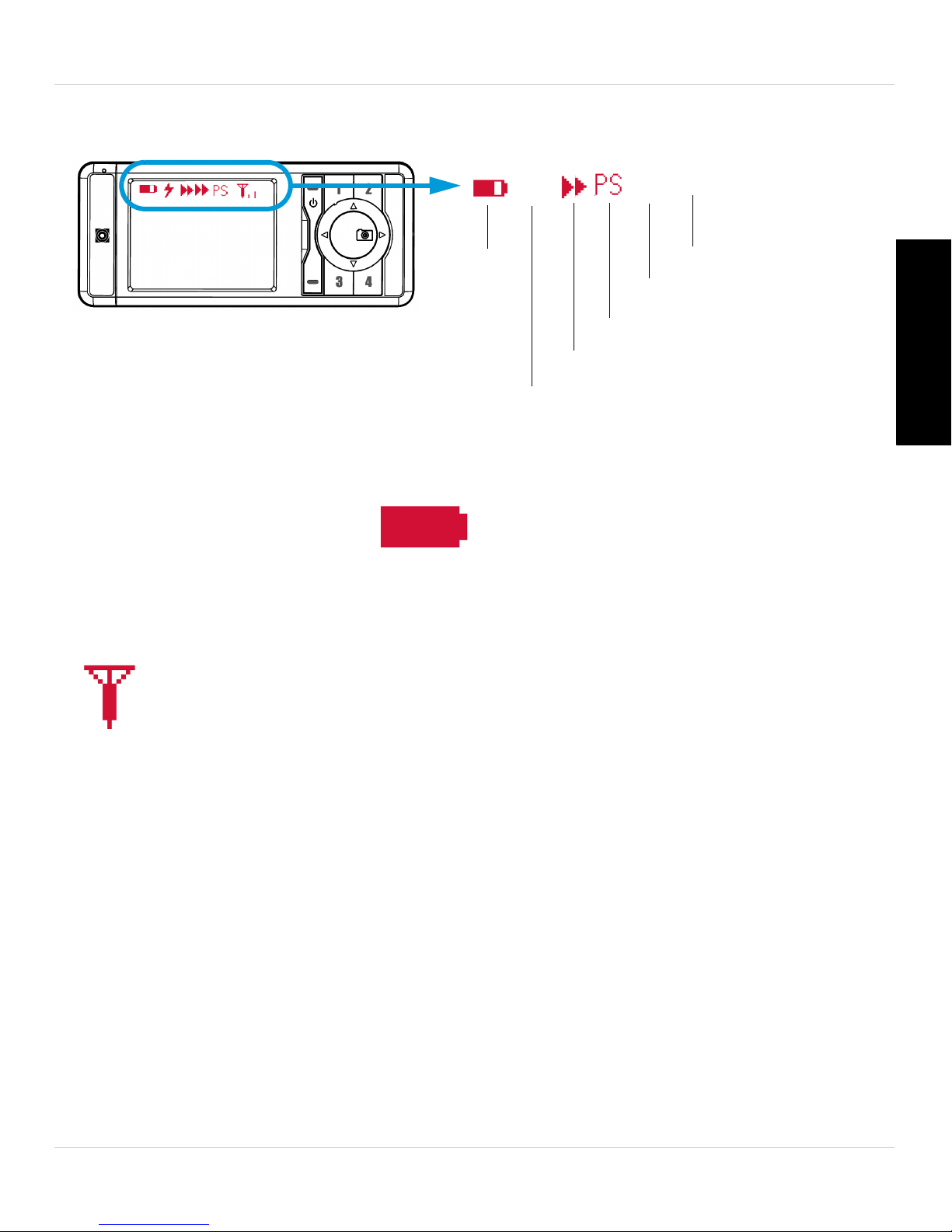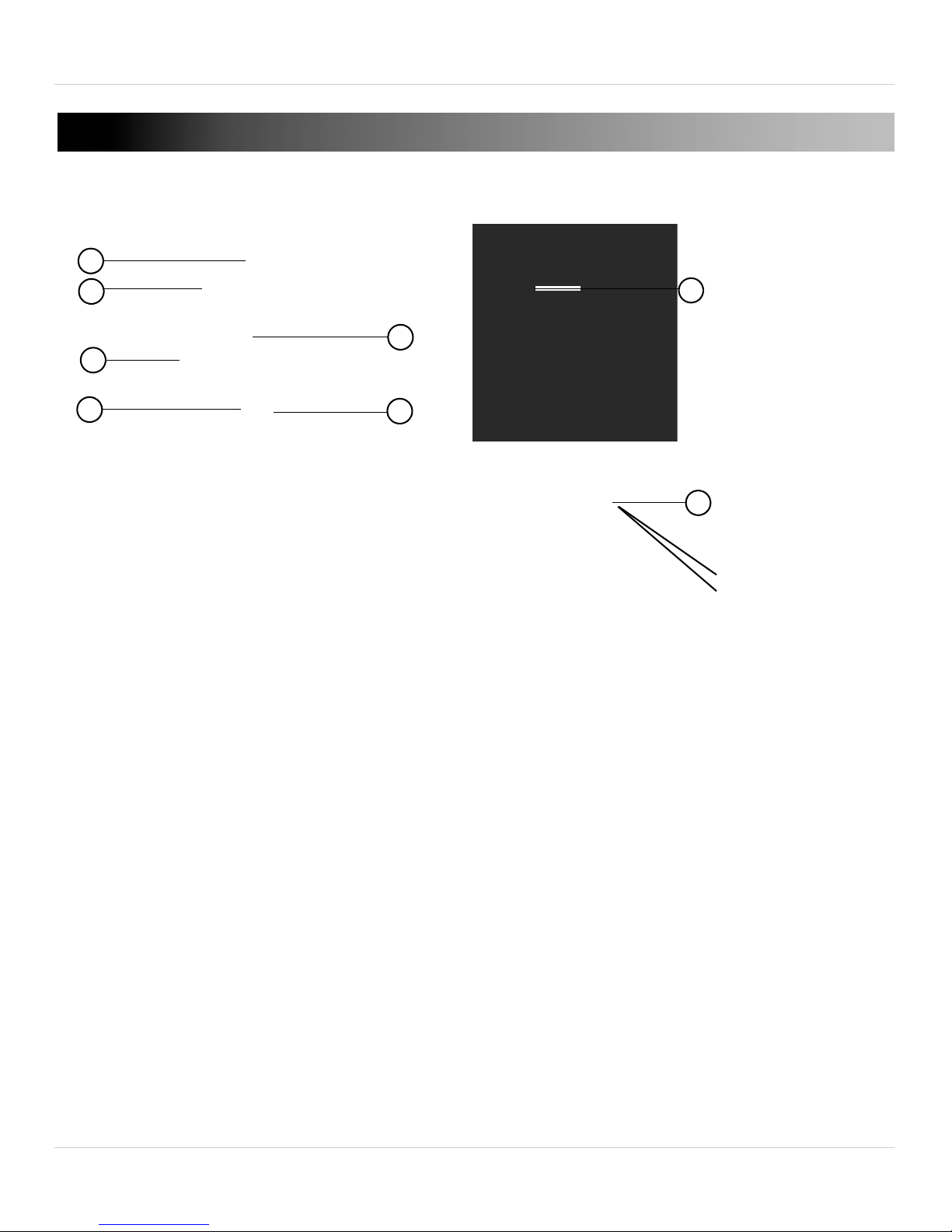iii
TABLE OF CONTENTS
English
1. Handheld Monitor Overview . . . . . . . . . . . . . . . . . . . . . . 1
2. Camera Overview . . . . . . . . . . . . . . . . . . . . . . . . . . . . . . . 4
3. Getting Started . . . . . . . . . . . . . . . . . . . . . . . . . . . . . . . . . 5
3.1 Charging the Camera . . . . . . . . . . . . . . . . . . . . . . . . . . . . . . . . . . .5
3.2 Installing the Handheld Monitor Battery . . . . . . . . . . . . . . . . . . .6
3.3 Charging the Handheld Monitor . . . . . . . . . . . . . . . . . . . . . . . . . .7
4. Positioning The Camera. . . . . . . . . . . . . . . . . . . . . . . . . . 8
5. Using the Handheld Monitor . . . . . . . . . . . . . . . . . . . . . . 9
5.1 Changing Camera Views . . . . . . . . . . . . . . . . . . . . . . . . . . . . . . . .9
5.2 Adjusting the Volume . . . . . . . . . . . . . . . . . . . . . . . . . . . . . . . . . . .9
5.3 Adjusting Screen Brightness . . . . . . . . . . . . . . . . . . . . . . . . . . . . .9
5.4 Configuring the Power Save Feature . . . . . . . . . . . . . . . . . . . . .10
6. Snapshot and Video Recording . . . . . . . . . . . . . . . . . . . 11
6.1 Inserting or Removing the microSD Card . . . . . . . . . . . . . . . . .11
6.2 Taking a Snapshot . . . . . . . . . . . . . . . . . . . . . . . . . . . . . . . . . . . .12
6.3 Recording Video . . . . . . . . . . . . . . . . . . . . . . . . . . . . . . . . . . . . . .13
6.4 Viewing Pictures and Videos on your Handheld Monitor . . . . .14
6.5 Opening Images and Videos on Mac or PC . . . . . . . . . . . . . . . . .15
7. Pairing Up Cameras . . . . . . . . . . . . . . . . . . . . . . . . . . . . 16
8. Help. . . . . . . . . . . . . . . . . . . . . . . . . . . . . . . . . . . . . . . . . . 17
9. Cleaning and Disposal . . . . . . . . . . . . . . . . . . . . . . . . . . 19
9.1 Cleaning . . . . . . . . . . . . . . . . . . . . . . . . . . . . . . . . . . . . . . . . . . . .19
9.2 Disposal of the Device . . . . . . . . . . . . . . . . . . . . . . . . . . . . . . . . .19
10. Notices . . . . . . . . . . . . . . . . . . . . . . . . . . . . . . . . . . . . . . 20
11. Wall Mounting the Camera . . . . . . . . . . . . . . . . . . . . . 21