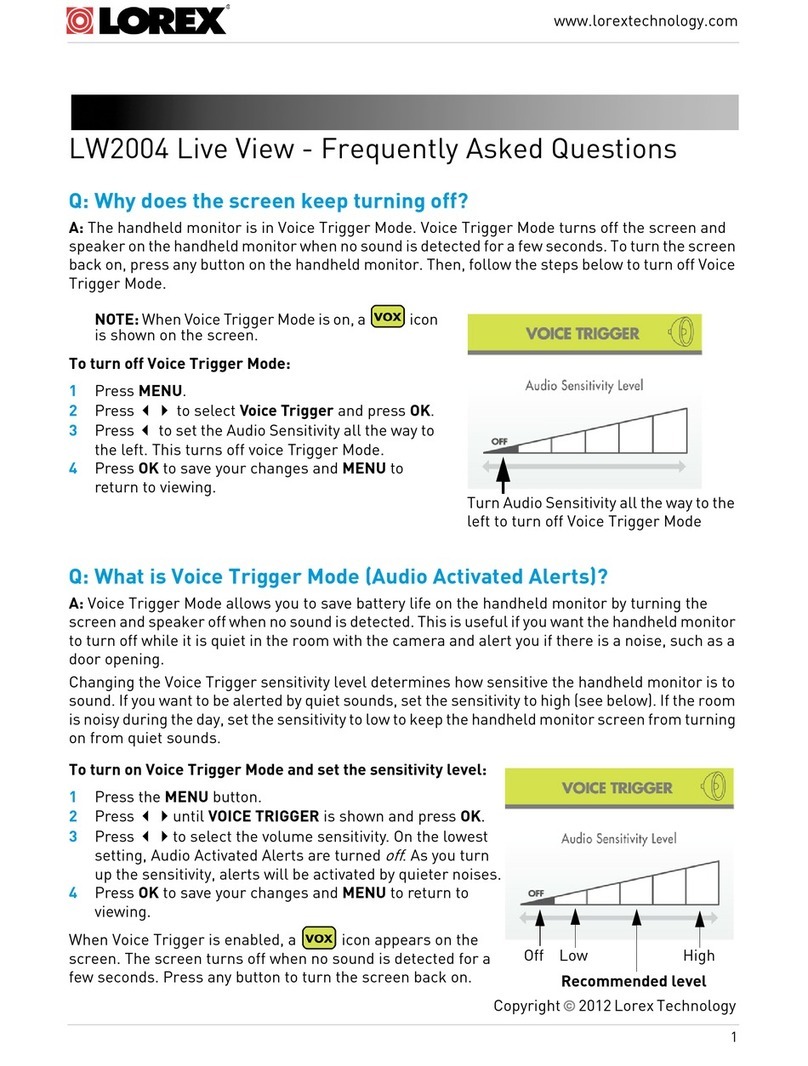3
www.lorextechnology.com
Copyright 2012 Lorex Technology
Q: My camera is plugged in but am not receiving an image on the
handheld monitor or through Skype.
A: Make sure the camera power adapter is firmly connected and the power switch is in the ‘ON’
position. Also, make sure you have the correct camera channel selected (change camera
channels using the 1, 2, 3, and 4buttons on the monitor or by typing cam1, cam2, cam3, or cam4
into the message box when connected through Skype).
NOTE: To open the message box, click (Show IM) on PC or (Toggle Chat) on Mac.
Q: Why am I not able to connect to the Gateway through Skype?
A: If this is the first time you are trying to connect to the Gateway through Skype, follow the
instructions in “Setting up the Gateway” on page 18 of the User’s Guide. If you have followed the
instructions and still can’t connect, check the following:
• Is your Gateway on and connected to your home router?
• Is the camera charged or plugged in and is the power switch in the ’ON’ position?
• If you have Windows XP® or Vista®, is UPnP enabled on your PC? See “Appendix A: Enabling
UPnP” on page 43 in the User’s Guide for details.
• Do you have anti-virus or firewall software running on your PC? It may be blocking your
computer from detecting the Gateway. Temporarily disable your anti-virus or firewall software
while you complete the setup instructions under "Setting up the Gateway" in the User’s Guide.
Once you have completed setup and have confirmed that you can see the camera(s) using
Skype, you can re-enable your anti-virus or firewall software.
• Have you created a unique Skype account for the Gateway? This account must be different
than your personal Skype account to connect through your personal account. You must also
configure the Gateway to use this account. See “Step 2: Assign a Skype account to the Gateway”
on page 20 of the User’s Guide for instructions.
• Have you added your personal Skype account to the Contact list for your Gateway account?
The Gateway will only answer calls from users in its Contact list.
• Do you have the latest version of Skype installed?
Q: How do I copy snapshots and video to my computer?
A: Remove the microSD card by using your fingernail or a thin object to release the card. Insert
the microSD card into the included SD card adapter and slide the notch to LOCK. Insert the SD
card into your computer's SD card reader. If your computer does not have a built-in SD card slot,
you will have to purchase a separate SD card reader. Your computer (PC or Mac) should load the
card like a standard drive. Copy or move the files from the SD card to a location on your hard disk.
Q: What is the default username and password for the Gateway?
A: The default username is admin, and the default password is admin.