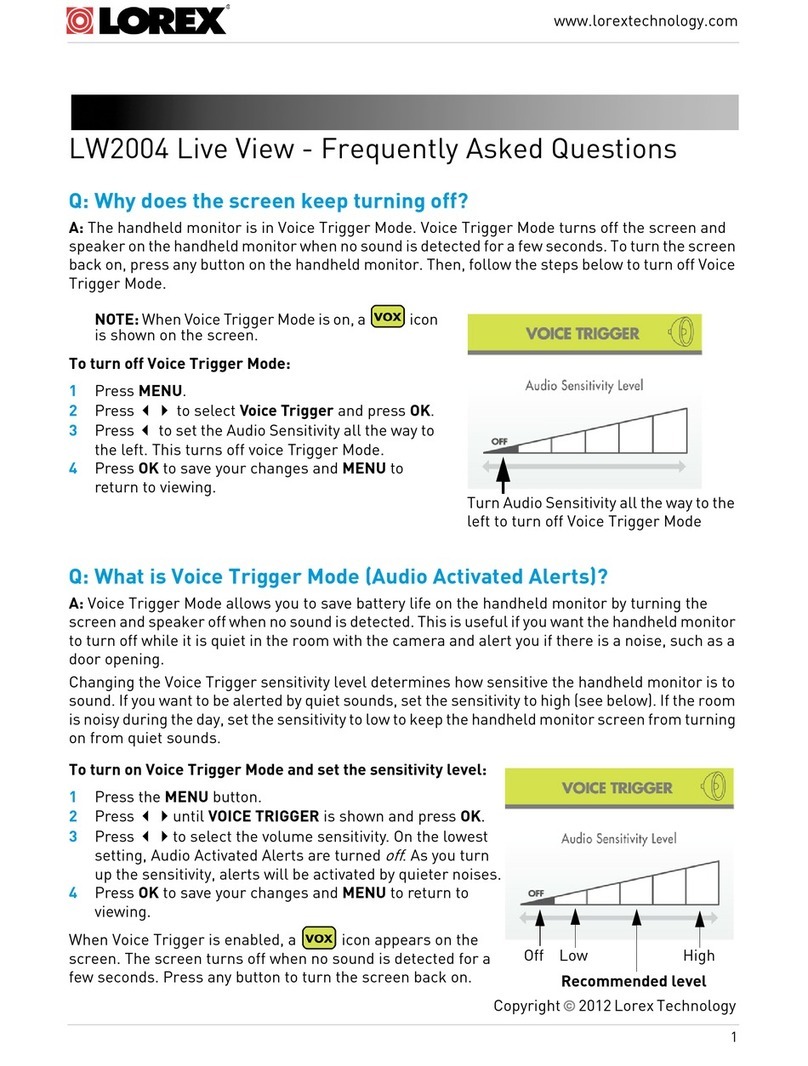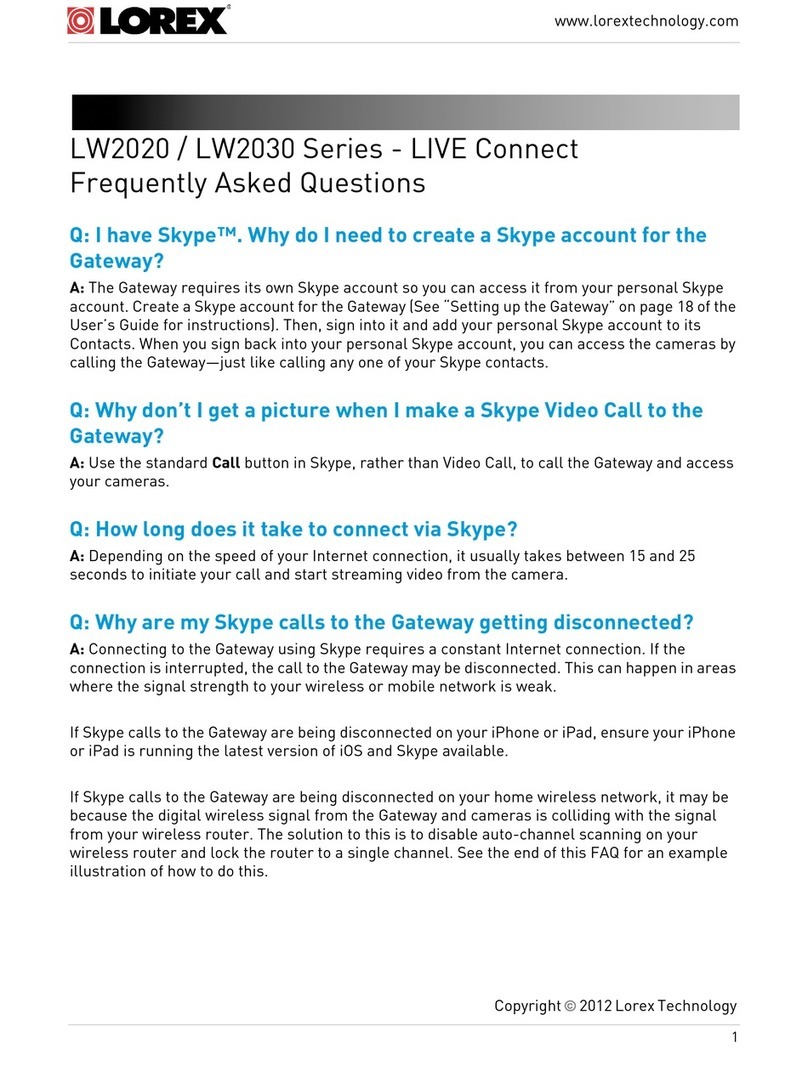©2009 Lorex Technology Inc.
As our product is subject to continuous improvement, Lorex Technology & subsidiaries reserve the right to
modify product design, specifications & prices without notice and without incurring any obligation. E&OE
It’s all on the Web
For additional information, please
visit our website
www.lorexcctv.com/support
www.lorexcctv.com
LW2001 Quick Start Guide_EN_R1 - Page 2
Portable Wireless Color Video
Monitor And Camera
LW2001 Quick Start Guide
How to adjust Screen Brightness
Adjust screen brightness by
pressing the top and bottom
button located above the click
wheel.
Step 2 - Video Monitor Installation
The monitor uses a 3.7V 1000mAH (Li-ion) battery (included)
LOADING THE BATTERY
1. Open the battery compartment cover on the rear of the monitor by
pressing on it and sliding it downwards at the same time.
2. Insert the battery and make sure the polarity is correct by matching the
3 copper connectors at the top of the battery with the connectors
inside the compartment. The black strip in the centre of the battery
should face outwards.
3. Close the battery compartment cover, and make sure it is locked
securely.
4. Turn the monitor on. Adjust the Volume to a comfortable level.
NOTE 1: When battery power is sufficient, the light is constantly red;
when the battery is low, the red LED light will start blinking.
NOTE 2: Remove the battery from the monitor if you do not plan to use it
for a prolonged period of time.
1
NOTE 1: When charging starts, the “POWER” LED will appear blue . If charging is
finished (fully charged), the “POWER”LED light will turn red.
NOTE 2: When the camera and the monitor are connected, the “Link” LED will become
green; otherwise, the “Link” LED will become red and blink.
NOTE 3: “OUT OF RANGE” will be displayed on the LCD screen if the camera is out
of the range of the monitor
1. Press the “VOX” button
on the side of the monitor.
This will turn off the screen
but the “VOX” indicator LED
will turn ON (blue).
2. When sound from the
camera reaches preset
level, the screen will turn on
automatically. It will turn off
again after 30 seconds if
no sound is detected.
How to use the VOX feature
1. LCD screen
2. Antenna
3. VOX: Voice Operated Transmission button
4. Power indicator LED
5. Link indicator LED
6. Volume indicator LEDs
7. Speaker
8. VOX (Voice Operated Transmission) indicator LED
9. Brightness adjustment buttons
10. Power / Volume control click wheel
11. Power adapter socket
12. Battery compartment
13. Belt clip/tabletop stand (pivot for tabletop stand use)
Receiver:
2
Plug the Video Monitor power cable into the
socket on the side of the monitor. Plug the
power adaptor into a wall outlet or surge
protector.
3
Turn the click wheel on the side of the
monitor upwards. When you hear a
click the monitor turns on. Continue to
turn up or down to adjust volume level.
Click Wheel
PROBLEM SOLUTION
There is no
picture from a
camera.
• Check all connections to the camera. Make sure the
adaptor is plugged in.
• Make sure that the cameras and receiver are both ON.
• Make sure that the camera is in range of the receiver.
• If using the battery power, try replacing the batteries
The picture is
dropping
• Move the camera closer to the receiver.
• Try repositioning the camera, receiver or both to
improve the reception.
There are
problems with
the audio.
• Make sure that there is sound within range of the
camera Microphone
• If the unit emits a loud screeching noise (feedback),
move the camera or receiver farther apart.
The picture is
or has become
choppy
• Try moving the camera closer to the receiver.
• Remove obstructions between the receiver and
camera.