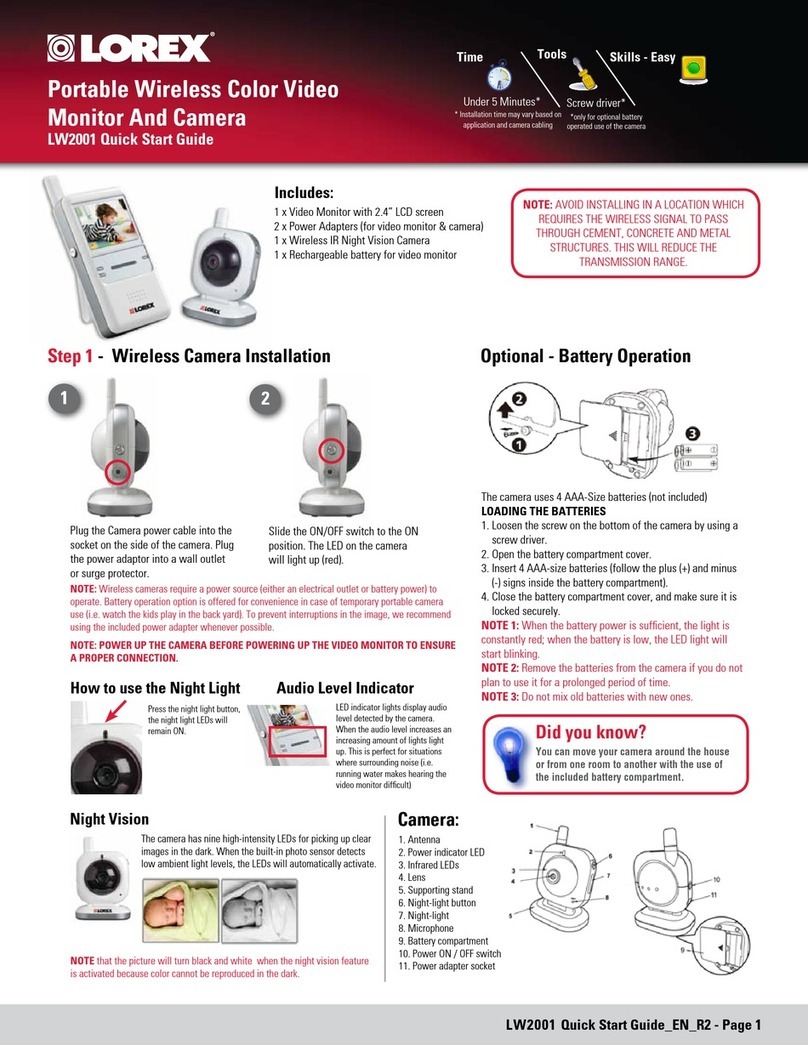iv
TABLE OF CONTENTS
English
1. Handheld Monitor Overview . . . . . . . . . . . . . . . . . . . . . . 1
2. Camera Overview . . . . . . . . . . . . . . . . . . . . . . . . . . . . . . . 5
3. Getting Started . . . . . . . . . . . . . . . . . . . . . . . . . . . . . . . . . 7
3.1 Installing The Handheld Monitor Stand . . . . . . . . . . . . . . . . . . . .7
3.2 Connecting The Handheld Monitor . . . . . . . . . . . . . . . . . . . . . . . .8
3.3 Setting Up The Camera . . . . . . . . . . . . . . . . . . . . . . . . . . . . . . . . .9
4. Using The Handheld Monitor . . . . . . . . . . . . . . . . . . . . . 10
4.1 Selecting The Camera . . . . . . . . . . . . . . . . . . . . . . . . . . . . . . . . .10
4.2 Viewing Options . . . . . . . . . . . . . . . . . . . . . . . . . . . . . . . . . . . . . .10
4.3 Adjusting Volume . . . . . . . . . . . . . . . . . . . . . . . . . . . . . . . . . . . . .11
4.4 Talk Function . . . . . . . . . . . . . . . . . . . . . . . . . . . . . . . . . . . . . . . .12
4.5 Adjusting Screen Brightness . . . . . . . . . . . . . . . . . . . . . . . . . . . .12
4.6 Navigating The Menu . . . . . . . . . . . . . . . . . . . . . . . . . . . . . . . . . .13
4.7 Menu Options . . . . . . . . . . . . . . . . . . . . . . . . . . . . . . . . . . . . . . . .14
4.8 Voice Trigger (Audio Activated Alerts) . . . . . . . . . . . . . . . . . . . .15
4.9 Sleep Mode (Audio Only Mode) . . . . . . . . . . . . . . . . . . . . . . . . . .16
4.10 Adjusting Scan Duration . . . . . . . . . . . . . . . . . . . . . . . . . . . . . .16
4.11 Key Lock . . . . . . . . . . . . . . . . . . . . . . . . . . . . . . . . . . . . . . . . . . .17
4.12 Paging The Handheld Monitor . . . . . . . . . . . . . . . . . . . . . . . . . .17
5. Pairing Up Cameras . . . . . . . . . . . . . . . . . . . . . . . . . . . . 18
6. Help. . . . . . . . . . . . . . . . . . . . . . . . . . . . . . . . . . . . . . . . . . 20
7. Cleaning and Disposal . . . . . . . . . . . . . . . . . . . . . . . . . . 22
7.1 Cleaning . . . . . . . . . . . . . . . . . . . . . . . . . . . . . . . . . . . . . . . . . . . .22
7.2 Disposal Of The Device . . . . . . . . . . . . . . . . . . . . . . . . . . . . . . . .22
8. Notices . . . . . . . . . . . . . . . . . . . . . . . . . . . . . . . . . . . . . . . 23
9. Technical Specifications. . . . . . . . . . . . . . . . . . . . . . . . . 24
10. Mounting The Camera On A Wall / Ceiling. . . . . . . . . 25
11. Replacing The Monitor Battery . . . . . . . . . . . . . . . . . . 27
12. Battery Saving Tips. . . . . . . . . . . . . . . . . . . . . . . . . . . . 28