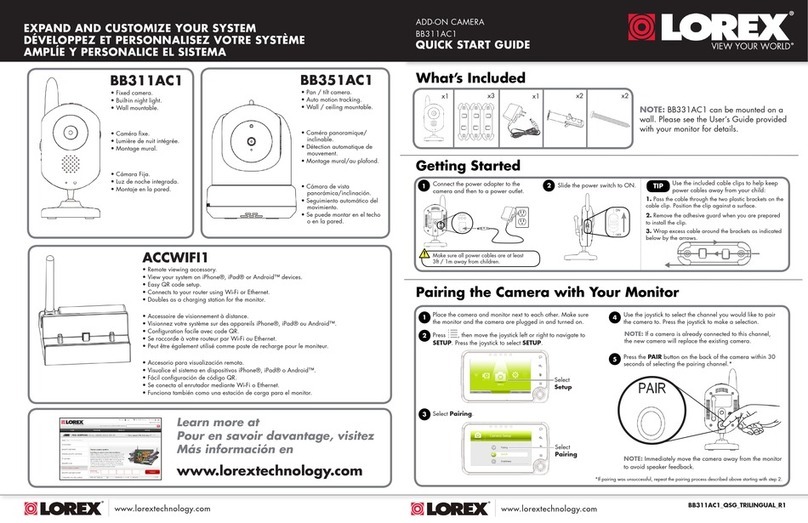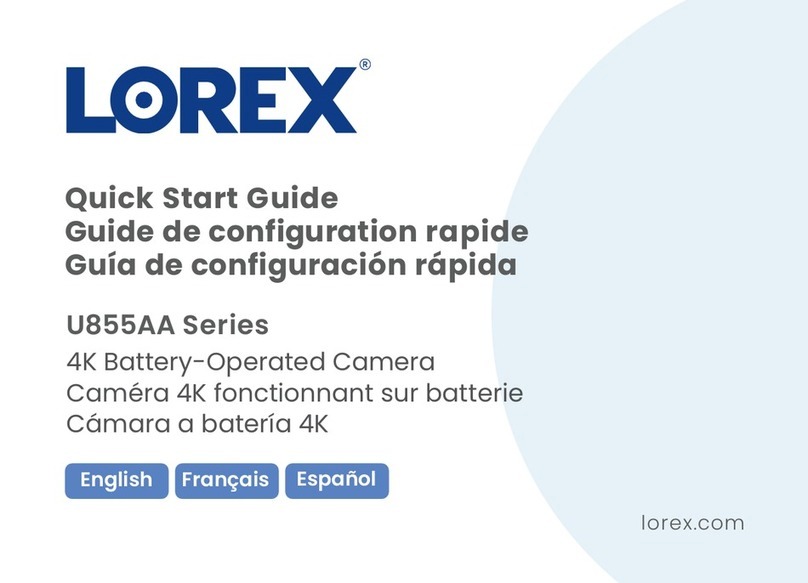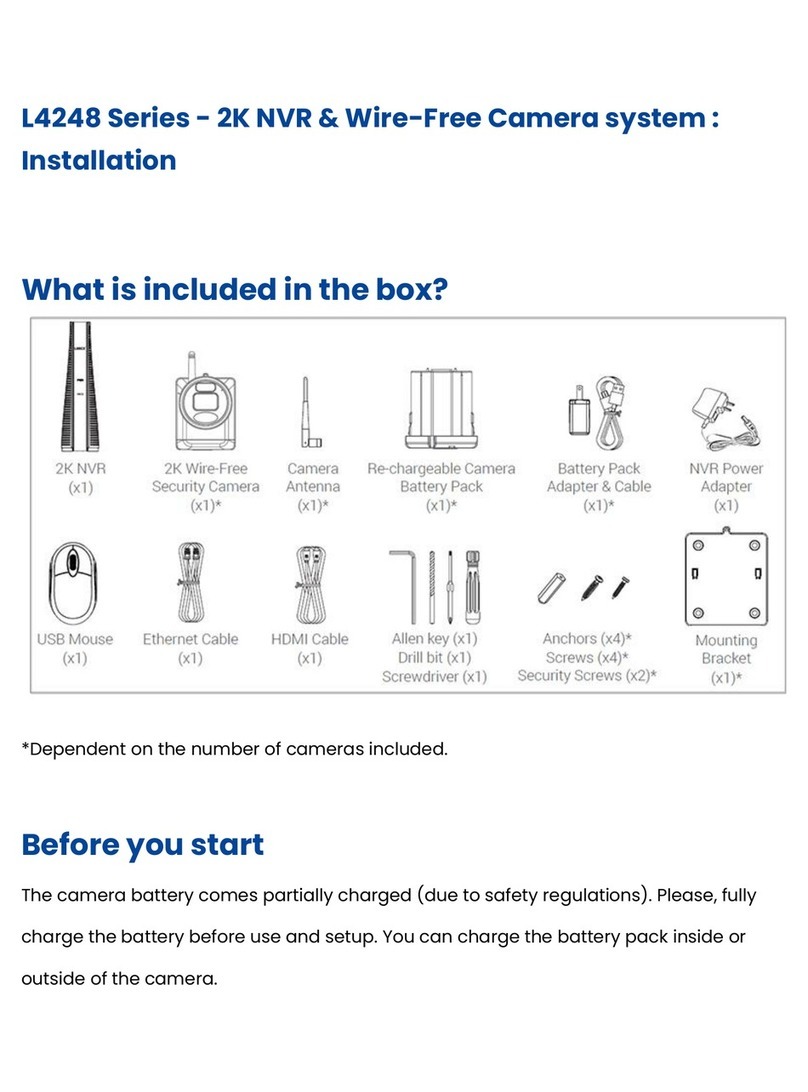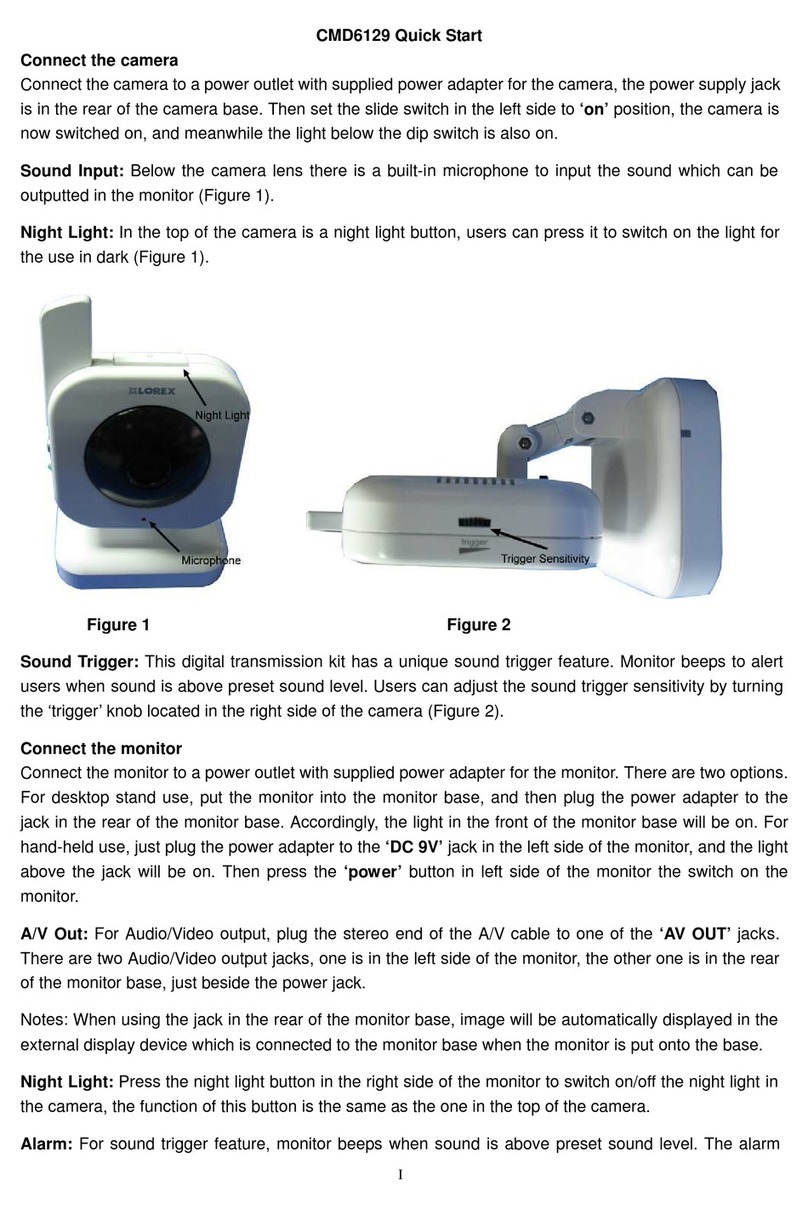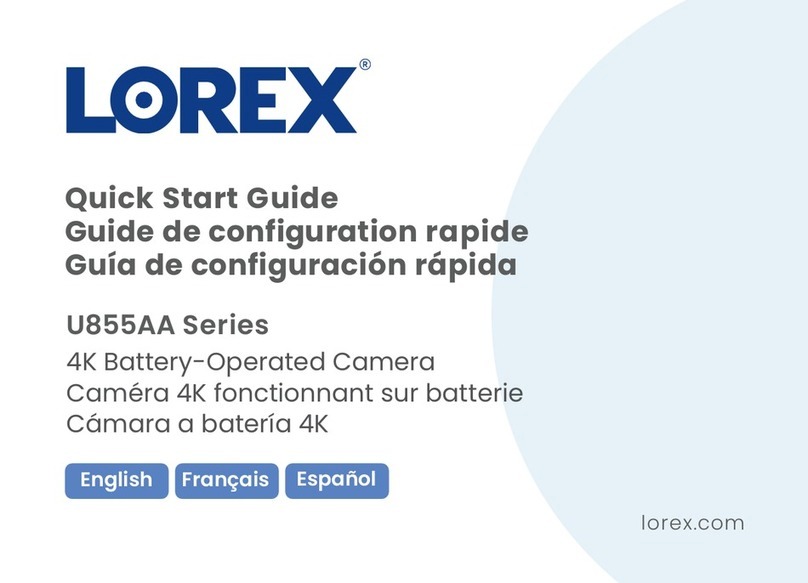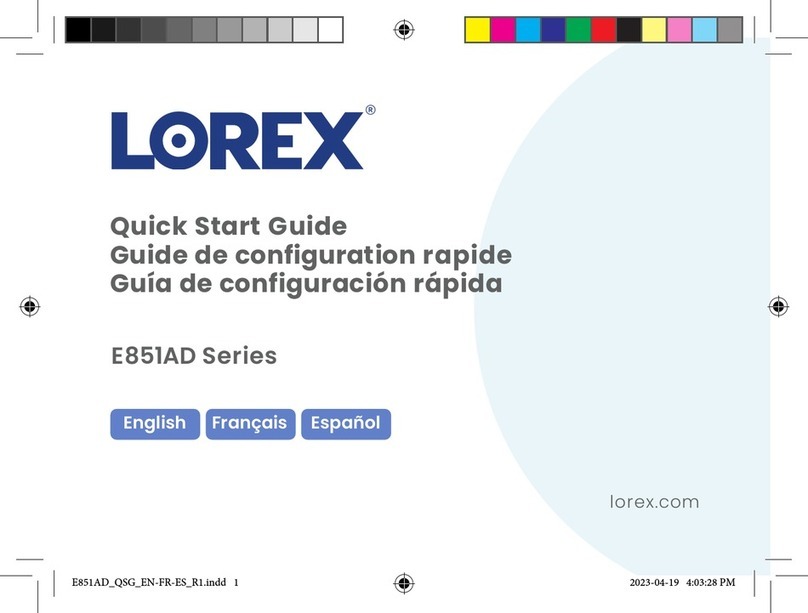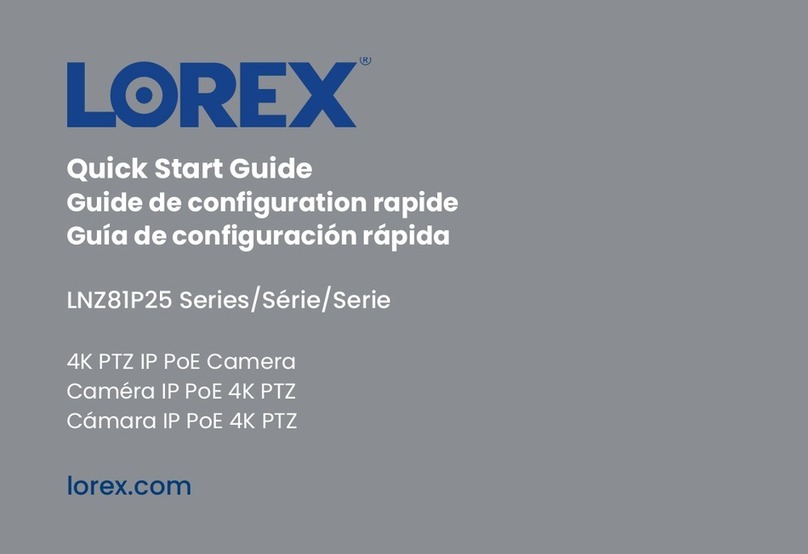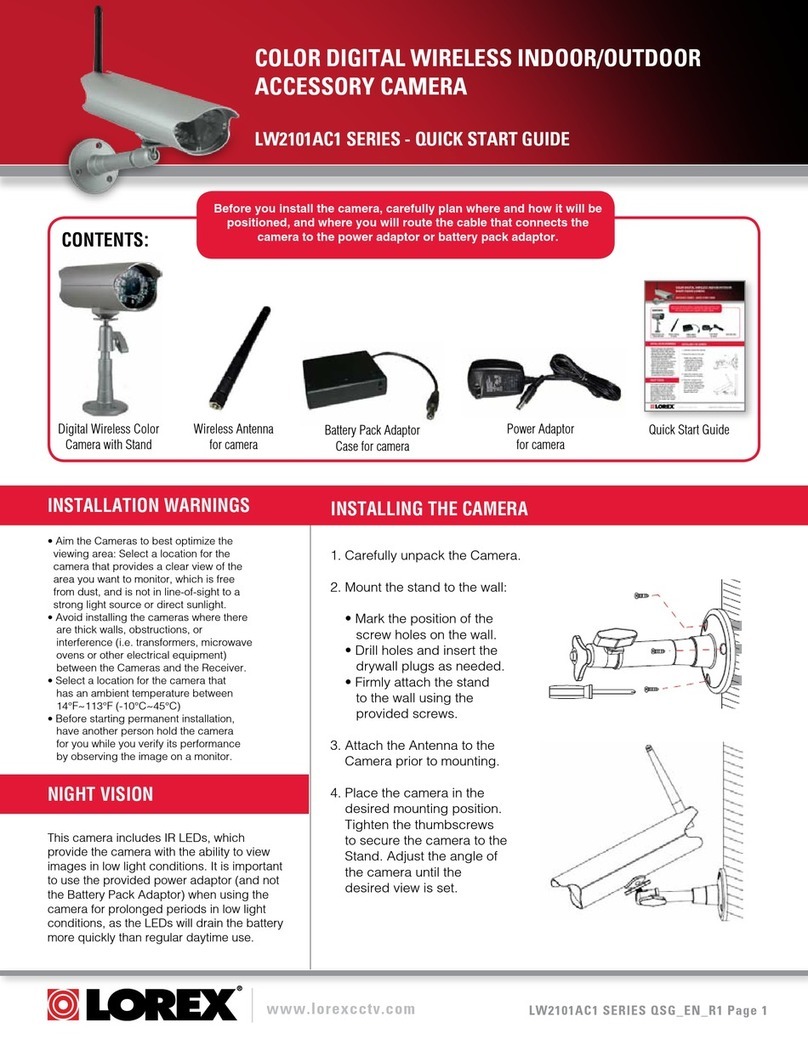Table of contents
1 Introduction .......................................................................................1
2 Important Safeguards and Warnings ... ....... ....... ....... ................................ 2
2.1 Symbol Conventions.................................................................... 2
2.2 Safety Instructions ...................................................................... 2
2.2.1 Transportation................................................................. 2
2.2.2 Operation ......................................................................2
2.2.3 Charging .......................................................................3
2.2.4 Cleaning .......................................................................3
2.2.5 Storage .........................................................................4
2.3 Privacy Protection Notice .............................................................. 4
2.4 Disclaimers...............................................................................4
3 What’s Included ..................................................................................5
4 Camera Overview ................................................................................6
4.1 Camera Overview.......................................................................6
4.2 Camera Buttons..........................................................................7
4.3 Camera Screen...........................................................................8
5 Getting Started....................................................................................9
5.1 Turn Your Camera On .................................................................. 9
5.2 Adjust the Diopter....................................................................... 9
5.3 Menu Navigation........................................................................9
6 Connecting to the App..........................................................................11
6.1 Download the App .....................................................................11
6.2 Enable Your Camera’s Wi-Fi Hotspot...............................................11
6.3 Connect to the App.....................................................................12
7 Using the App ....................................................................................14
7.1 Live View Settings .....................................................................14
7.1.1 Digital Zoom .................................................................14
7.1.2 Color Palette..................................................................14
7.1.3 Record Images & Videos ...................................................18
7.2 Function Settings.......................................................................18
7.2.1 Laser Pointer .................................................................19
7.2.2 Fire Detection ................................................................19
7.2.3 Track Hot & Cold Points ...................................................20
7.3 System Settings.........................................................................20
7.3.1 Automatic Sleep Mode .....................................................20
7.3.2 Automatic Shutdown........................................................21
7.3.3 Change Measurement Unit (m to ft) ......................................21
7.3.4 Switch to External PAL Display...........................................21
7.3.5 Sign Out.......................................................................21
7.3.6 Restore to Default Settings .... .. ..... ....... ....... ...... ....... ...... .....21
8 Using Your Camera.............................................................................22
8.1 Basic Operations .......................................................................22
8.1.1 Turn On or Off ...............................................................22
8.1.2 Digital Zoom .................................................................22
8.1.3 Color Palette (Colorization)................................................22
8.1.4 Laser Pointer .................................................................24
8.1.5 Record Images & Videos ...................................................24
8.2 Detection & Tracking Settings .......................................................25
8.2.1 Measure Range Distance (Ranging Mode)...............................25
8.2.2 Track Hot & Cold Points (Hot Point) ...... ..... ...... ..... ...... ..... ....27
8.2.3 Fire Detection (Fire Warning) .............................................28
8.2.4 Fire Detection Alarm........................................................28
8.2.5 Standard or Search (Scene Mode).........................................29
8.3 General Camera Settings ..............................................................30
#LX400125; r. 1.0/60326/60326; en-US v