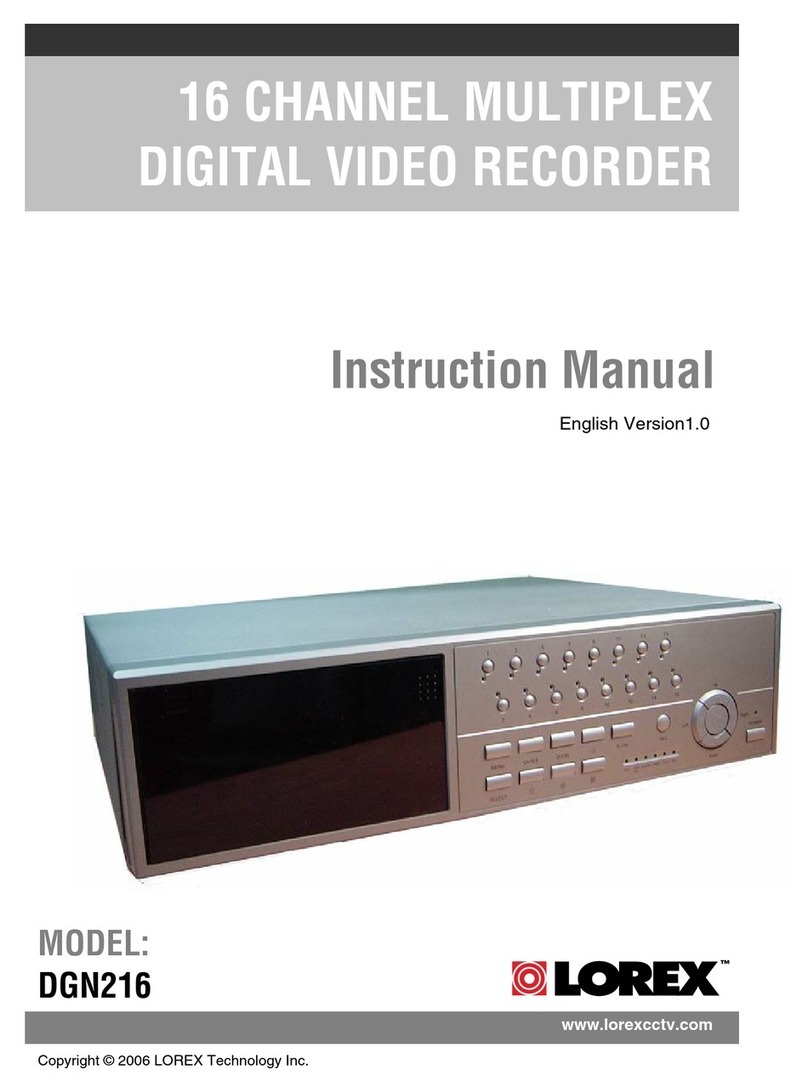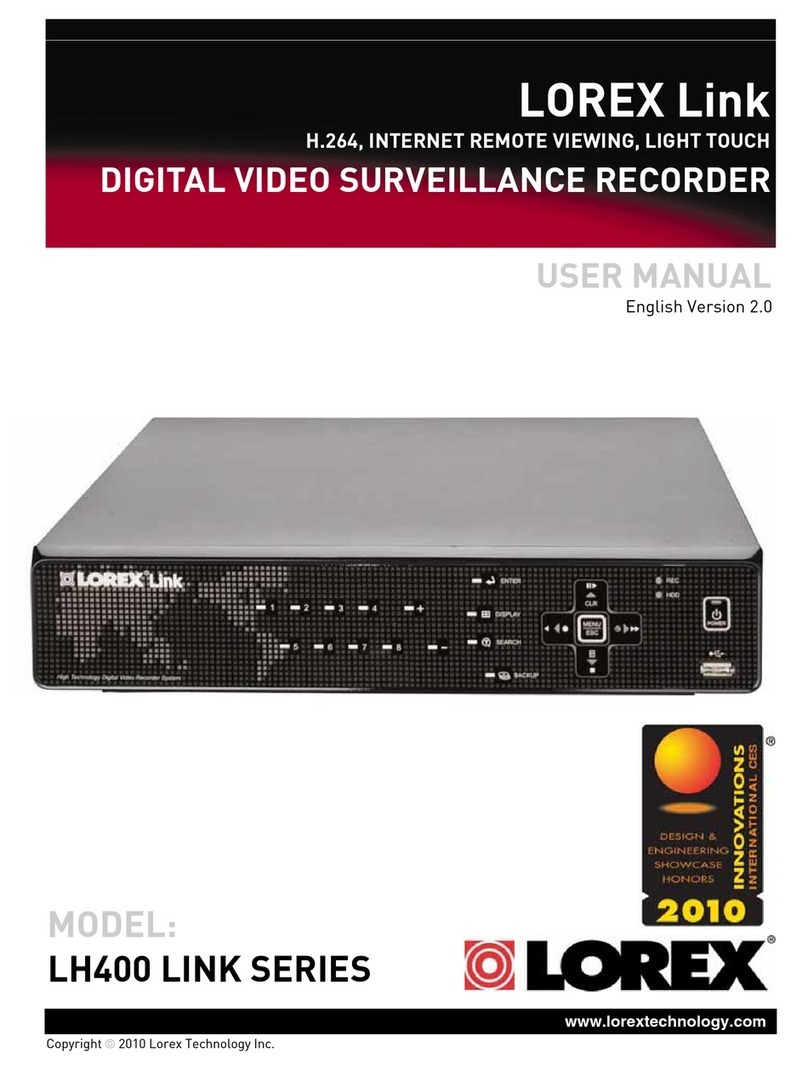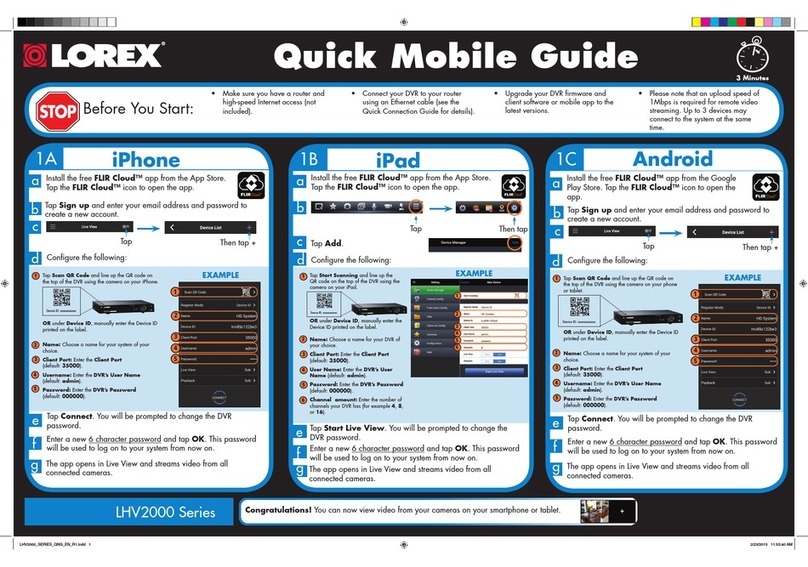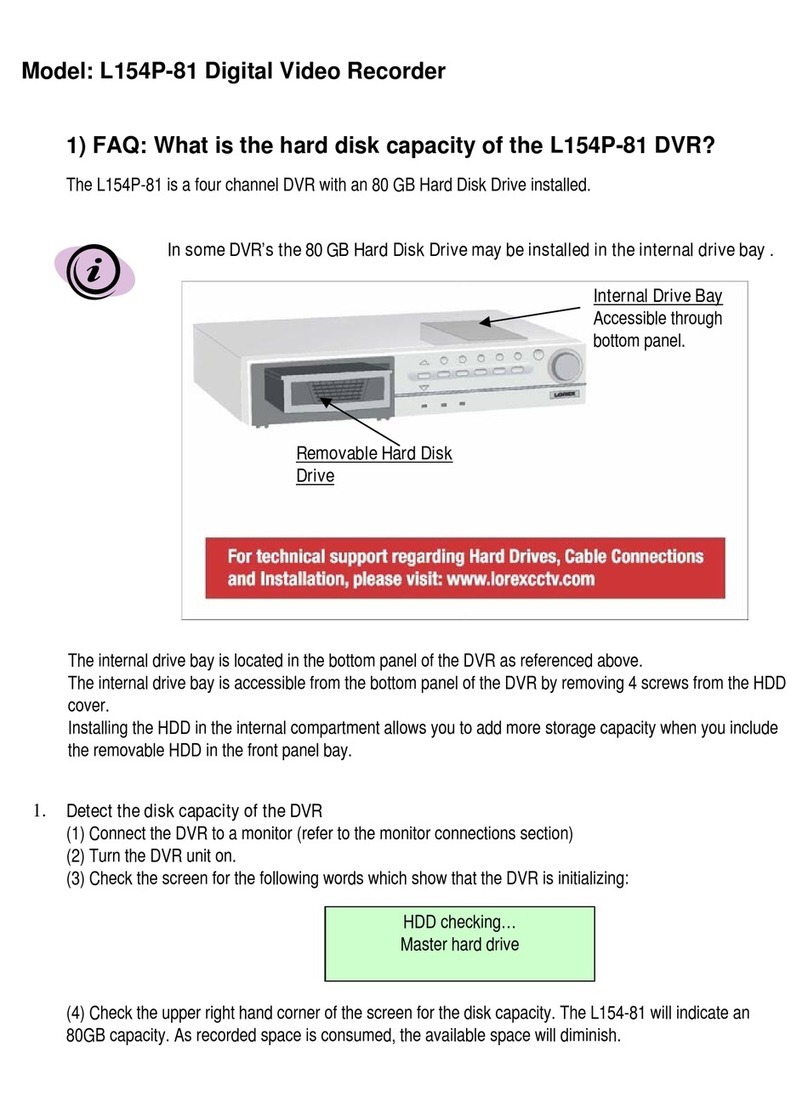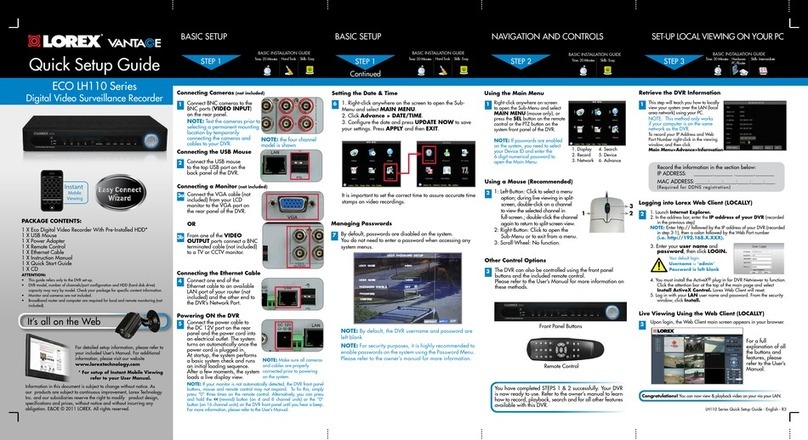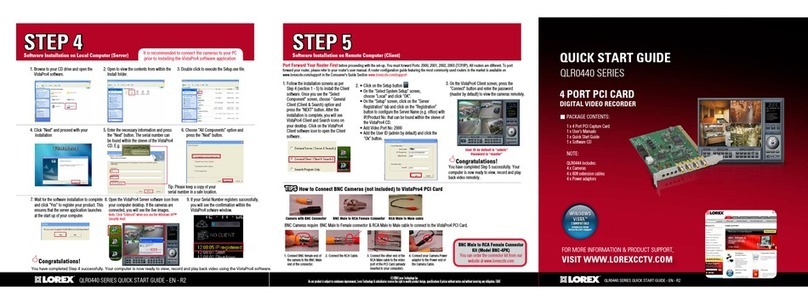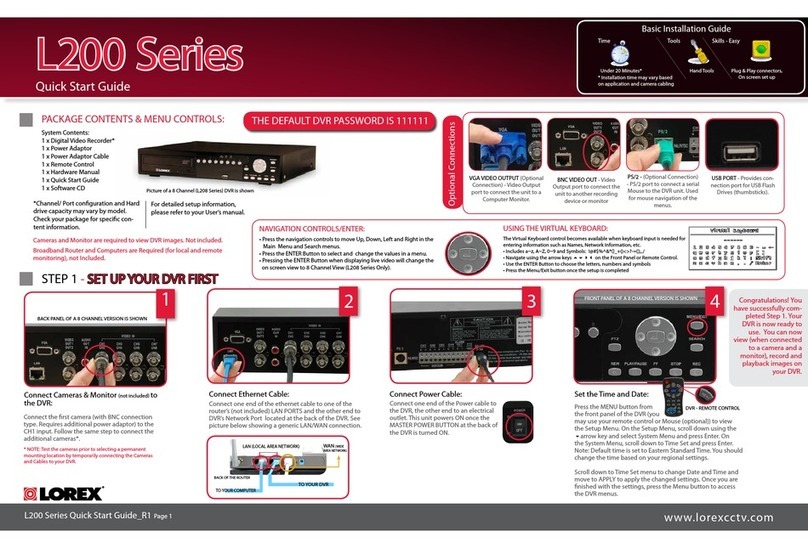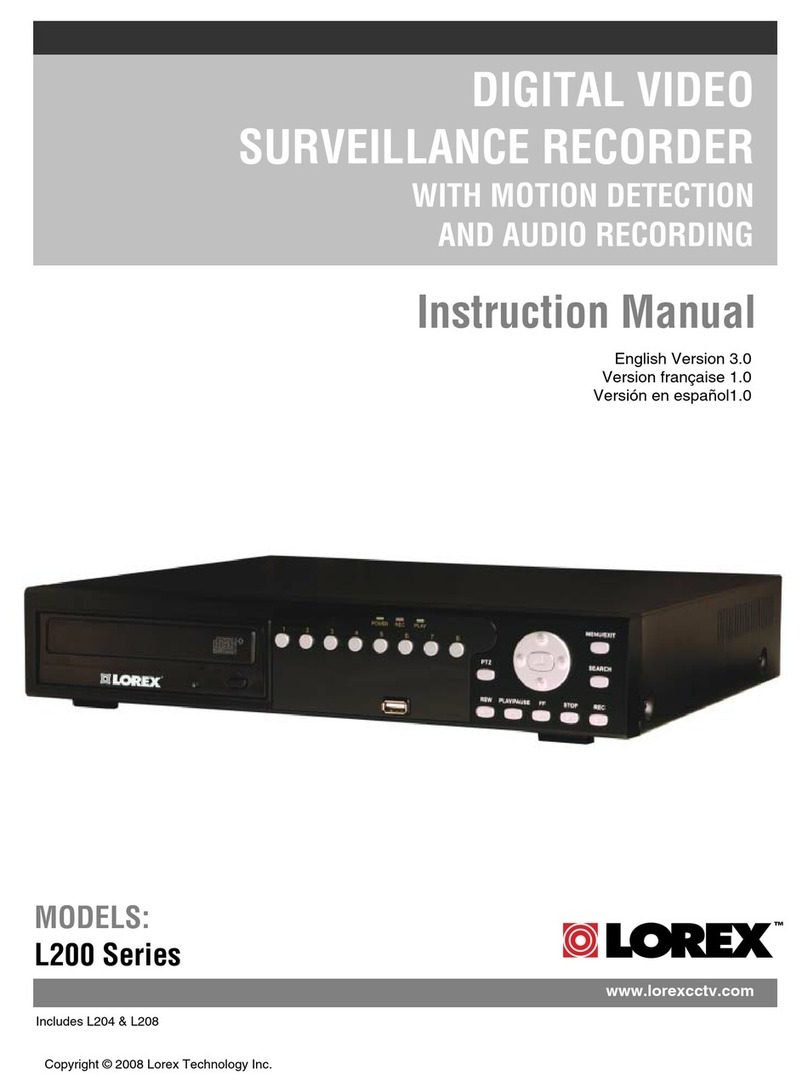Time
Under 20 Minutes* Hand Tools Plug & Play connectors,
On screen set up
* Installation time may vary based
on application and camera cabling
System Contents:
1 x Compact Digital Video Recorder
1 x Power Adaptor
1 x Power Adaptor Cable
1 x USB Cable (male to male)
1 x Remote Control
1 x Hardware Manual
1 x Quick Start Guide
1 x Software CD
*Channel/ Port configuration and HDD (hard disk drive) capacity may vary
by model. Check your package for specific content information.
• Enter the MENU screen by pressing the MENU button
(). Enter the password to display the Menu Selection
Screen. The Default password is <111111> - press MENU
to accept the password.
• Scroll through the 7 options by pressing the UP & DOWN
() buttons on the Front Panel or Remote Control.
• To enter a sub-menu, navigate to the option and press the
RIGHT button (). To exit a SUBMENU, press the MENU
button ().
• To change the options, press the RIGHT and LEFT buttons
().
• Press the MENU Button () to accept the setting change,
and return to the previous menu.
• To exit the MAIN MENU, press the MENU button ().
• MENU Button () - Accesses the setup menu, and
returns to previous menu options.
• UP / DOWN Controls () - Move Up/Down to
move through the Menu Options
• LEFT / RIGHT Controls () - Move Left / Right
to enter a Menu Option, and press left and right to
change the Menu Settings.
SYSTEM SET UP CONTROLS: MENU NAVIGATION CONTROLS:
PACKAGE CONTENTS & MENU CONTROLS:
For detailed setup information, please refer to your User’s manual.
STEP 1 - SET UP YOUR DIGITAL VIDEO RECORDER FIRST
Connect one end of the Power cable to
the DVR, the other end to an electrical
outlet. This unit powers ON once it is
plugged in to the power outlet.
Connect Power Cable to the DVR:
2
Click the MENU button from the front panel of the DVR (or the remote
control) to enter DVR SETUP (default password is 111111). From the MAIN
MENU select the SYSTEM SETUP by pusing the right arrow key (channel
3). Scroll down to the DATE/TIME MENU. Press the right arrow key to enter
into the menu to set Time and Date.
Set the Time and Date:
DVR - REMOTE CONTROL
Congratulations! You have completed Step 1 successfully.
You can now view (when connected to a monitor), record
and playback images on your DVR.
Connect the first camera (with BNC connection type. Requires
additional power adaptor) to the CH1 input. Follow the same
steps 1 to connect the additional cameras*.
* NOTE: Test the cameras prior to selecting a permanent mounting location by
temporarily connecting the Cameras and Cables to your DVR.
Connect Cameras & Monitor (not included) to the DVR:
1
BNC VIDEO OUT
- Video Output port to
connect the unit to a
DVR or TV.
VGA VIDEO OUTPUT (L104V
SERIES ONLY) - Video Output
port to connect the unit to a
Computer Monitor.
NOTE: IN ORDER TO ACCESS THE DVR MENU WHILE THE UNIT IS RECORDING, YOU HAVE TO FIRST STOP THE RECORDING AND ACCESS THE MENU.
3
DVR - FRONT PANEL
L104 Series
Quick Start Guide