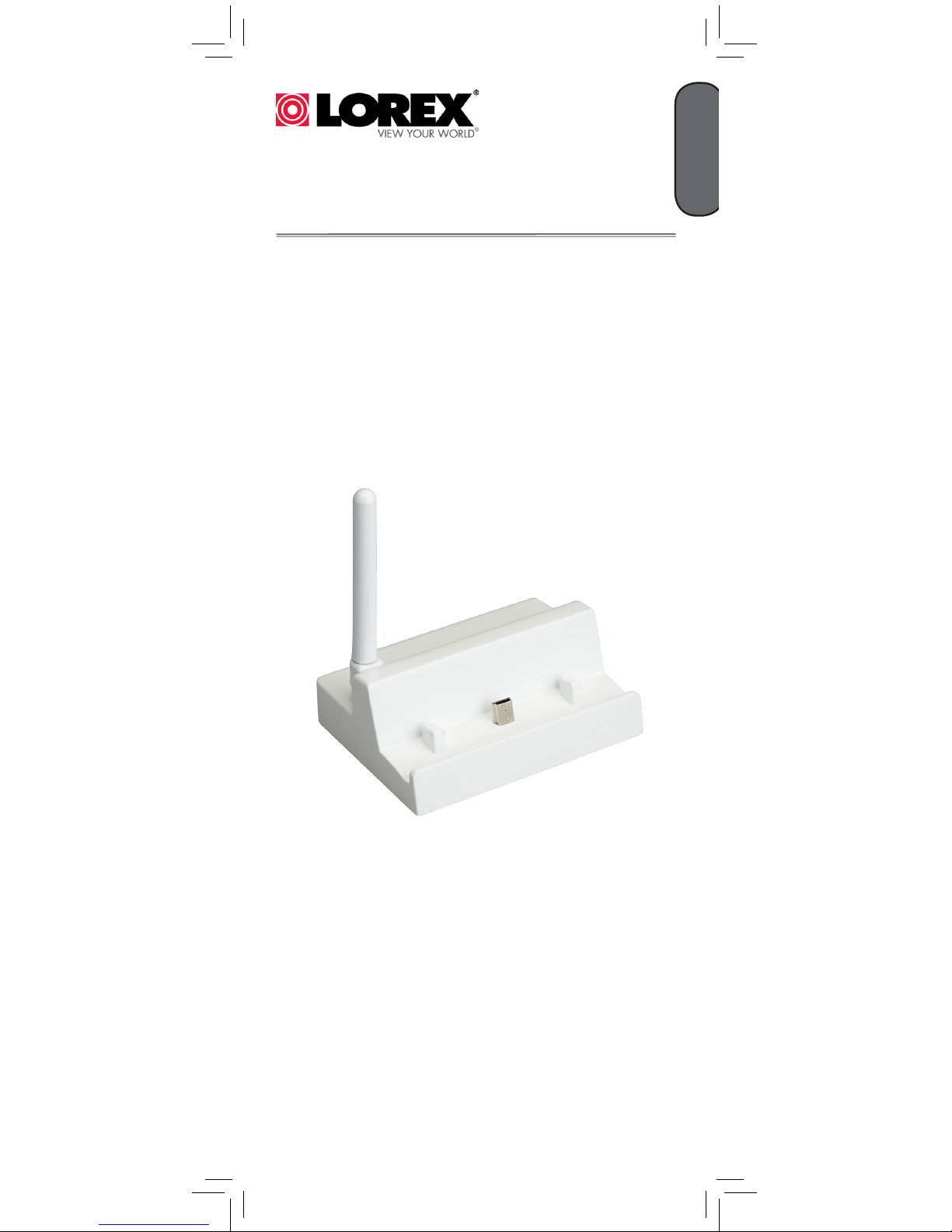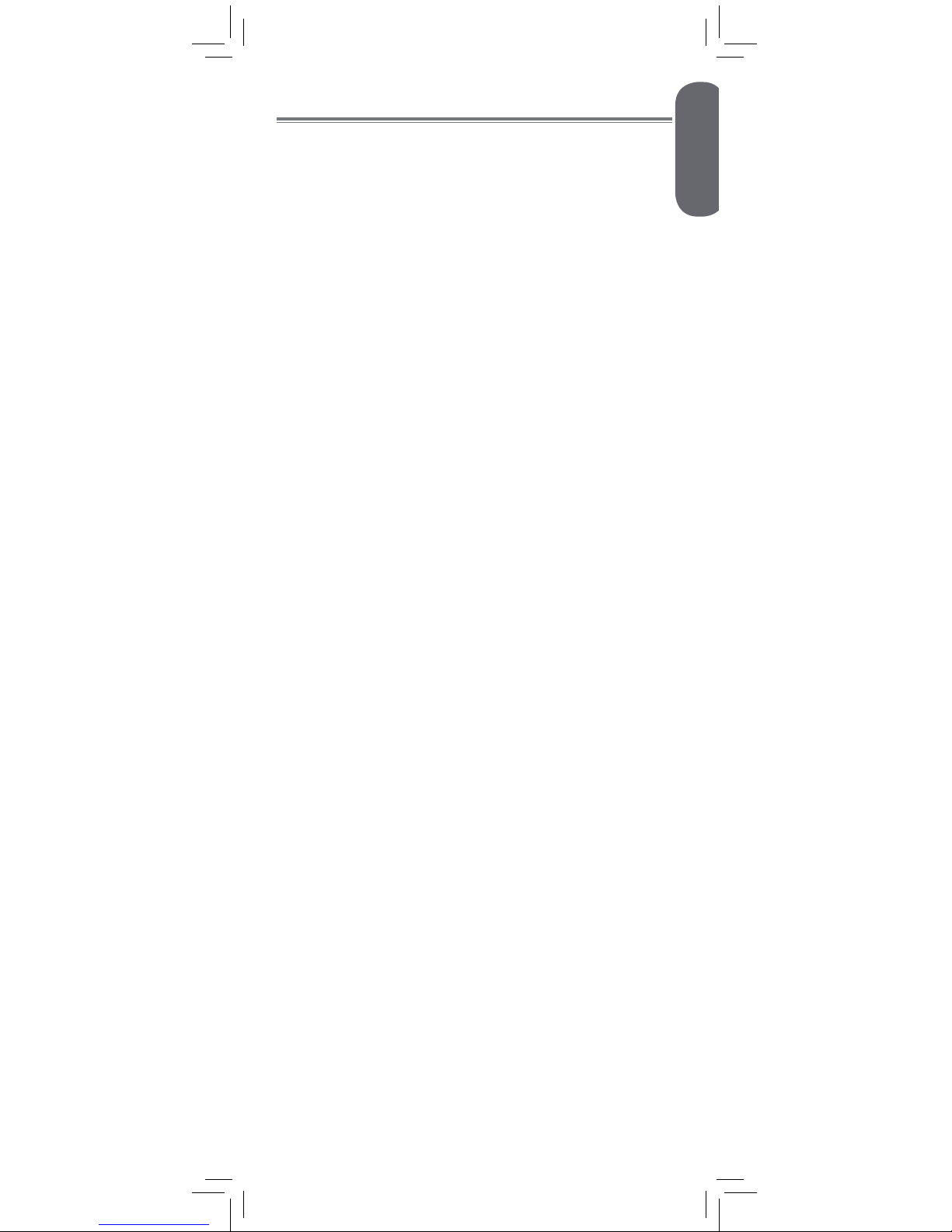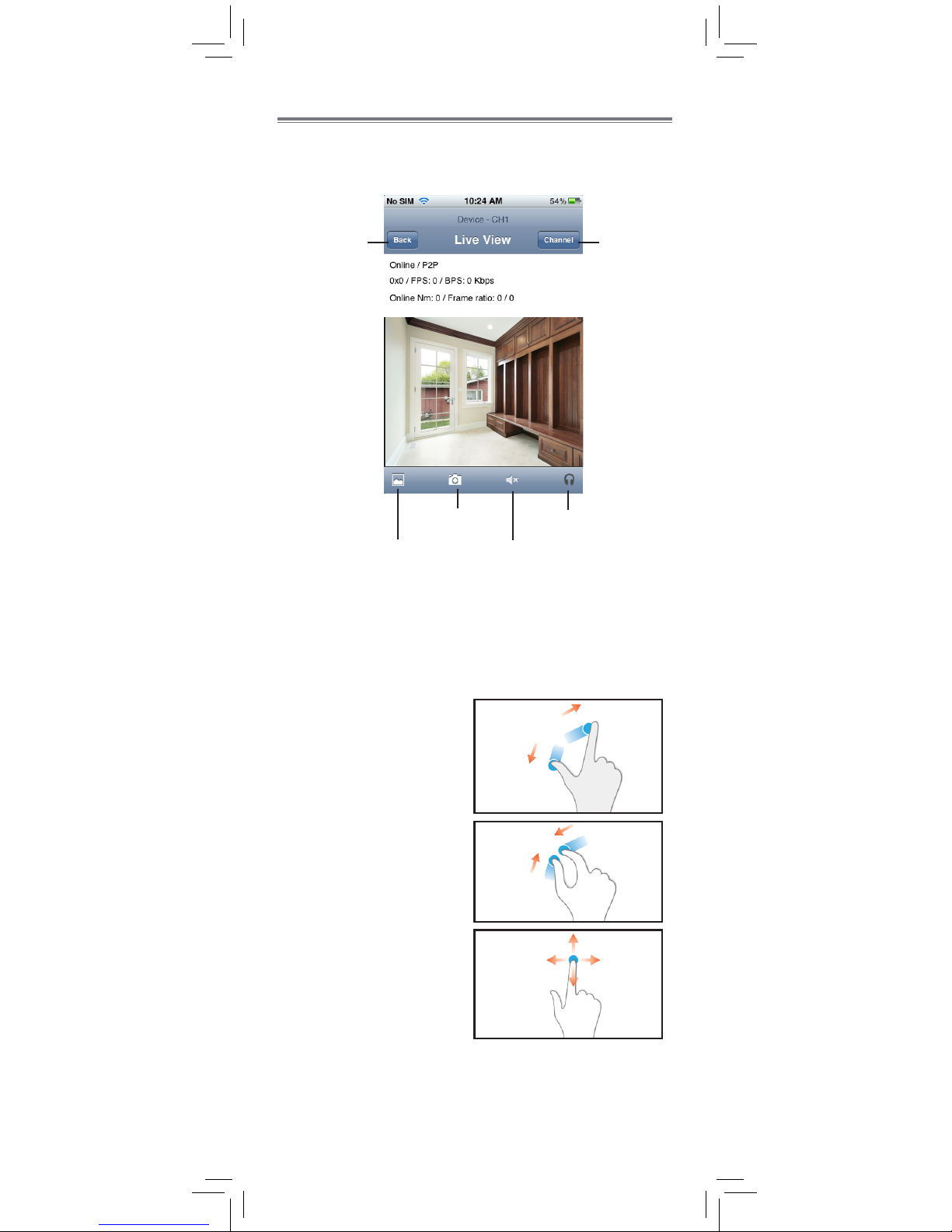3
Supported Mobile Devices
• iPhone®/iPad®: iOS v.5.1 and above.
• Android™: Android™ v.2.2 and above.
When the Handheld Monitor is
Docked in the Cradle
When the handheld monitor is docked in the cradle,
the battery charges. After completing setup, you may
connect to it using a smartphone or tablet at any time.
When no one is connected remotely using
a smartphone or tablet, you may use all
monitor functions except:
• The handheld monitor cannot be turned off.
• AV output to a TV is disabled.
When someone is connected to the cameras
using a smartphone or tablet, you will not
be able to use the buttons or menus on the
handheld monitor. An icon appears on the
handheld monitor when someone is connected using
the apps.
If Manual Recording is in progress when someone
connects remotely, the recording will be stopped and it
does not resume when they disconnect.
If Auto Recording (LW3400 Series only) is in
progress, recording is stopped when someone
connects remotely. When that person disconnects,
recording will resume the next time motion is detected.
If Schedule Recording (LW3400 Series only) is
in progress, recording is stopped when someone
connects remotely. When that person disconnects,
recording will resume for the remainder of the
schedule.
While viewing on a smartphone or tablet, you may
press to take a snapshot of the camera if you wish
to record an event.
For the latest compatibility list, visit
www.lorextechnology.com.
NOTE: A minimum upload speed of 512Kbps is
required. An upload speed of 1Mbps or higher is
recommended for best performance.
NOTE: Up to 3 users can be connected to the cradle
at the same time.
The Lorex Care app supports: