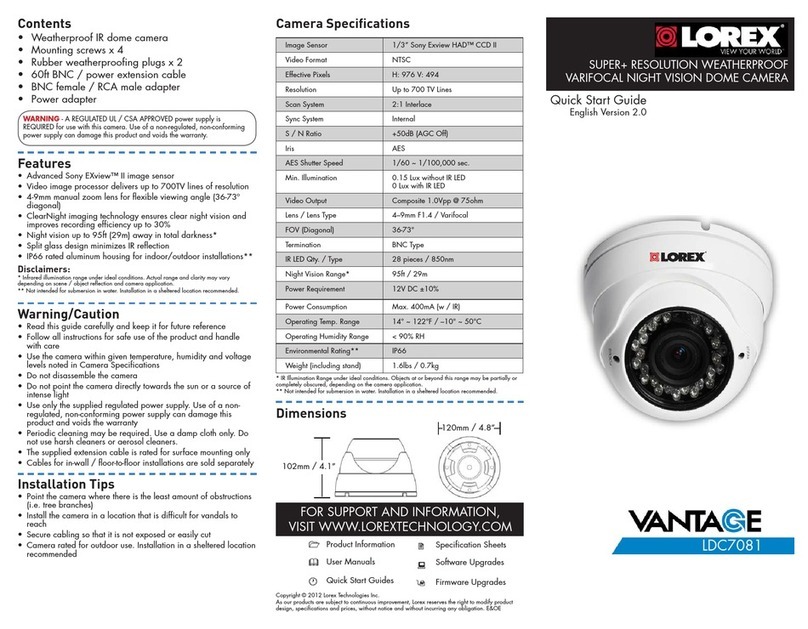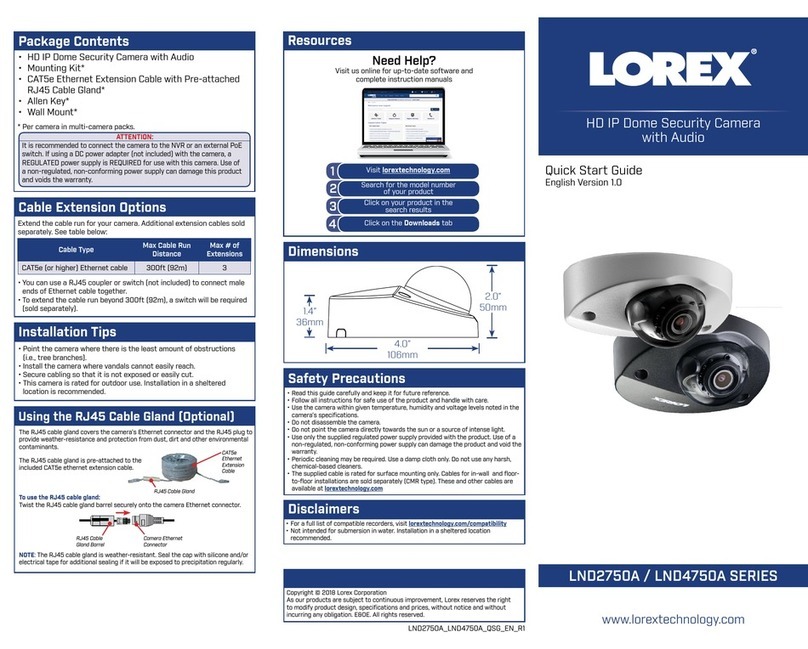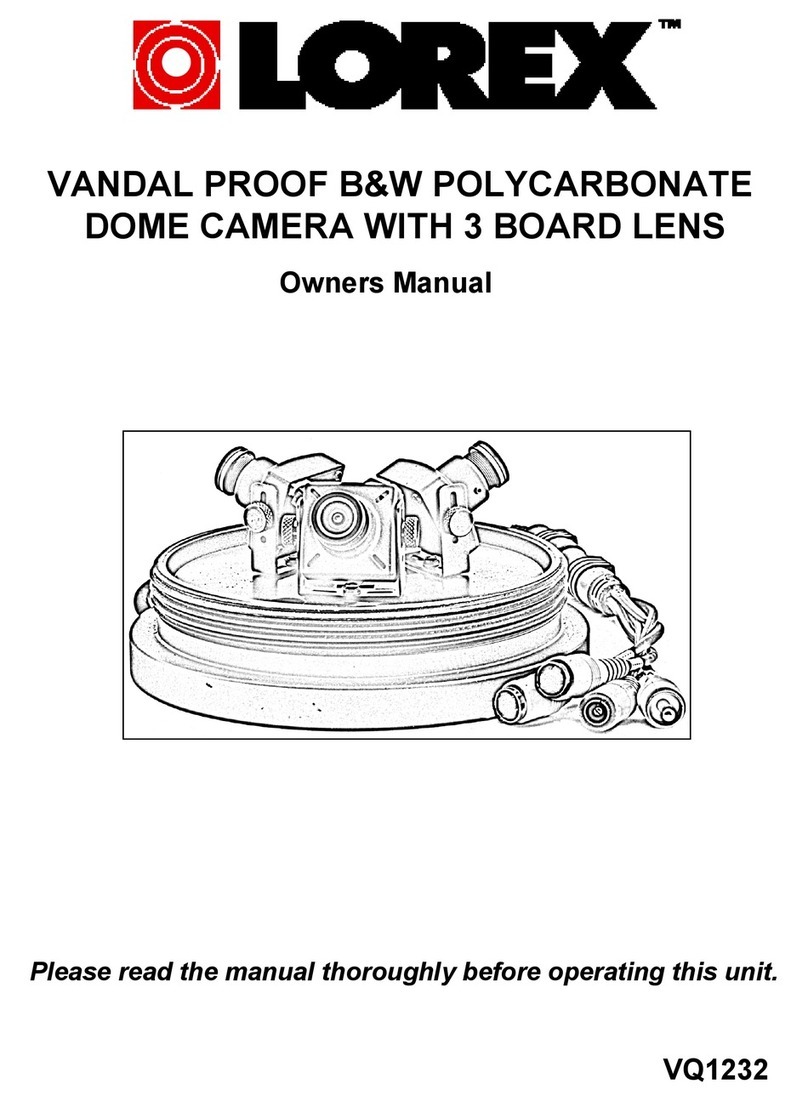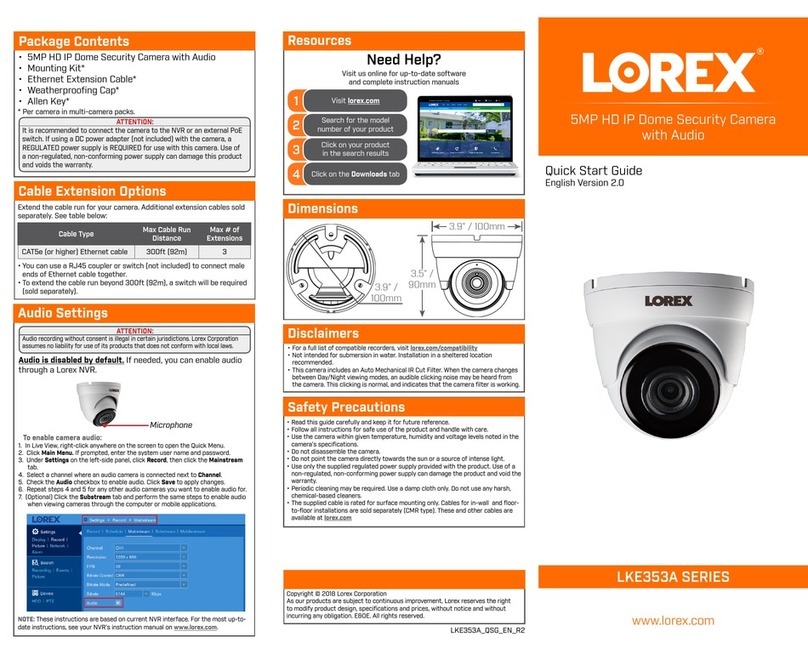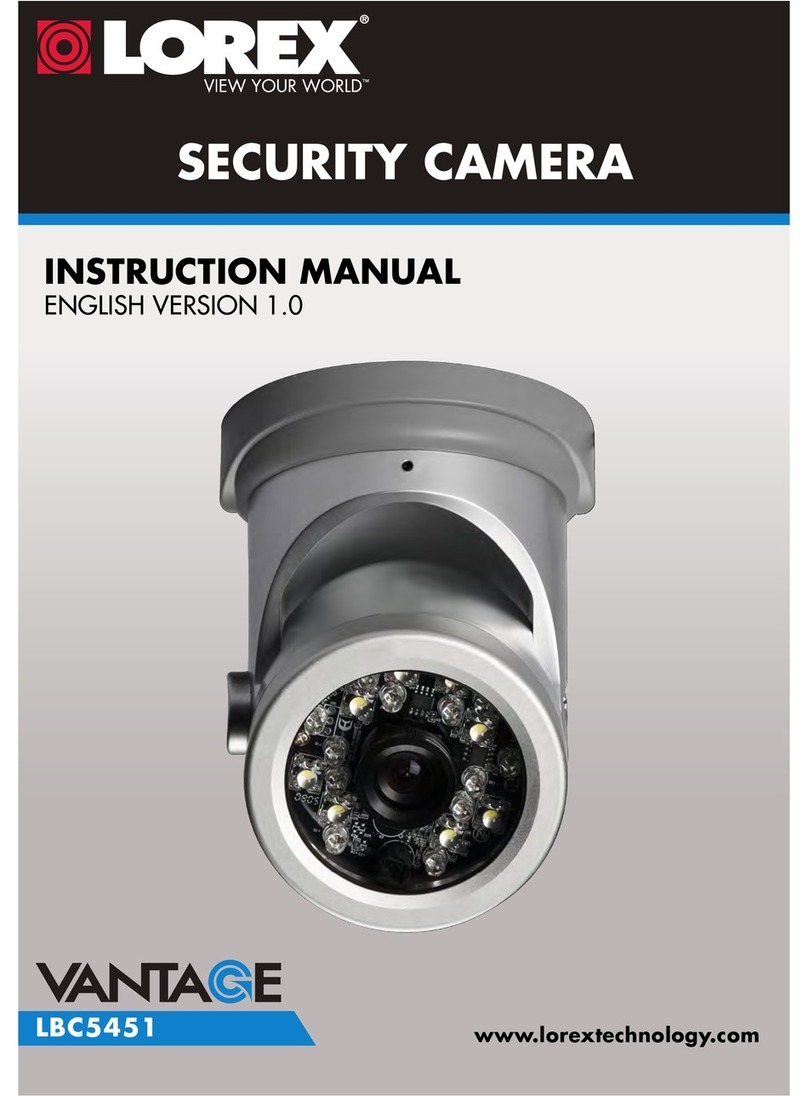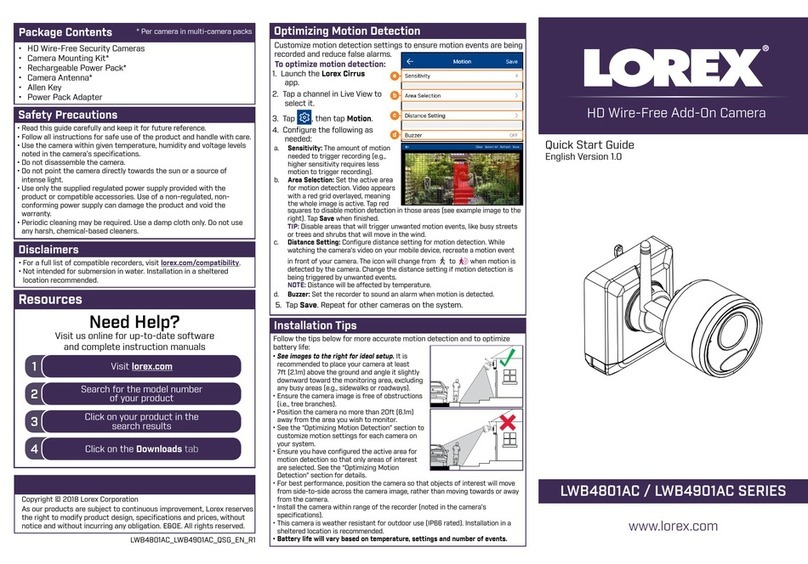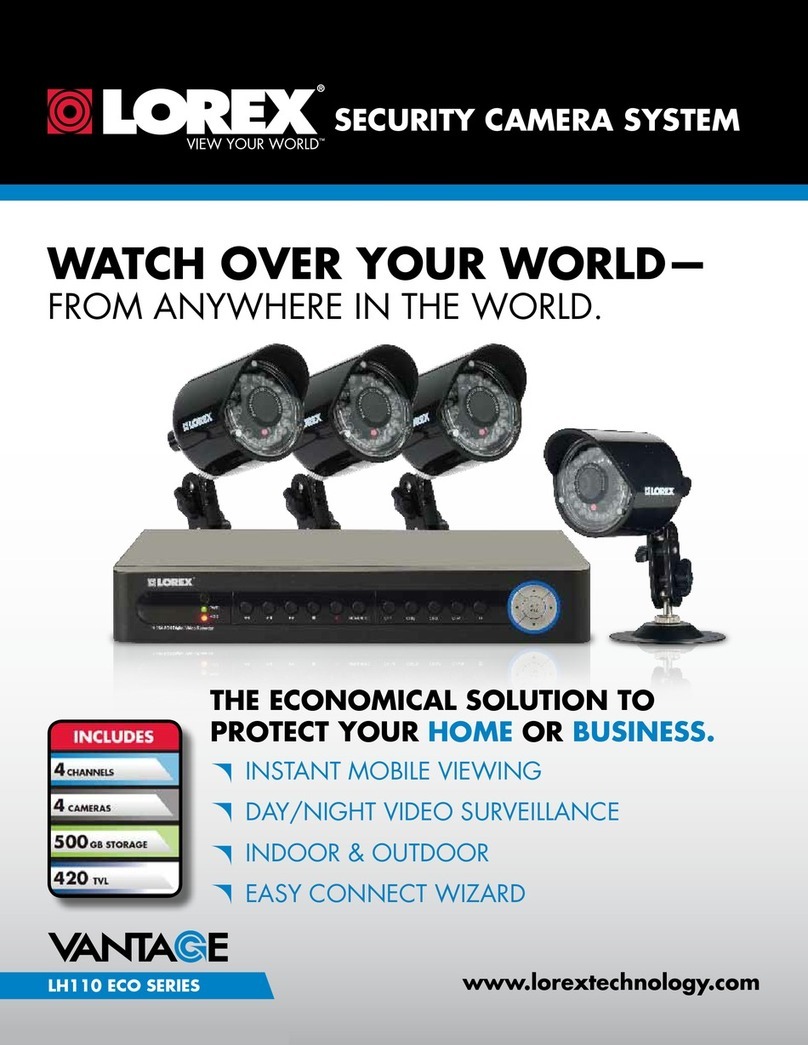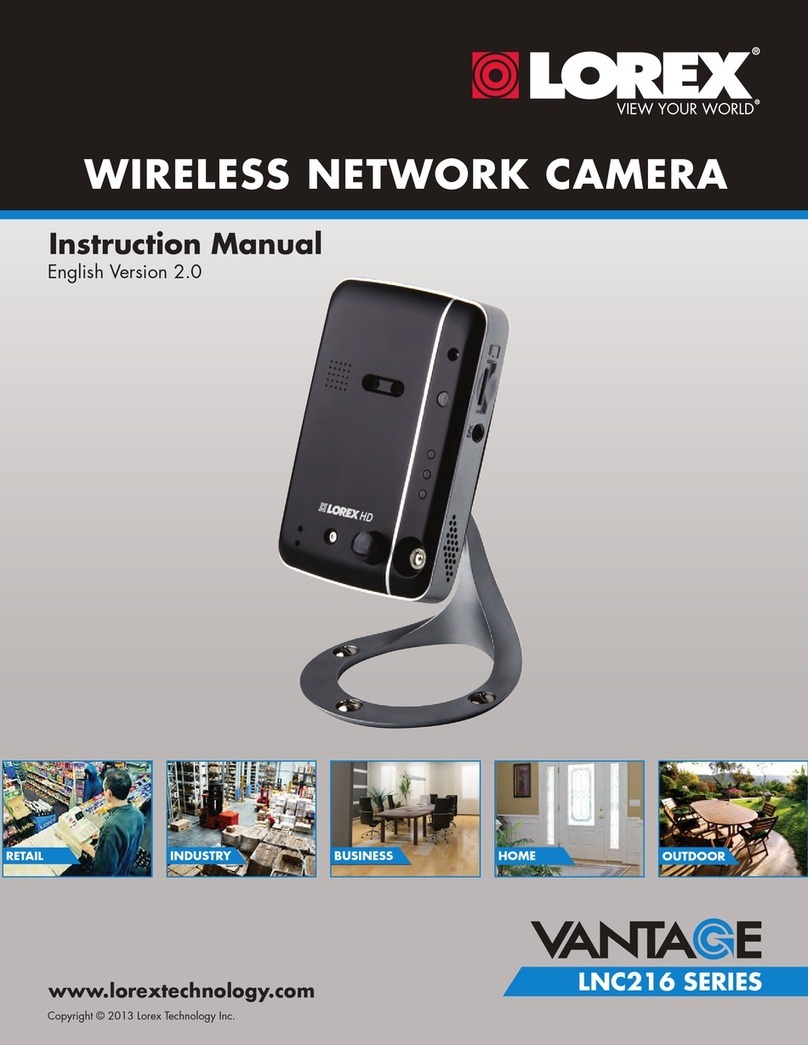Table of Contents
Before You Start .....................................................................................................................................3
1Configure your router to enable access from the Internet...............................................................4
Step 1: Log into your Router's Administration Server.........................................................................4
Step 2: Set up the Static IP address...................................................................................................5
Step 3: Create Data Path from Internet to Lorex Module....................................................................7
2Register for Dynamic Domain Name Service (DDNS)....................................................................9
3Configure the Lorex Module for DDNS and Password Access.....................................................11
Step 1: Set up the DDNS client.........................................................................................................12
Step 2: Set up a Password to Secure your Module ..........................................................................12
4Configure the Lorex Player ...........................................................................................................14
Step 1: Update the Lorex Player for the new password....................................................................14
Step 2: Set up Remote access from the Internet..............................................................................15
List of Figures
Figure 1: DLink-624 Wireless Broadband Router.................................................................................... 3
Figure 2: Password Prompt....................................................................................................................... 4
Figure 3: WAN Status............................................................................................................................... 5
Figure 4: Set Static IP Address................................................................................................................. 6
Figure 5: Virtual Server............................................................................................................................ 7
Figure 6: DDNS Registration.................................................................................................................... 9
Figure 7: Camera Screen Settings........................................................................................................... 11
Figure 8: Network Screen....................................................................................................................... 12
Figure 9: Account Settings Screen.......................................................................................................... 13
Figure 10: Choose Edit Camera Server .................................................................................................. 14
Figure 11: Camera Server Settings......................................................................................................... 14
Figure 12: Add Camera Location ........................................................................................................... 15
Figure 13: Camera Location and Camera Server Settings...................................................................... 15
Figure 14: Camera Sever Settings........................................................................................................... 16
Figure 15: User Name and Password...................................................................................................... 16
Figure 16: Define the Camera................................................................................................................. 16
Figure 17: Camera Icon .......................................................................................................................... 17