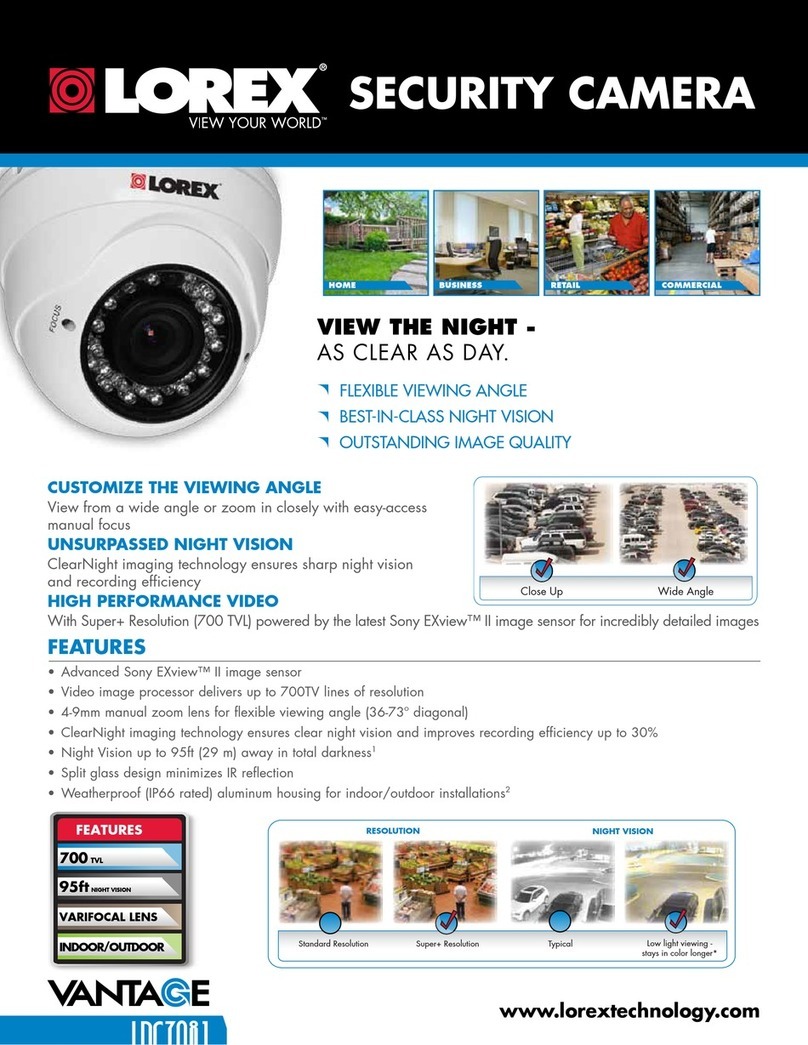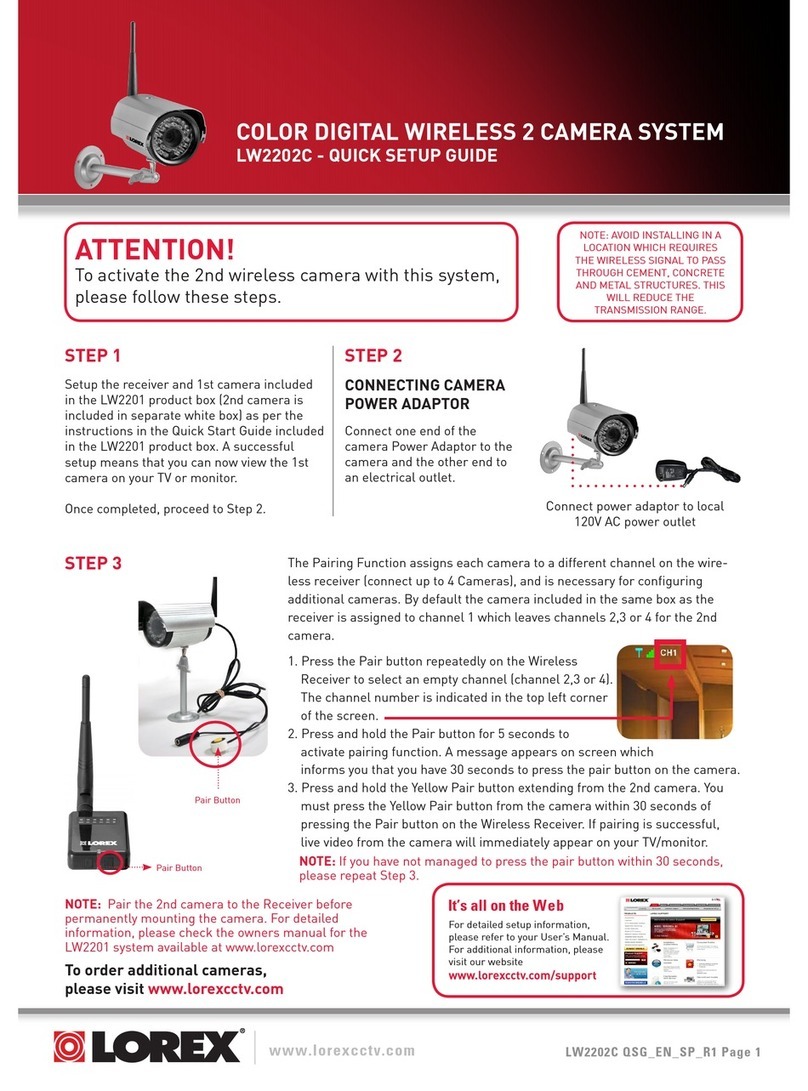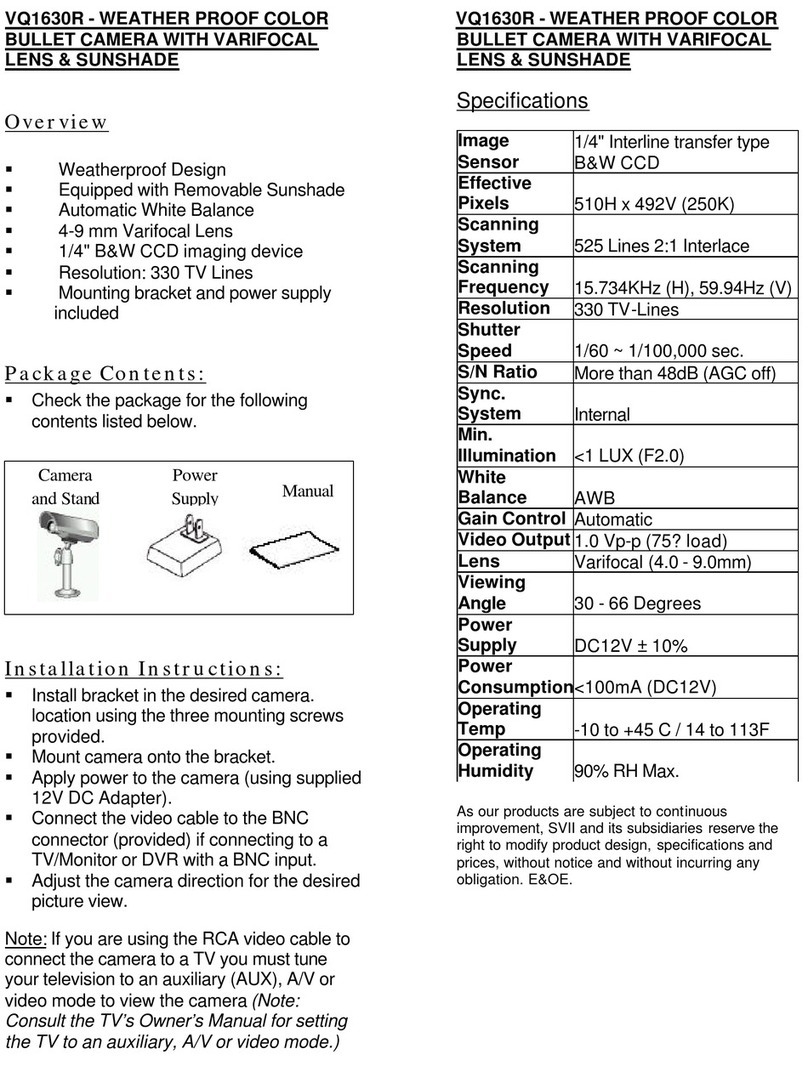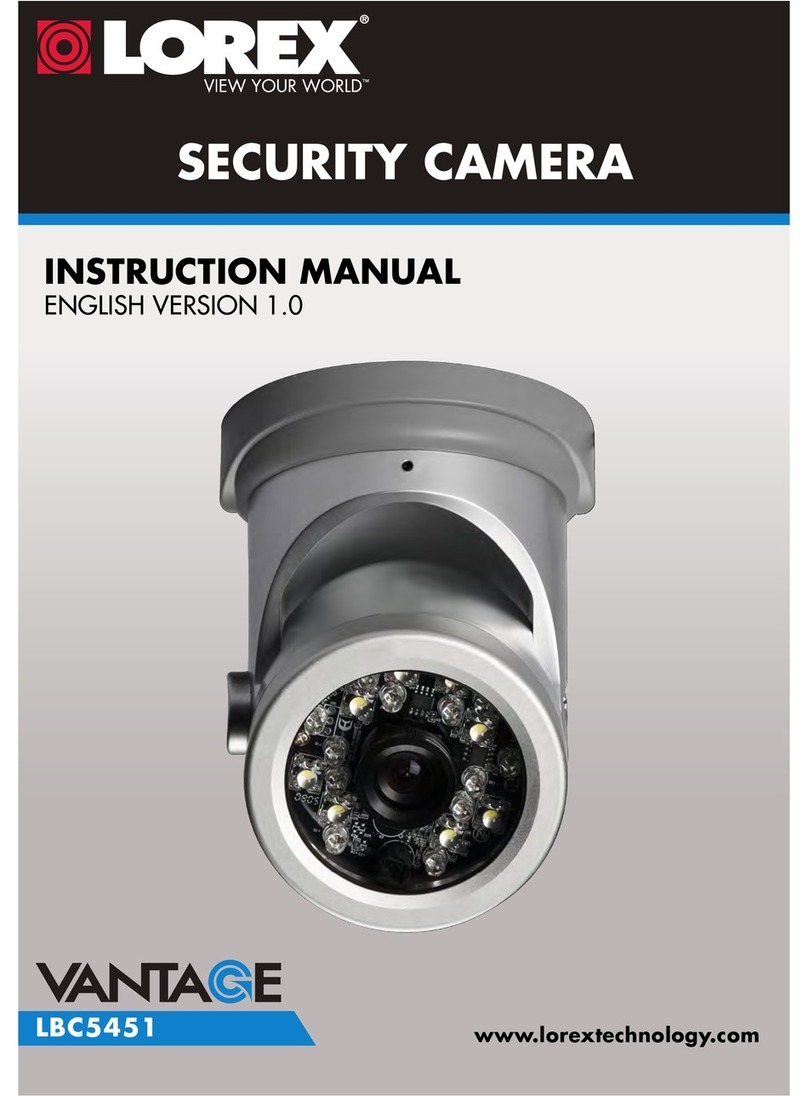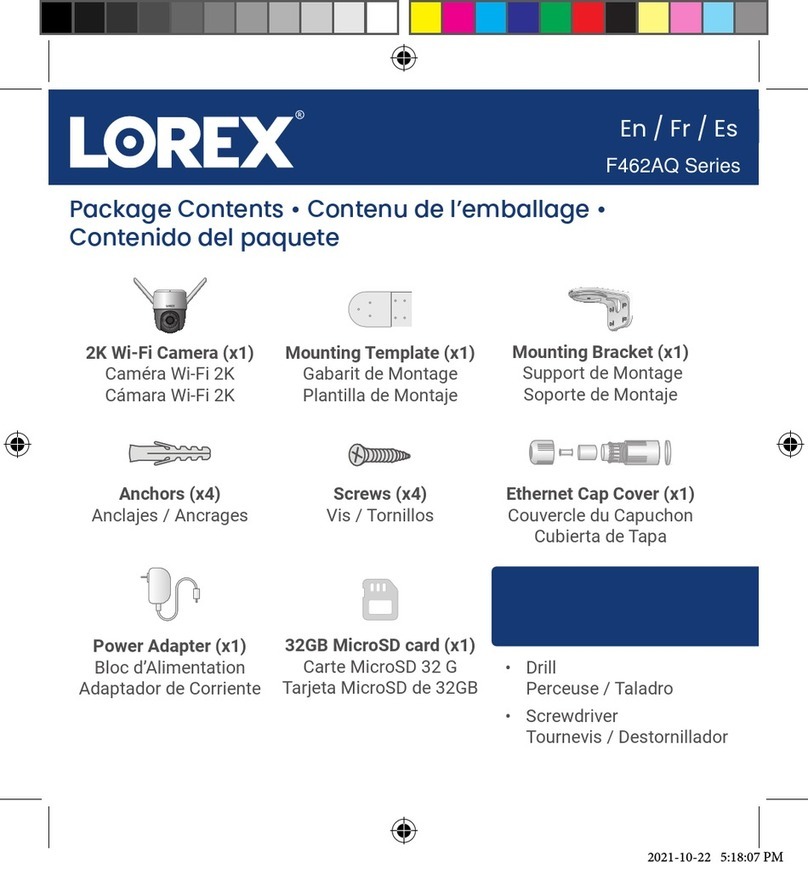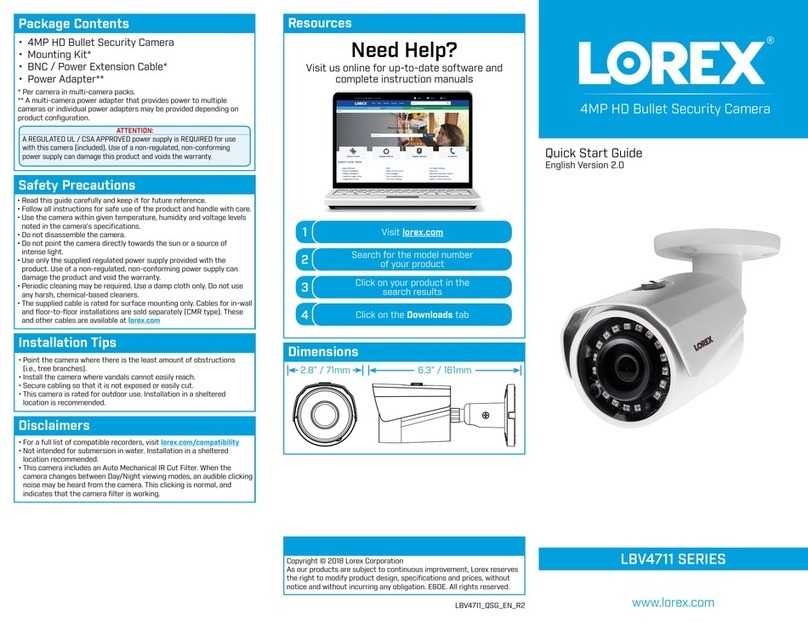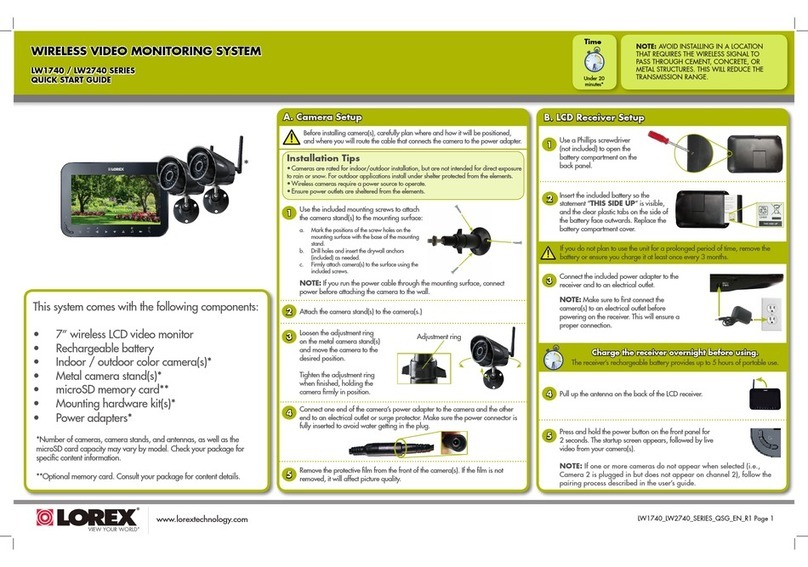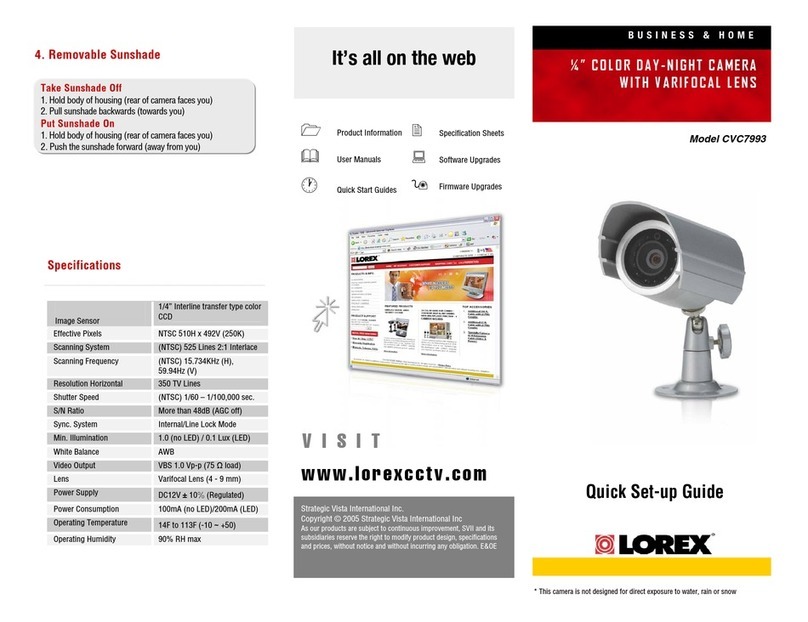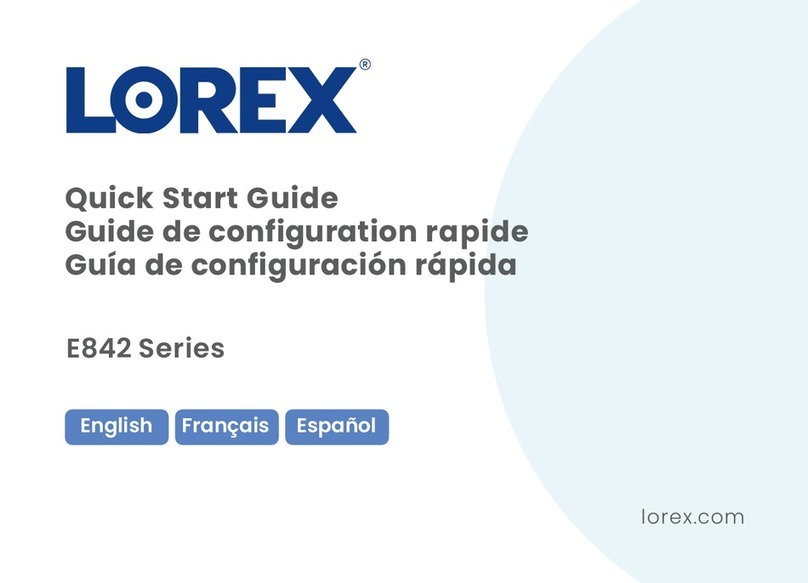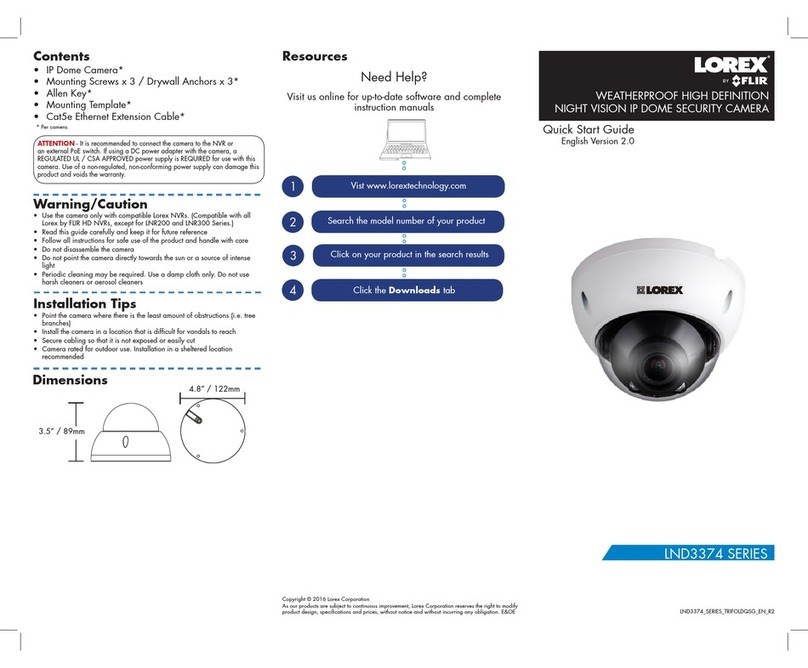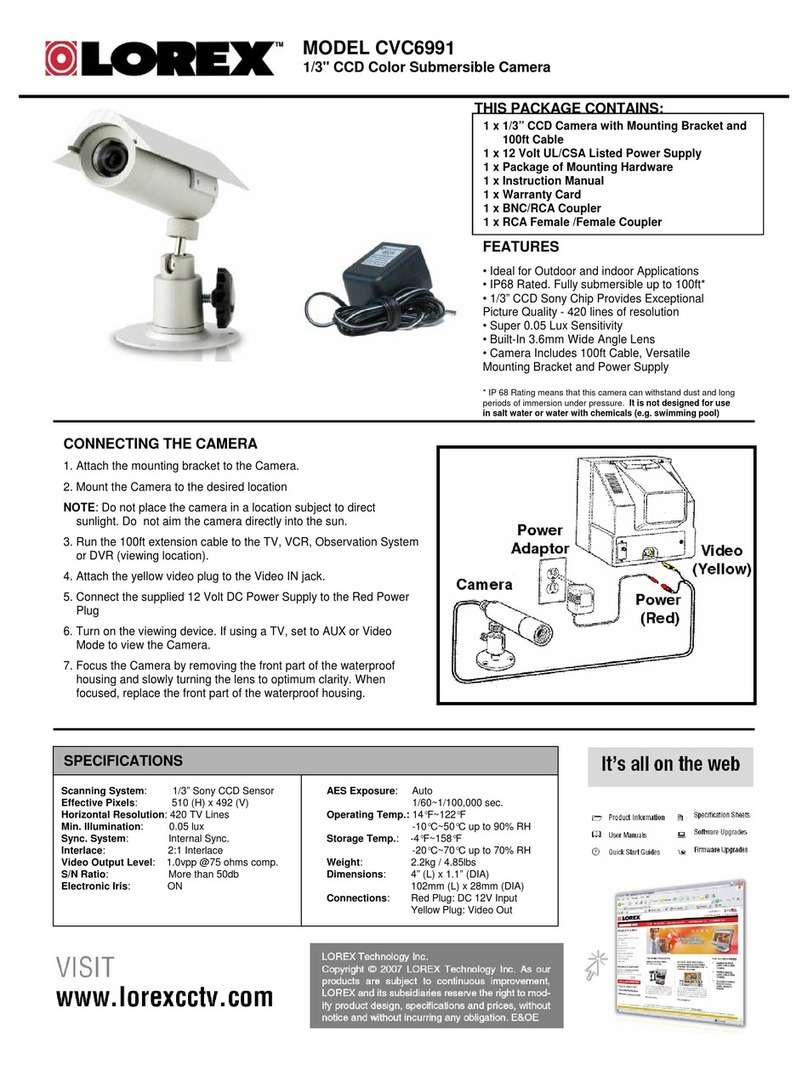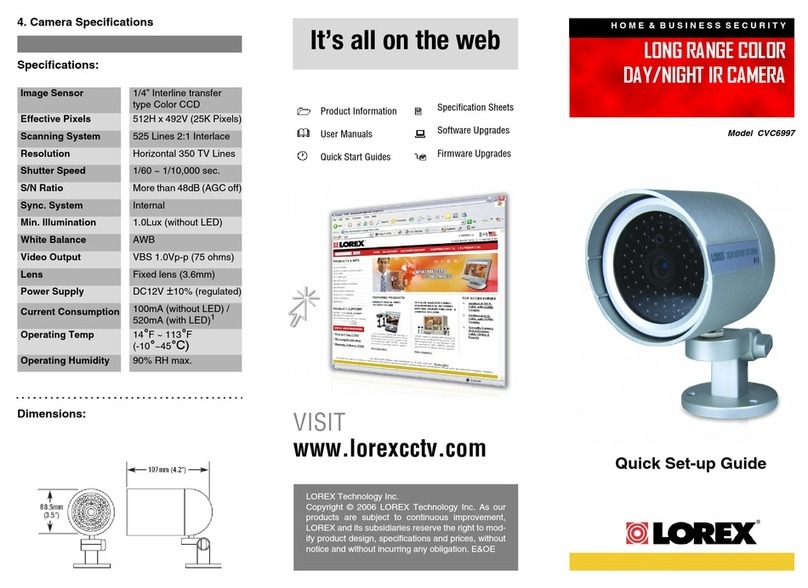Connecting the Cameras
To install your camera:
1. Set the camera in the desired mounting position and mark holes
for screws through the camera base.
2. Drill the holes, then feed the cable through the mounting surface
or cable notch.
NOTE: Insert the included drywall anchors if you are mounting the
camera onto drywall.
3. Mount the camera stand to the mounting surface using the
provided screws. Make sure all screws are fastened tightly.
4. Adjust the camera as shown below:
Installing the Camera
Connect the male power head
and the BNC connector to the
camera.
Connect the BNC connector
to a video input on your DVR.
Connecting the Camera
Cable Notch
C861CF_QSG_EN_R1
Problem Solution
Picture does not
appear to be 4K
• To ensure that you are viewing camera video in full
4K resolution (4K monitor required), check the video
output resolution of your DVR. For full instructions,
see your DVR’s documentation at lorex.com.
• Ensure the camera’s dipswitch is set to CVI.
No picture / signal • The cameras are only compatible with certain Lorex
HD DVRs. For the full list of compatible recorders, visit
lorex.com/compatibility.
• Ensure your TV or monitor is on the correct input
channel. Common terms for input channels: INPUT, AV
CHANNEL, LINE1, LINE2, AUX.
• Ensure your DVR is properly connected to your TV or
monitor.
• Ensure connections are properly connected.
• Ensure the camera power supply is plugged in.
Picture is too bright • Ensure your camera isn’t pointed directly at a source
of light (e.g., sun or spot light).
• Check the brightness settings of the DVR and monitor.
• Move your camera to a different location.
Picture is too dark • Check the brightness and contrast settings of the
DVR and monitor.
Night vision is not
working
• The night vision activates when light levels drop. The
area may have too much light.
Picture is not clear • Check the camera lens for dirt, dust, spiderwebs.
Clean the lens with a soft, clean cloth.
• Make sure that the cable run is within the limitations
specified in the section ‘Cable Extension Options’.
• Remove the vinyl film from the camera lens when your
installation is complete.
Bright spot in video
when viewing camera
at night
• Night vision reflects when pointing a camera through a
window. Move the camera to a different location.
Person and vehicle
detection is not
working
• Support for person and vehicle detection is
determined by your recorder. See your recorder’s
documentation to confirm support for this feature.
Troubleshooting
A. ROTATING THE ARM: Use the included Allen key to loosen the
adjustment screw closest to the camera base. Rotate the arm of the
camera up to 360°, then tighten the screw.
B. BENDING THE ARM: Use the Allen key to loosen the middle screw.
Bend the arm of the camera up to 90°, then tighten the screw.
C. LEVELING THE CAMERA: Use the Allen key to loosen the
adjustment screw furthest from the camera base. Rotate the camera
until it is level with the viewing area, then tighten the screw.
ATTENTION:
• Test the camera prior to selecting a permanent mounting location by
temporarily connecting the camera(s) and cables to the DVR.
• Make sure you install the camera in a location that can support the camera’s
weight.
Before Installing the Camera
• Decide whether to run the cables
through the wall / ceiling (drilling
required) or along the wall / ceiling.
• If you run the cables along the
wall / ceiling, you must run the
cable through the cable notch on the
base. This will keep the camera base
flush to the surface when mounted.
A
B
Connect the female power
head to the included power
adapter.
Camera DVR
Male Power Female Power
Setup Diagram
BNC Video
12V DC Power
Camera
Extension Cable
Power Adapter
HD DVR
5. Remove the vinyl film from the camera lens when your installation
is complete.
C
• Point the camera where there is the least amount of obstructions
(i.e., tree branches).
• Install the camera where vandals cannot easily reach.
• Secure cabling so that it is not exposed or easily cut.
• This camera is rated for outdoor use. Installation in a sheltered location
is recommended.
Installation Tips
Connecting the CamerasAdjusting Optical Zoom
The camera has a motorized varifocal lens that allows you to adjust
the optical zoom level using your recorder.
1. From the Live Viewing
screen, right-click to open
the Quick Menu, then click
Pan/Tilt/Zoom.
2. Click +/- next to Zoom to adjust the
camera’s optical zoom level. The camera will
automatically refocus once zoom adjustment
is complete.
Connecting the CamerasChanging HD Format
The camera cable has
a dipswitch on it that
allows you to set the HD
format of the camera.
By default, the
camera is in CVI 4K
format, which is the
recommended setting
for use with Lorex 4K
recorders.
Switches HD Format Max. Resolution
CVI
(default) 4K (8MP)
AHD 5MP
TVI 5MP
CVBS 960H
To adjust zoom using a Lorex recorder: