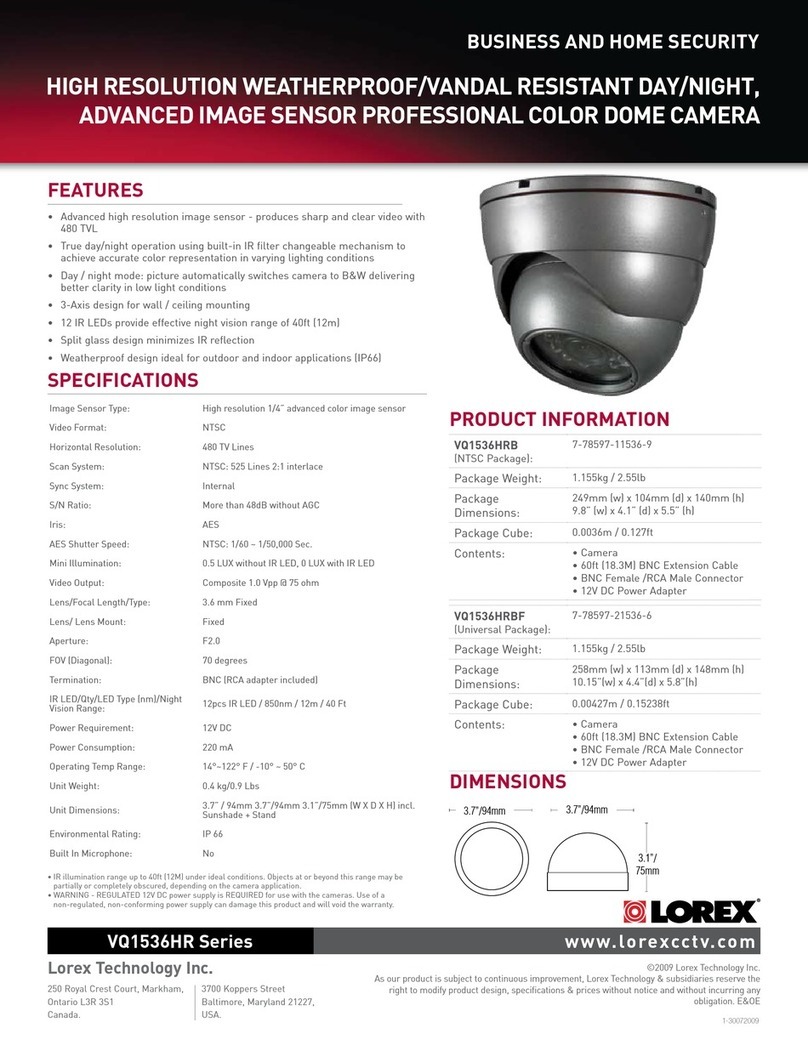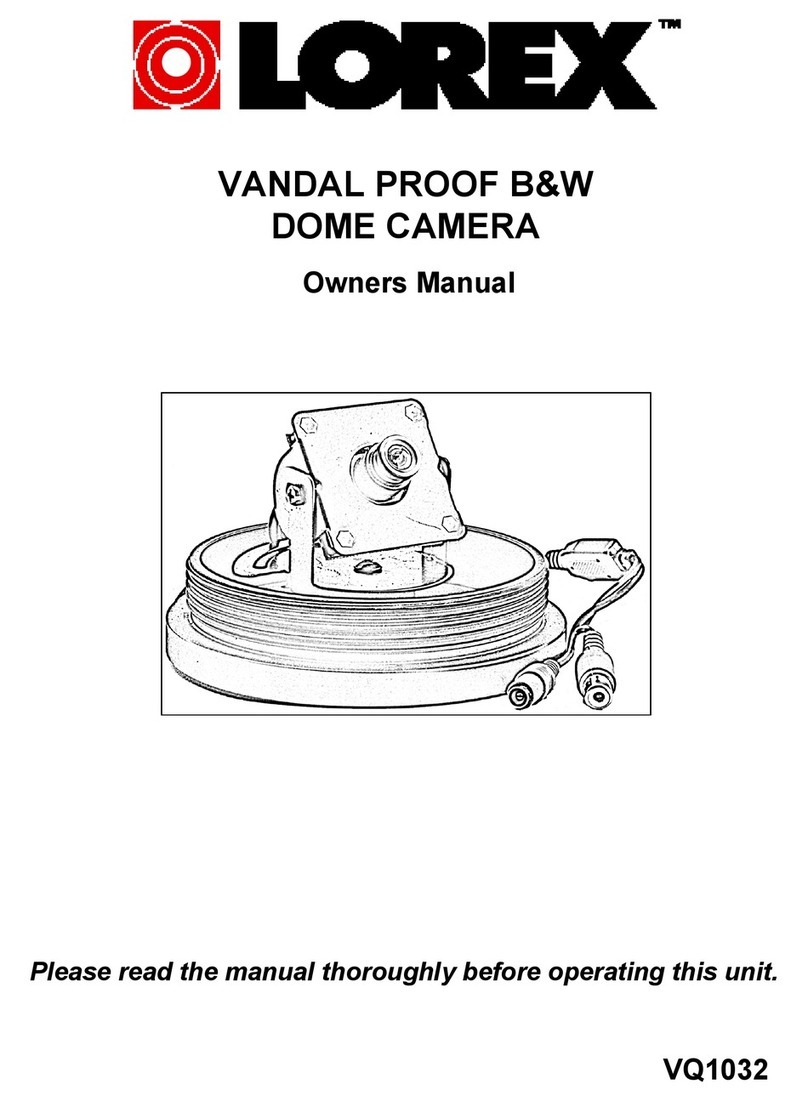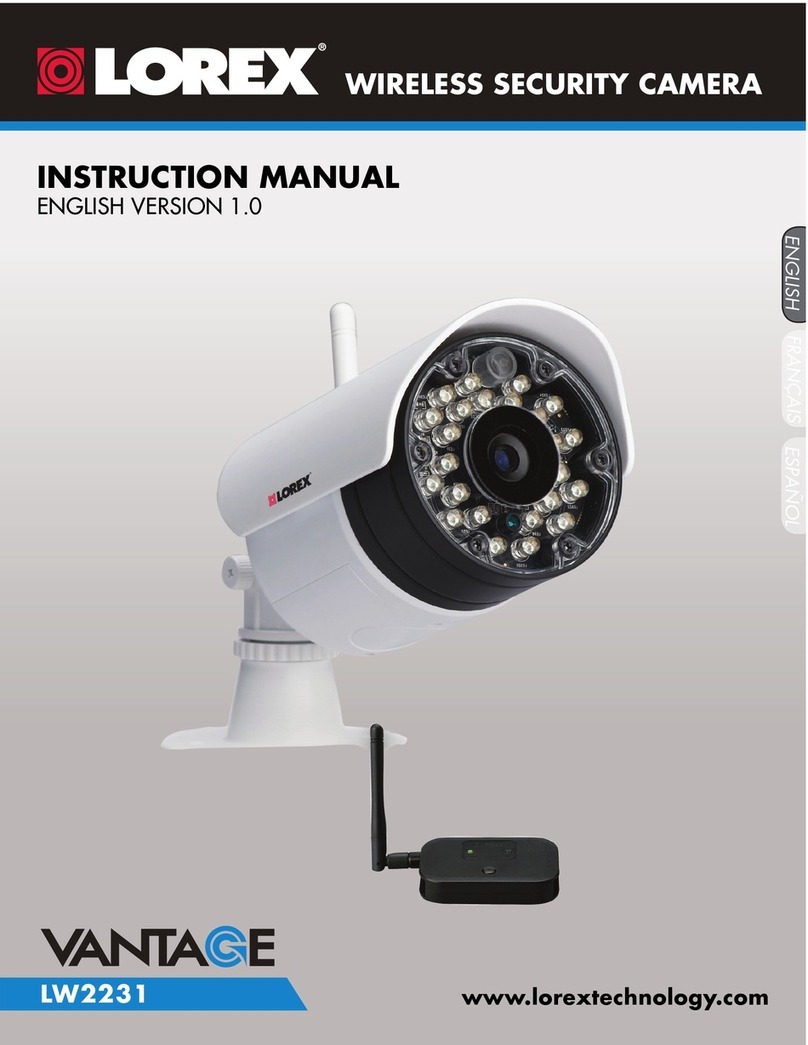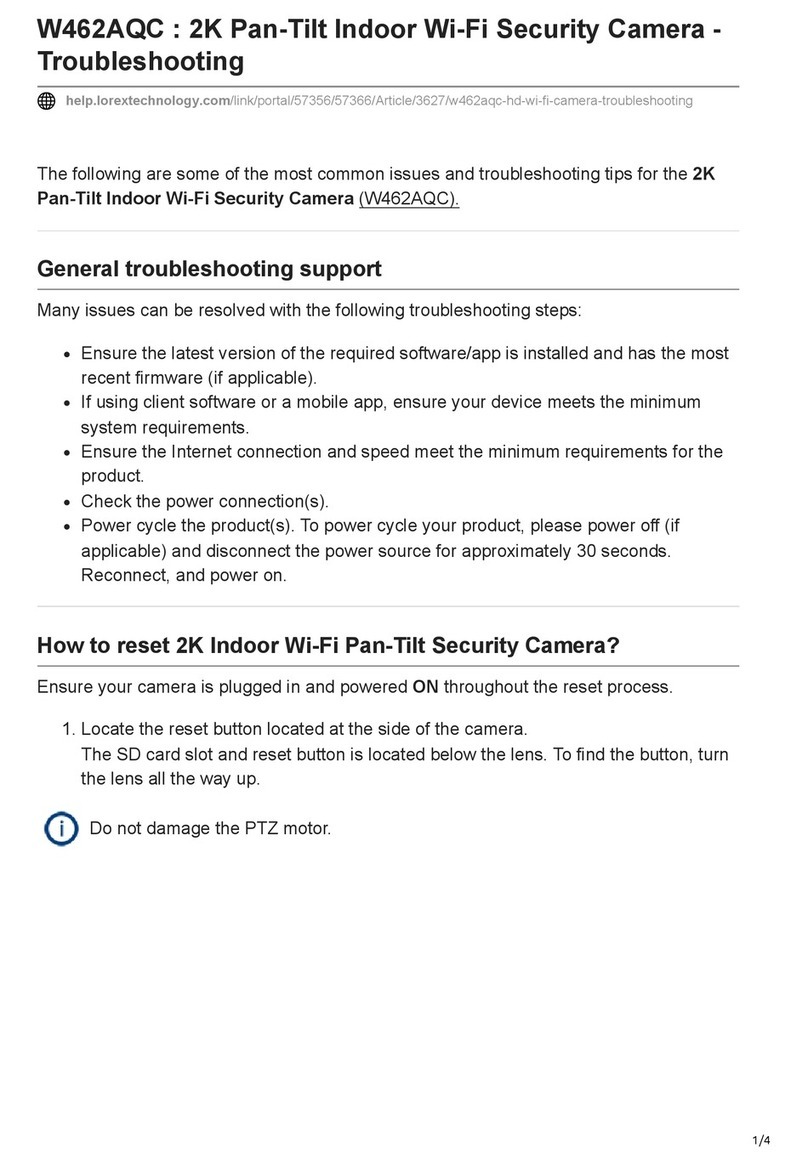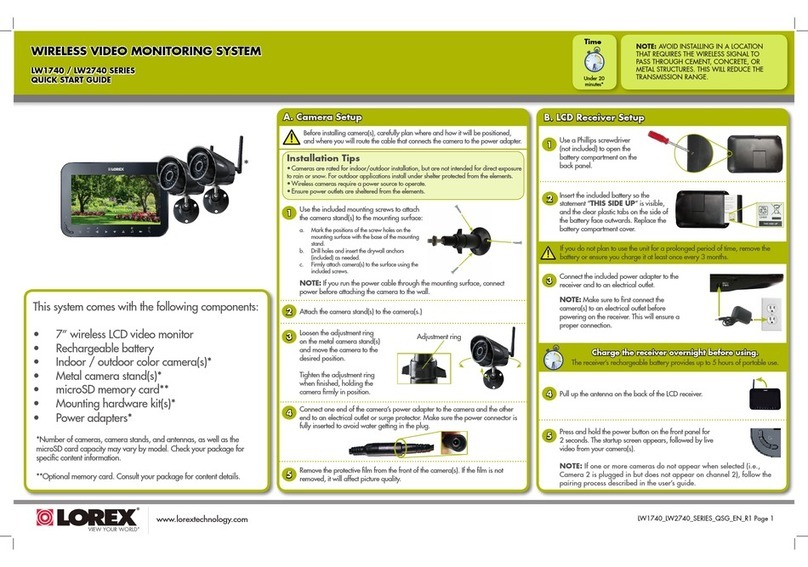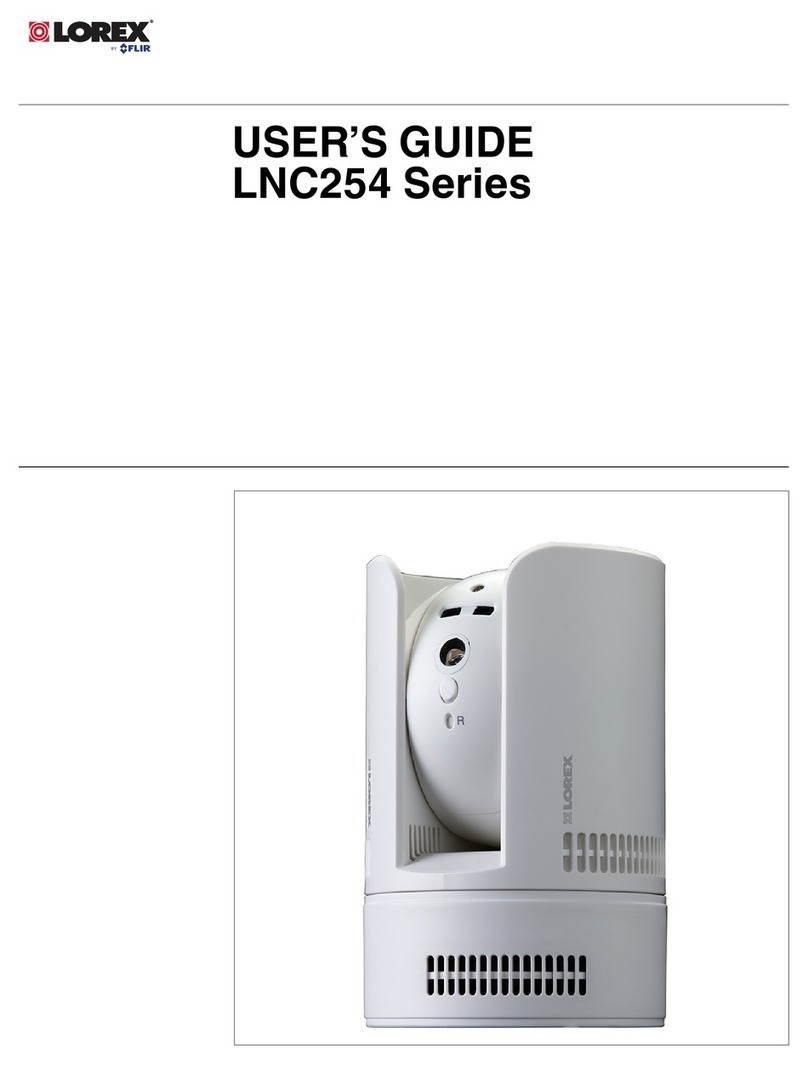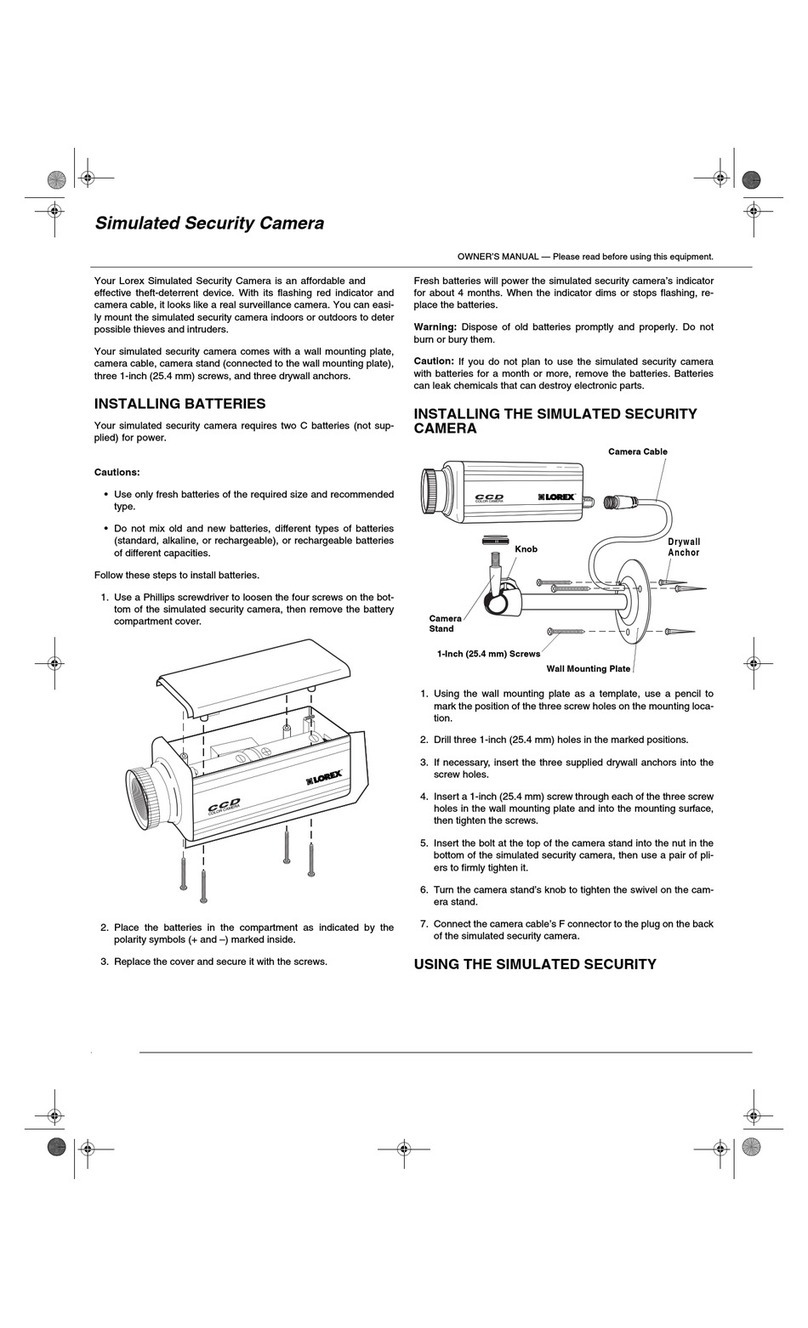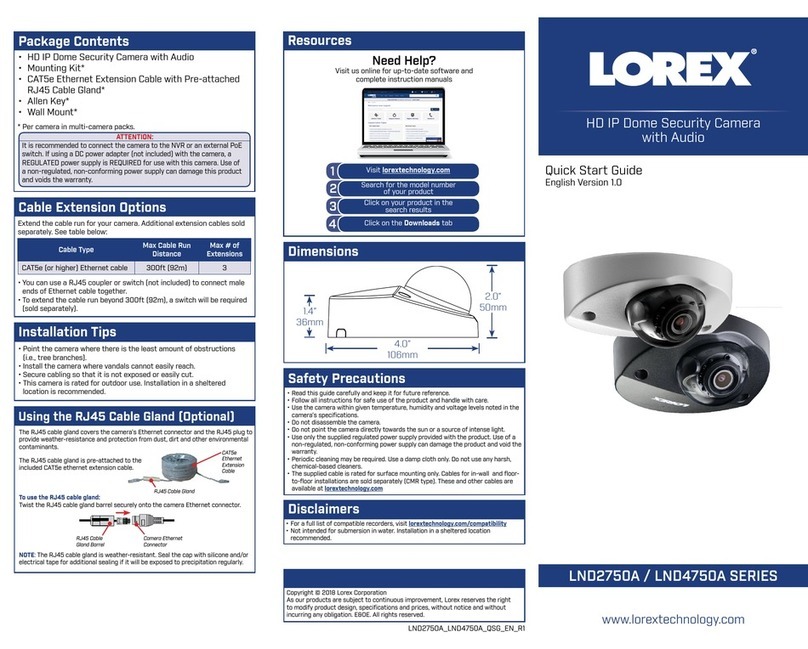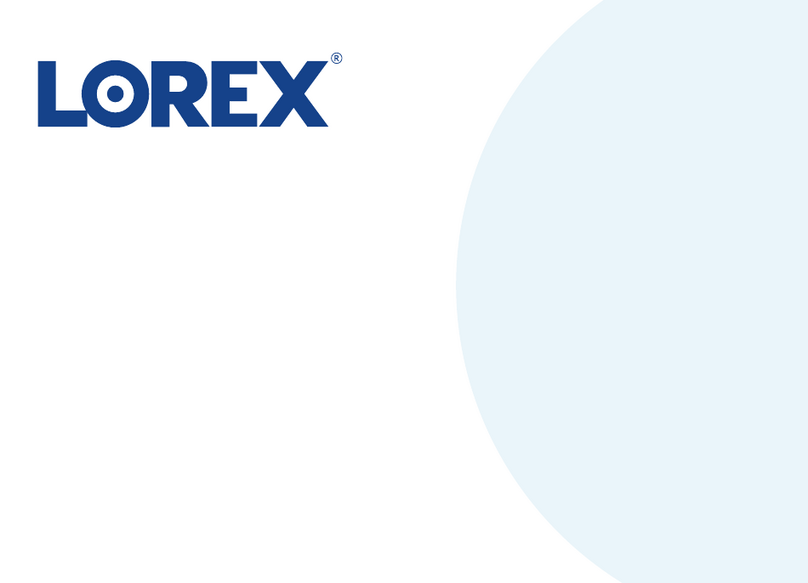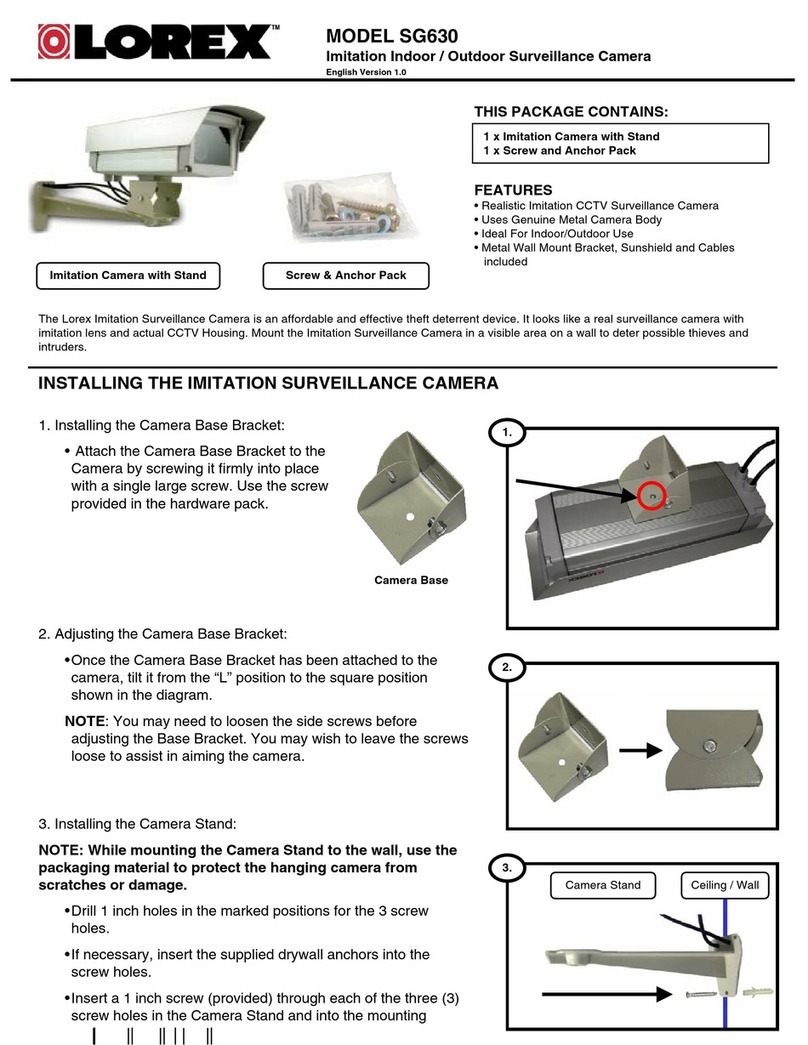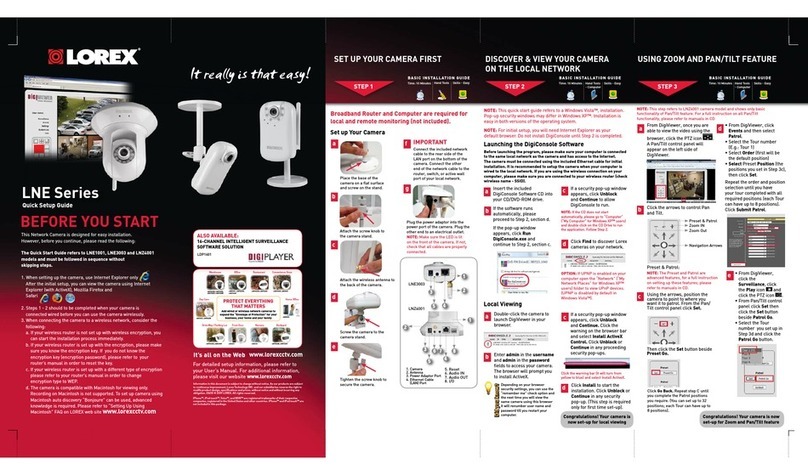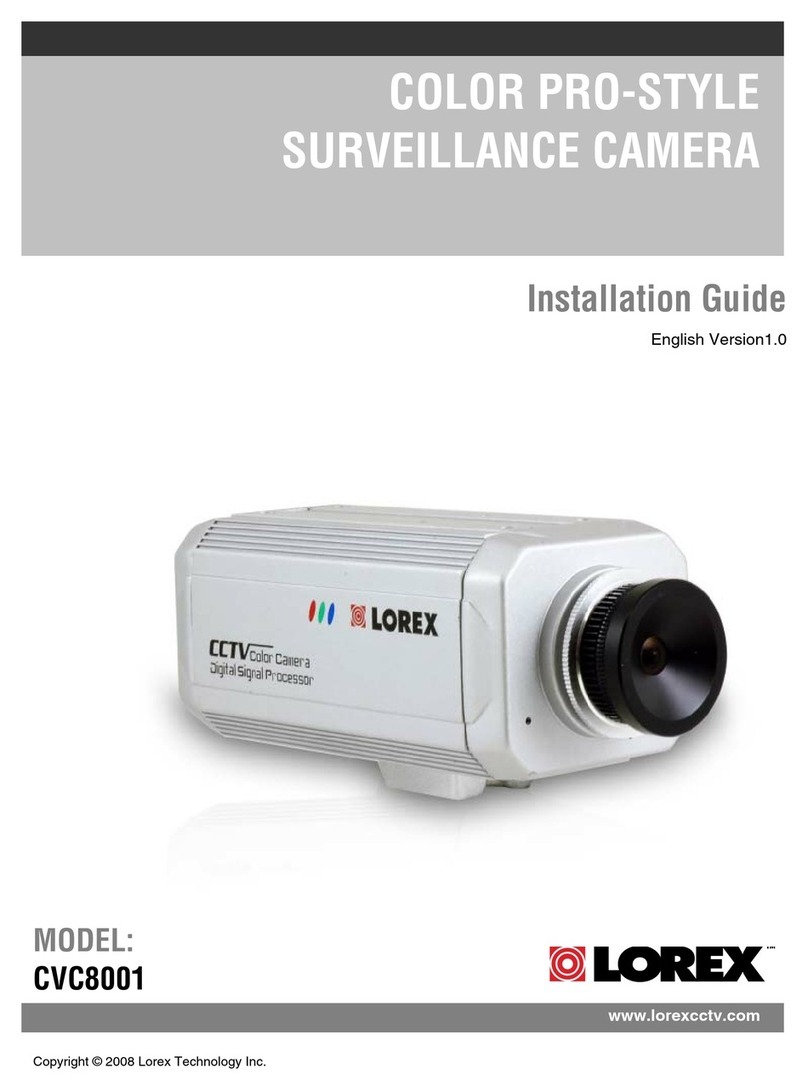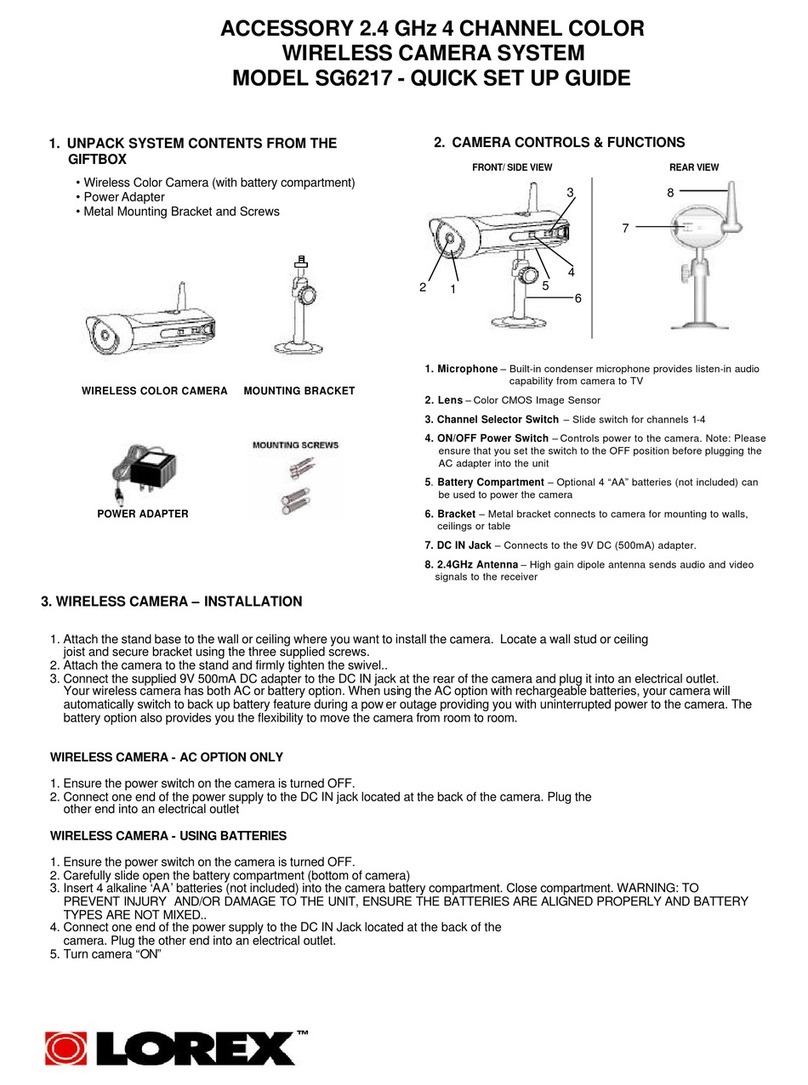Table of contents
1 Safety Instructions ...... ....... .... ..... ..... .... ..... ..... 1
2 Getting Started .... ....... .. .. ... .. .. ... .. .. ....... ....... .. 2
3 Connecting the Camera ..... .. ....... ....... .. .. ... .. .. ... 4
3.1 Option 1: Connecting the Camera to an
NVR...... ....... .. .. ... .. .. ... .. .. ....... ....... .. . 4
3.2 Connecting Cameras to the Local Area
Network (LAN)...... .. .. ... .. .. ... .. .. ....... ...... 5
3.3 Adding the PTZ Camera to the LNR / NR
Series NVRs.... .. .. ....... .. .. ... .. .. ... .. .. ... .. . 9
3.4 Adding the PTZ camera to the LNK
Series NVRs.... .. .. ... .. .. ... .. .. ....... .. .. ... ..11
4 Installation ..... ....... .. .. ... .. .. ... .. .. ....... ....... .. .. .13
4.1 Installation Tips & Warnings ..... .. .. ... .. .. .....13
4.2 Installation (Indoor / Outdoor)... .. .. .. ... .. .. ... .14
5 Controlling the PTZ Camera with an NVR . .. .. ... .. .. ..18
6 Controlling the PTZ camera with LNR / NR
Series NVRs. .. ... .. .. .. ... .. .. ..... .. ..... .. .. .. ... .. .. ... .19
6.1 Controlling the PTZ Camera . .. .. ... .. .. ....... ..20
6.2 Advanced PTZ Controls. .. ... .. .. ....... ....... ..22
7 Controlling the PTZ camera with LNK Series
NVRs . .. .. .. .. .. .. .. .. .. .. .. .. .. .. .. .. .. .. .. .. .. .. .. .. .. .. .. .28
7.1 Controlling the PTZ camera... .. .. ... .. .. ... .. .. .29
8 Technical Specifications ... ....... .. .. ... .. .. ... .. .. .....34
8.1 Dimensions . .. . .. .. .. . .. .. .. . .. .. .. .. . .. .. .. . .. .. .36
9 Troubleshooting . .. ....... ....... ... ... ... .. ... ... ... .. ....37
10 Inserting the microSD Card (Optional) and
Resetting the Camera....... .. .. ... .. .. ... .. .. ....... .....39
#; r. 4.0/47037/47040; en-US vii