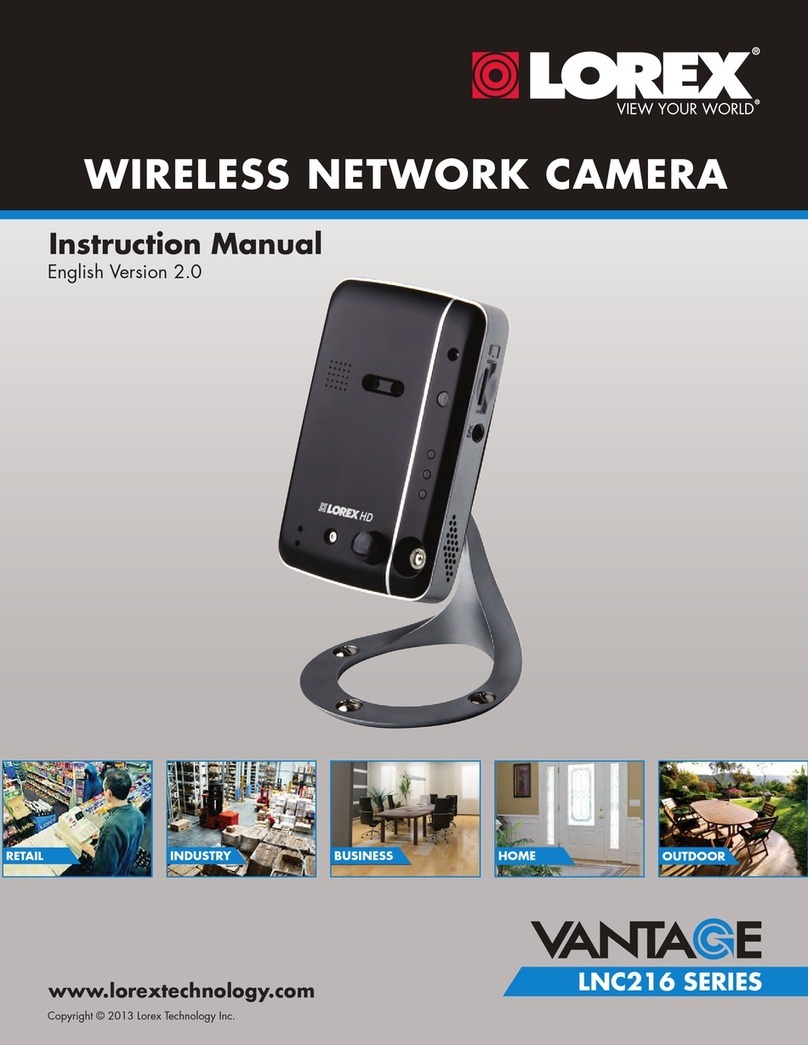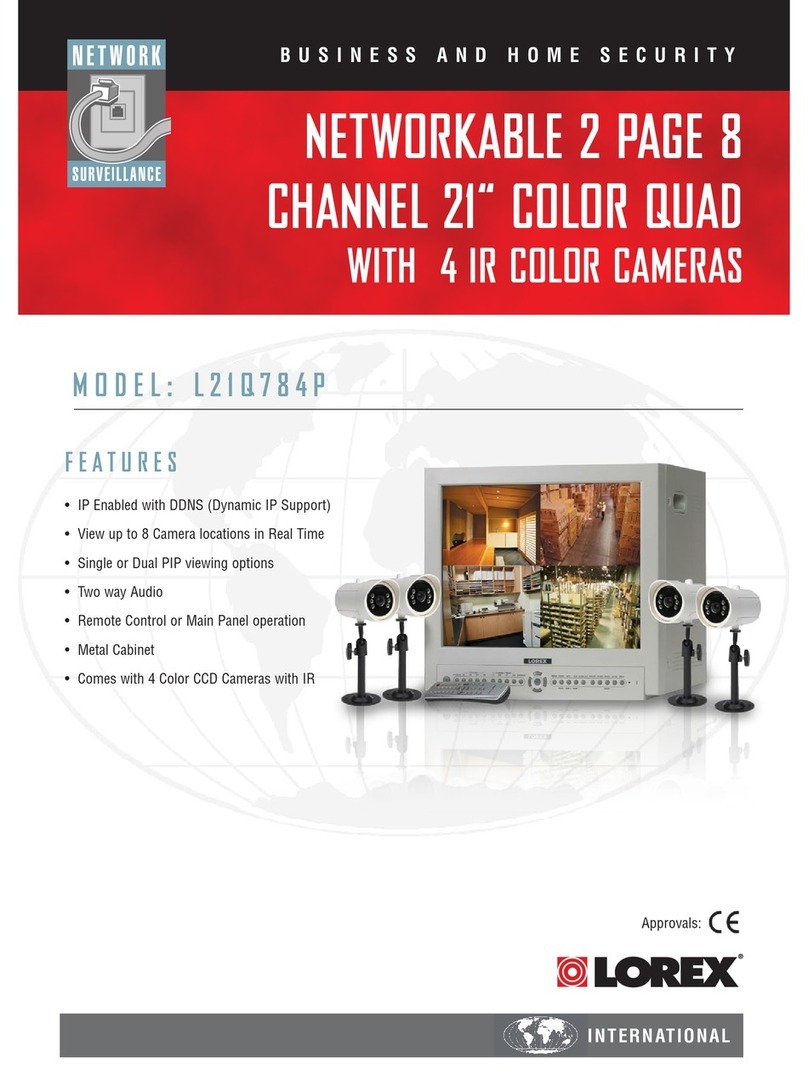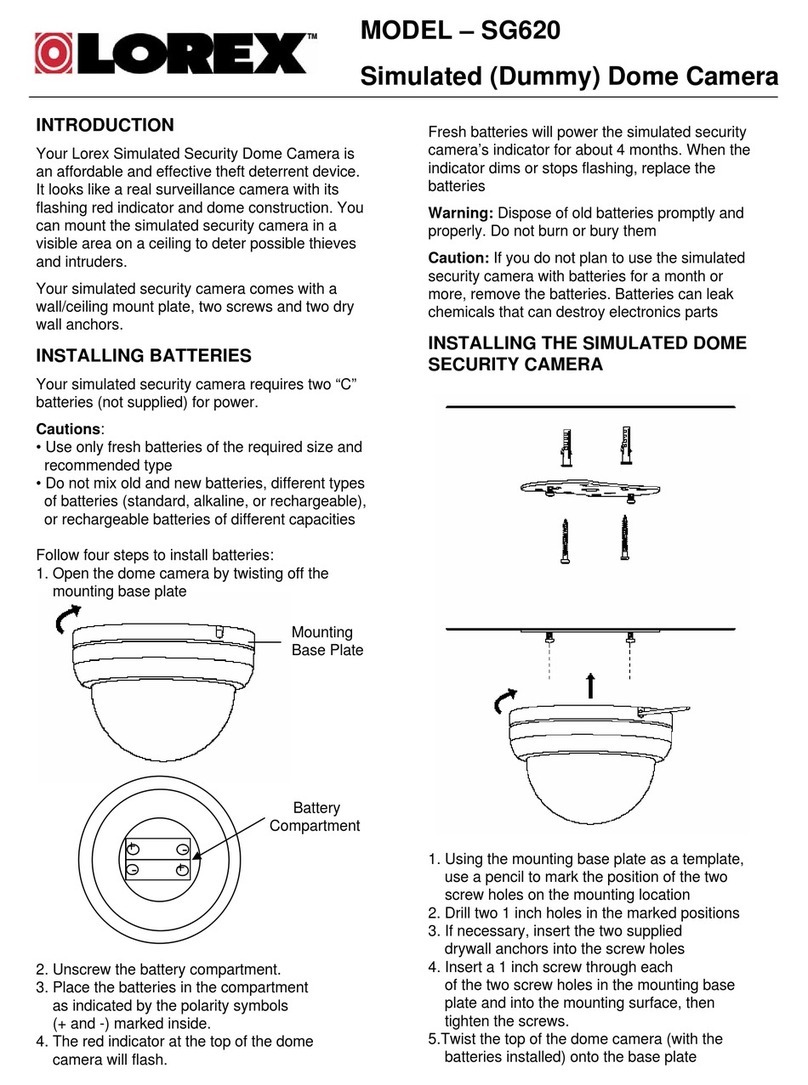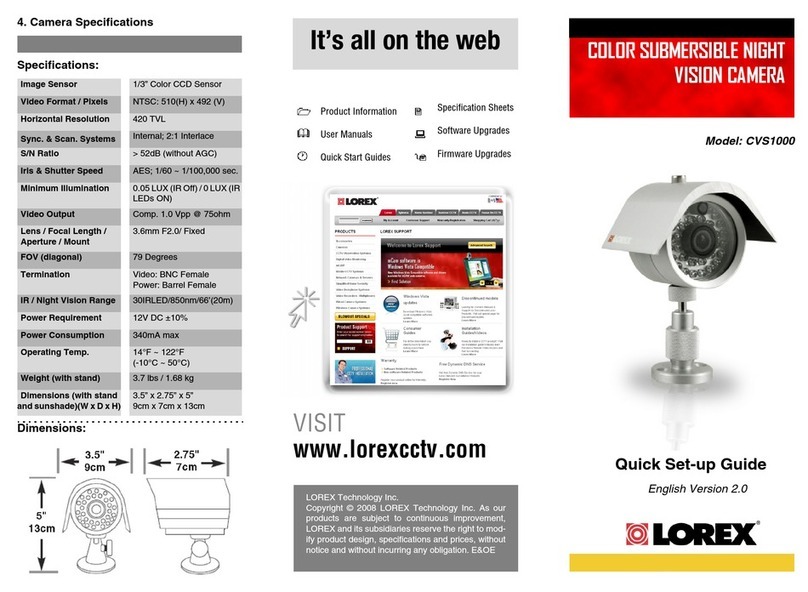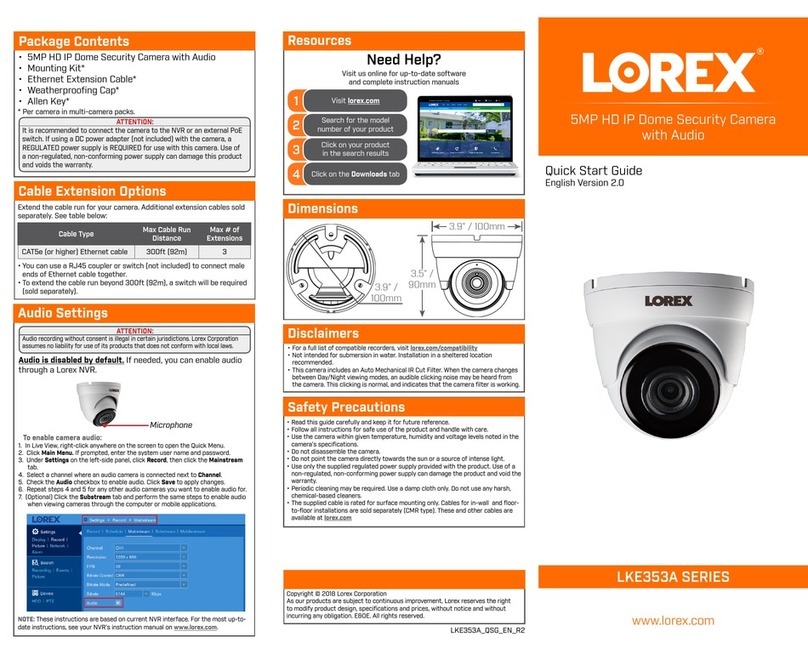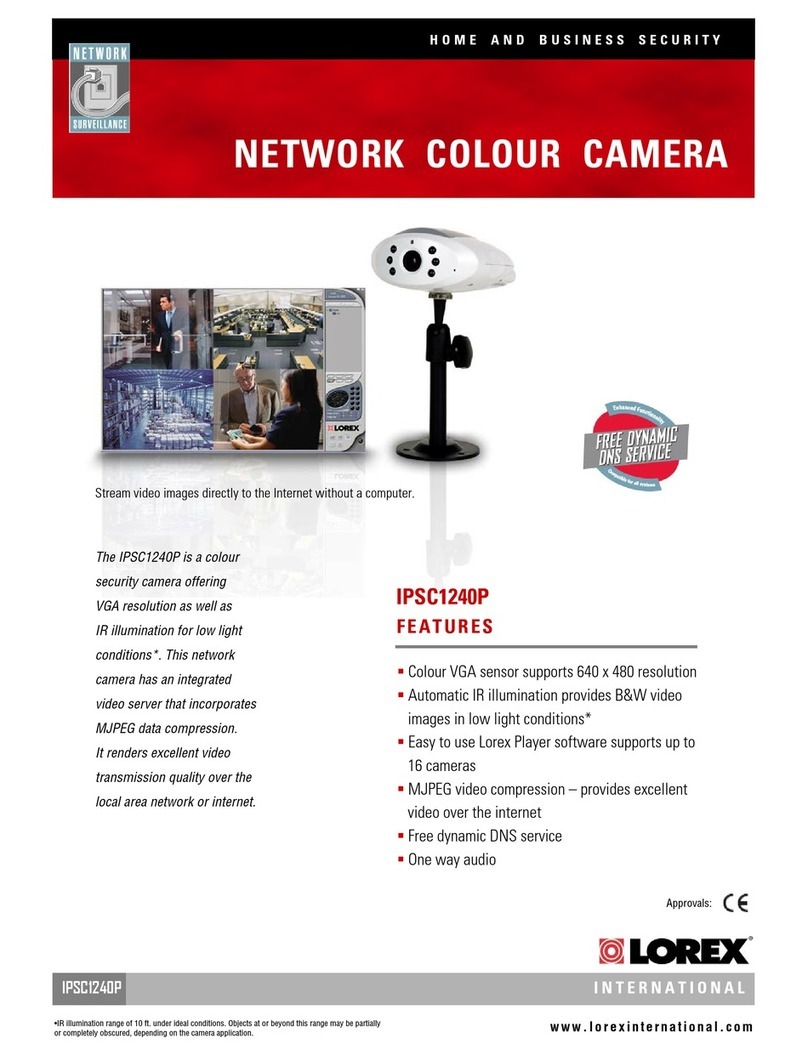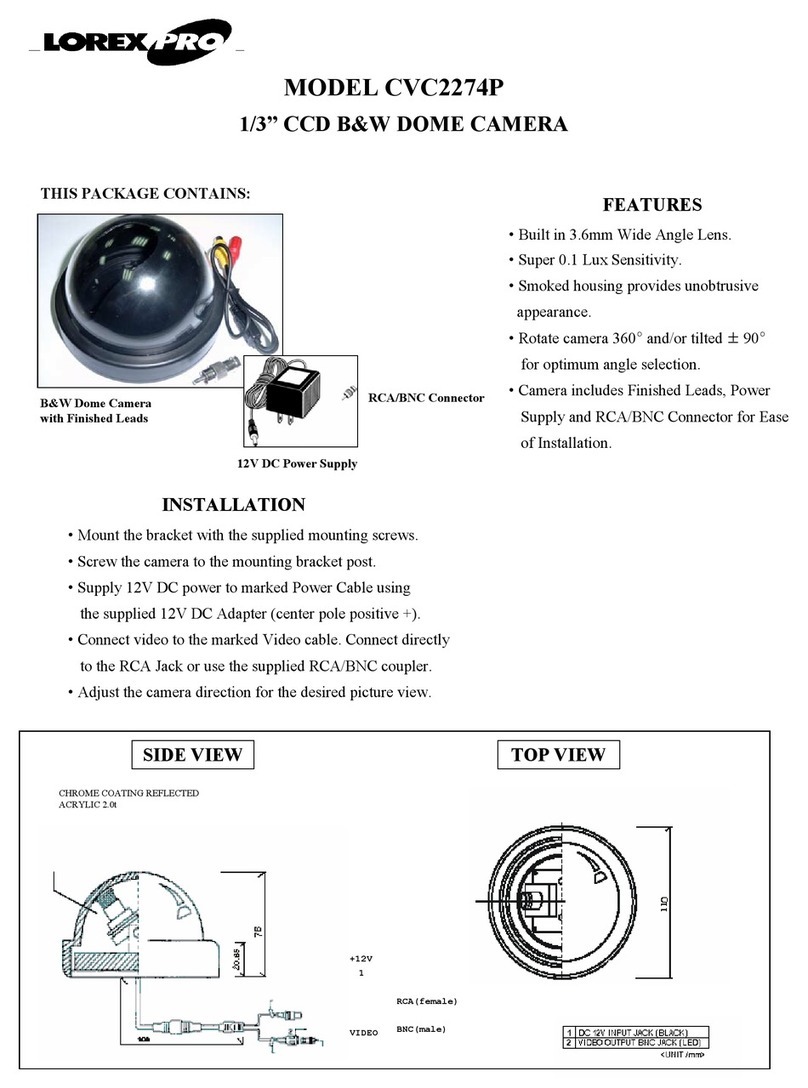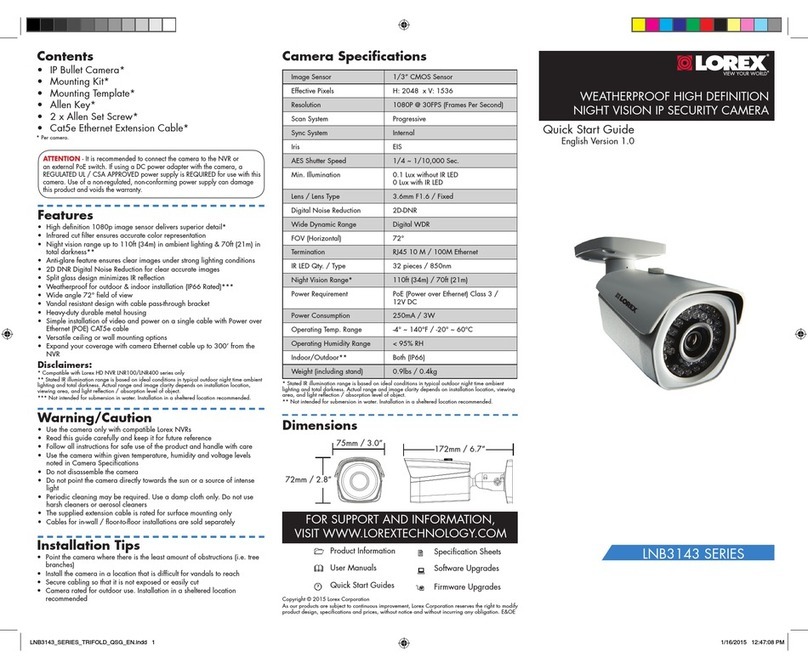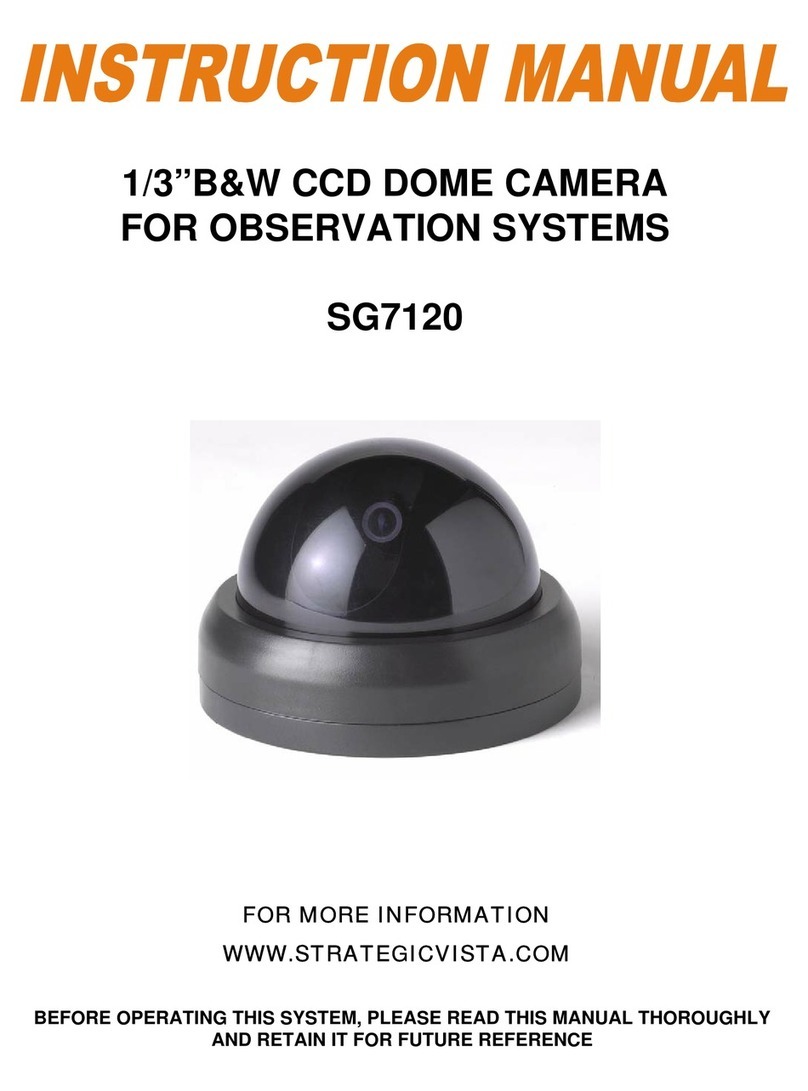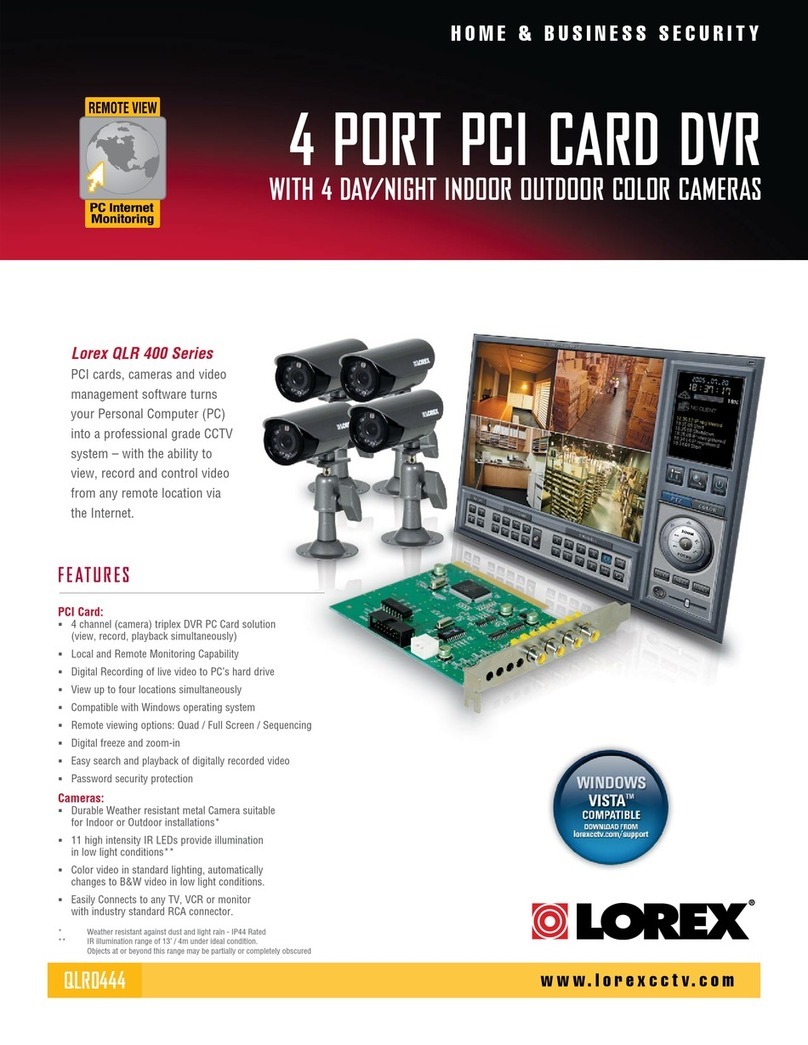LW2730 & LW2930 LIVE SD+ Series -
Frequently Asked Questions
Relevant Models / Series: LW2730 Series (LW2732, LW2731), LW2930 Series (LW2932)
Q: How do I install USB drivers for remote viewing using Skype™?
Q: How do I setup remote viewing using Skype™?
Q: How do I pair cameras?
Q: The screen on my video monitor is blank. What do I do?
Q: My computer already has a webcam. How do I get Skype™ to use the video monitor
instead?
Q: How do I change the camera that is shown through Skype™?
Q: I have a Lorex product with Skype™ compatibility. Can I connect to my cameras
remotely with Skype™ on Windows 8?
Q: How do I turn off the Alarm ('beeping') sound?
Q: How do I use motion recording?
Q: How does the motion recording feature work?
Q: Can I install the camera indoors looking out of a window?
Q: How do I listen to audio from the cameras?
Q: I am having trouble pairing my accessory camera. How can I connect it to the video
monitor?
Q: How do I upload photos to the video monitor for digital picture frame mode?
Q: How do I install USB drivers for remote viewing using
Skype™?
A: USB drivers for Skype™ remote viewing on PC are available as a free download. The driver
for PC now has separate versions for 32-bit and 64-bit operating systems.
NOTE: Due to changes in Skype™ for Mac, the drivers for LW2730/LW2930 SD+ Series are
no longer compatible with current versions of Skype™ for Mac. Unfortunately, this means we
can no longer support remote connections using Mac for these products.
To install USB driver for PC:
1. Determine whether your computer system type is 32-bit or 64-bit:
a. Press + E on the keyboard to open Windows Explorer.