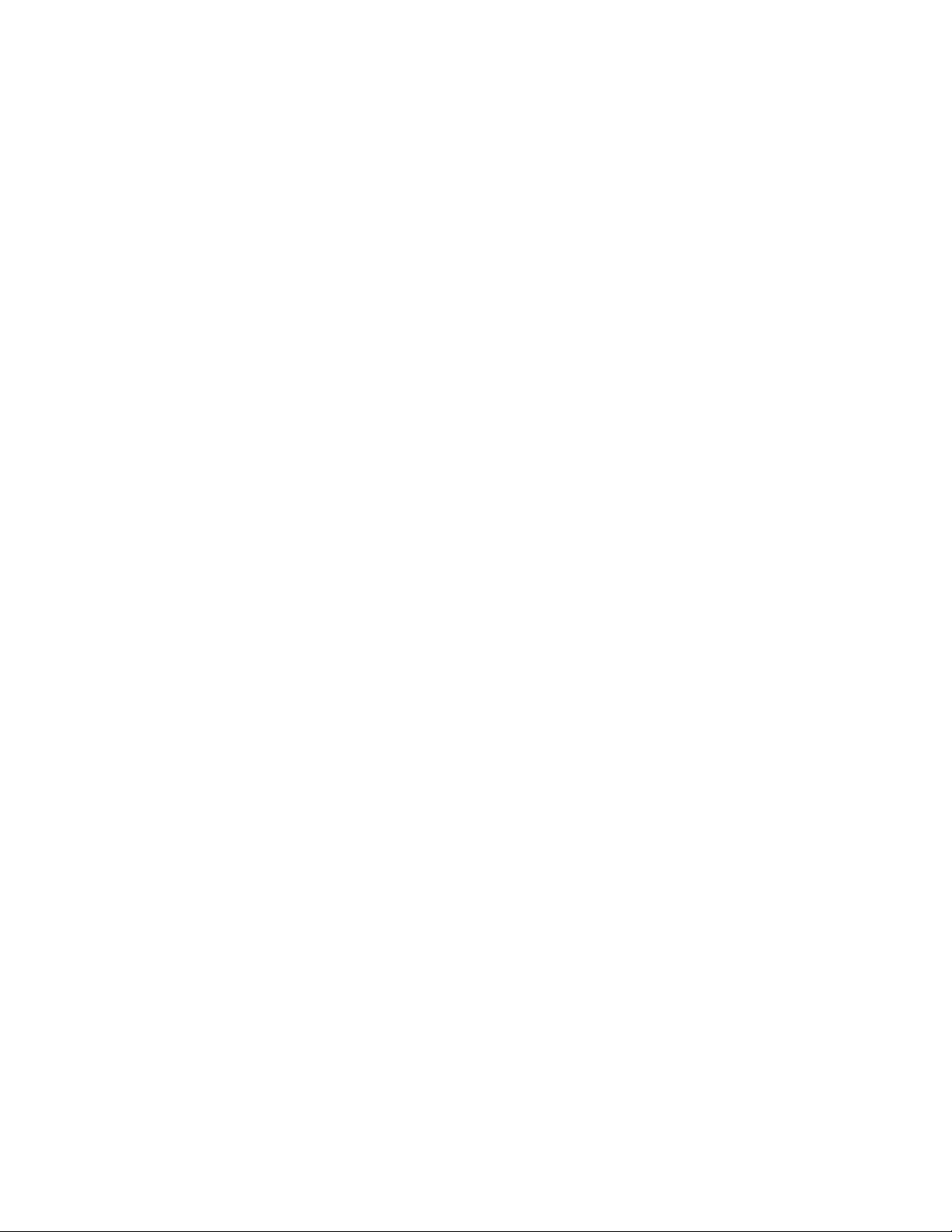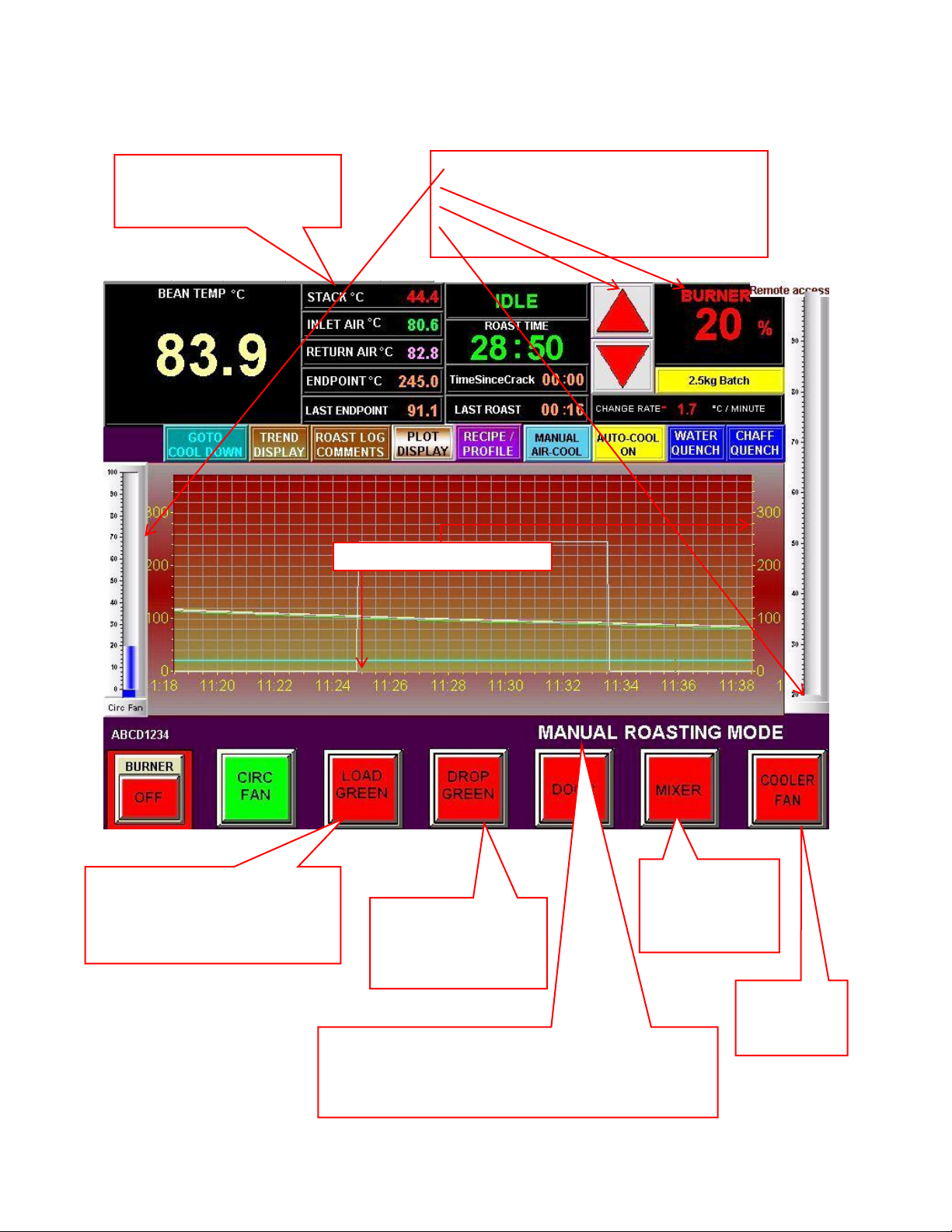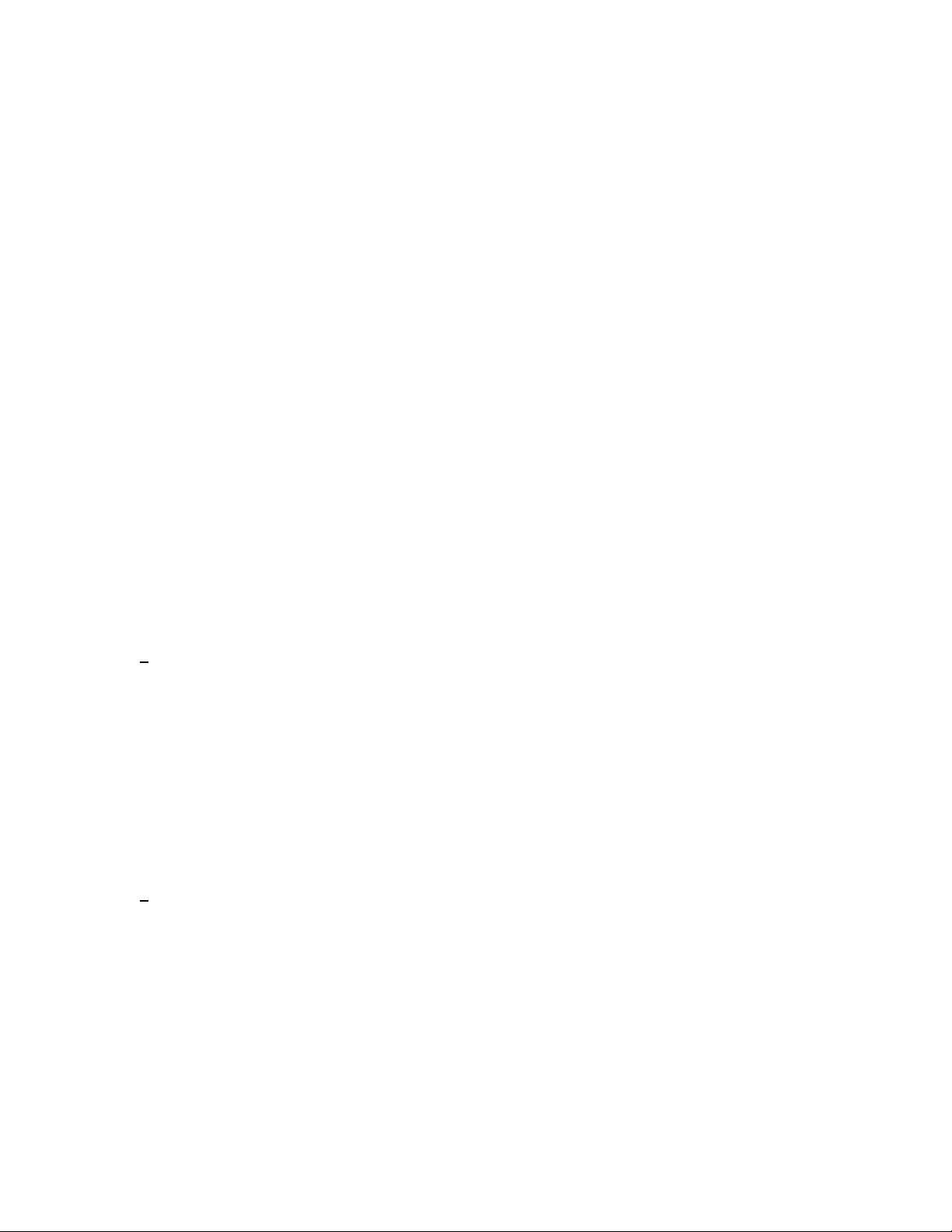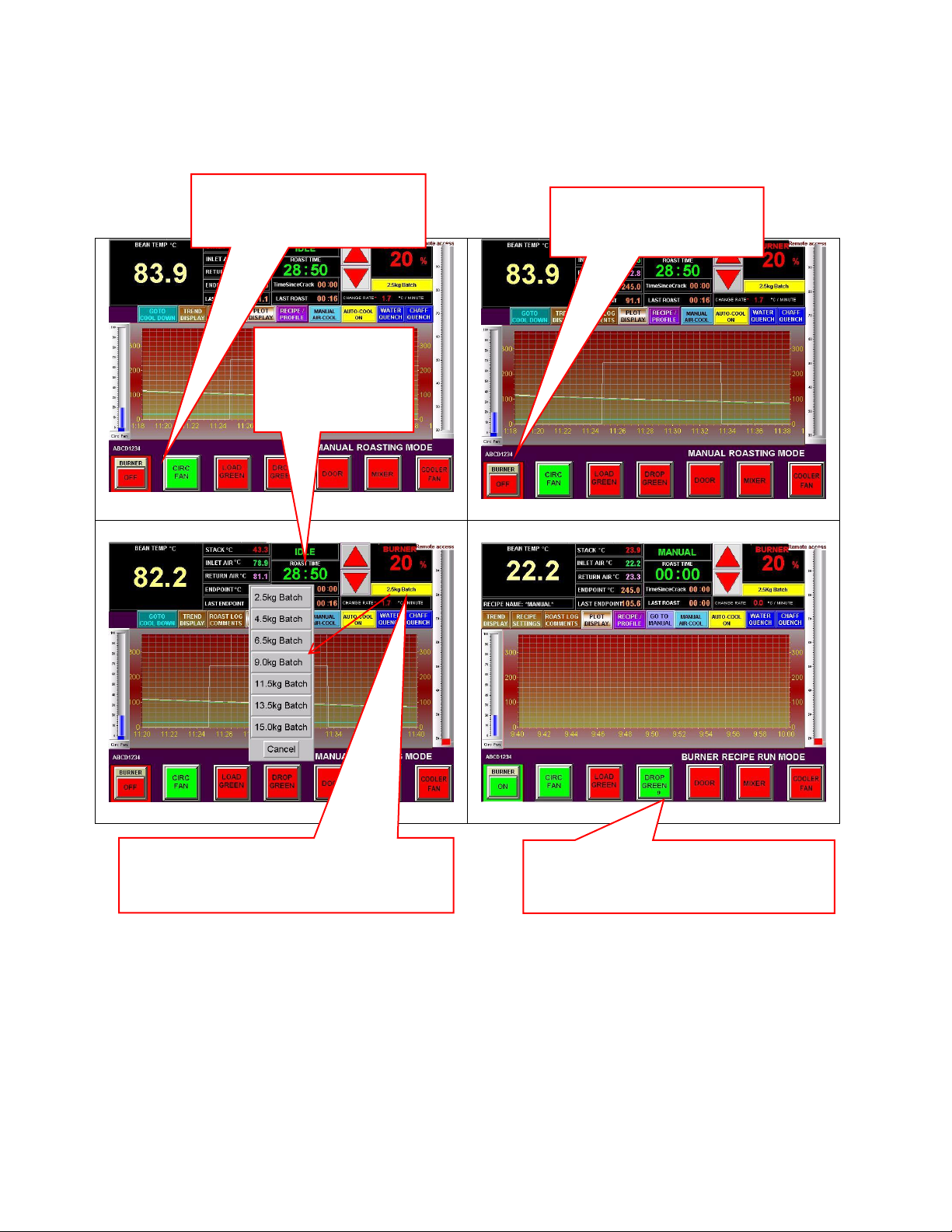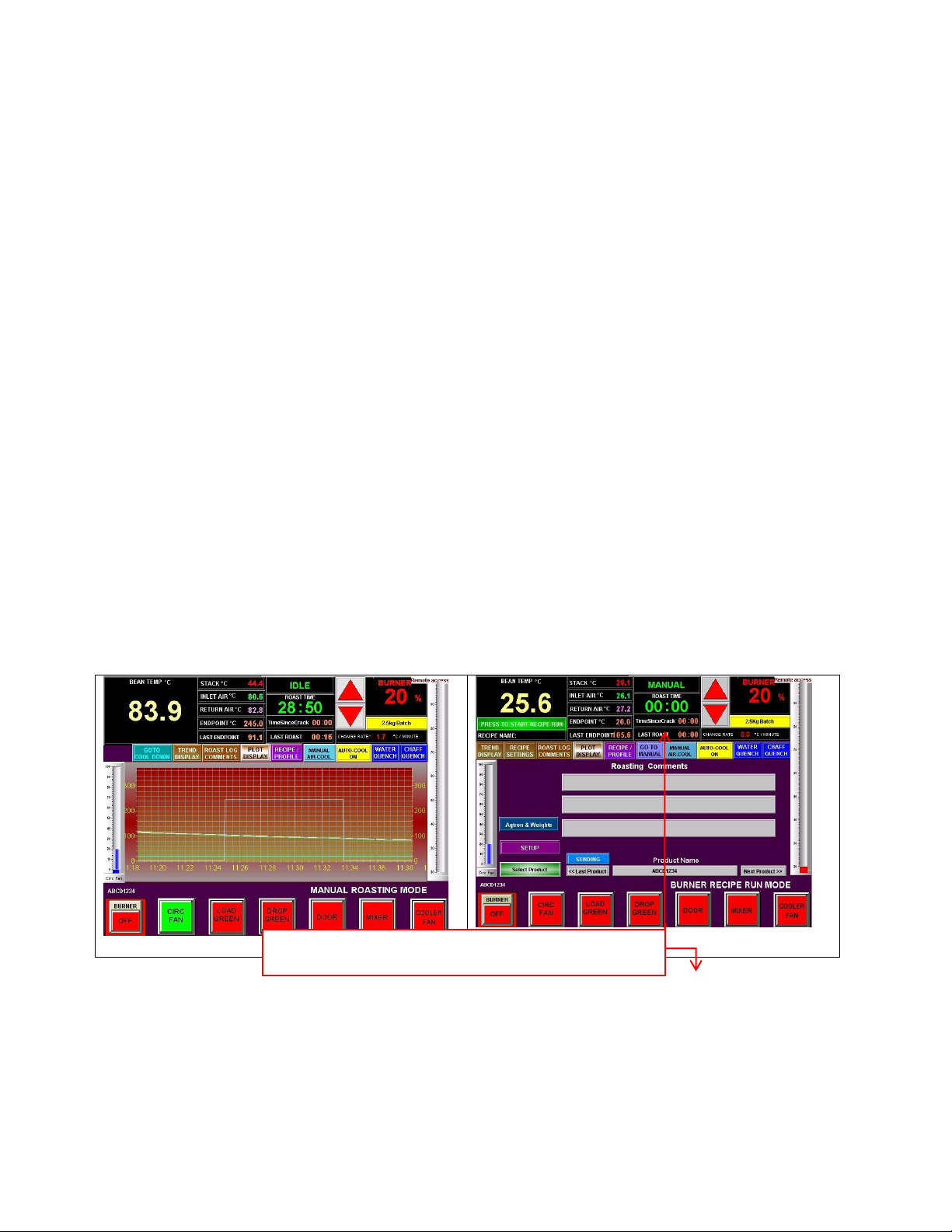Version 4-26
OPERATION MANUAL
MERLIN A-15 KILO ROASTER
By LORING SMART ROAST
3200 Dutton Ave. #413, Santa Rosa, CA 95407 Phone 707 526-7215, Fax 707 526-3815
TABLE OF CONTENTS
DAILY OPERATING INSTRUCTIONS FOR MERLIN A-15
IMPORTANT SAFETY INSTRUCTIONS 1
•Read all instructions before proceeding
START UP: FIRST THINGS FIRST 3
•The first things to check and turning on the power
WARM-UP: BRINGING THE ROASTER UP TO ROASTING TEMP. 3
•Fire up the burner and load up some coffee
MANUAL MODE: STARTING A ROAST 4
•Select a base line profile, product name, and start roasting
MANUAL MODE: DURING THE ROAST 7
•Navigating the manual roast screens and making some choices
MANUAL MODE: ENDING THE ROAST 8
•Dropping the coffee to the cooler
MANUAL MODE: POST ROAST & IDLE MODE 8
•Much data can be saved to the screen for future use
MANUAL MODE: COOL DOWN 10
•Cools the roaster down and turns most everything off automatically
RECIPE MODE: SOME FACTS ABOUT RECIPES 11
•How to create, name and save recipes
RECIPE MODE: STARTING A ROAST 13
Choose burner recipe, product name, drop temp and endpoint temp
RECIPE MODE: DURING THE ROAST 15
•Navigating the Burner Recipe screens and making some choices
RECIPE MODE: ENDING THE ROAST 17
•Dropping the coffee to the cooler may be manual or automatic
RECIPE MODE: POST ROAST & IDLE MODE 18
•Keep roasting with same recipe or change to different
RECIPE MODE: COOL DOWN 20
•Cools the roaster down and turns most everything off automatically
ROAST PROFILE MODE: SOME FACTS ABOUT PROFILES 22
•How to make, name and save profiles
ROAST PROFILE MODE: STARTING A ROAST 23
•Choose Roast Profiles, product name, drop temp and end-point temp
ROAST PROFILE MODE: DURING THE ROAST 26
•Navigating the Roast Profile screens and making some choices
ROAST PROFILE MODE: ENDING THE ROAST 28
•Dropping the coffee to the cooler may be manual or automatic
ROAST PROFILE MODE: POST ROAST & IDLE MODE 29
•Keep roasting with same Roast Profile or change to a different one
ROAST PROFILE MODE: COOL DOWN 31
•Cools the roaster down and turns most everything off automatically