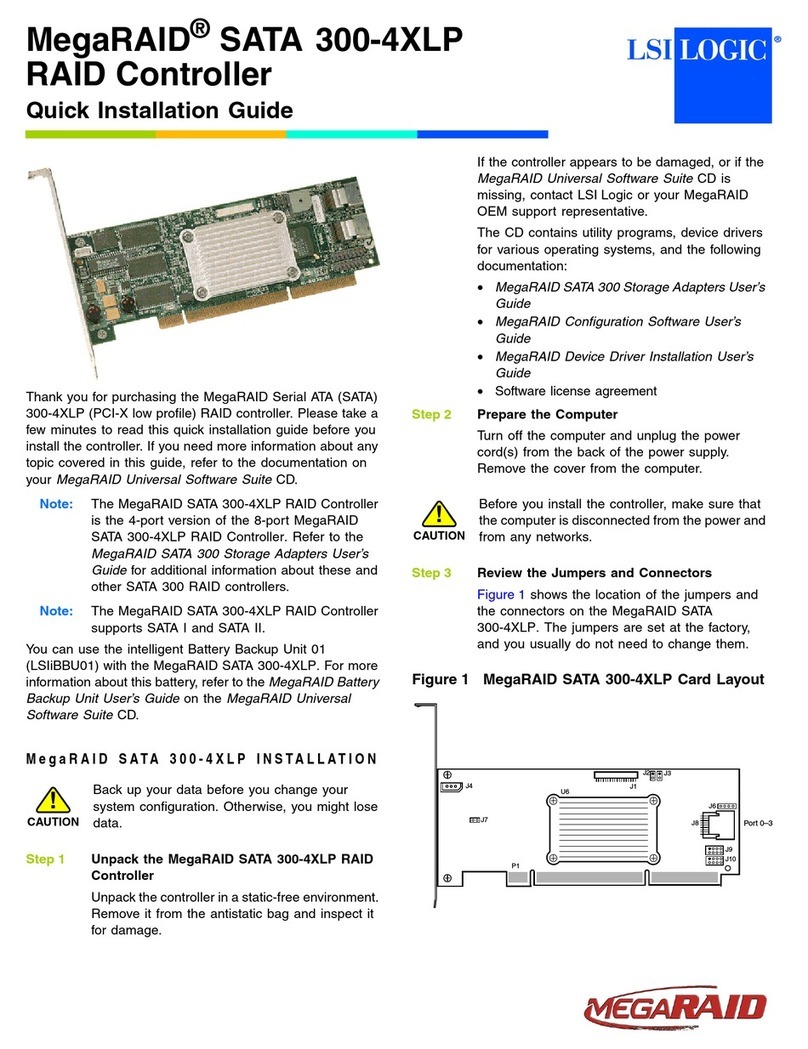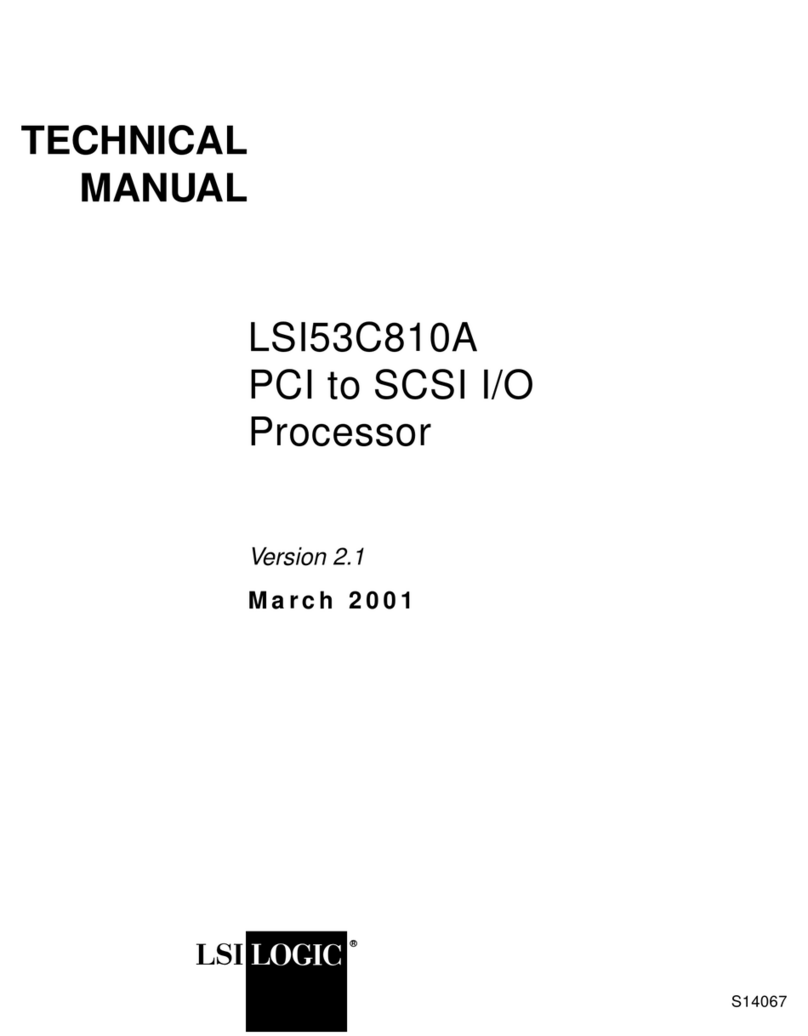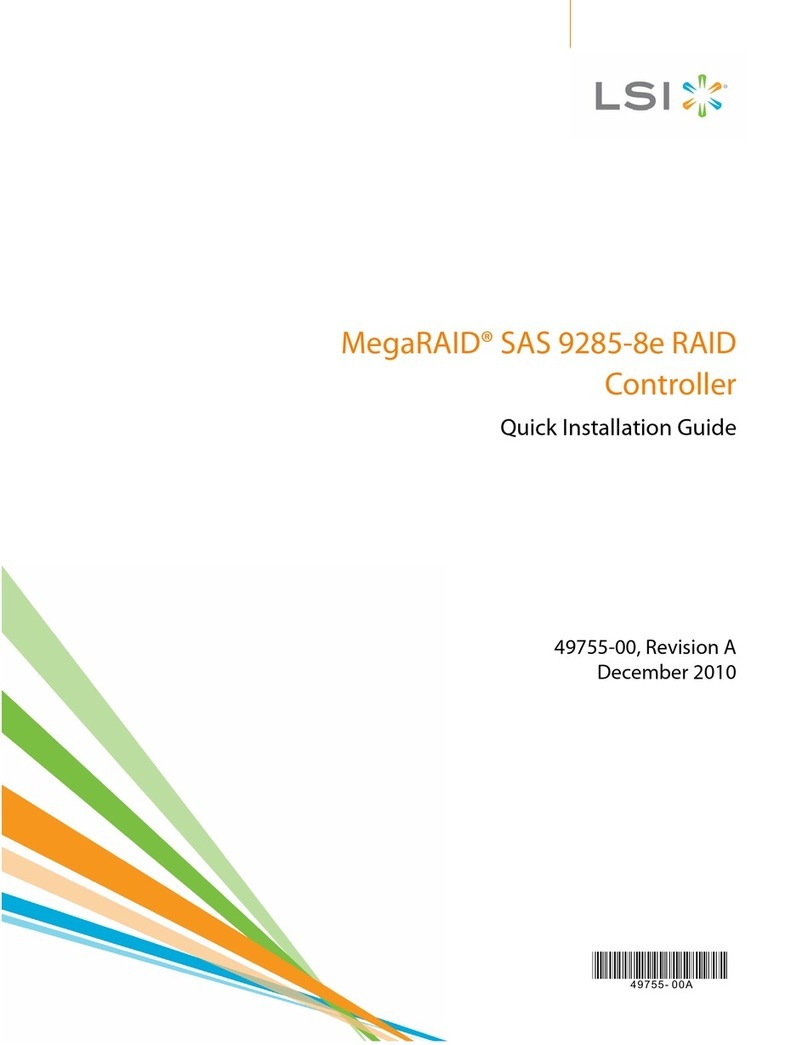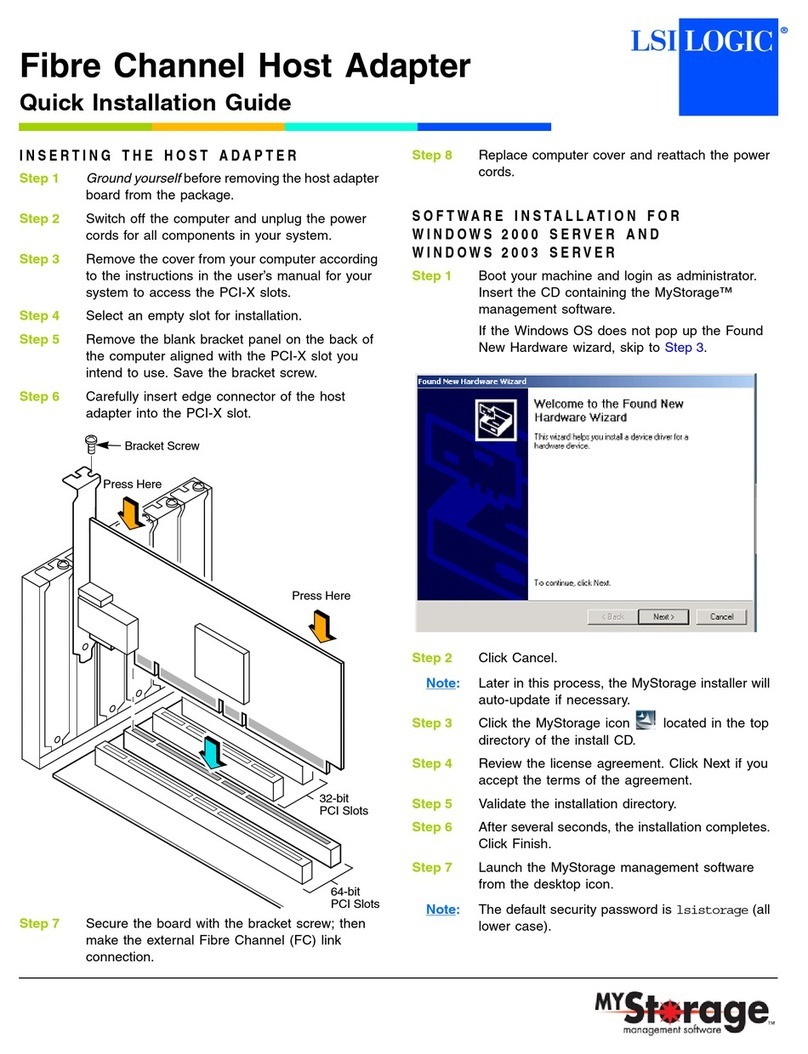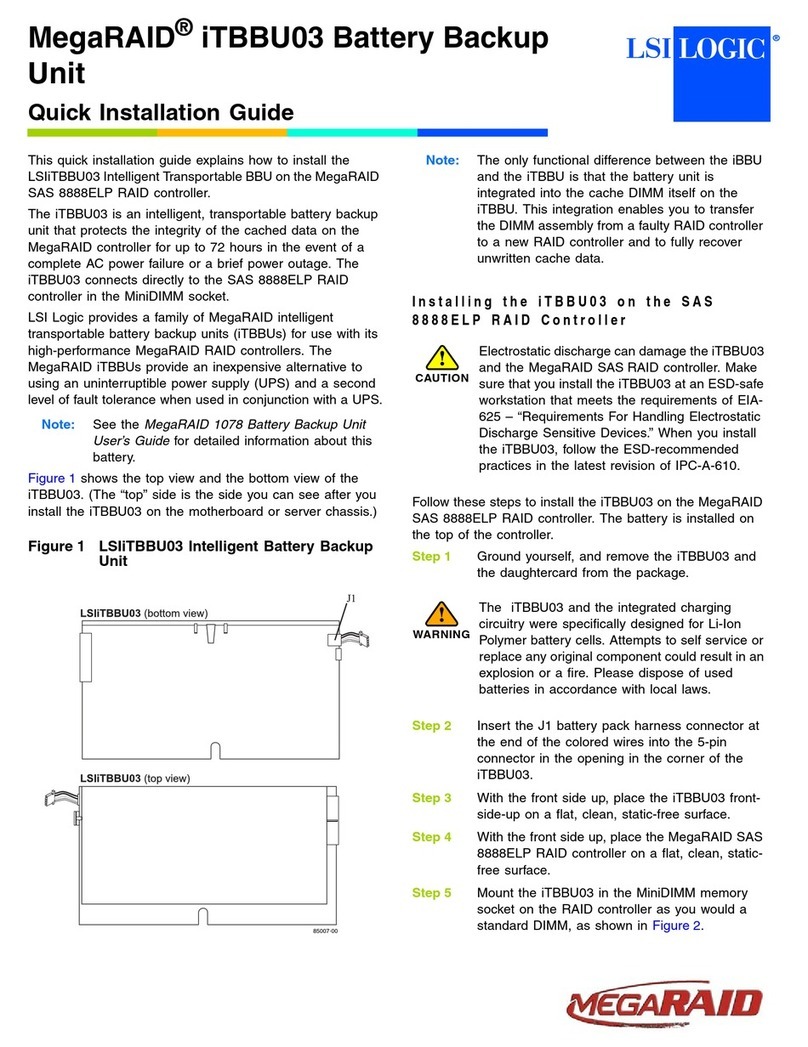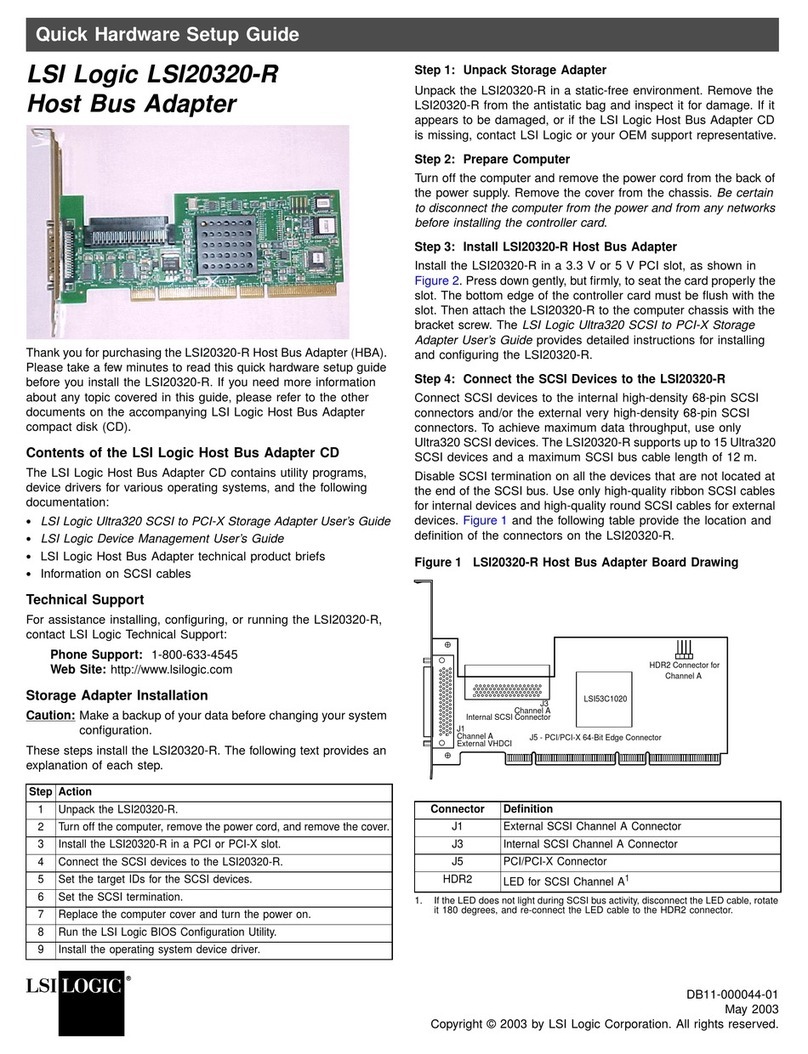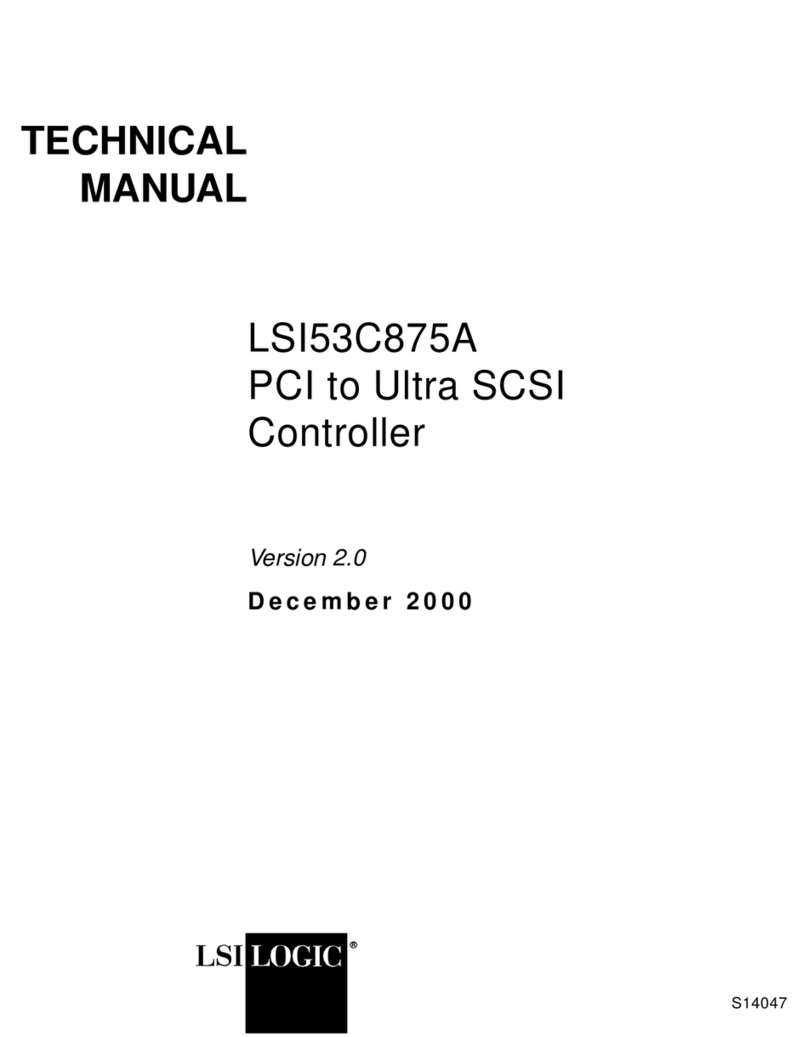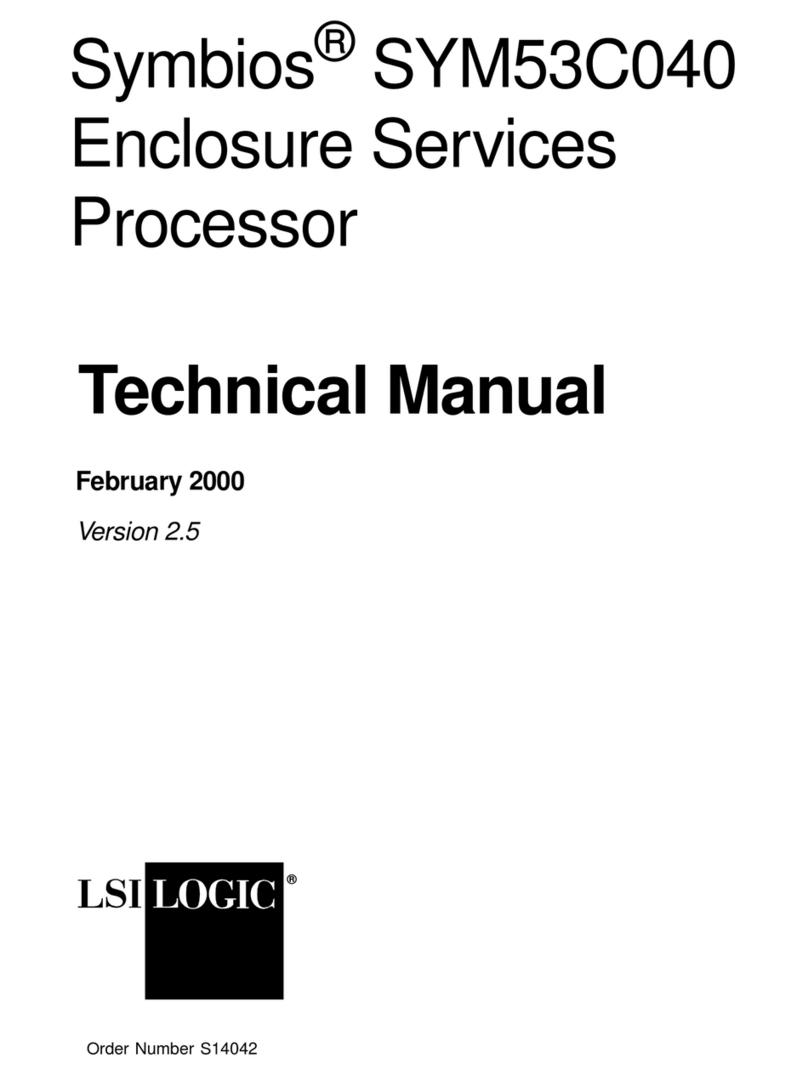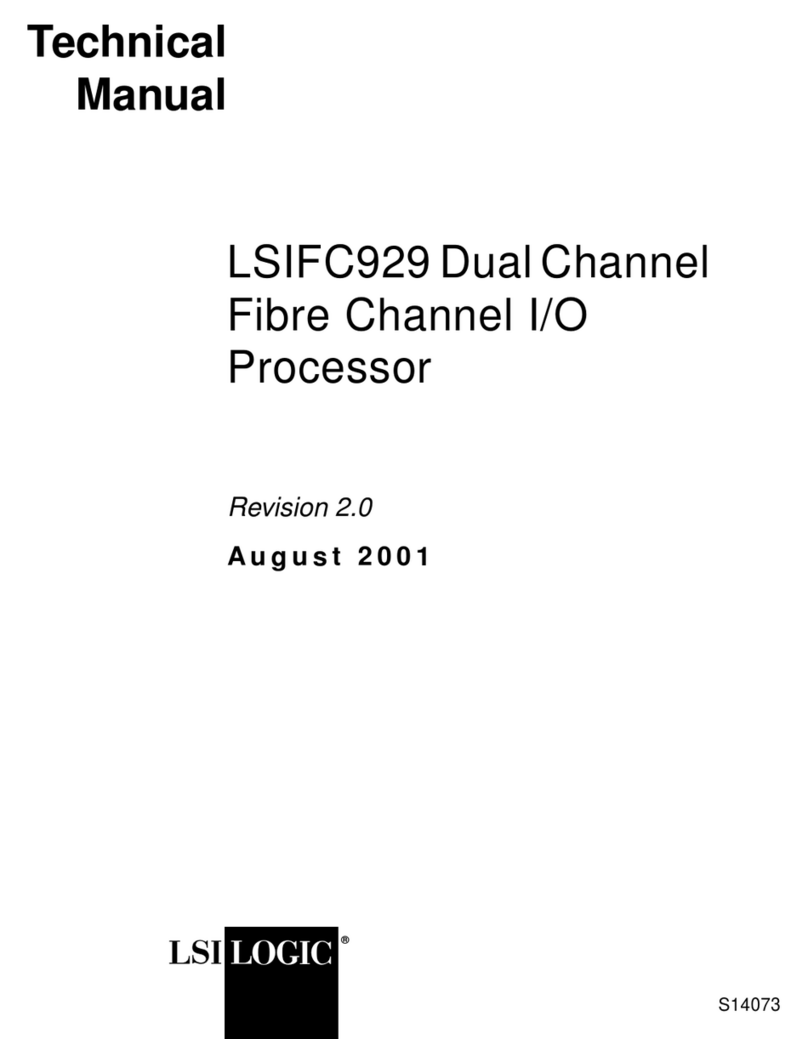Page 2
Quick Hardware Setup Guide
Step 1: Unpack
Unpack and install the hardware in a static-free environment. The
MegaRAID controller card is packed inside an anti-static bag
between two sponge sheets. Remove the controller card and
inspect it for damage. If the card appears damaged, contact LSI
Logic or your MegaRAID OEM support representative.
•MegaRAID Configuration Software, Operating System
Drivers and Elite 1600 Hardware Guides
•MegaRAID Drivers and Configuration Utilities
•Software license agreement
•Warranty registration card
Step 2: Power Down
Turn off the computer and remove the cover. Make sure the
computer is disconnected from any networks before installing the
controller card.
Step 3: Configure Motherboard
Make sure the motherboard is configured correctly for MegaRAID.
MegaRAID is essentially a SCSI Controller. Each MegaRAID card
you install will require an available PCI IRQ; make sure an IRQ is
available for each controller you install.
Step 4: Install Cache Memory
Important:
A minimum of 16 MB of cache memory is required. The
cache memory must be installed before MegaRAID Elite
1600 is operational.
Install cache memory DIMMs on the MegaRAID Elite 1600
controller card in the cache memory socket. Use a 64-bit 3.3 V
single-sided or double-sided 168-pin unbuffered DIMM. Lay the
controller card component-side up on a clean static-free surface.
The memory socket is mounted flush with the MegaRAID card, so
the DIMM is parallel to the MegaRAID card when properly installed.
The DIMM clicks into place, indicating proper seating in the socket.
The MegaRAID card is shown laying on a flat surface as shown
below.
Lay the controller card component-side up on a clean static-free
surface and install the DIMMs. The DIMMs click into place,
indicating proper seating in the socket, as shown above.
Step 5: Set Jumpers
Make sure the jumper settings on the MegaRAID Elite 1600 card
are correct. Jumper setting details can be found in the MegaRAID
Elite 1600 Hardware Guide.
Step 6: Set SCSI Termination
Each MegaRAID SCSI channel can be individually configured for
termination enable mode by setting the J2 and J3 jumpers.
You must terminate the SCSI bus properly. Set termination at both
ends of the SCSI cable. The SCSI bus is an electrical
transmission line and must be terminated properly to
minimize reflections and losses. Typical configuration is to
set the Termination Enable jumpers to allow software to set
termination automatically.
Note: The default jumper settings on the controller for both
Termination and TermPWR normally do not need to
be changed.
Step 7: Set SCSI Terminator Power (TermPWR)
Important:
Both MegaRAID Elite 1600 SCSI channels need
TermPWR to operate. If a channel is not being used,
make sure the TermPWR jumper for that channel is set
to supply TermPWR from the PCI bus. Jumpers J16 and
J18 control TermPWR on the Elite 1600.
Step 8: Connect the Battery Harness (Optional)
You can install an optional Battery Backup unit onto J6 of Series
493 MegaRAID Elite 1600 Ultra160 RAID controller. Contact
Technical Support for more information.
Step 9: Install the MegaRAID 1600 Card
The MegaRAID card can plug into a 32-bit or 64-bit PCI slot that
receives 5 V and, optionally, 3.3 V through the motherboard.
Choose a PCI slot and align the MegaRAID controller card bus
connector to the slot. Press down gently but firmly to make sure
that the card is properly seated in the slot. The bottom edge of the
controller card should be flush with the slot. Insert the MegaRAID
card in a PCI slot as shown below:
Step 10:Connect the SCSI Cables to the SCSI Devices
Connect the SCSI cables to the SCSI devices. The MegaRAID Elite
1600 controller provides two types of connectors: two internal high-