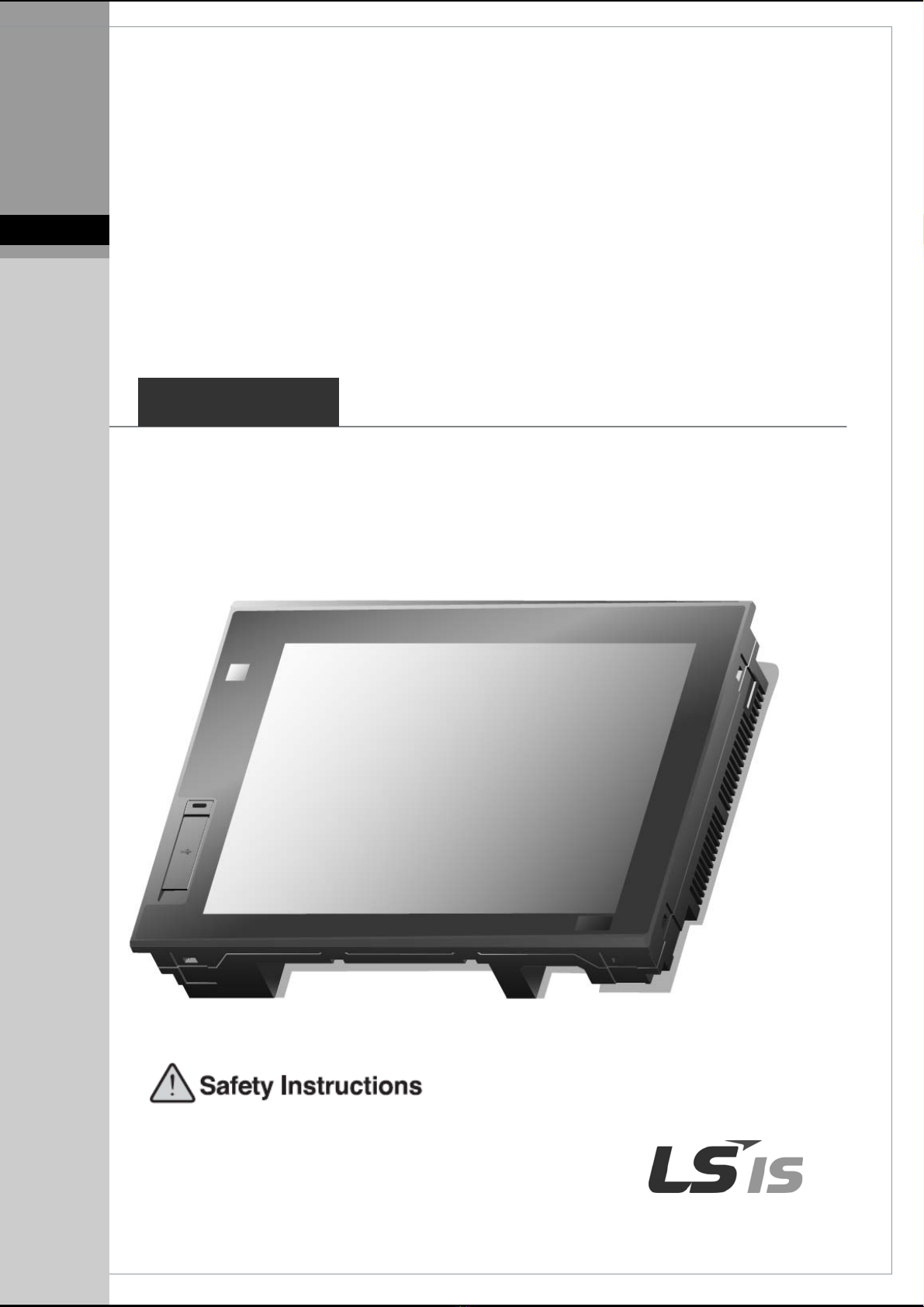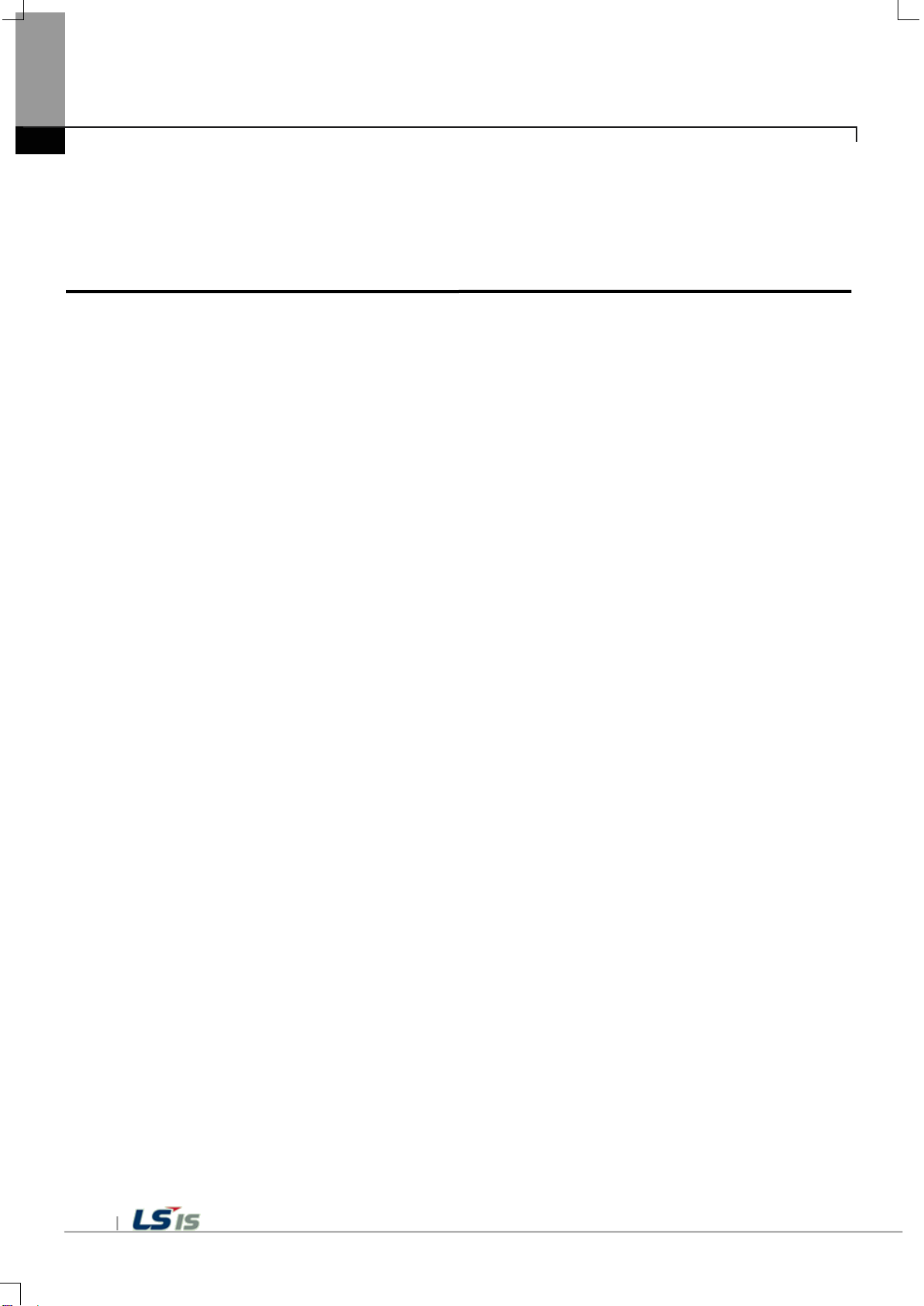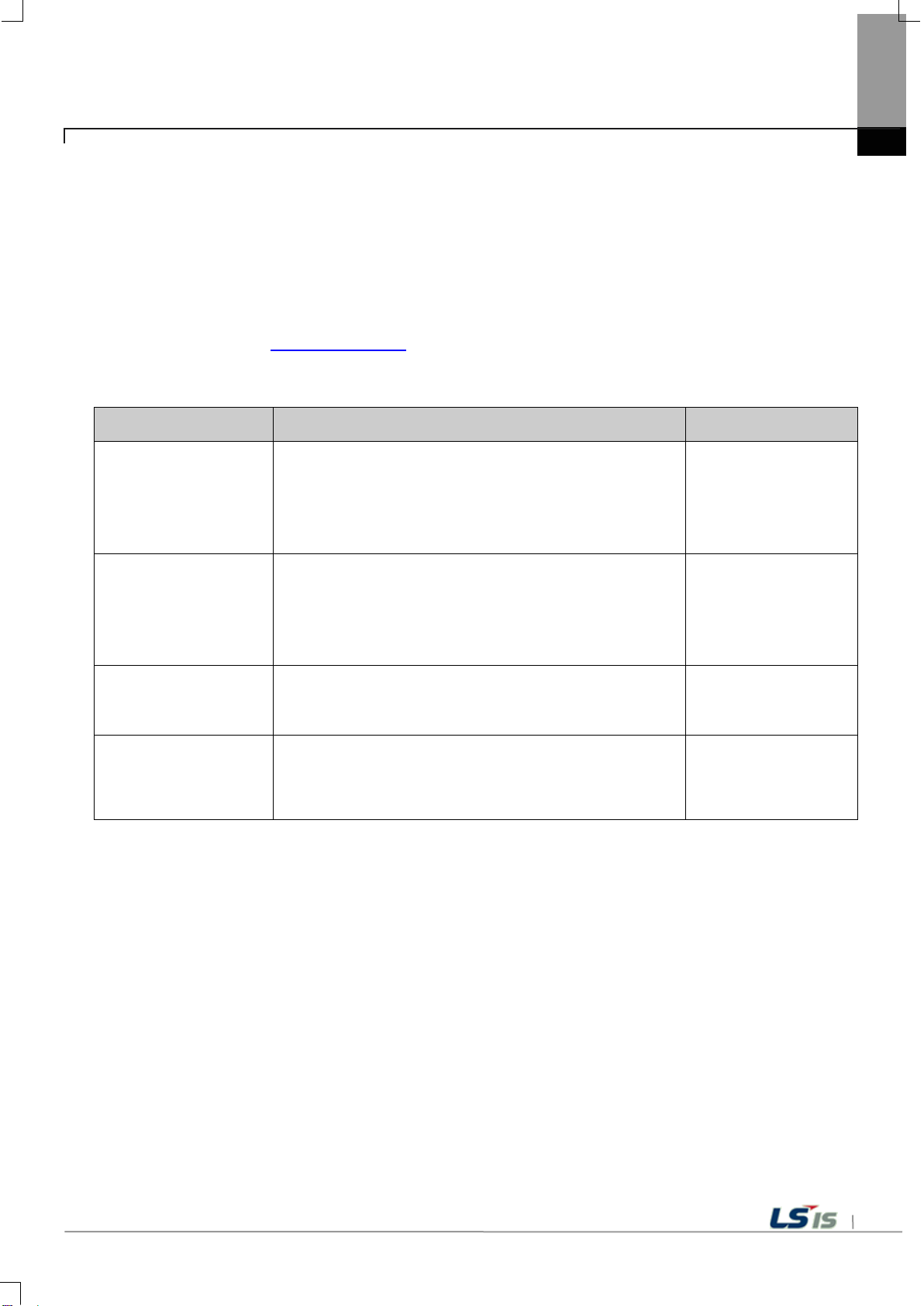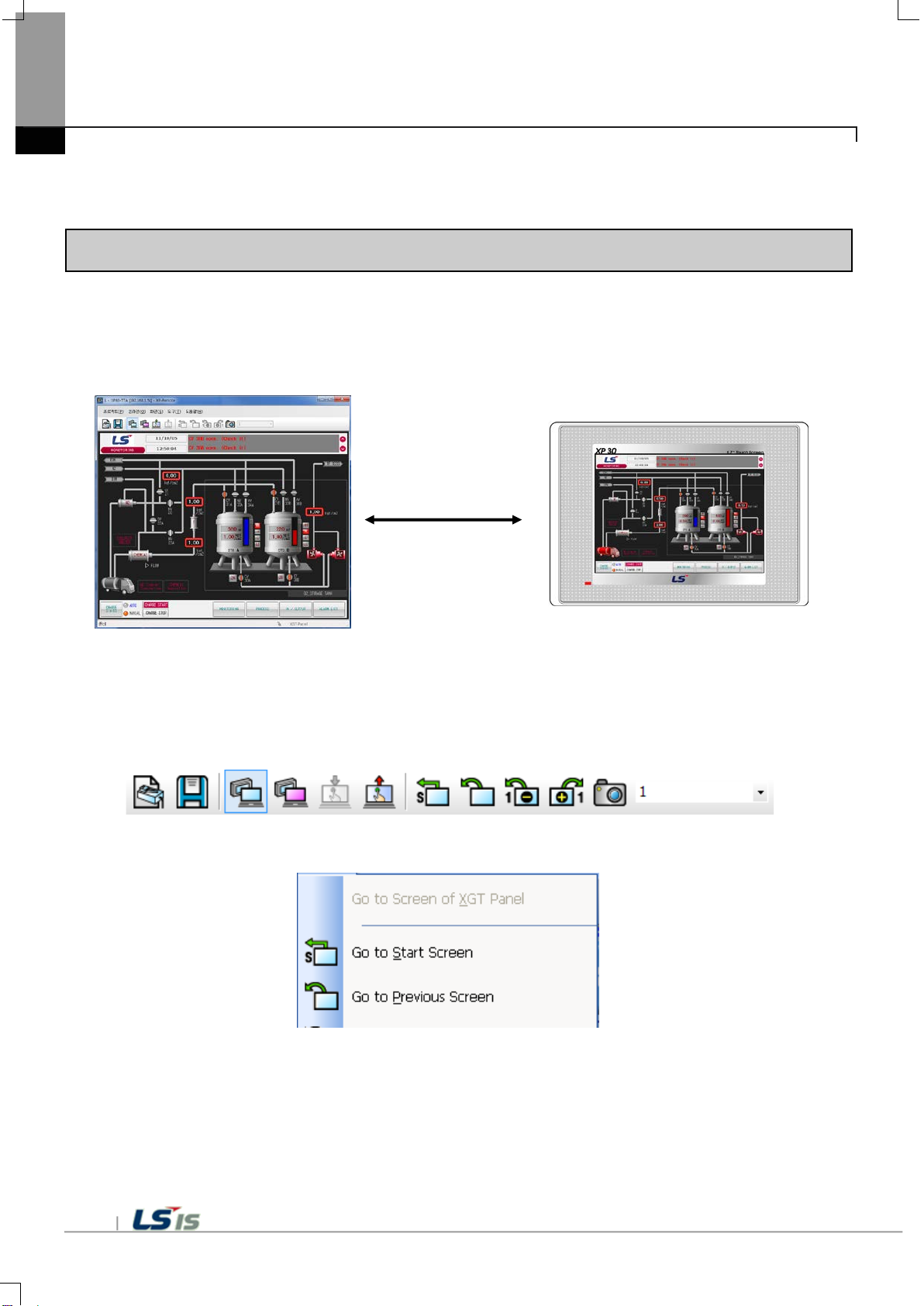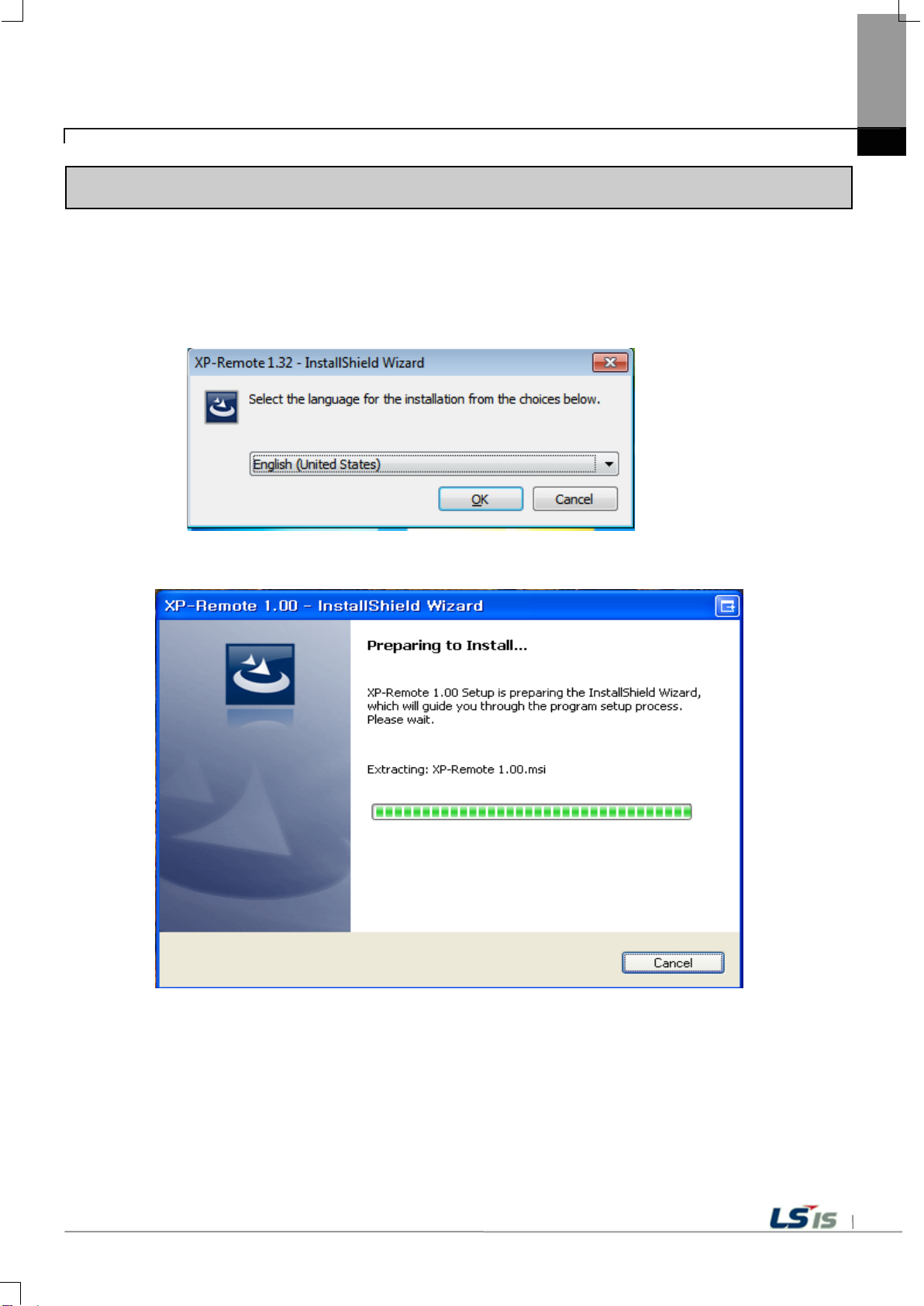-Table of Contents –
Chapter1 Starting....................................................................................................................... 6 ~ 13
1.1 Special Features of the XP-Remote.......................................................................................................6
1.2 System Requirements for Executing the XP-Remote............................................................................8
1.3 Installation of the XP-Remote .............................................................................................................9
Chapter 2 Introduction and Demonstration of the XP-Remote ......................................14 ~ 18
2.1 Introduction of the XP-Remote...............................................................................................................14
2.1.1 What is the XP-Remote?..............................................................................................................14
2.1.2 Execution Condition of the XP-Remote ......................................................................................14
2.2 Demonstration........................................................................................................................................15
2.2.1 Execution of the XGT Panel Monitor ...........................................................................................15
2.2.2 Monitoring with the XP-Remote....................................................................................................15
2.2.3 Controlling the XGT Panel with the XP-Remote...........................................................................18
Chapter 3 The XP-Remote Configuration.............................................................................19 ~ 23
3.1 Screen Configuration..............................................................................................................................19
3.2 Menu Configuration................................................................................................................................21
3.3 Toolbar Configuration..............................................................................................................................23
Chapter 4 Project.....................................................................................................................24 ~ 31
4.1 Reconnect..............................................................................................................................................24
4.1.1 Connect by Using the nextAddress..............................................................................................24
4.1.2 ConnectAfter Finding and Opening a Project ..............................................................................26
4.1.3 ConnectAfter Opening Recent Projects .....................................................................................28
4.2 Close ......................................................................................................................................................30
4.3 End.........................................................................................................................................................31
Chapter 5 Online......................................................................................................................32 ~ 40
5.1 Screen Sync Mode.................................................................................................................................32
5.1.1 Convert Screen by the XGT Panel...............................................................................................33
5.1.2 Convert Screen on the XP-Remote..............................................................................................34
5.2 Screen Non-Sync Mode.........................................................................................................................35
5.2.1 Convert Screen by the XGT Panel...............................................................................................36