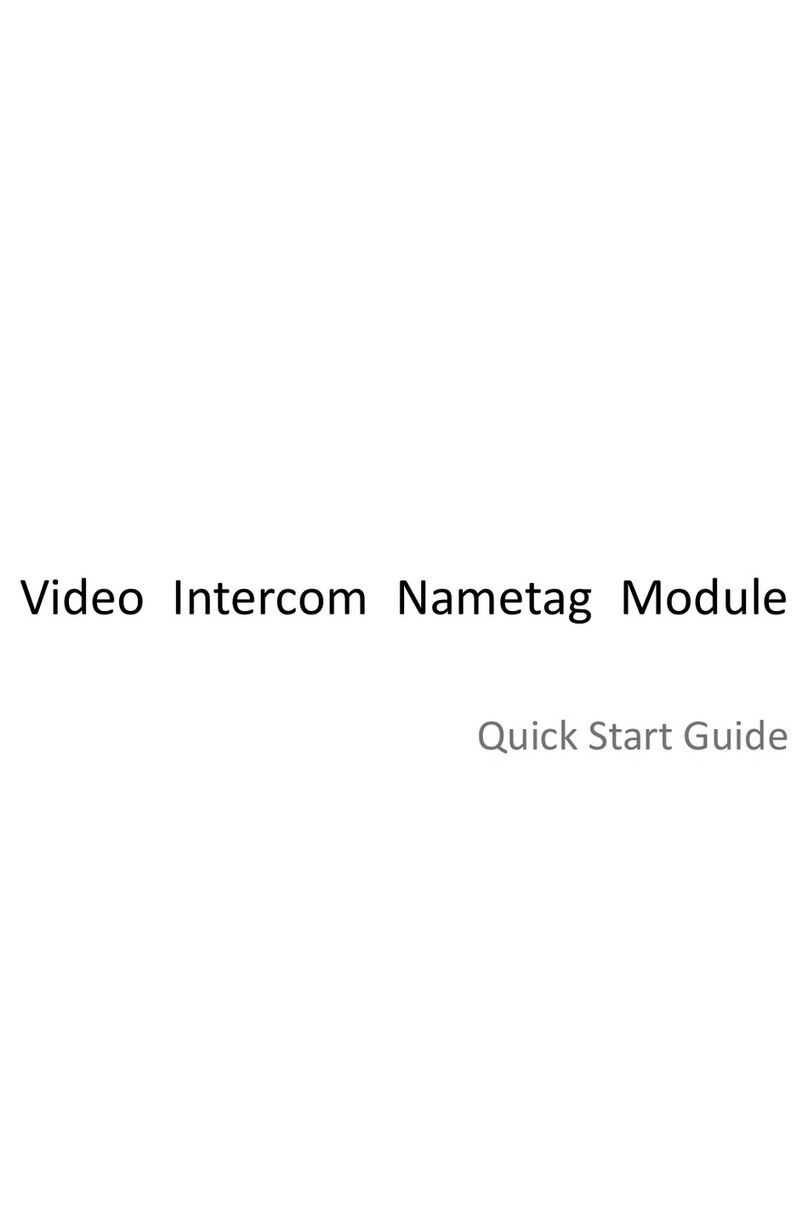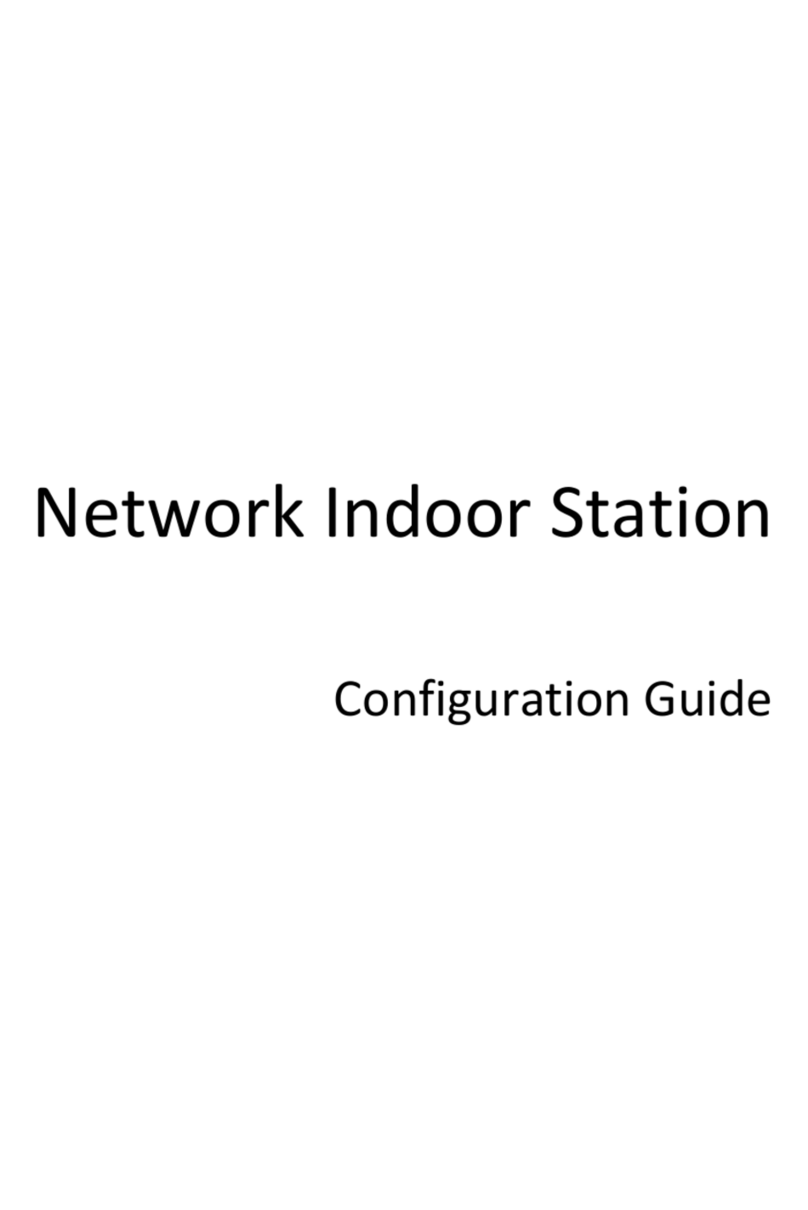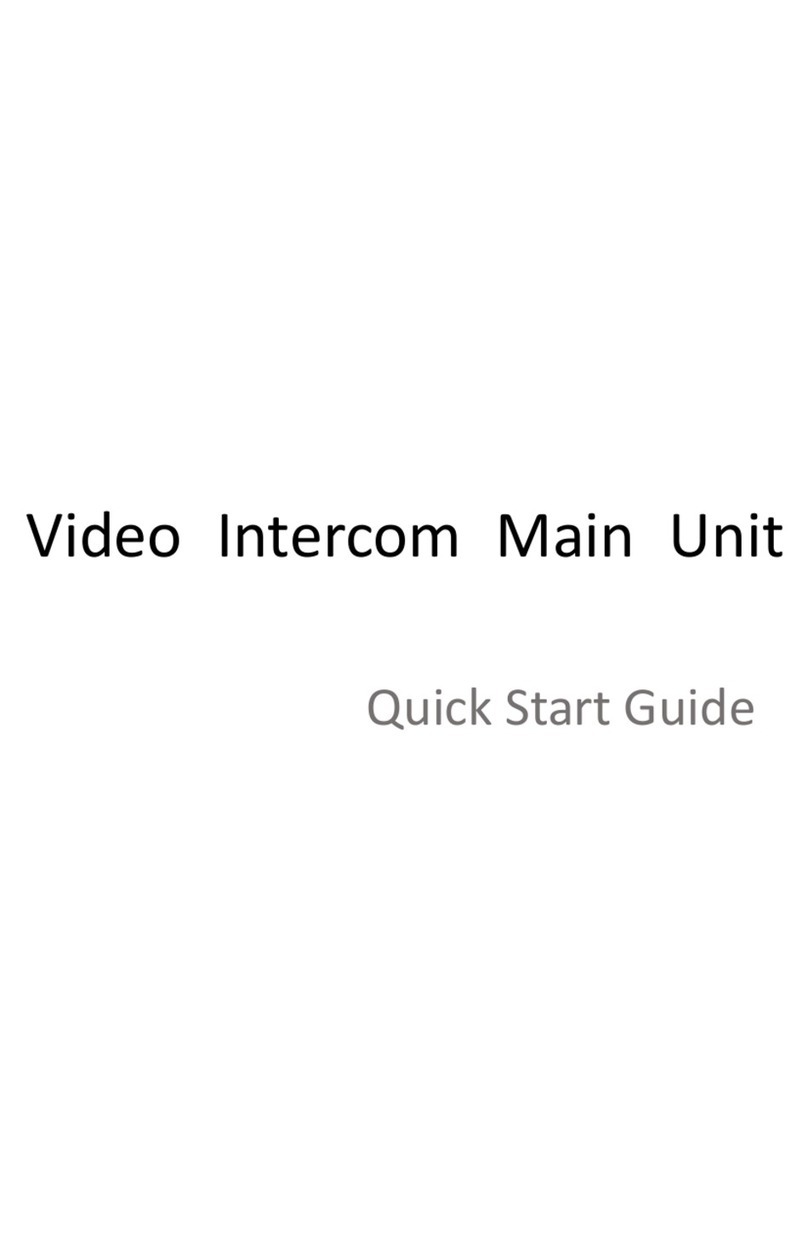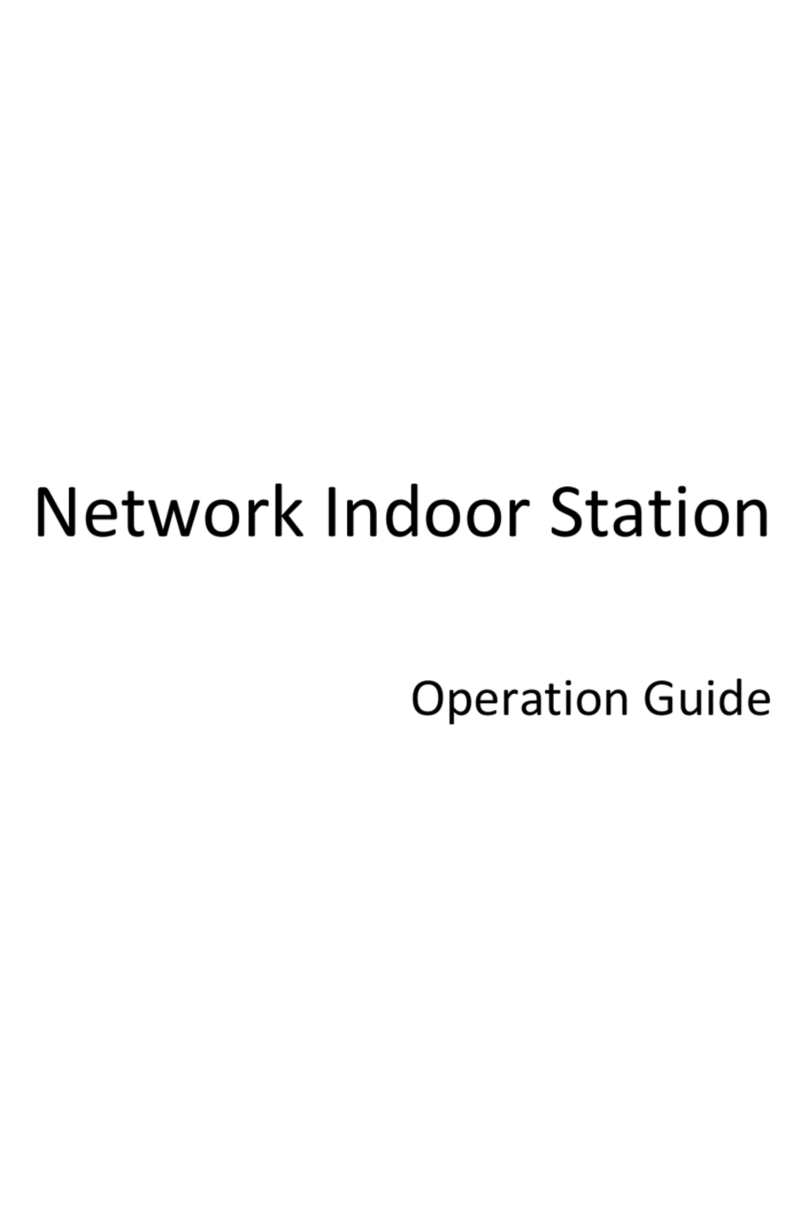Video Intercom Villa Door Station User Manual
ii
Safety Instruction
Warning
●All the electronic operation should be strictly compliance with the electrical safety regulations,
fire prevention regulations and other related regulations in your local region.
●Please use the power adapter, which is provided by normal company. The power consumption
cannot be less than the required value.
●Do not connect several devices to one power adapter as adapter overload may cause over-heat
or fire hazard.
●Please make sure that the power has been disconnected before you wire, install or dismantle
the device.
●When the product is installed on wall or ceiling, the device shall be firmly fixed.
●If smoke, odors or noise rise from the device, turn off the power at once and unplug the power
cable, and then please contact the service center.
●If the product does not work properly, please contact your dealer or the nearest service
center. Never attempt to disassemble the device yourself. (We shall not assume any
responsibility for problems caused by unauthorized repair or maintenance.)
Caution
●Do not drop the device or subject it to physical shock, and do not expose it to high
electromagnetism radiation. Avoid the equipment installation on vibrations surface or places
subject to shock (ignorance can cause equipment damage).
●Do not place the device in extremely hot (refer to the specification of the device for the detailed
operating temperature), cold, dusty or damp locations, and do not expose it to high
electromagnetic radiation.
●The device cover for indoor use shall be kept from rain and moisture.
●Exposing the equipment to direct sun light, low ventilation or heat source such as heater or
radiator is forbidden (ignorance can cause fire danger).
●Do not aim the device at the sun or extra bright places. A blooming or smear may occur
otherwise (which is not a malfunction however), and affecting the endurance of sensor at the
same time.
●Please use the provided glove when open up the device cover, avoid direct contact with the
device cover, because the acidic sweat of the fingers may erode the surface coating of the
device cover.
●Please use a soft and dry cloth when clean inside and outside surfaces of the device cover, do
not use alkaline detergents.
●Please keep all wrappers after unpack them for future use. In case of any failure occurred, you
need to return the device to the factory with the original wrapper. Transportation without the
original wrapper may result in damage on the device and lead to additional costs.