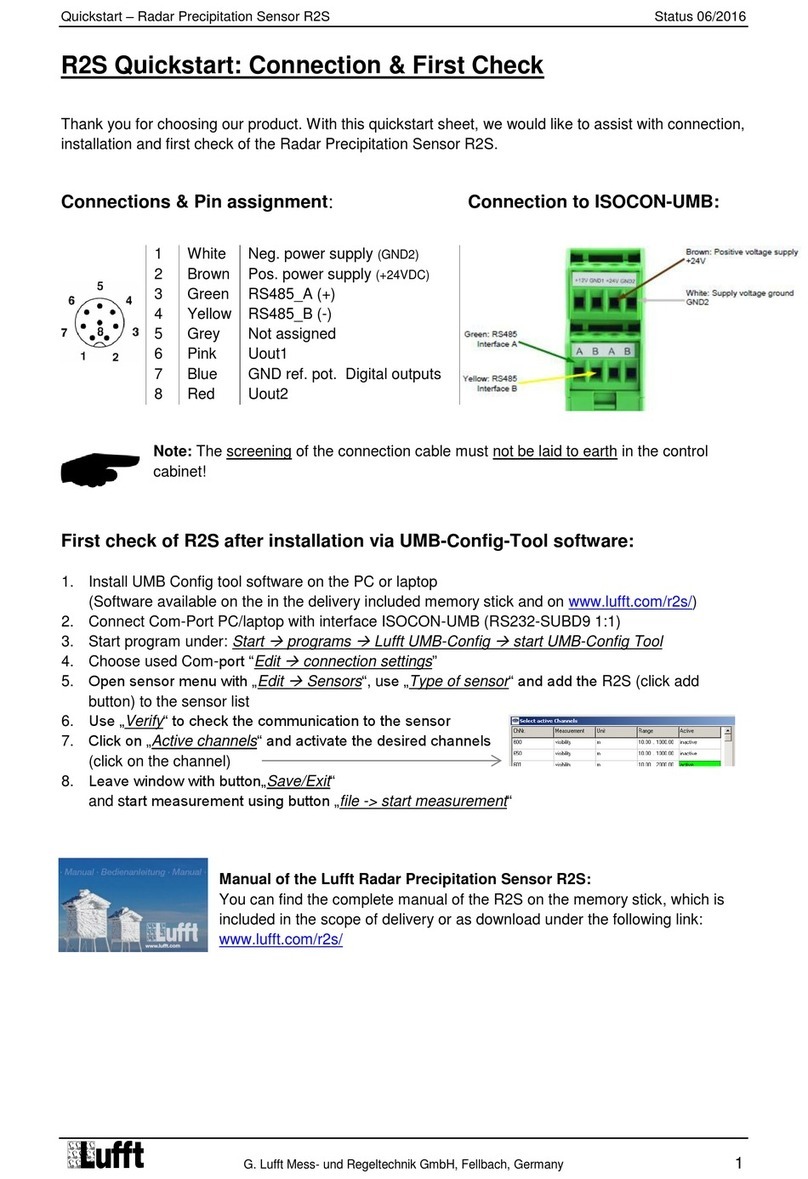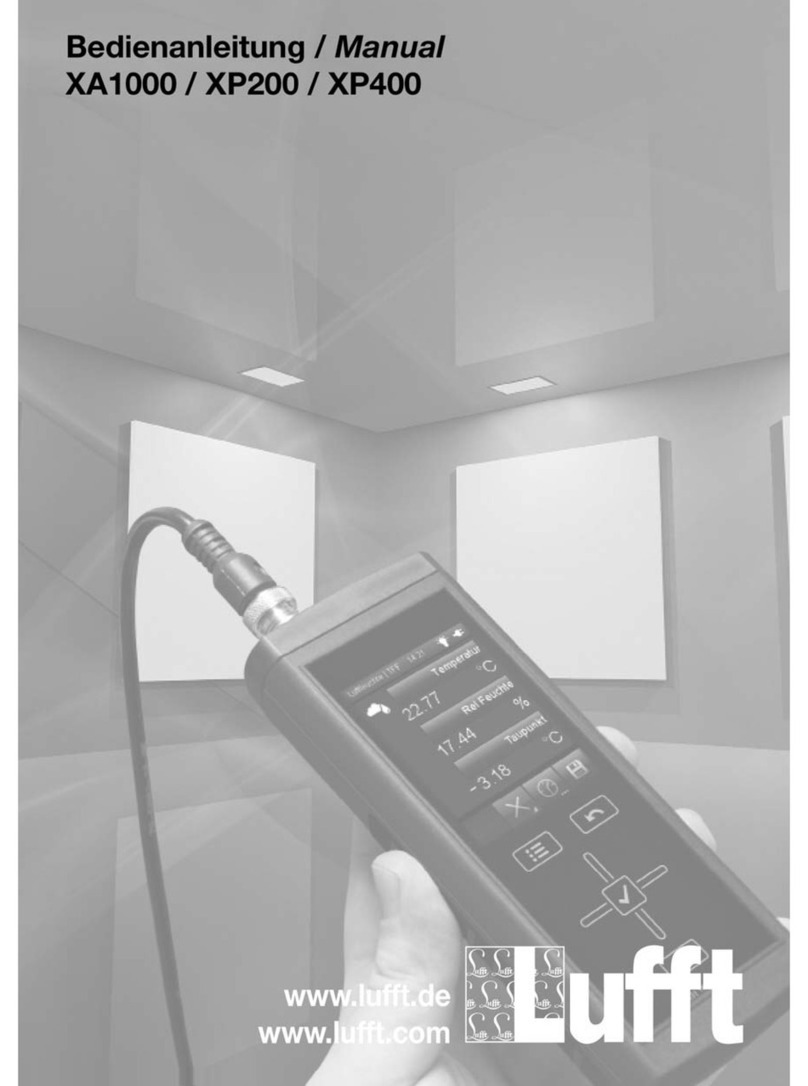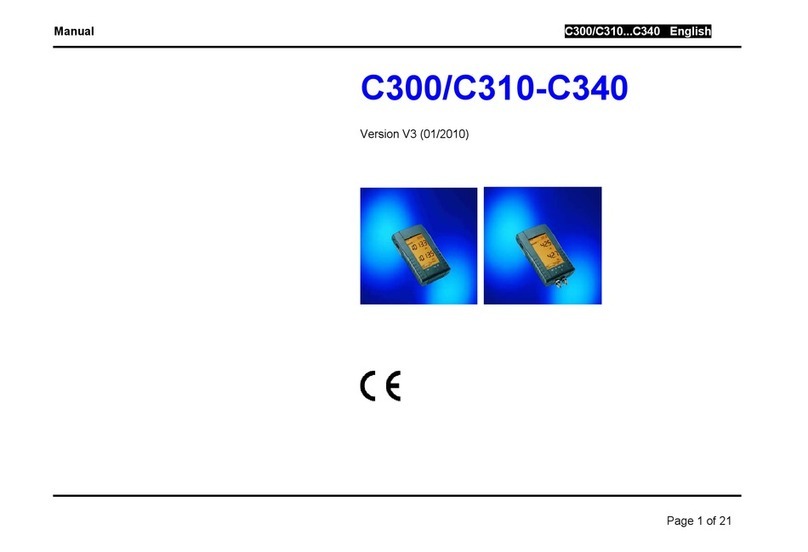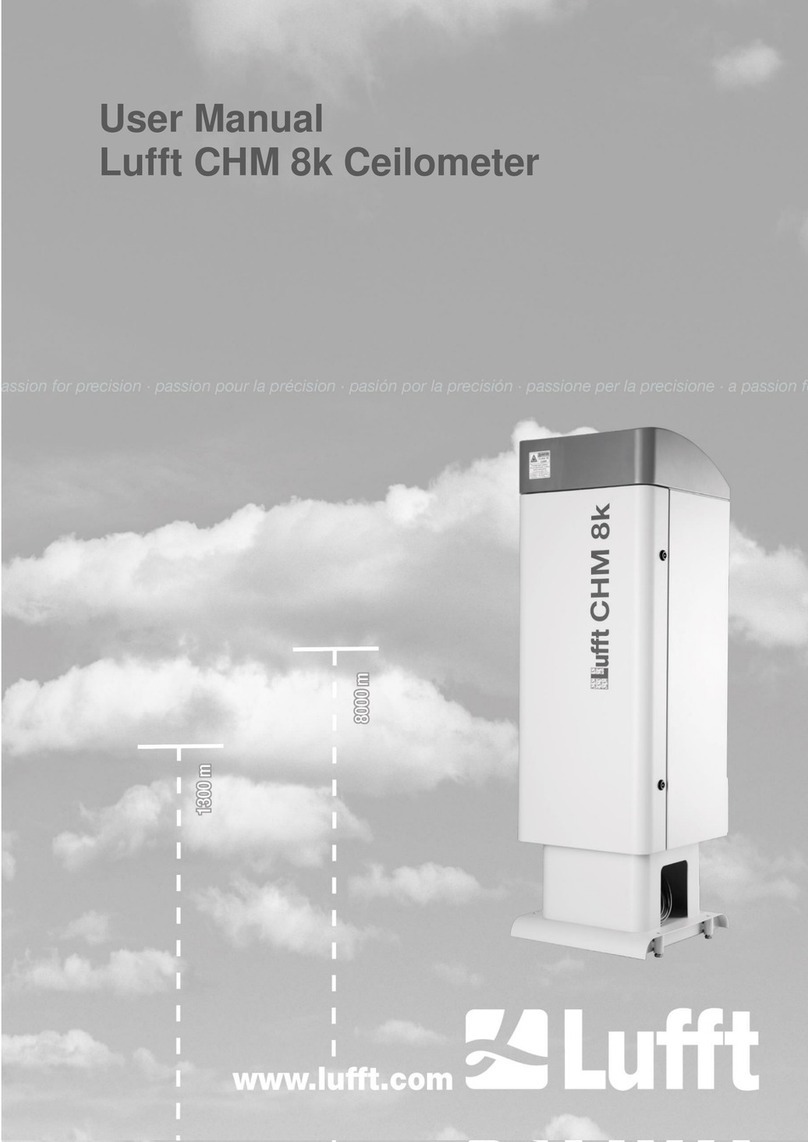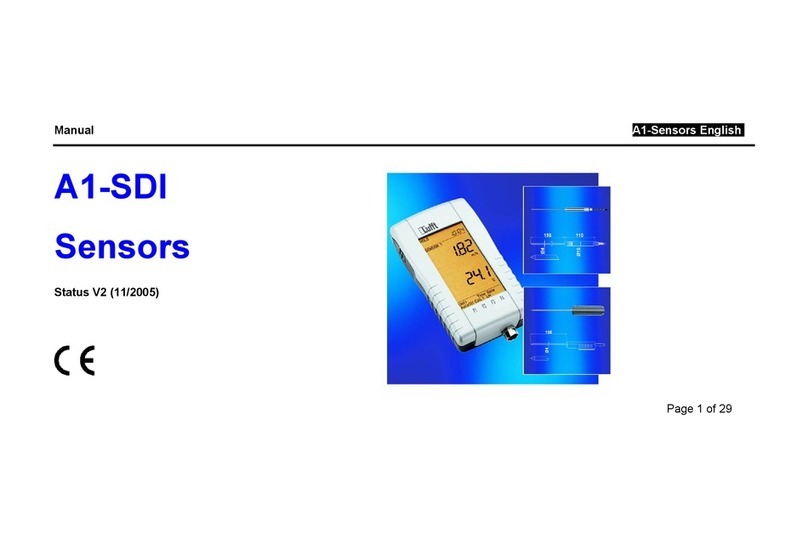G. Lufft Mess- und Regeltechnik GmbH, Fellbach, Germany 3
Contents
1Please read before use .....................................................................................................5
1.1 Symbols used...........................................................................................................5
1.2 Safety Instructions....................................................................................................5
1.3 Designated Use........................................................................................................5
1.4 Incorrect Use............................................................................................................5
1.5 Guarantee................................................................................................................6
1.6 Serial number...........................................................................................................6
1.7 Brand Names...........................................................................................................6
2Scope of Delivery ..............................................................................................................7
3Order numbers and Support ............................................................................................8
3.1 Accessories..............................................................................................................8
3.2 Support ....................................................................................................................8
3.3 Lufft I-BOX App-Store..............................................................................................9
4Equipment Description...................................................................................................10
4.1 Lufft I-BOX Features..............................................................................................10
4.2 Technical data........................................................................................................10
5Installation .......................................................................................................................12
5.1 Power Supply.........................................................................................................12
5.2 Network connection................................................................................................12
5.3 LEDs......................................................................................................................13
5.4 Button: Hardware-Reset.........................................................................................14
6First Startup.....................................................................................................................15
6.1 Setup-Assistant......................................................................................................15
6.2 Network-Configuration ...........................................................................................15
6.3 Common Settings...................................................................................................17
6.4 Administrator Settings............................................................................................18
6.5 Email-Settings........................................................................................................19
6.6 Time and date........................................................................................................19
7User Interface ..................................................................................................................20
7.1 Dashboard / Home.................................................................................................20
7.2 Login-Screen..........................................................................................................22
7.3 Firmware update....................................................................................................22
7.4 Backup...................................................................................................................23
7.5 Restore ..................................................................................................................23
7.6 Password forgotten................................................................................................24
8Expanding the Lufft I-BOX with Apps............................................................................25