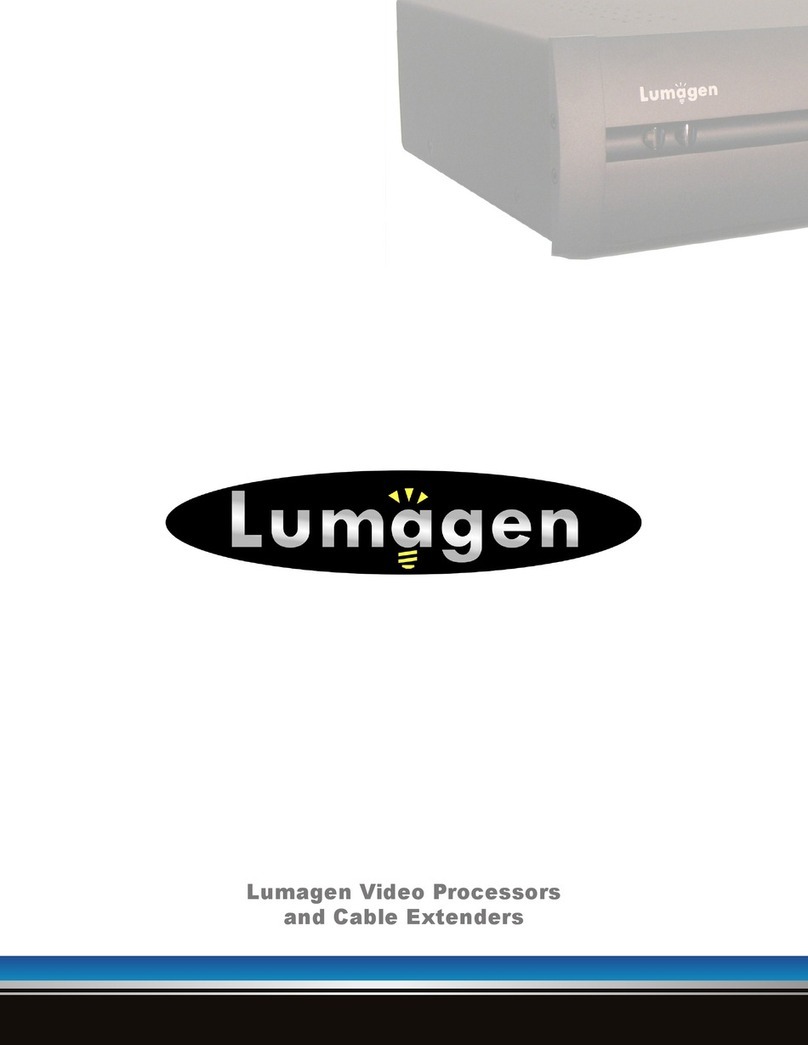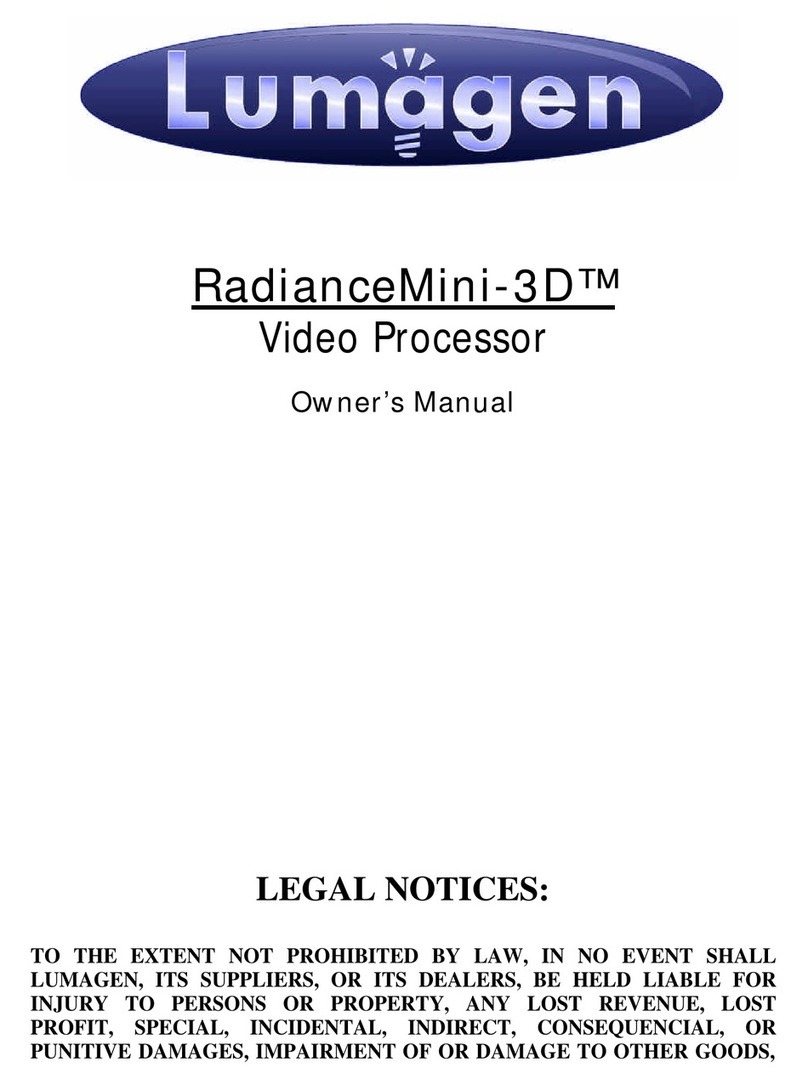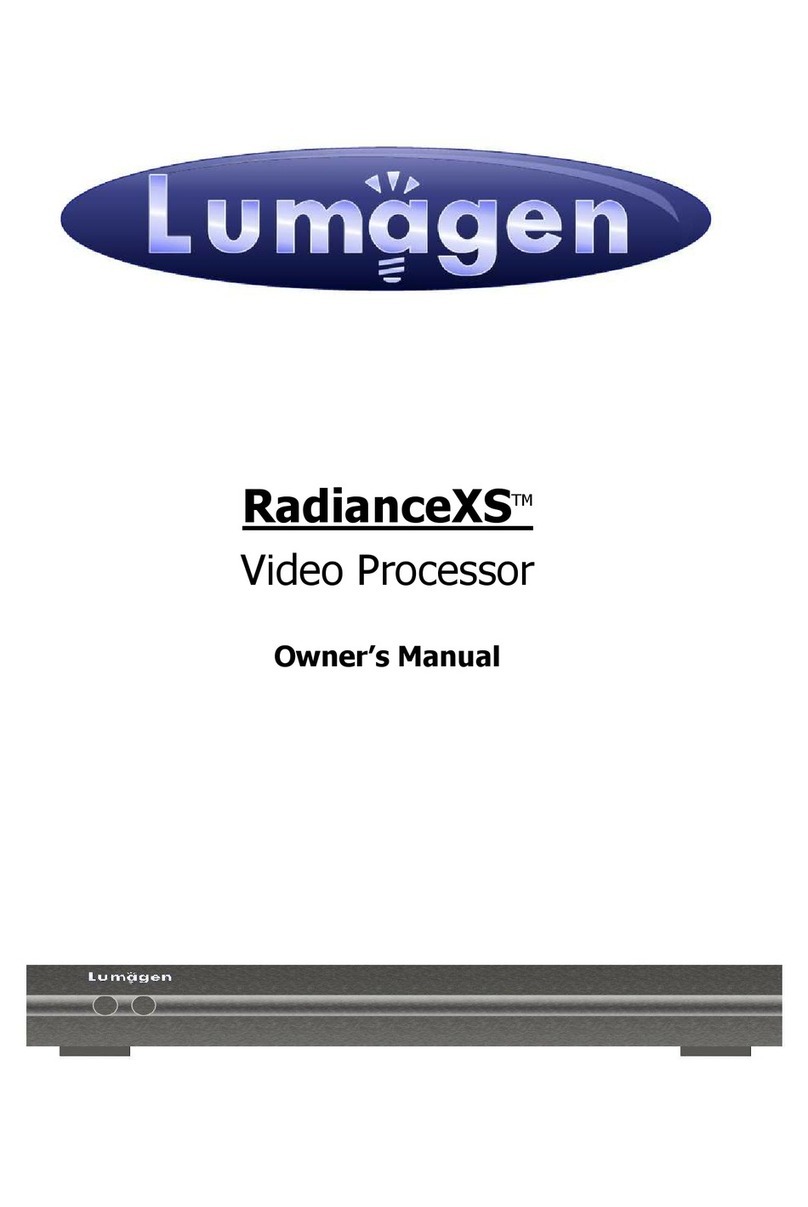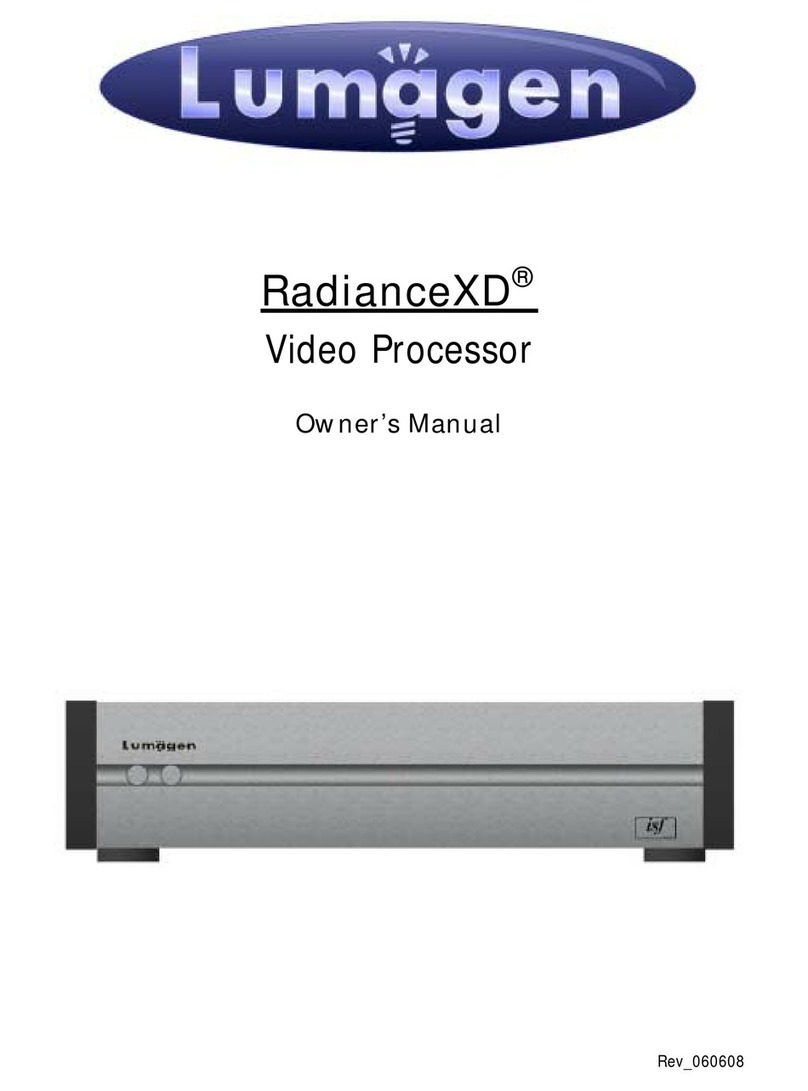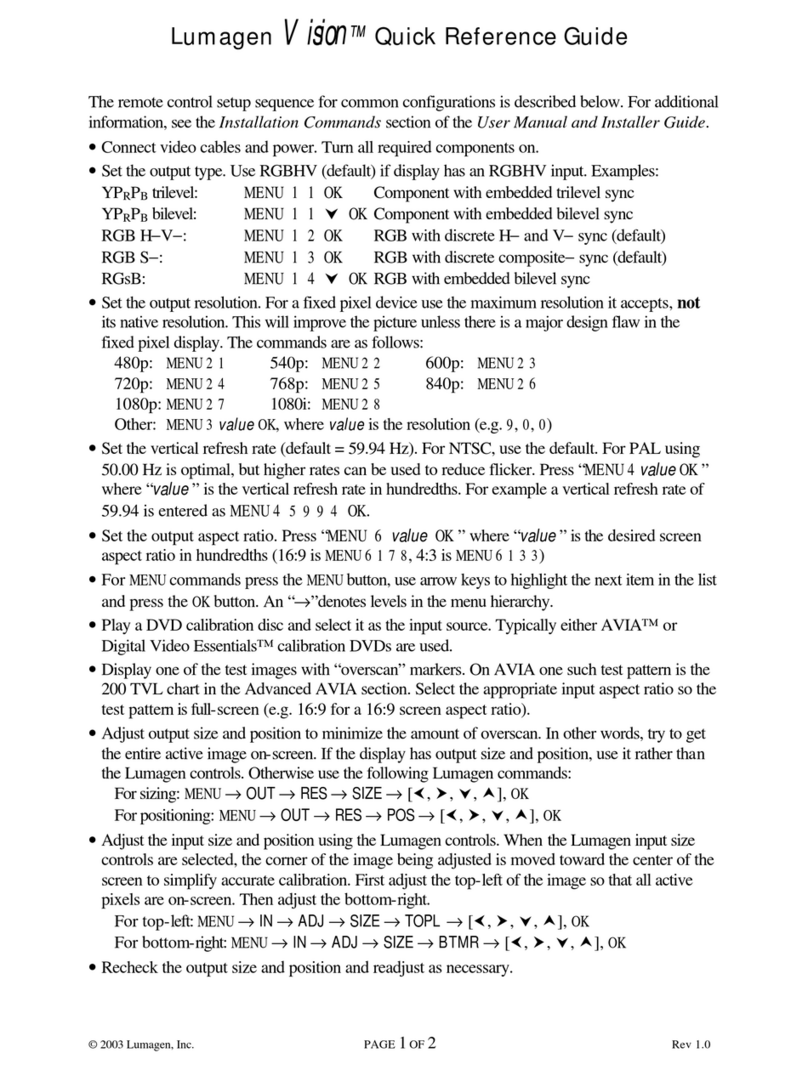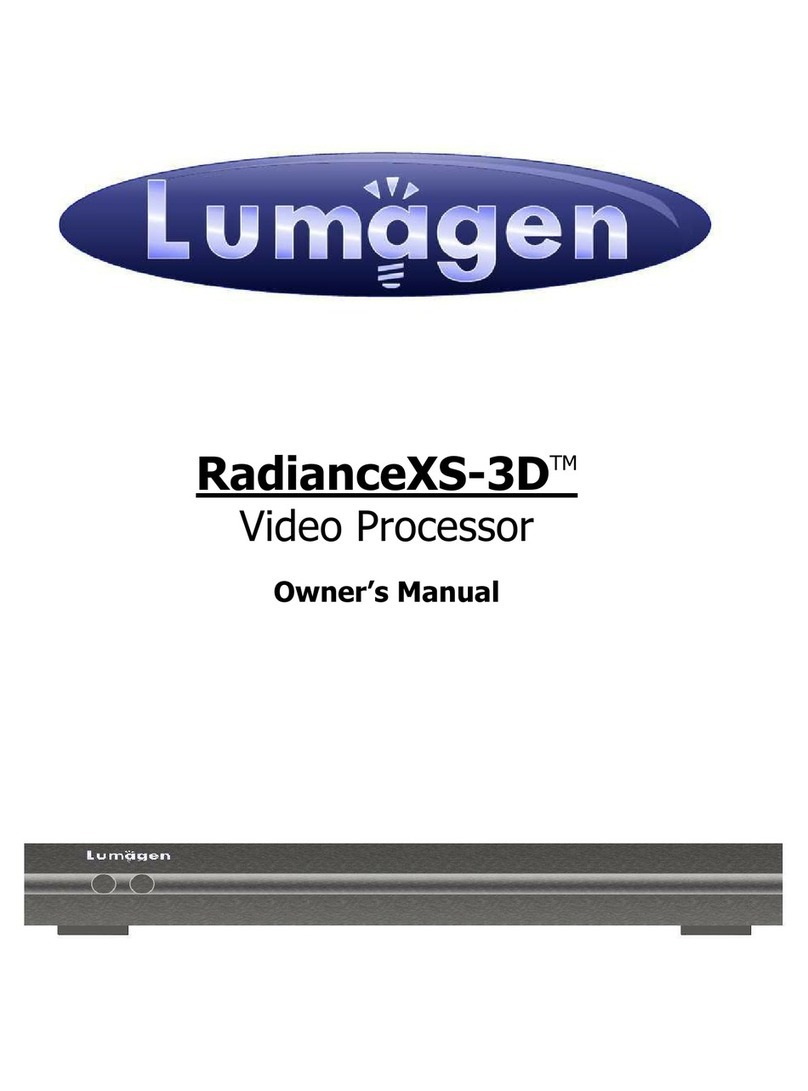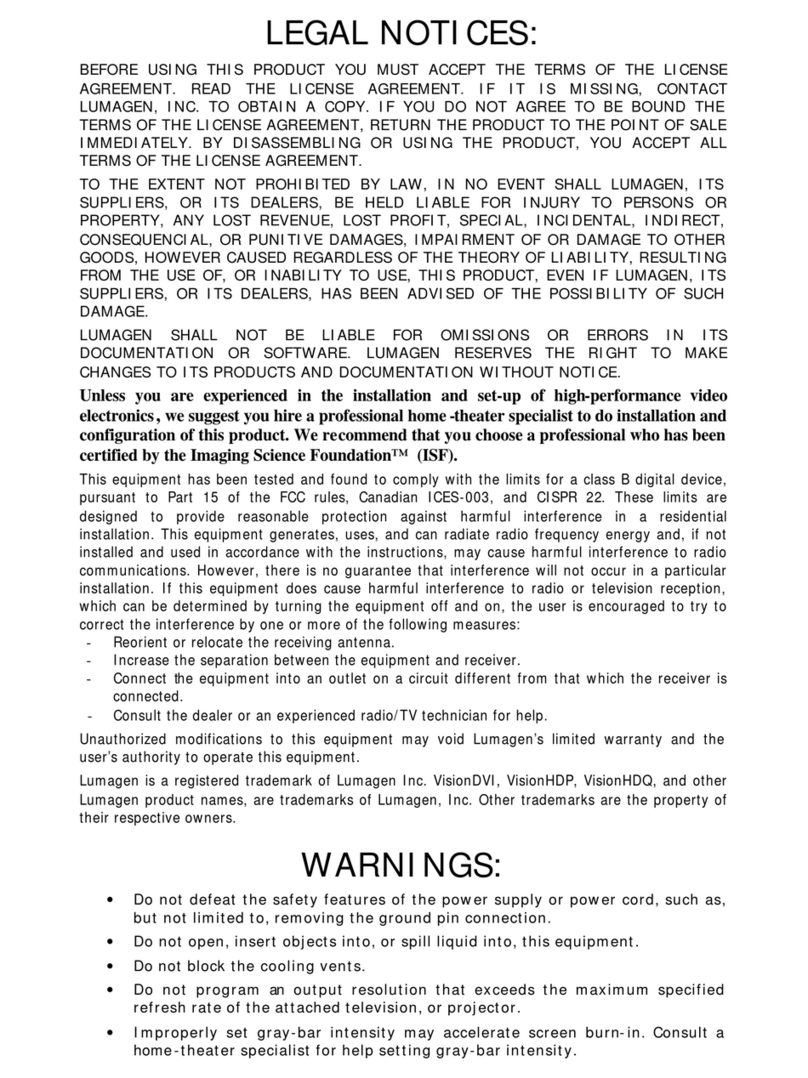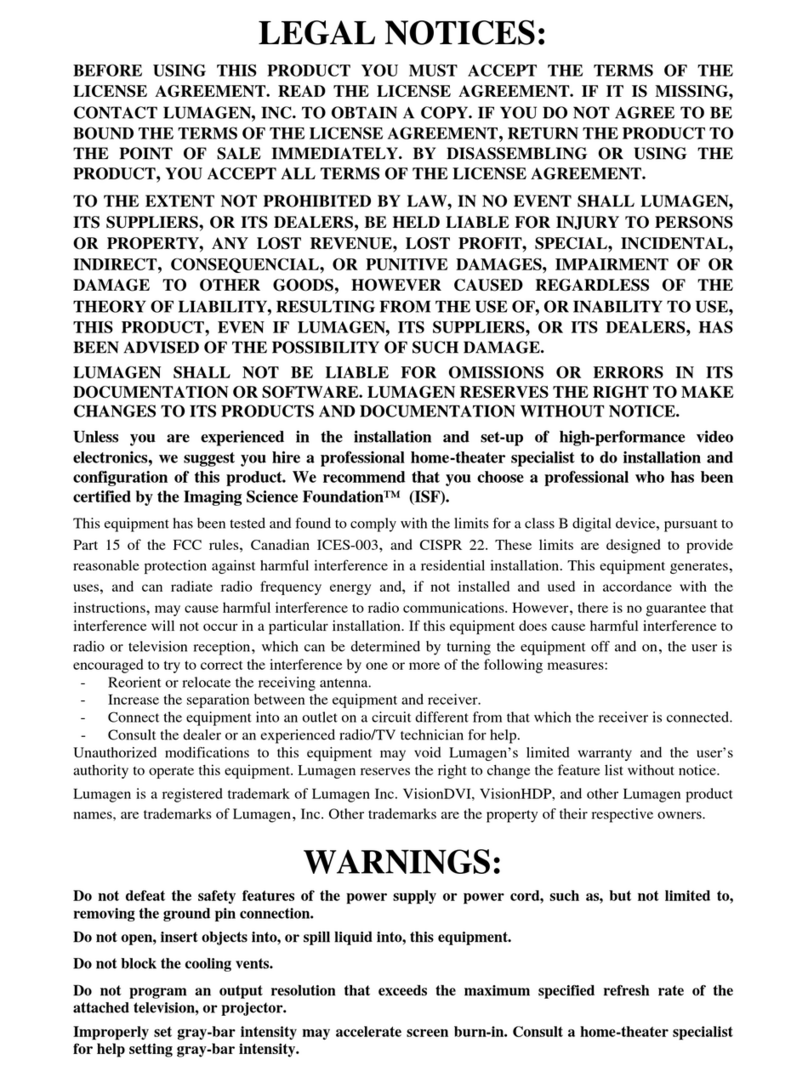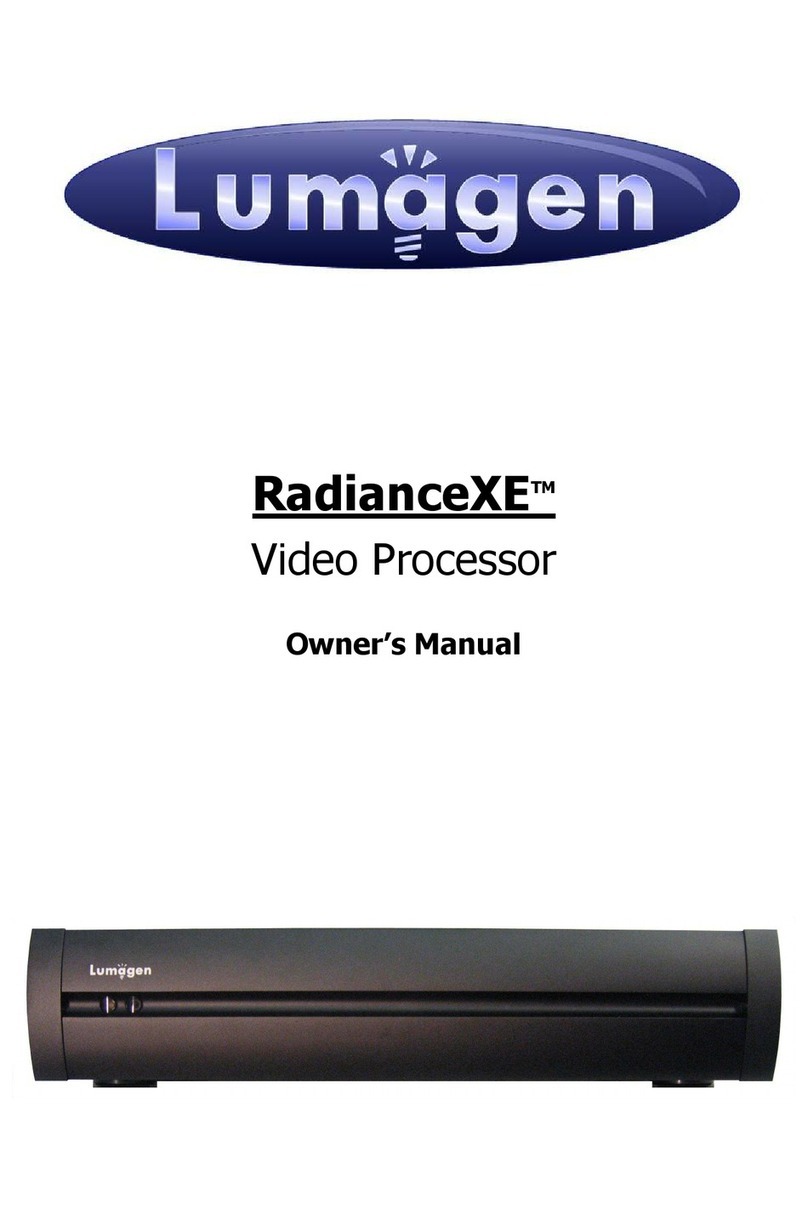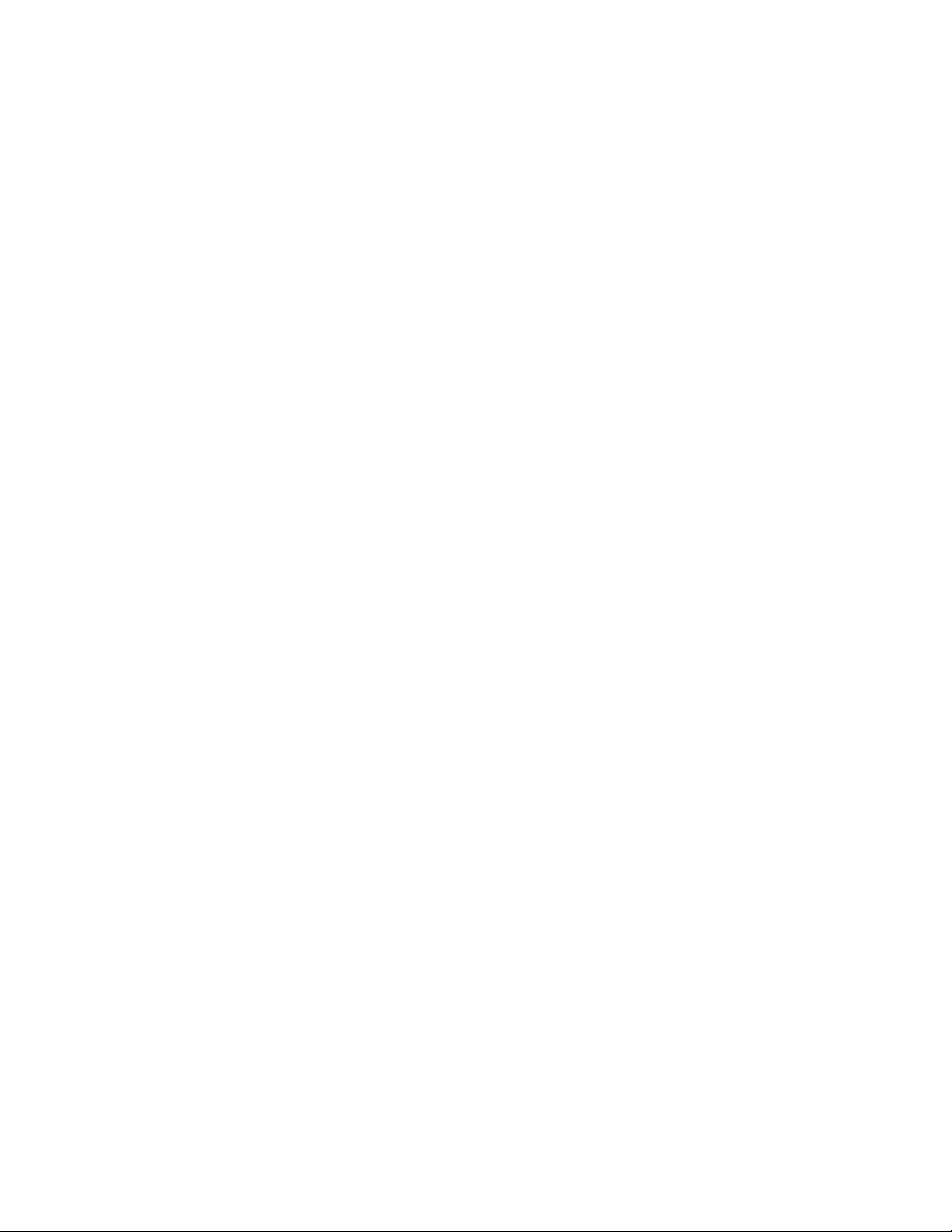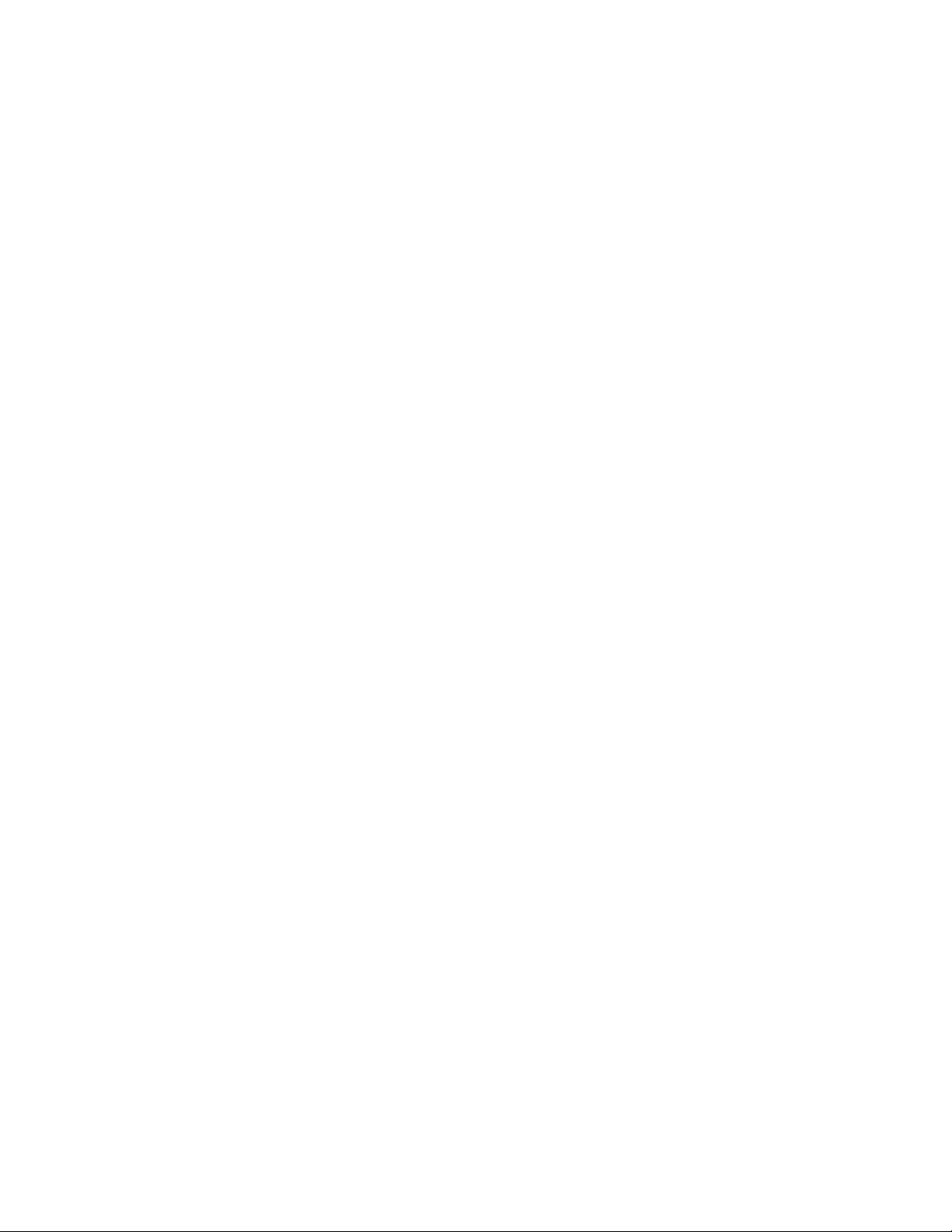SECTION 7 –VIDEO INPUT MENU........................................................................................................................ 20
INPUT SETUP MENU...................................................................................................................................................... 20
In Configs Setup...................................................................................................................................................... 20
INPUT PICTURE CONTROLS ........................................................................................................................................... 21
HDR Intensity Mapping Controls ........................................................................................................................... 21
DTM........................................................................................................................................................................ 21
DLev........................................................................................................................................................................ 22
Ratio........................................................................................................................................................................ 22
Shape....................................................................................................................................................................... 22
Transition................................................................................................................................................................ 22
Gamma.................................................................................................................................................................... 22
Black....................................................................................................................................................................... 22
Input Menu Display Settings................................................................................................................................... 22
Black and White Levels........................................................................................................................................... 22
Colorspace.............................................................................................................................................................. 22
Color Decoder ........................................................................................................................................................ 23
Y/C Delay................................................................................................................................................................ 23
CUE Filter .............................................................................................................................................................. 23
Input Sizing............................................................................................................................................................. 23
Vertical Shift........................................................................................................................................................... 23
Non-linear Stretch................................................................................................................................................... 23
Input Masking ......................................................................................................................................................... 24
Letter Box Zoom...................................................................................................................................................... 24
Deinterlace.............................................................................................................................................................. 24
Deinterlacing Field Flip ......................................................................................................................................... 24
Reinterlace.............................................................................................................................................................. 25
INPUT ENHANCEMENT CONTROLS................................................................................................................................. 25
Darbee .................................................................................................................................................................... 25
Copy Enhancement Settings.................................................................................................................................... 25
INPUT OPTIONS ............................................................................................................................................................ 25
Physical to Virtual Input Mapping.......................................................................................................................... 25
Video EDID Display Information for HDMI inputs................................................................................................ 25
HDCP 2.2, or HDCP 1.X, Input Mode Selection.................................................................................................... 25
HDMI Video Type................................................................................................................................................... 26
Input Level .............................................................................................................................................................. 26
Auto Aspect Selection.............................................................................................................................................. 26
Input Aspect Selection Mode................................................................................................................................... 26
Genlock................................................................................................................................................................... 27
Scale Bias................................................................................................................................................................ 27
Video Delay............................................................................................................................................................. 27
Input Label.............................................................................................................................................................. 27
Copy Input Settings................................................................................................................................................. 28
SECTION 8 –AUDIO CONFIGURATION............................................................................................................... 29
Audio Mute Control ................................................................................................................................................ 29
SECTION 9 - CALIBRATION.................................................................................................................................... 30
SECTION 10 –MISCELLANEOUS COMMANDS.................................................................................................. 33
SYSTEM SETTINGS........................................................................................................................................................ 33
Menu Mode............................................................................................................................................................. 33
Timeouts.................................................................................................................................................................. 33
OSD Enable ............................................................................................................................................................ 33
Input Reselect.......................................................................................................................................................... 33
Menu Placement...................................................................................................................................................... 33
Input Menu.............................................................................................................................................................. 33
Menu Size................................................................................................................................................................ 33
Initial Power State .................................................................................................................................................. 33
Initial Input Selection.............................................................................................................................................. 33
On/Off Message ...................................................................................................................................................... 34
Message Control..................................................................................................................................................... 34
Test Patterns........................................................................................................................................................... 34
Remote Control Arrow Buttons............................................................................................................................... 34
LED Setup............................................................................................................................................................... 34
RS-232 Setup........................................................................................................................................................... 34
Auto Input Select..................................................................................................................................................... 35