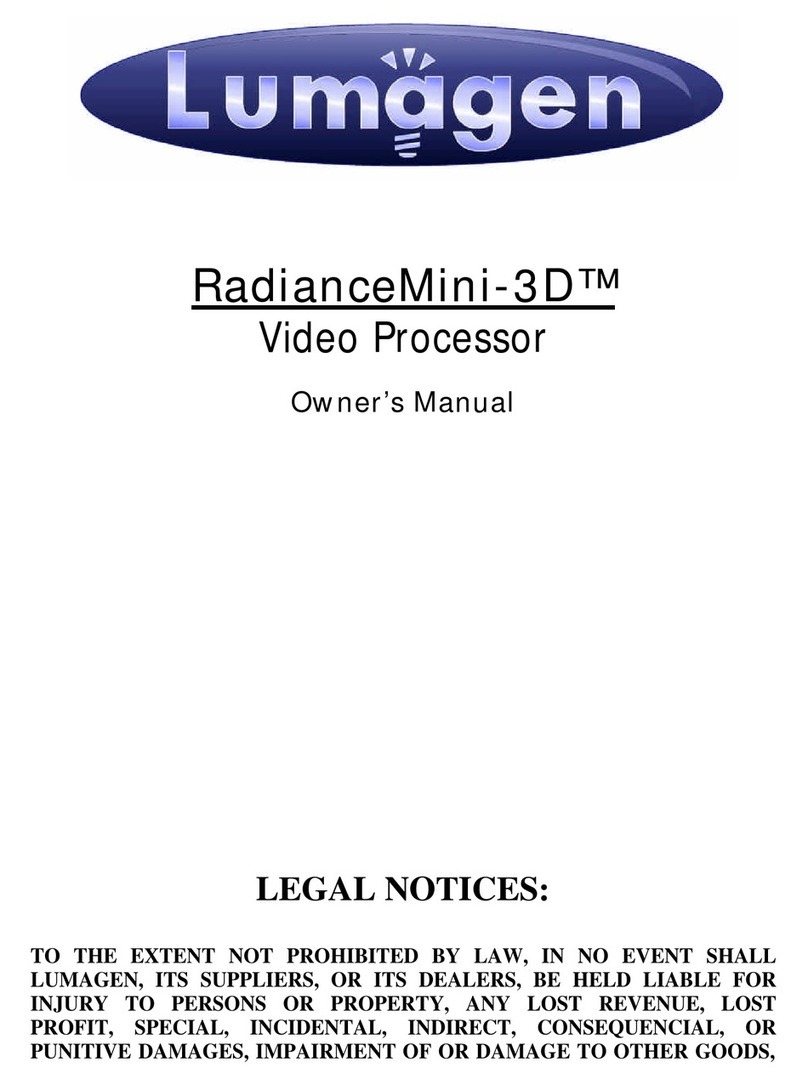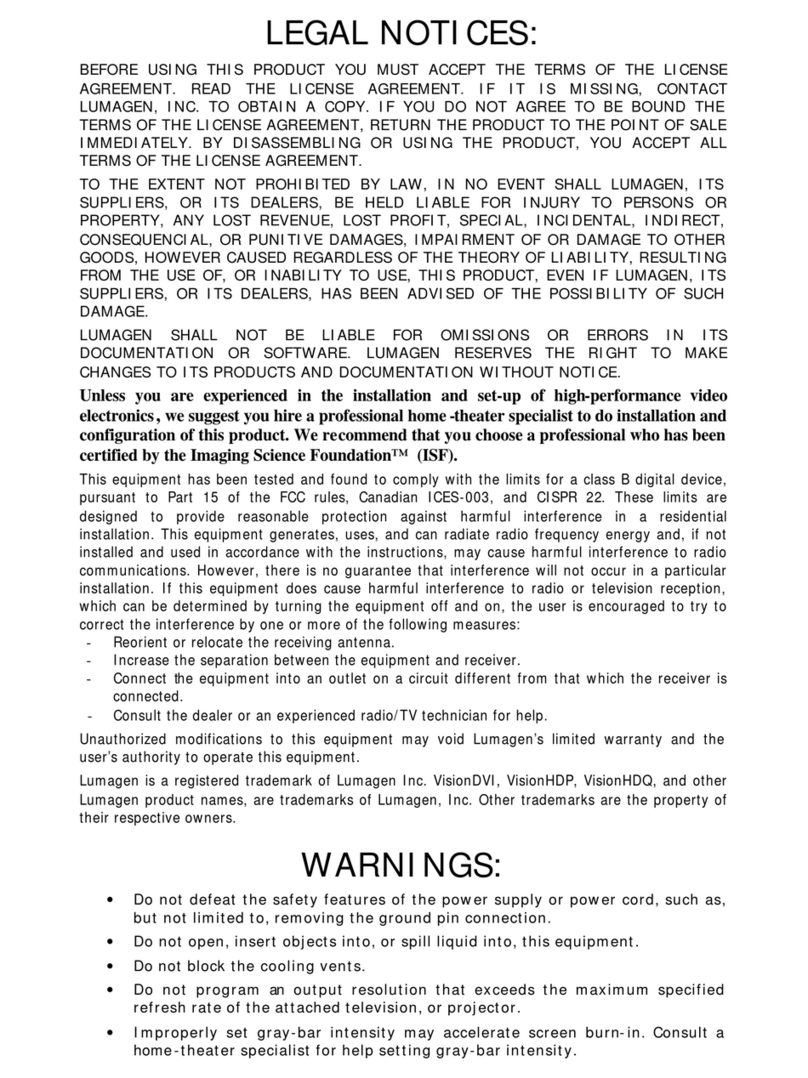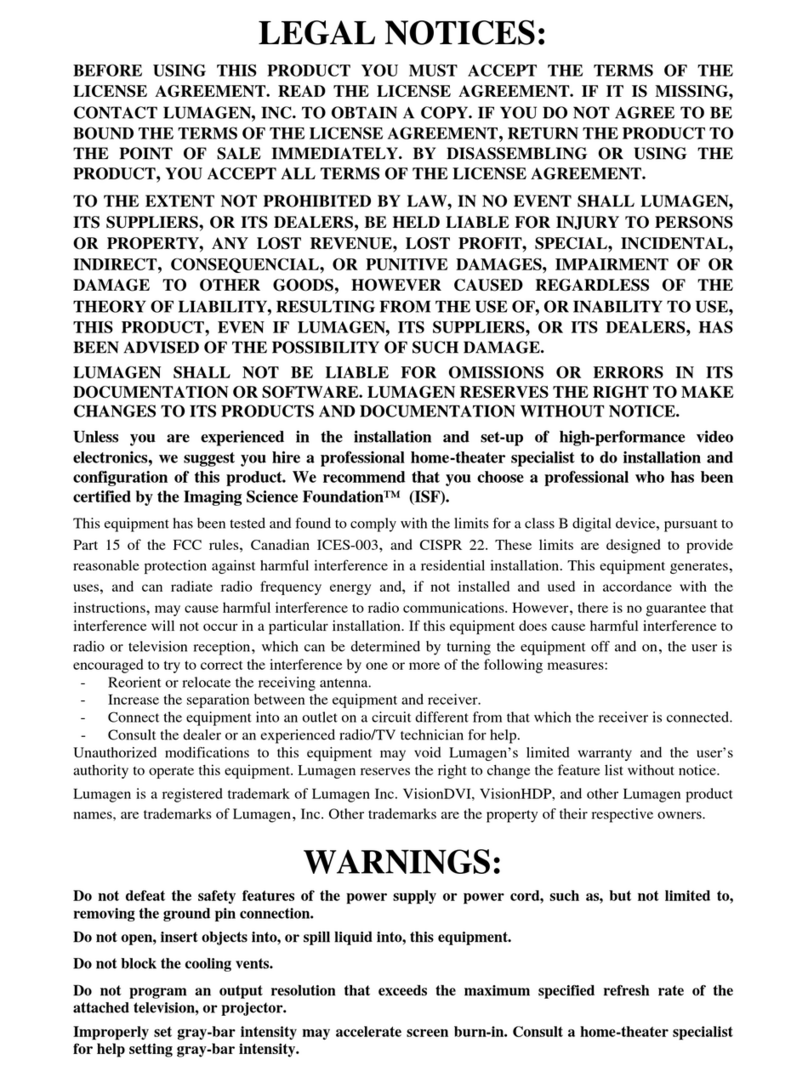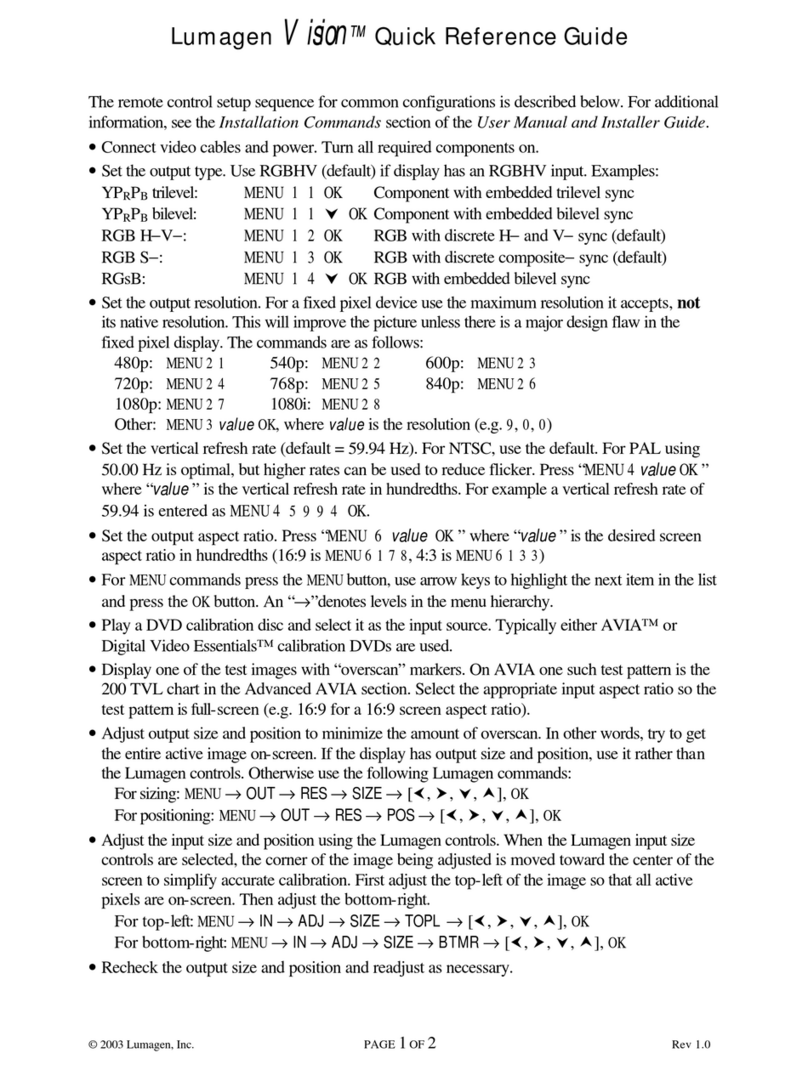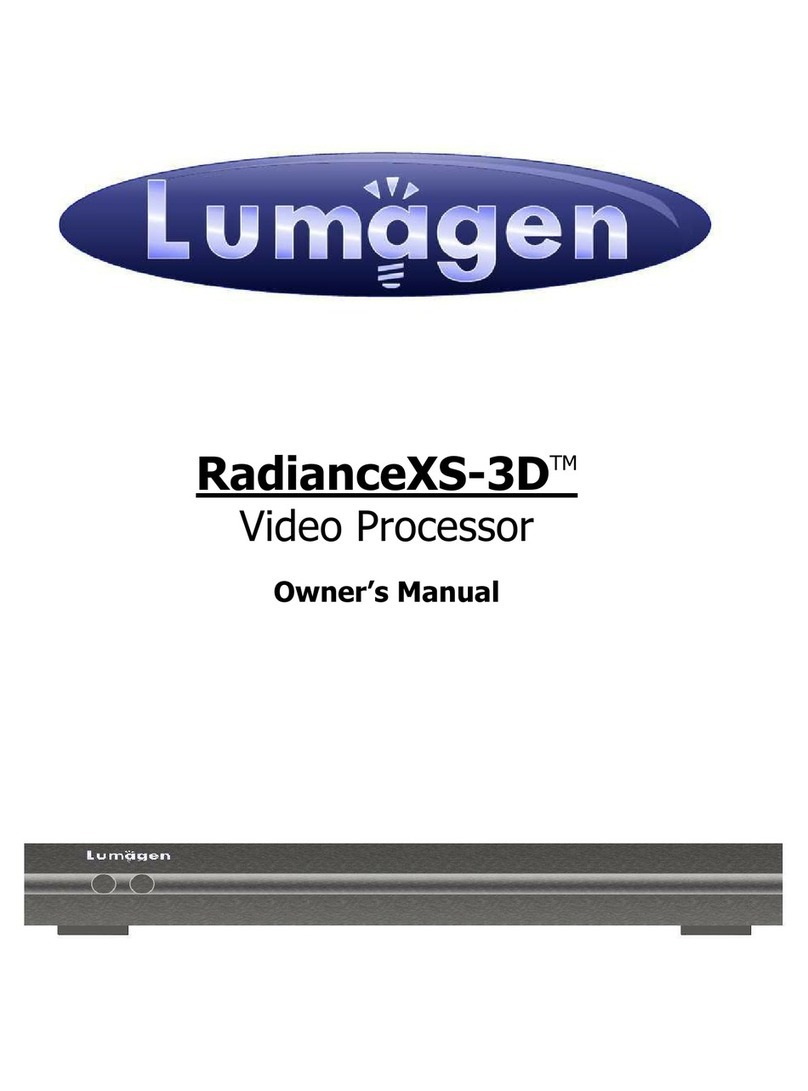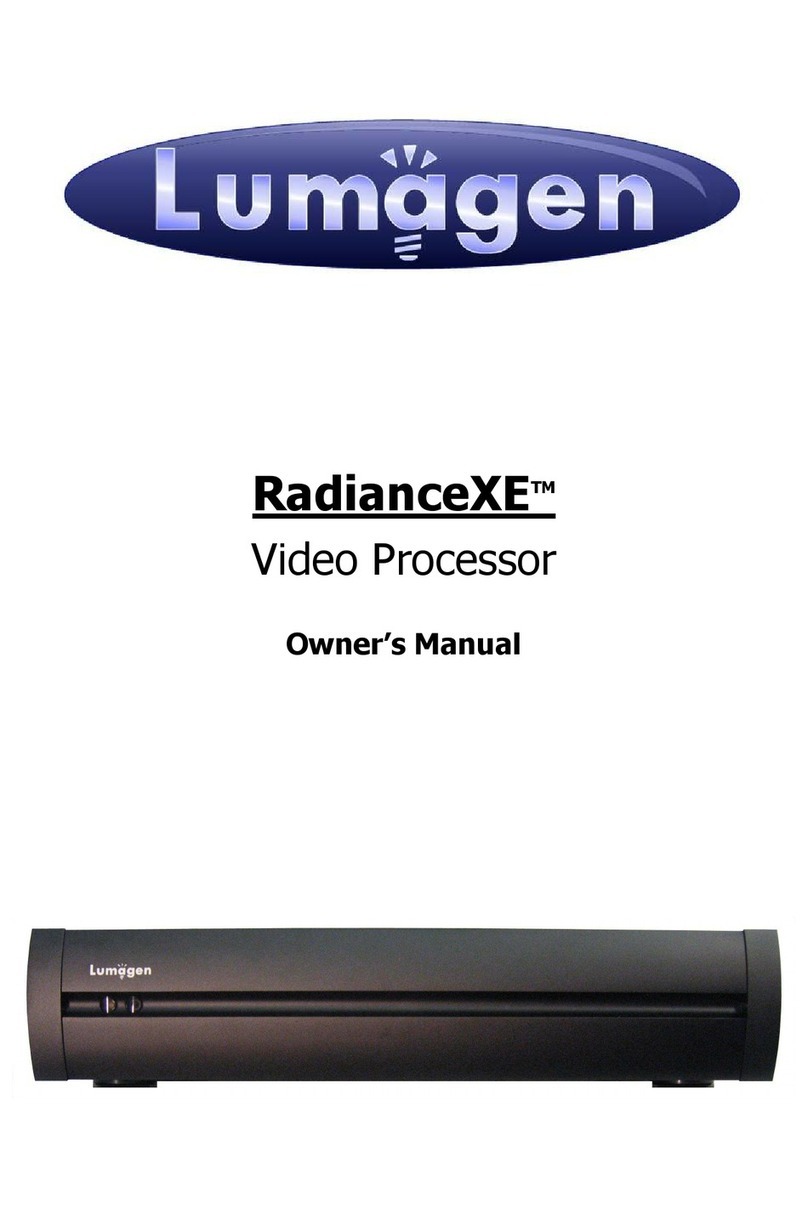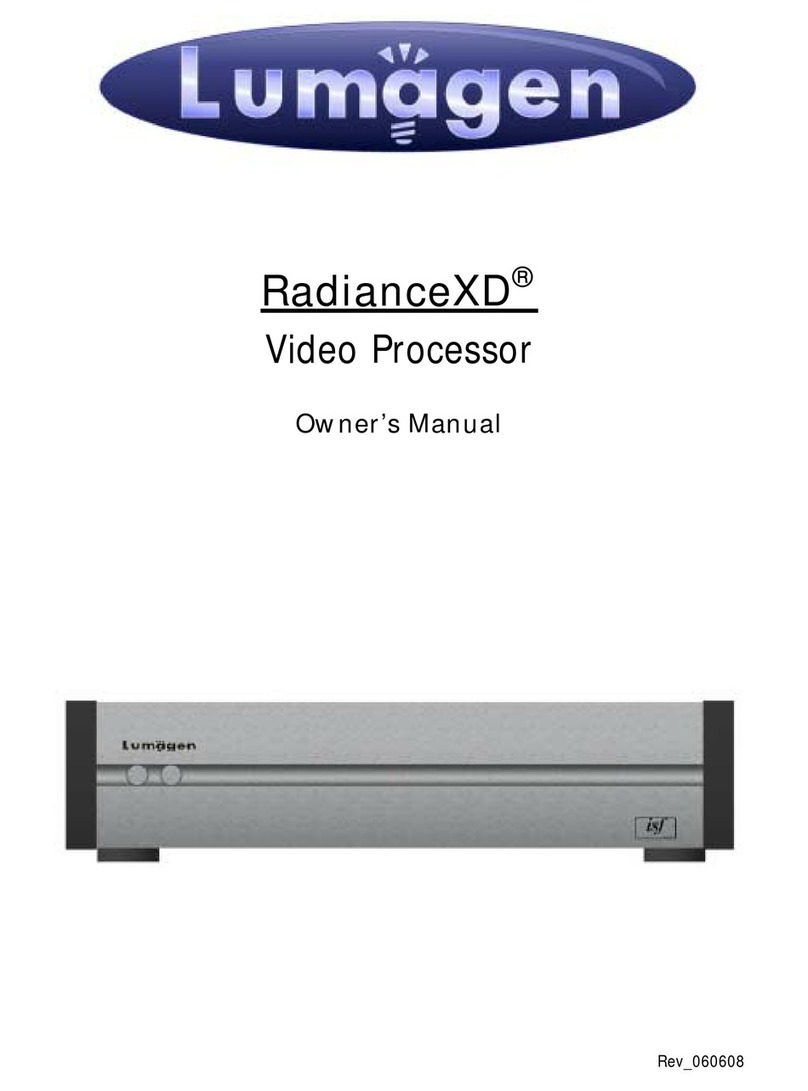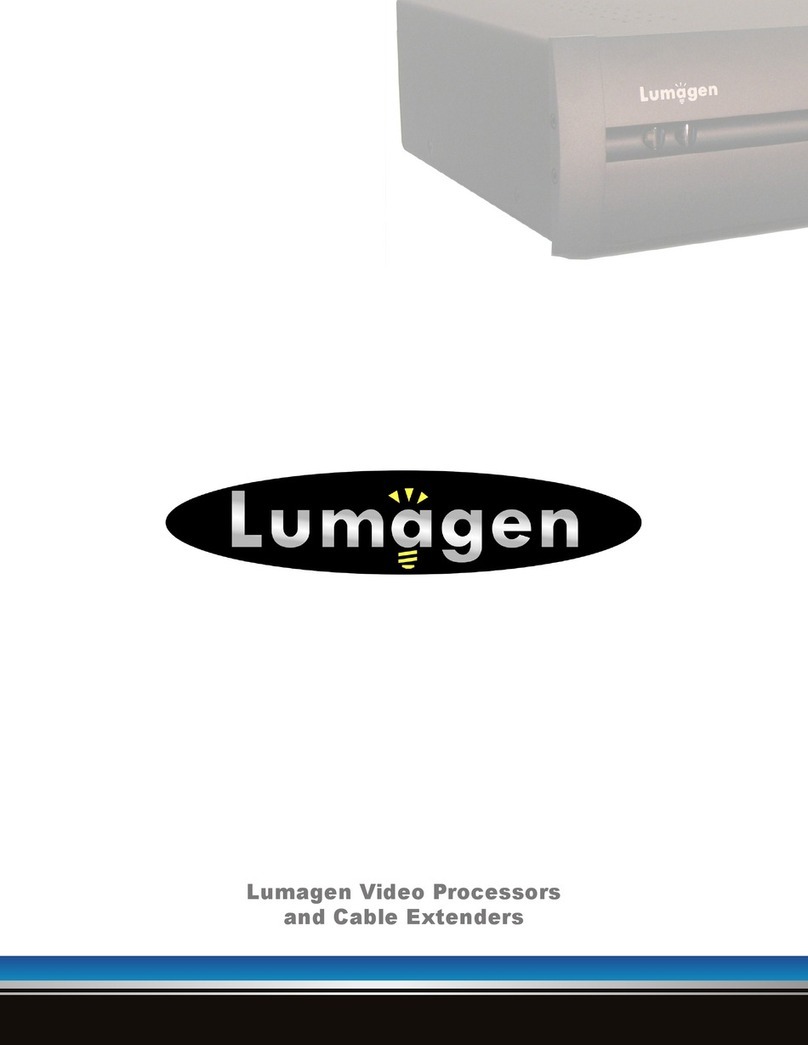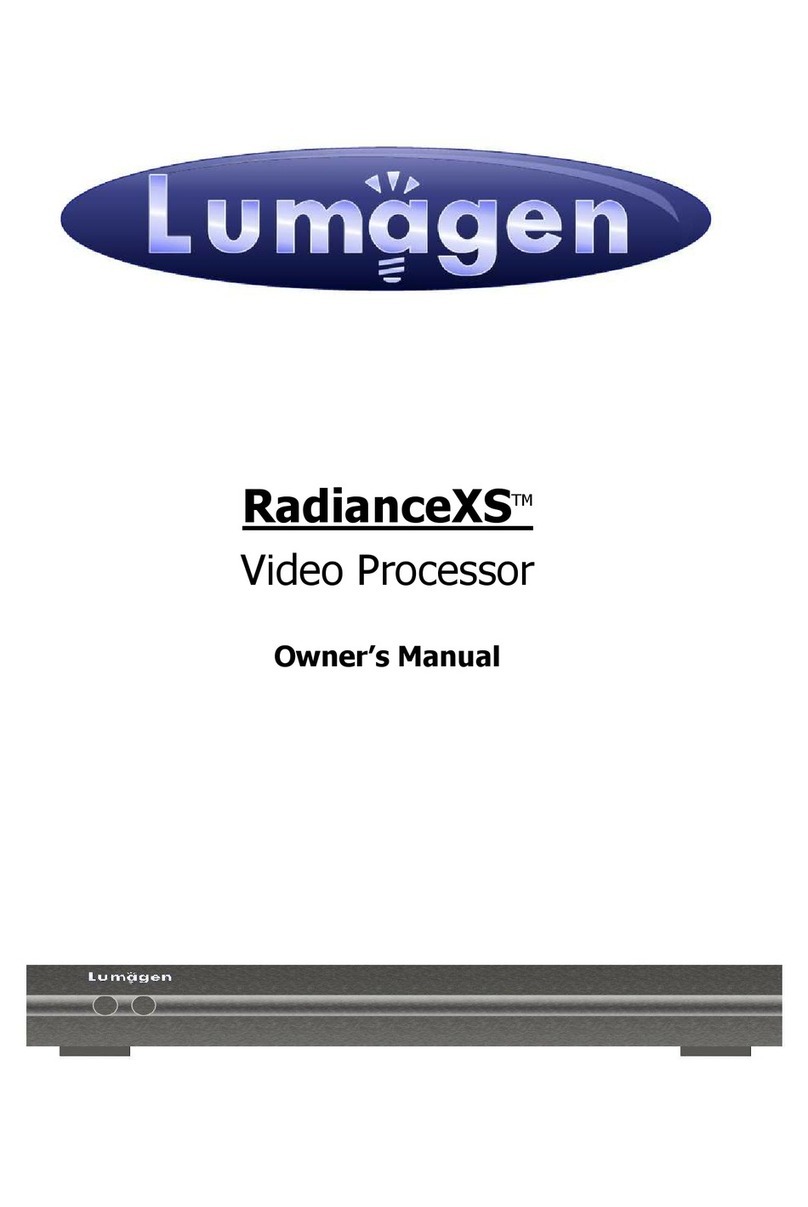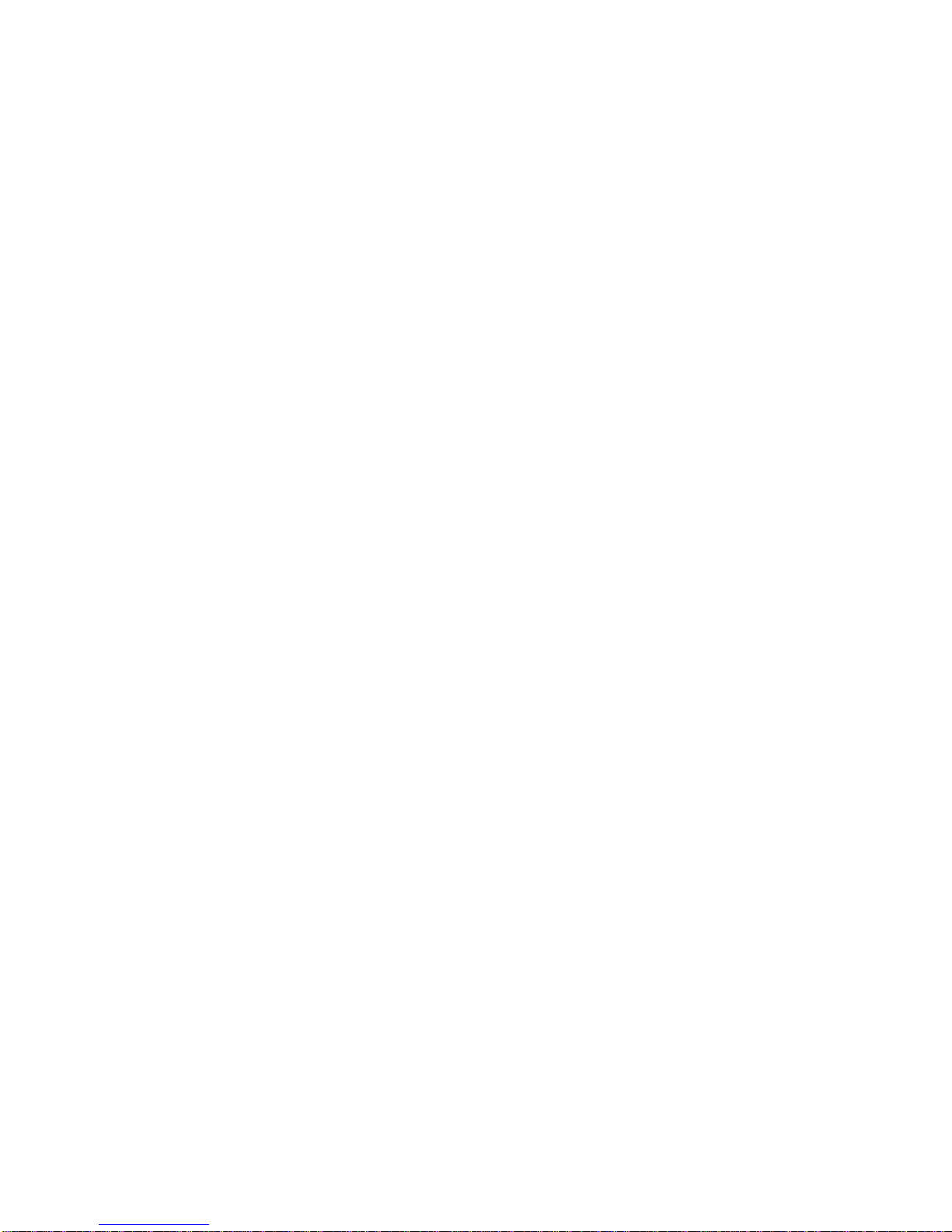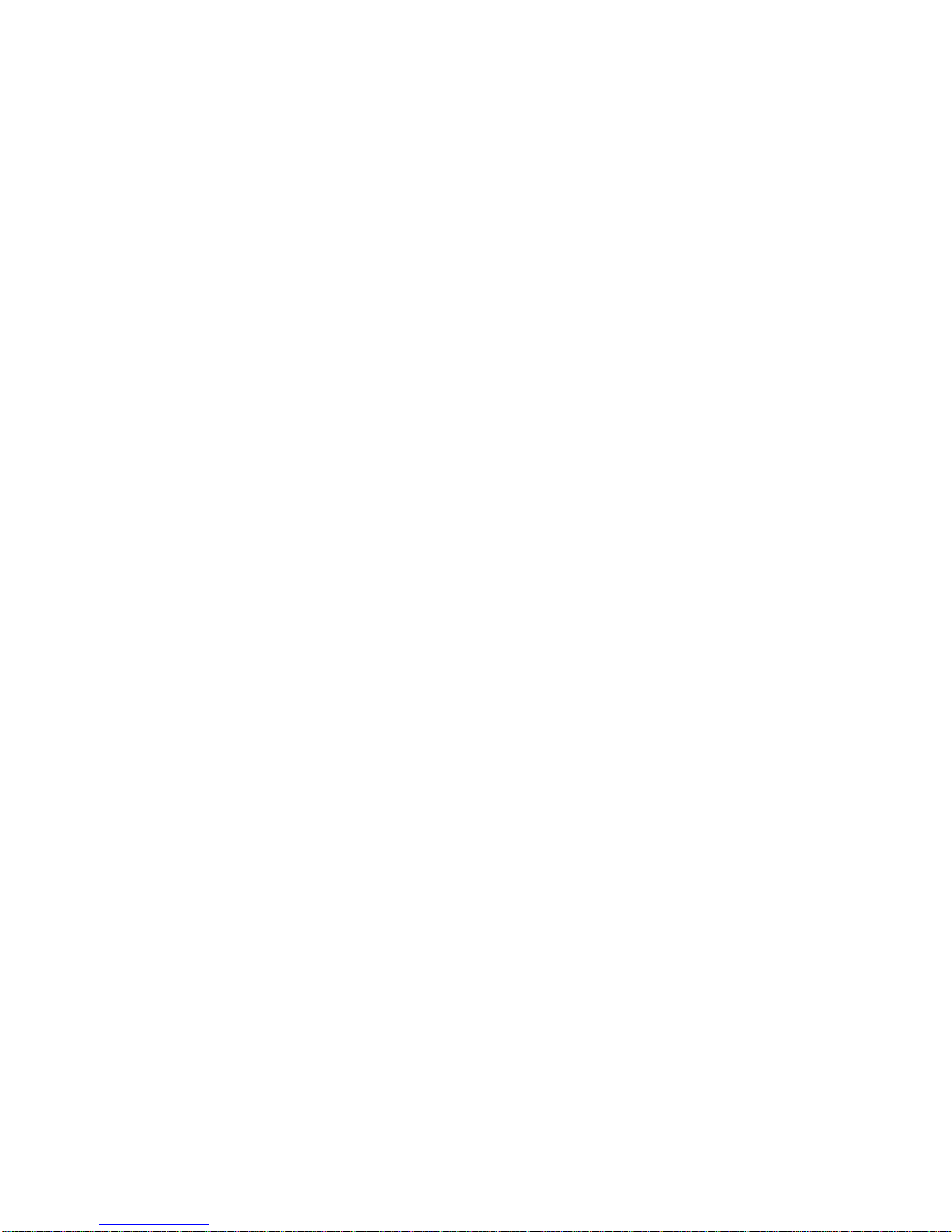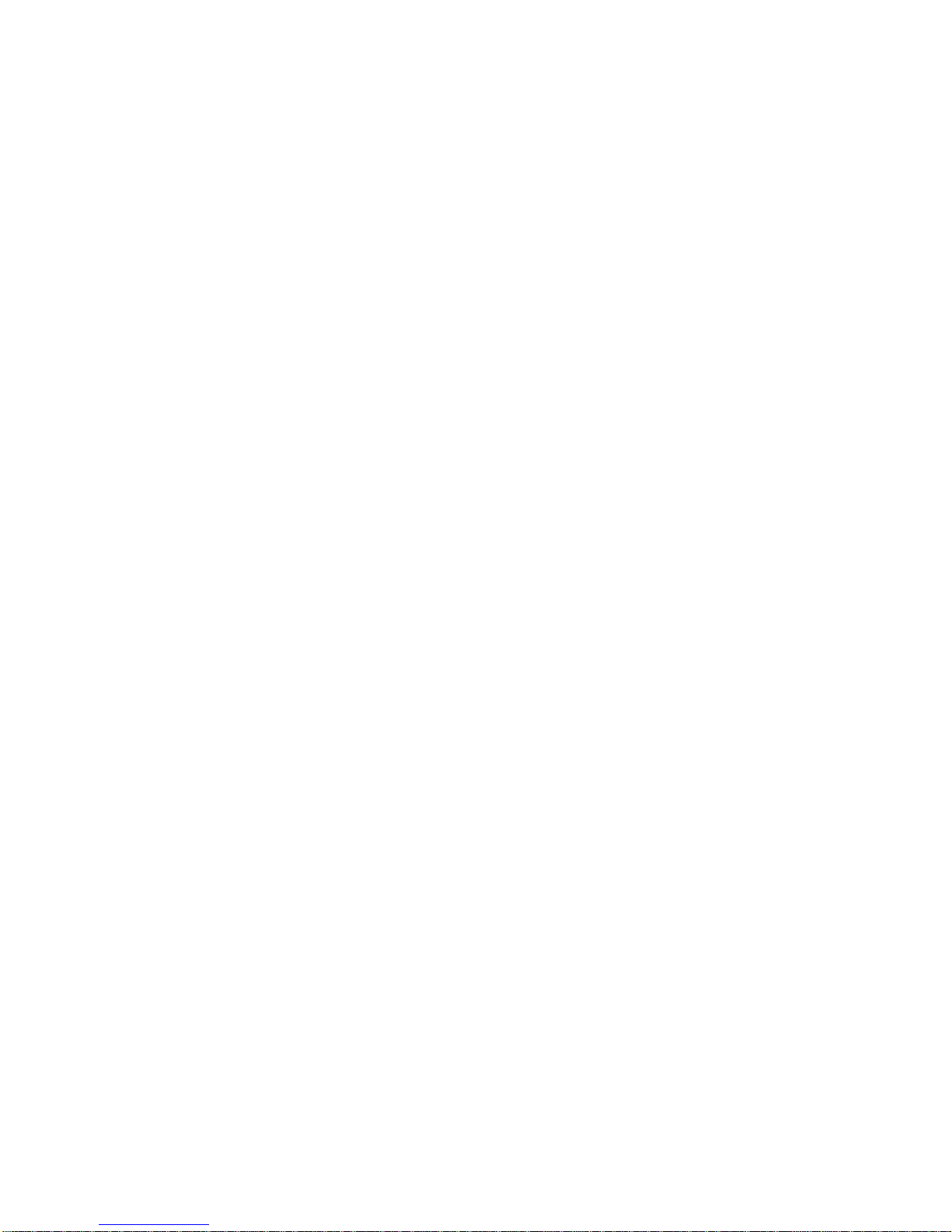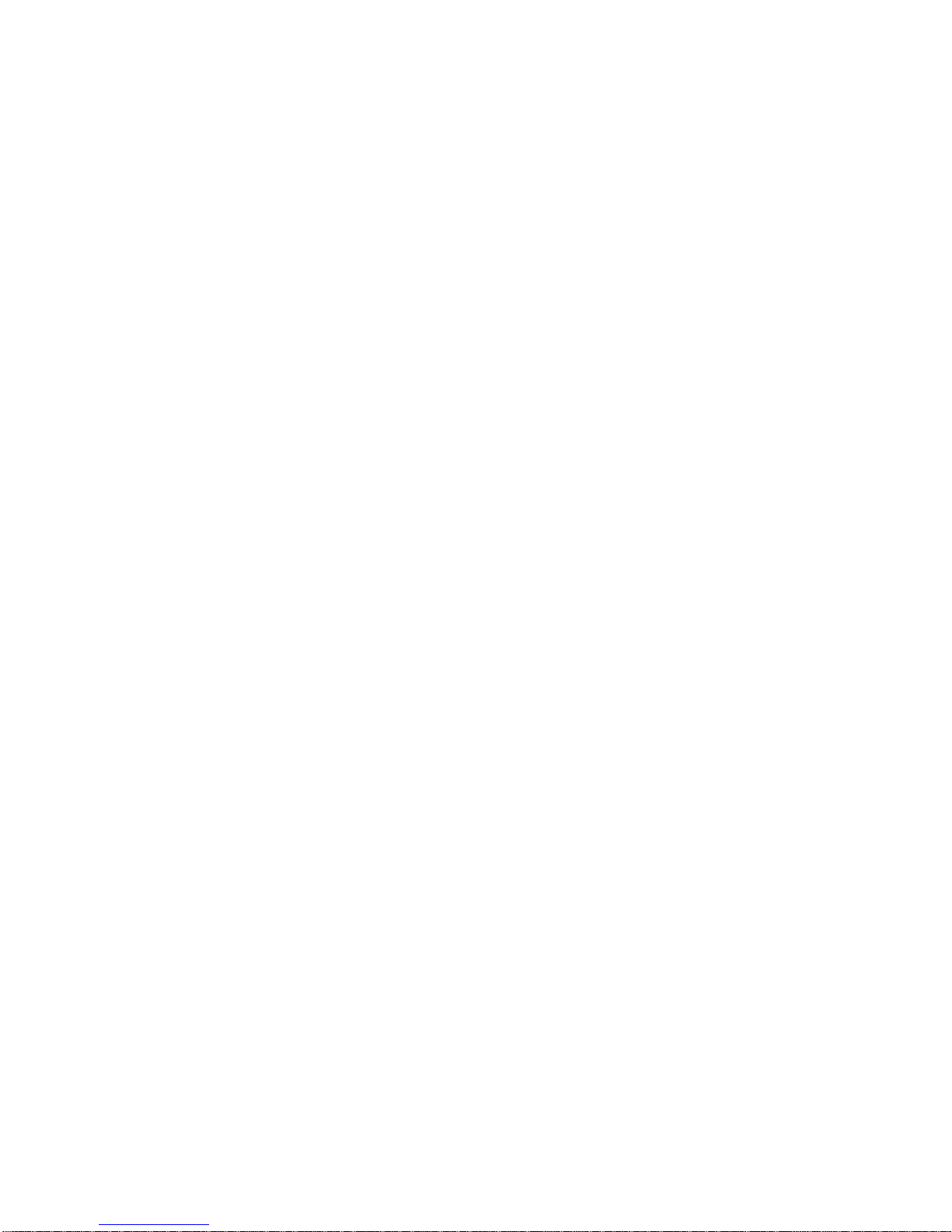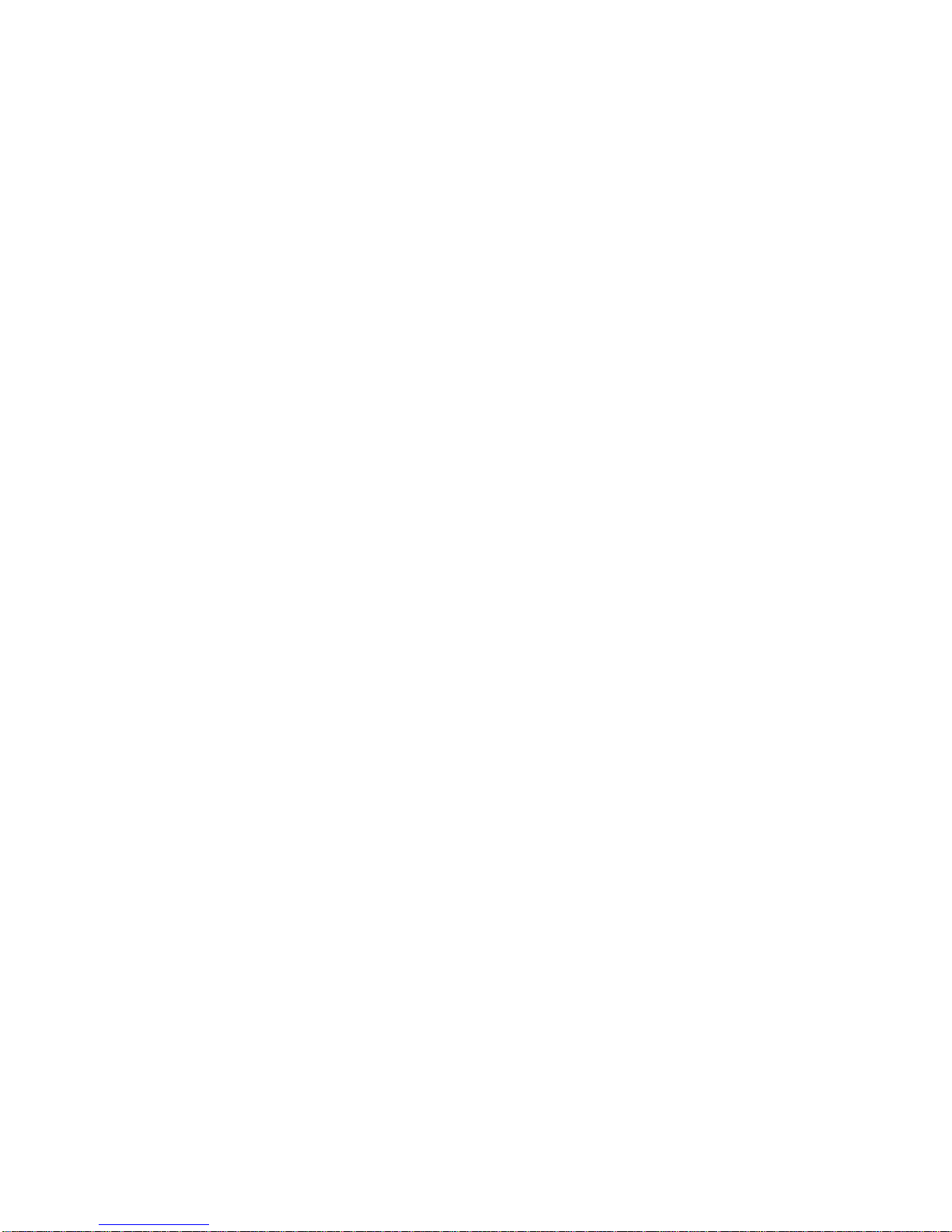Table of Contents
Section 1 –Getting Started........................................................................................................ 1
Introduction .......................................................................................................................... 1
Key Features.......................................................................................................................... 1
Document Conventions and Menu Navigation........................................................................ 2
Unpacking.............................................................................................................................. 2
Check the Components .......................................................................................................... 2
Remote Control Battery Installation...................................................................................... 3
Display Compatibility Requirement........................................................................................ 3
Installation Guidelines........................................................................................................... 3
Section 2 –Overview ................................................................................................................. 4
Front Panel............................................................................................................................ 4
Rear Panel............................................................................................................................. 4
HDMI Connections................................................................................................................. 5
Analog Video Input Connections............................................................................................ 5
Audio Input and Output Connections..................................................................................... 5
Miscellaneous Connections .................................................................................................... 5
Remote Control...................................................................................................................... 6
Block Diagram ....................................................................................................................... 7
Configuration Memories......................................................................................................... 8
Section 3 –Quick Setup Guide ................................................................................................... 9
System Configurations........................................................................................................... 9
System Hook-up Examples .................................................................................................. 10
System Hook-up Steps......................................................................................................... 12
STEP 1 –Connecting the Radiance outputs.......................................................................... 12
STEP 2 –Connecting your sources to the Radiance.............................................................. 12
STEP 3 –Powering up your Radiance................................................................................... 12
STEP 4 –Set the output on your Radiance........................................................................... 13
STEP 5 –Select the input on your Radiance......................................................................... 13
STEP 6 –Check for an image................................................................................................ 13
Section 4 –Audio..................................................................................................................... 14
Introduction to the Audio Menu........................................................................................... 14
Audio Menu Navigation........................................................................................................ 14
Audio Menu Selections......................................................................................................... 14
Audio Menu Structure.......................................................................................................... 15
Audio Source Selection Defaults .......................................................................................... 16
Section 5 –Configuration......................................................................................................... 17
Basic Commands.................................................................................................................. 17
Power..................................................................................................................... 17
Input Selection......................................................................................................... 17
Configuration Memory Selection................................................................................. 17
Input Aspect Ratio Selection...................................................................................... 17
Image Zoom............................................................................................................ 17
Info Screen.............................................................................................................. 17
On-Screen Help........................................................................................................ 18
Basic Output Setup Commands............................................................................................ 18
Connections............................................................................................................. 18
Digital Display.......................................................................................................... 18
Analog Display......................................................................................................... 18
Set Vertical Refresh Rate........................................................................................... 18
Set Output Resolution............................................................................................... 18
Pixel Perfect ............................................................................................................ 18