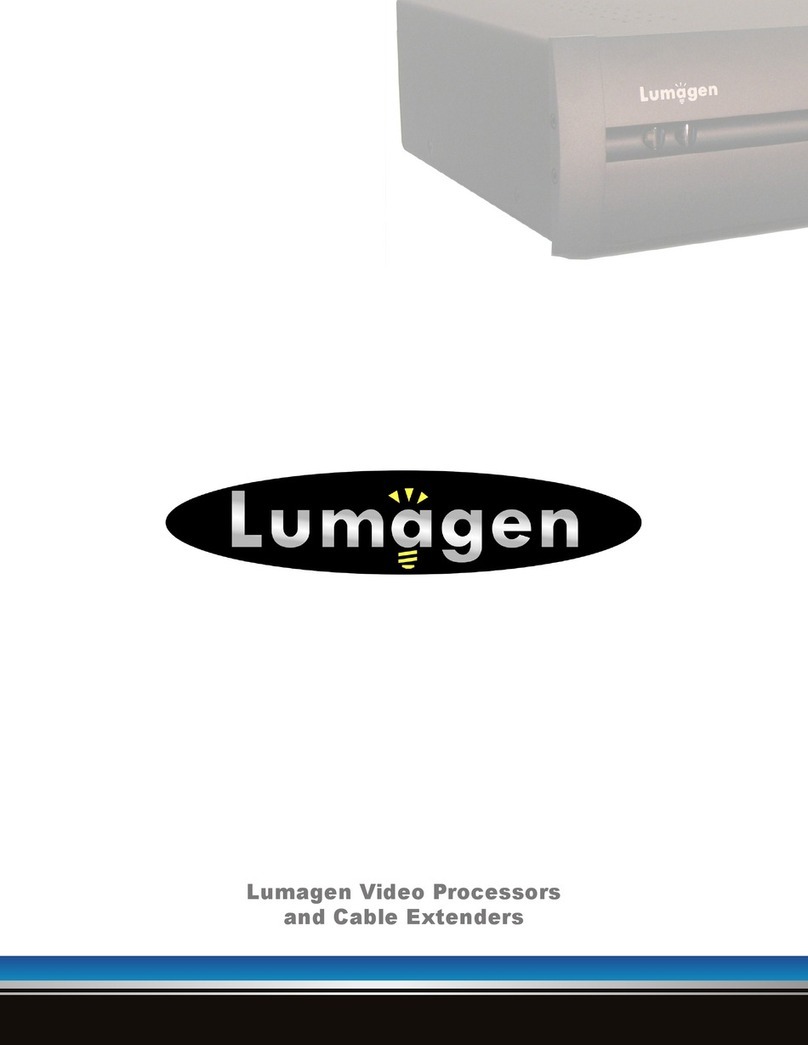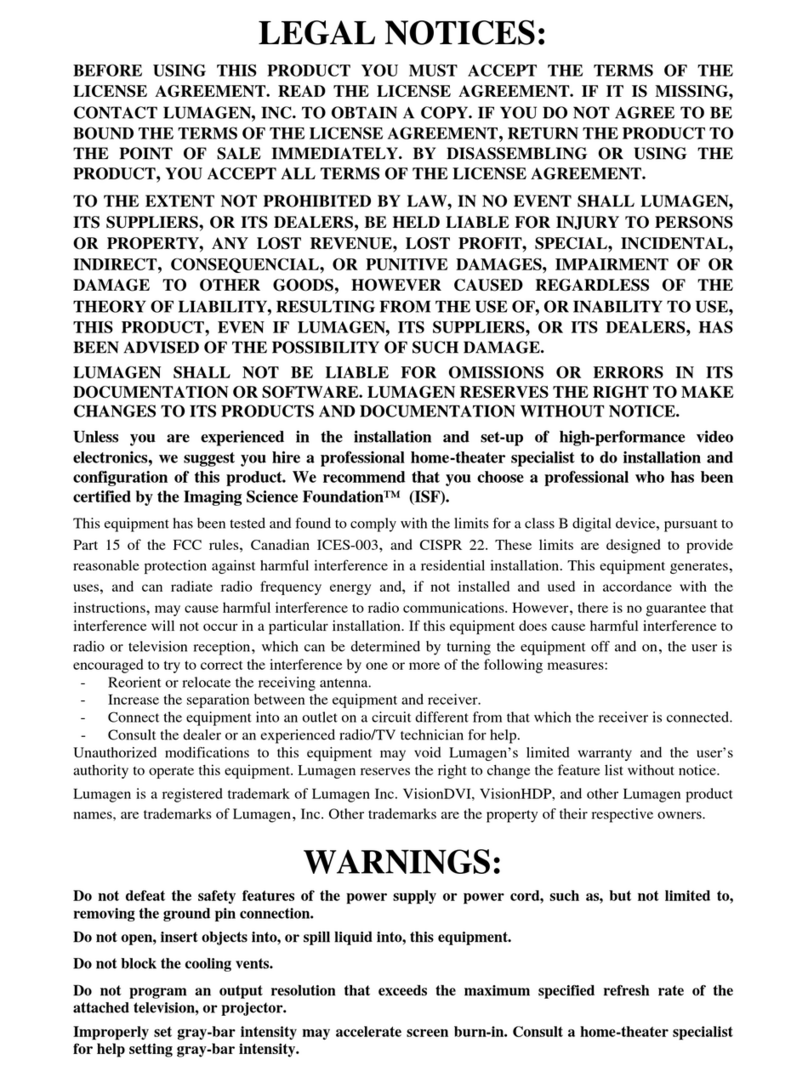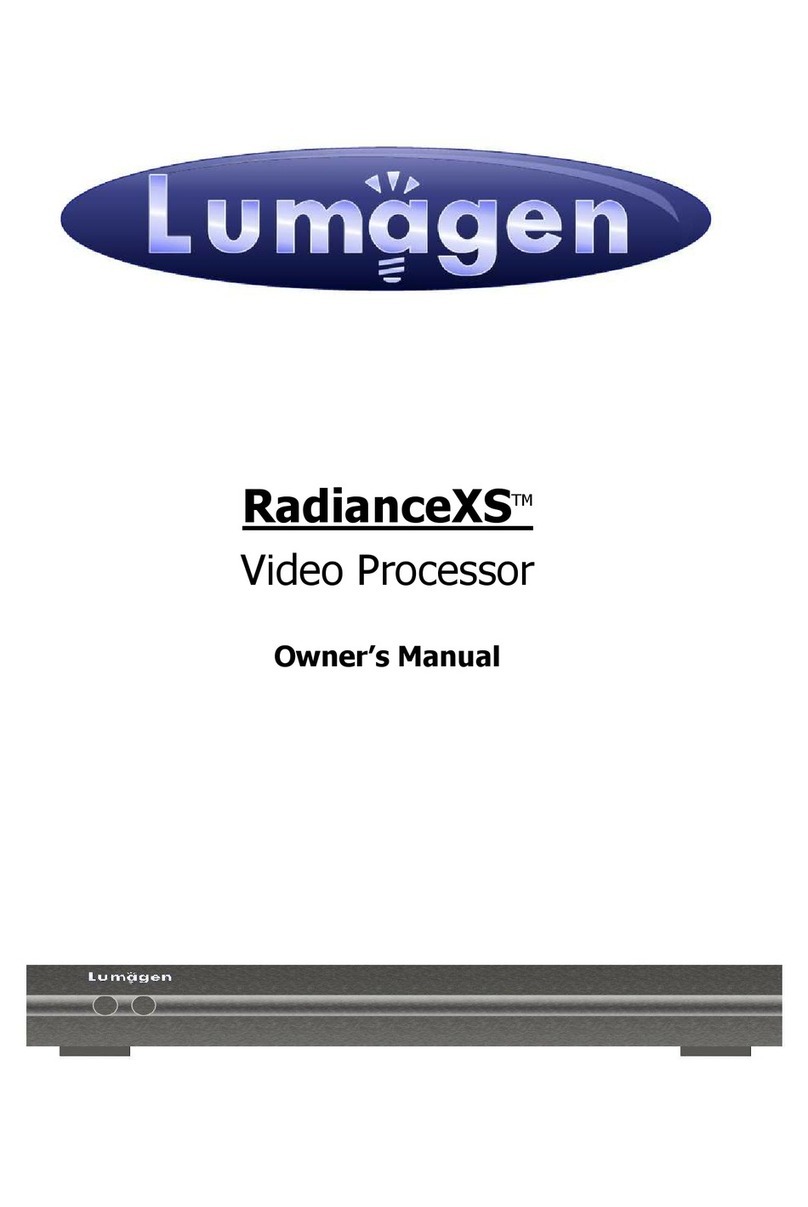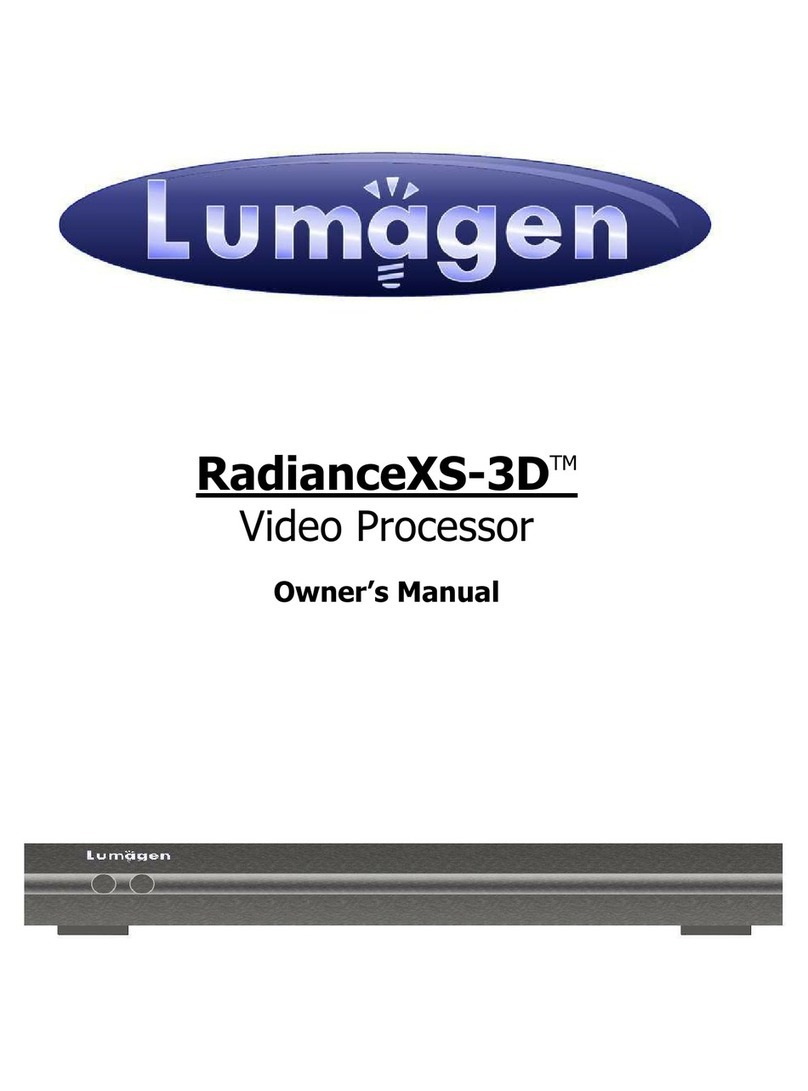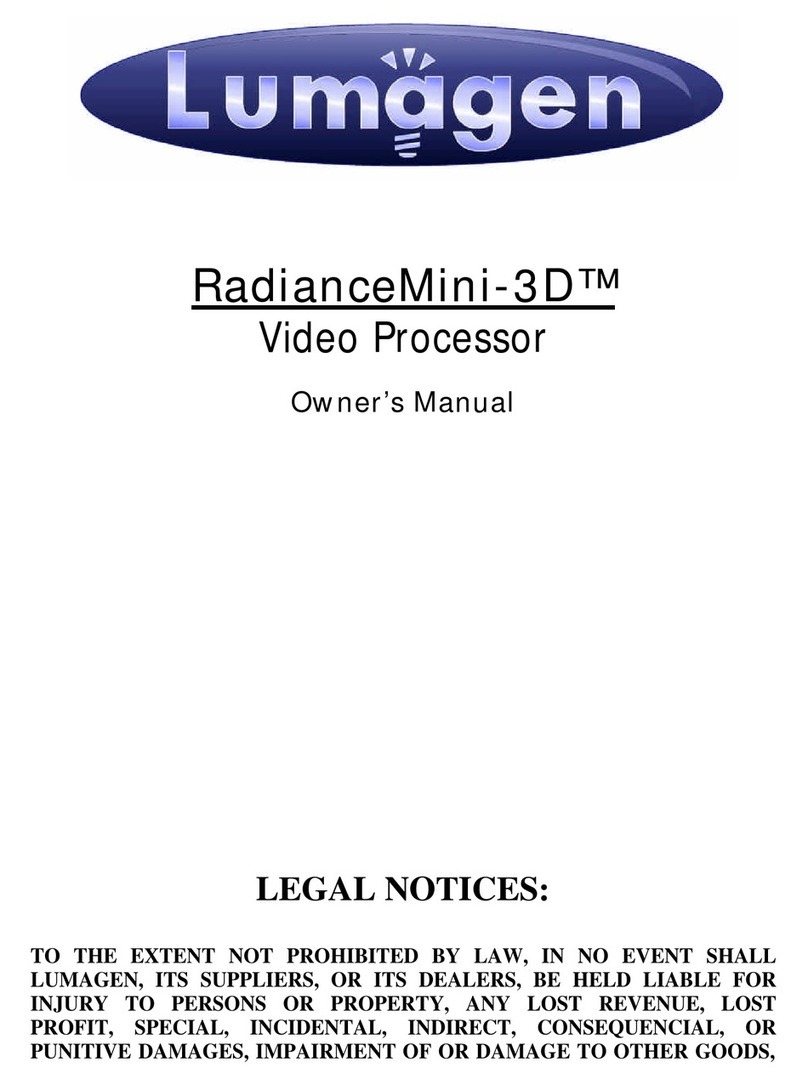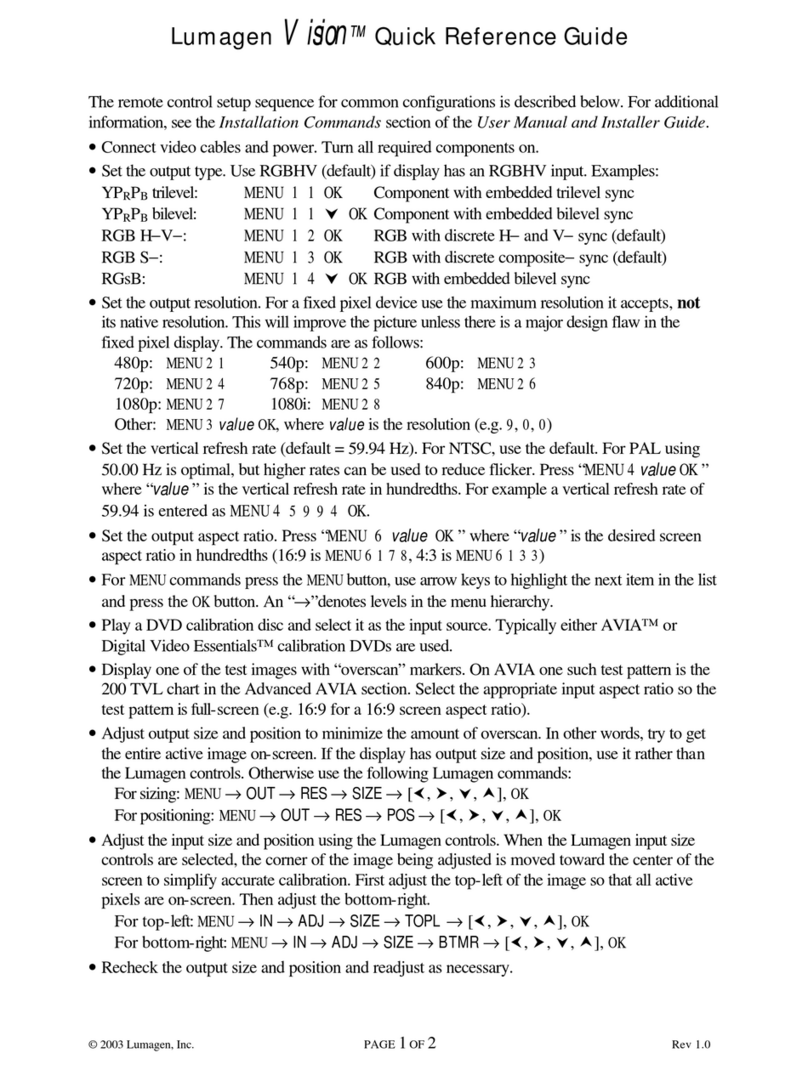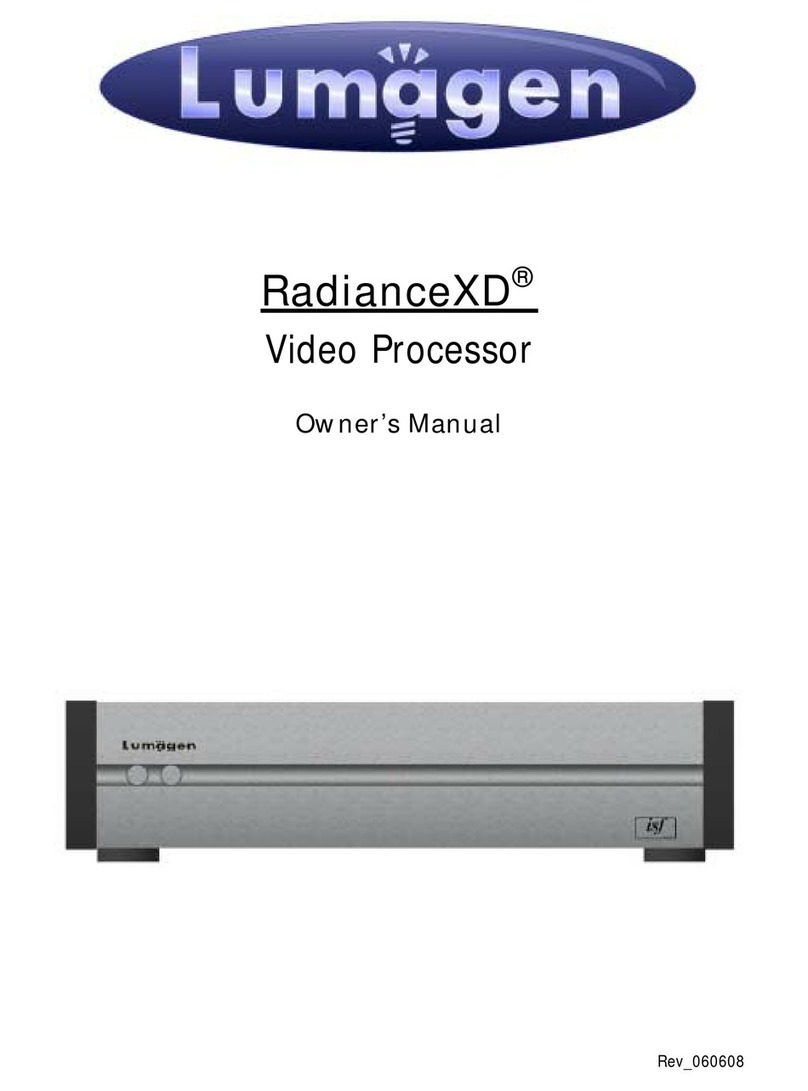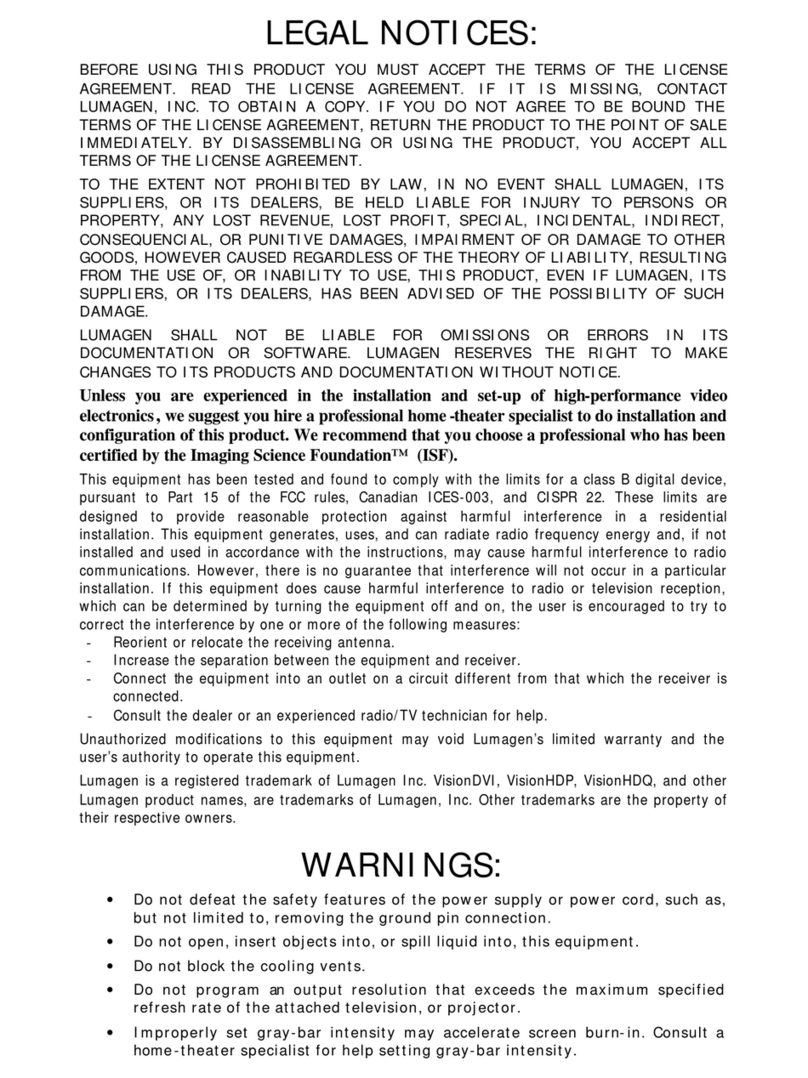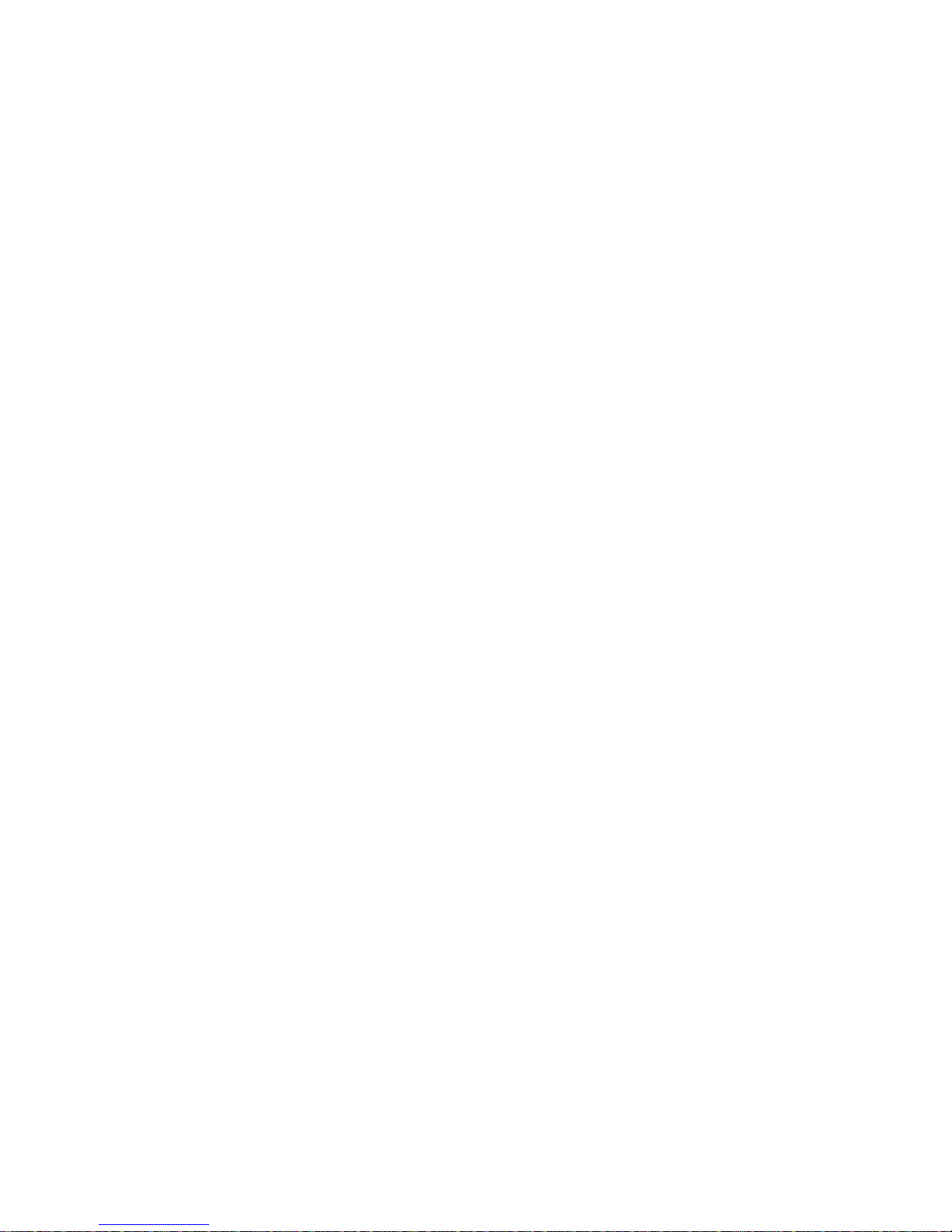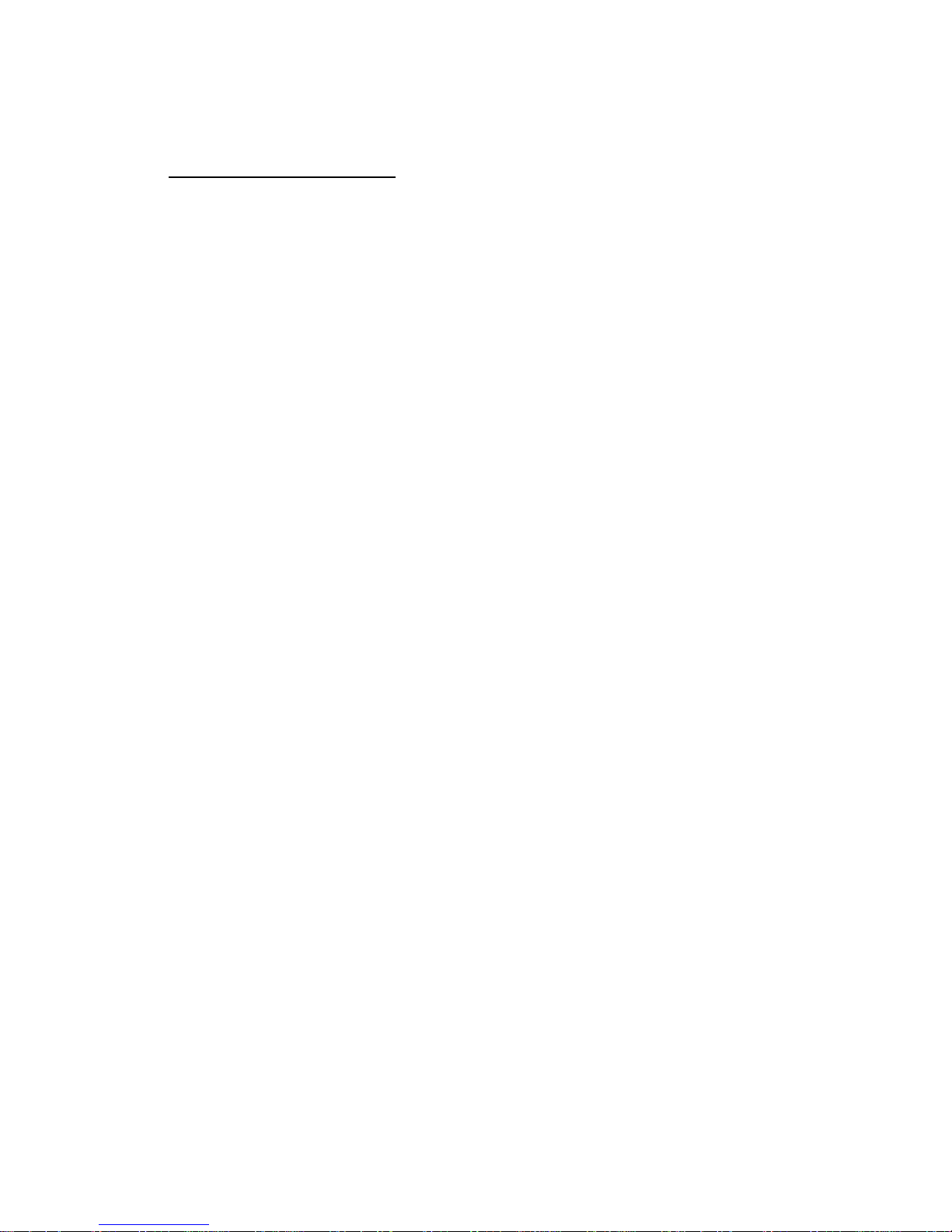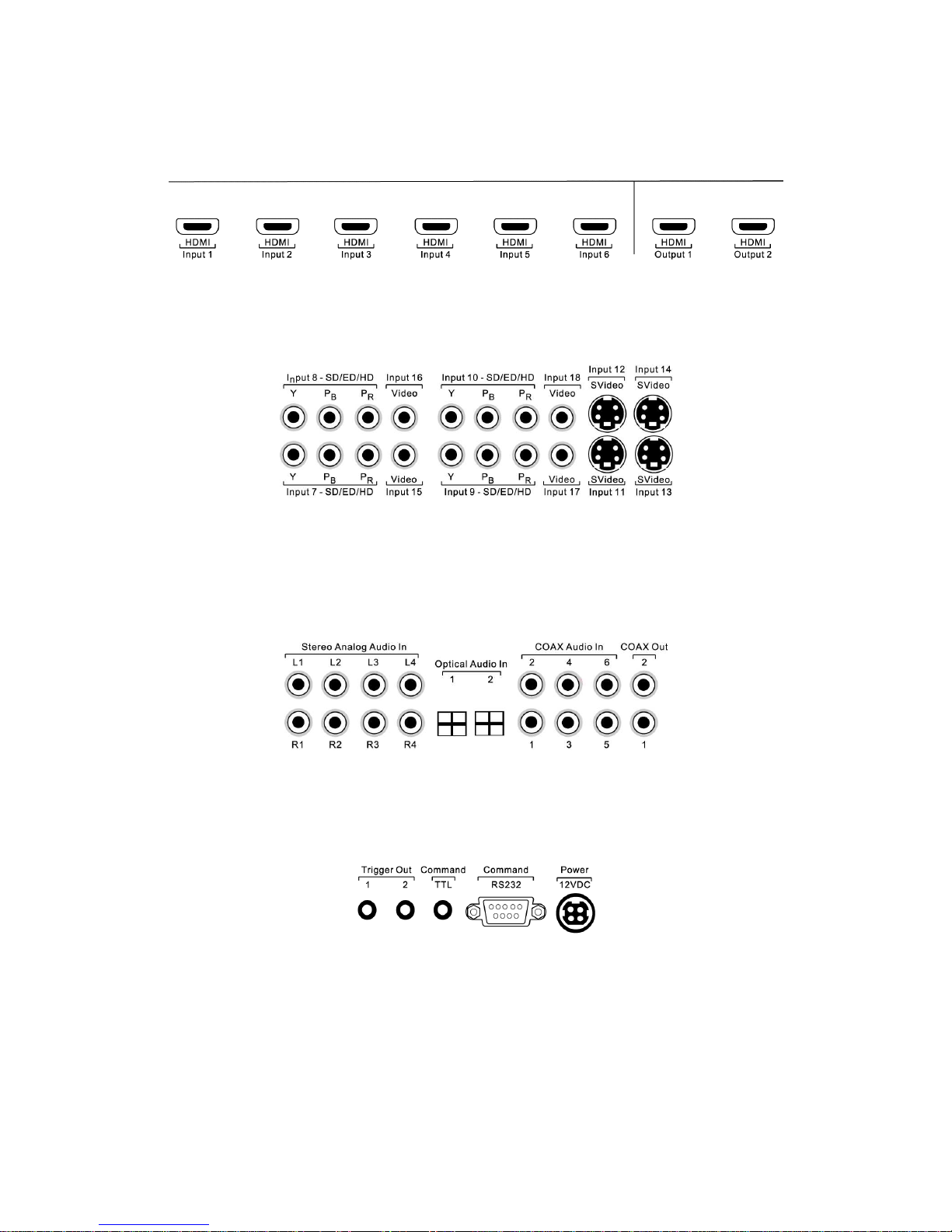LEGAL NOTICES:
TO THE EXTENT NOT PROHIBITED B LAW, IN NO EVENT SHALL LUMAGEN, ITS SUPPLIERS, OR
ITS DEALERS, BE HELD LIABLE FOR INJUR TO PERSONS OR PROPERT , AN LOST REVENUE,
LOST PROFIT, SPECIAL, INCIDENTAL, INDIRECT, CONSEQUENCIAL, OR PUNITIVE DAMAGES,
IMPAIRMENT OF OR DAMAGE TO OTHER GOODS, HOWEVER CAUSED REGARDLESS OF THE
THEOR OF LIABILIT , RESULTING FROM THE USE OF, OR INABILIT TO USE, THIS PRODUCT,
EVEN IF LUMAGEN, ITS SUPPLIERS, OR ITS DEALERS, HAS BEEN ADVISED OF THE
POSSIBILIT OF SUCH DAMAGE.
LUMAGEN SHALL NOT BE LIABLE FOR OMISSIONS OR ERRORS IN ITS DOCUMENTATION OR
SOFTWARE. LUMAGEN RESERVES THE RIGHT TO MAKE CHANGES TO ITS PRODUCTS AND
DOCUMENTATION WITHOUT NOTICE.
Unless you are experienced in the installation and set-up of high-performance video
electronics, we suggest you hire a professional home-theater specialist to do
installation and configuration of this product. We recommend that you choose a
professional who has been certified by the Imaging Science Foundation™ (ISF).
This equipment has been tested and found to comply with the limits for a class B digital device,
pursuant to Part 15 of the F rules, anadian I ES-003, and ISPR 22. These limits are
designed to provide reasonable protection against harmful interference in a residential
installation. This equipment generates, uses, and can radiate radio frequency energy and, if not
installed and used in accordance with the instructions, may cause harmful interference to radio
communications. However, there is no guarantee that interference will not occur in a particular
installation. If this equipment does cause harmful interference to radio or television reception,
which can be determined by turning the equipment off and on, the user is encouraged to try to
correct the interference by one or more of the following measures:
- Reorient or relocate the receiving antenna.
- Increase the separation between the equipment and receiver.
- onnect the equipment into an outlet on a circuit different from that which the receiver is
connected.
- onsult the dealer or an experienced radio/TV technician for help.
Unauthorized modifications to this equipment may void Lumagen’s limited warranty and the
user’s authority to operate this equipment.
Lumagen is a registered trademark of Lumagen, Inc. Vision HDP, Vision HDQ, RadianceXE,
RadianceXD, RadianceXS, Radiance Mini and other Lumagen product names, are trademarks of
Lumagen, Inc. Other trademarks are the property of their respective owners.
WARNINGS:
• Do not defeat the safety features of the power supply or power cord, such as,
but not limited to, removing the ground pin connection.
• Do not open, insert objects into, or spill liquid into, this equipment.
• Do not block the cooling vents.
• Do not program an output resolution that exceeds the maximum specified
refresh rate of the attached television, or projector.
• Improperly set gray-bar intensity may accelerate screen burn-in. Consult a
home-theater specialist for help setting gray-bar intensity.