Lumens DC200 User manual
Other Lumens Document Camera manuals

Lumens
Lumens DC158 User manual

Lumens
Lumens PS760 User manual

Lumens
Lumens dc153 User manual

Lumens
Lumens 3D101 User manual
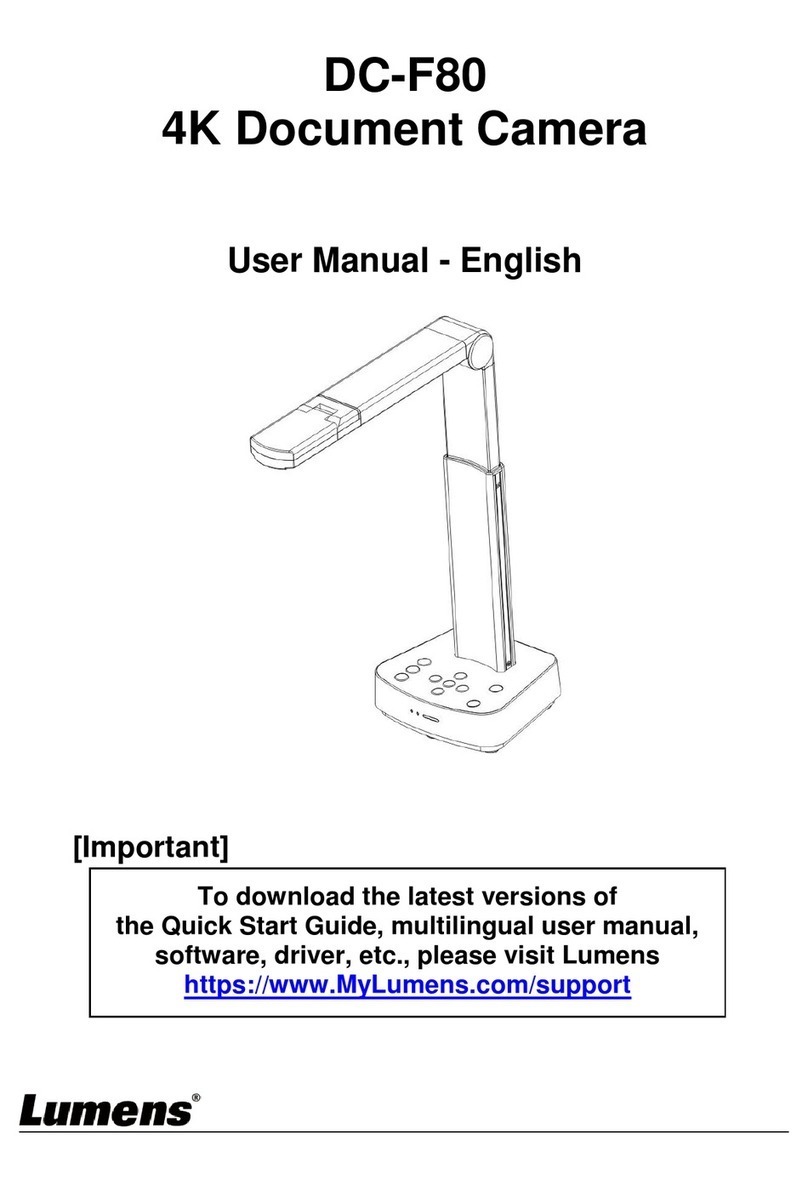
Lumens
Lumens DC-F80 User manual

Lumens
Lumens DC120 User manual

Lumens
Lumens DC-F20 User manual

Lumens
Lumens DC155 User manual

Lumens
Lumens DC133 User manual
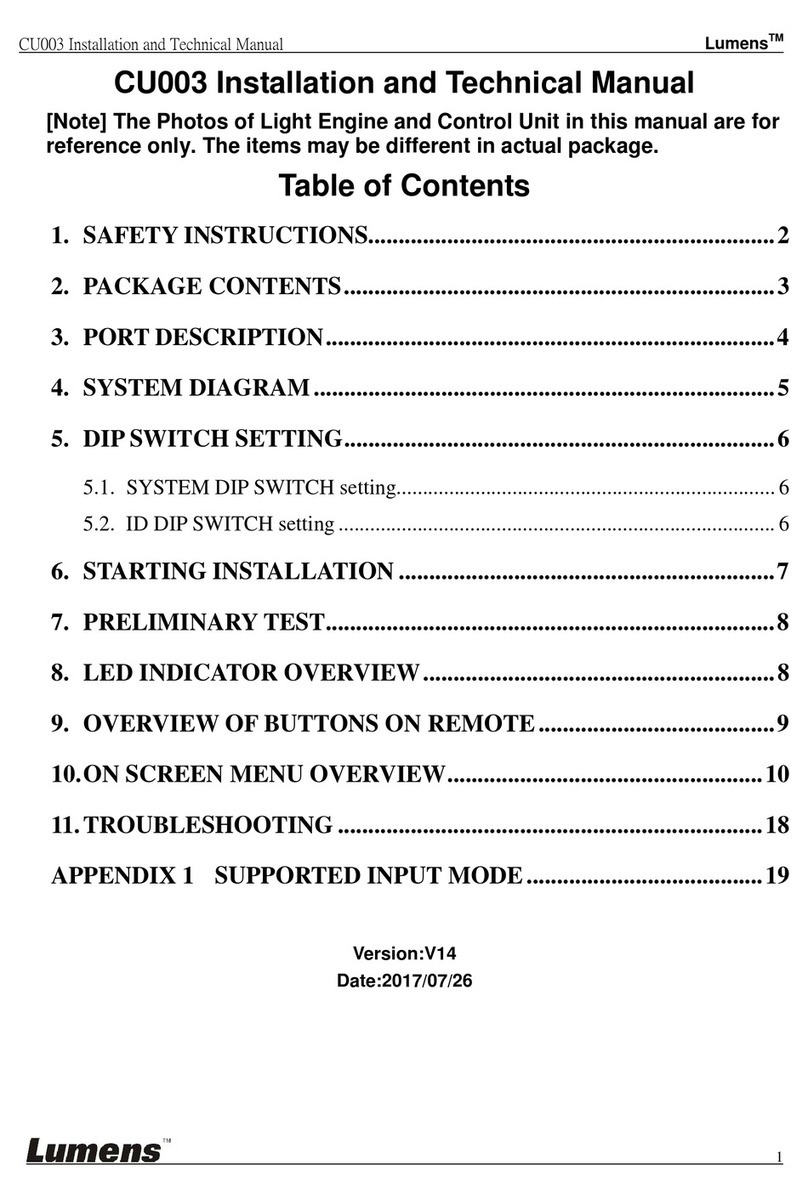
Lumens
Lumens CU003 User manual

Lumens
Lumens PS400 User manual

Lumens
Lumens DC190 User manual

Lumens
Lumens CL510 Quick start guide
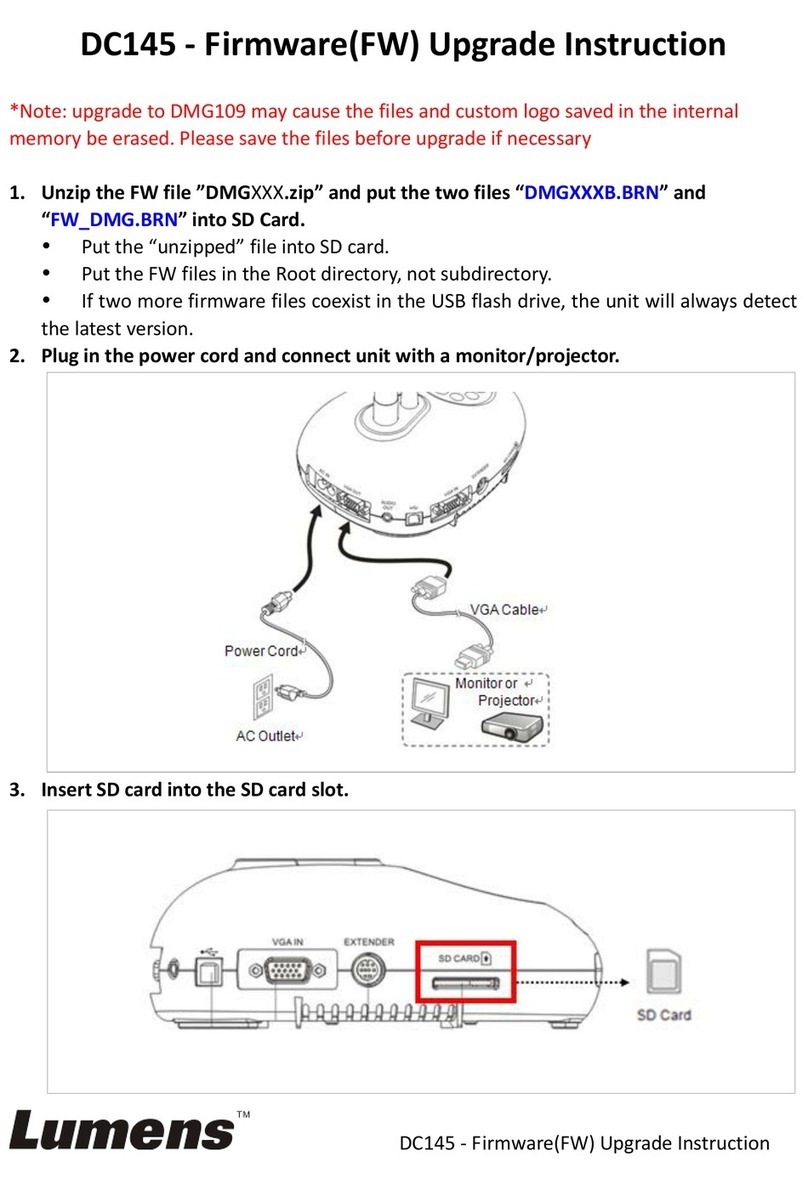
Lumens
Lumens DC145 Quick start guide
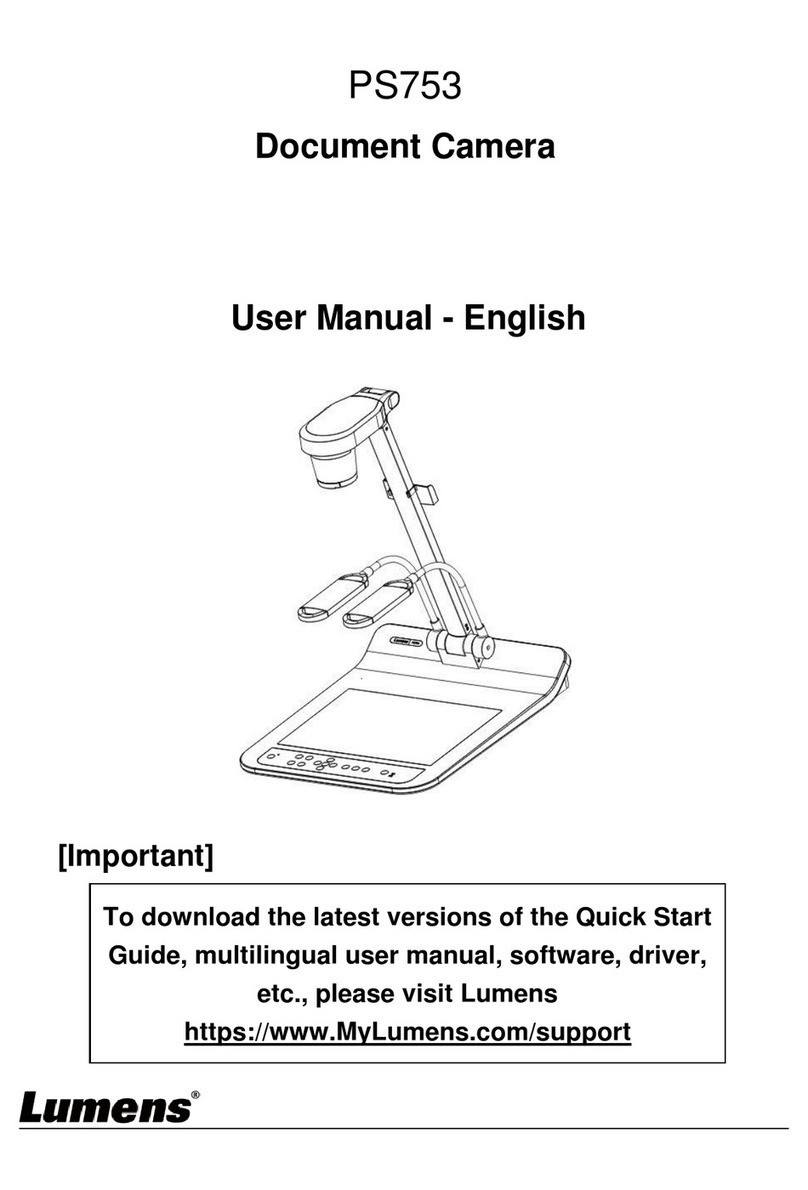
Lumens
Lumens PS753 User manual

Lumens
Lumens dc153 User manual

Lumens
Lumens PS650 User manual

Lumens
Lumens DC130 User manual

Lumens
Lumens DC132U User manual

Lumens
Lumens PS750 User manual























