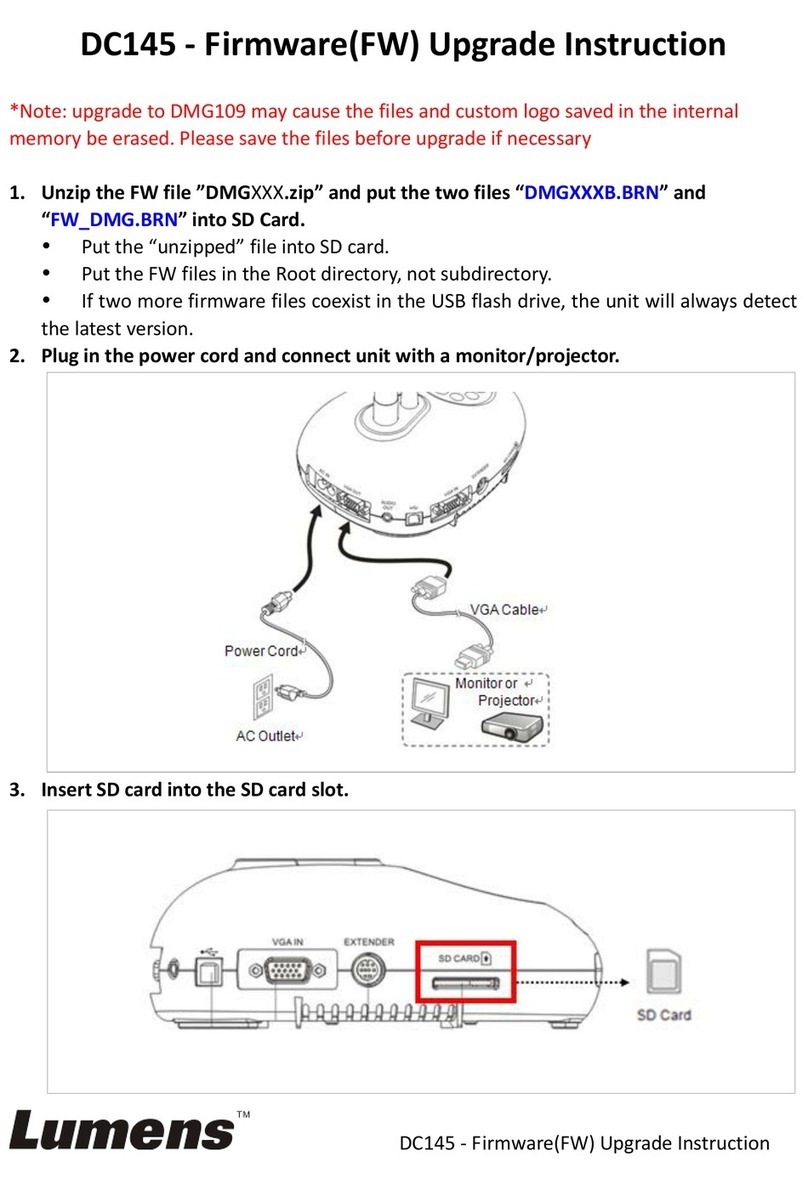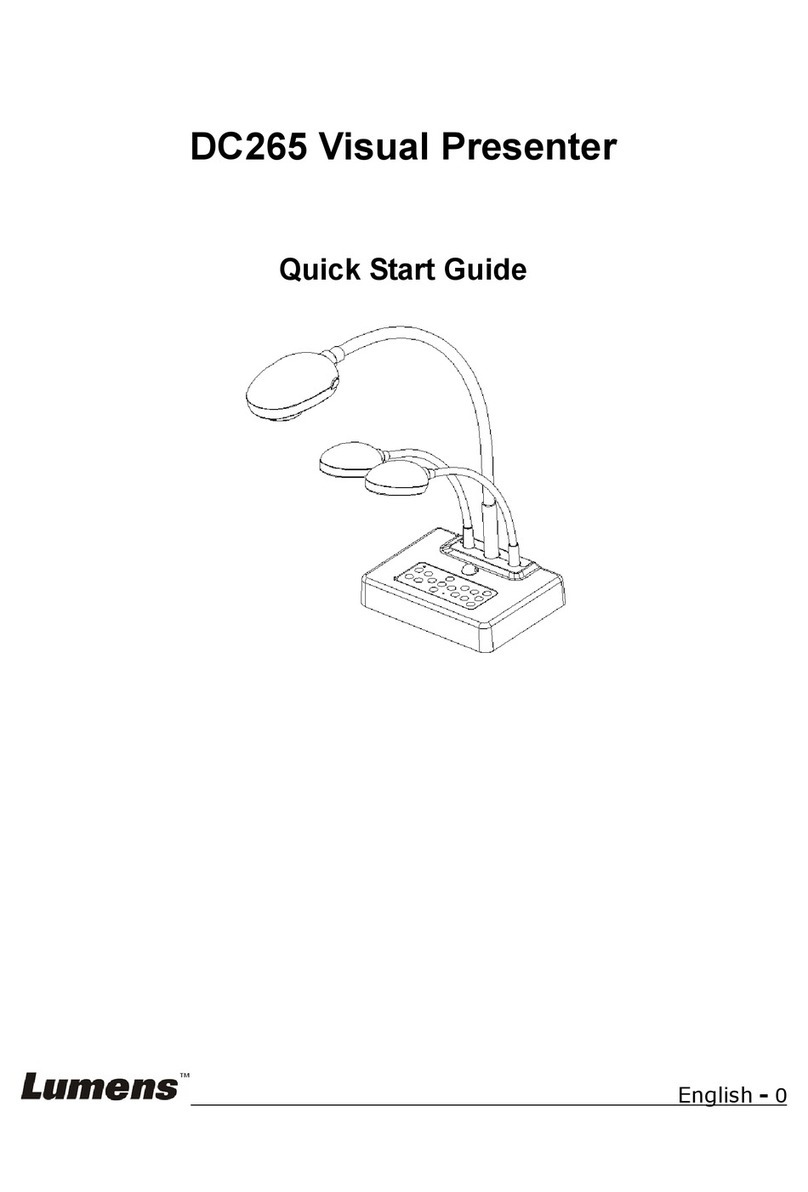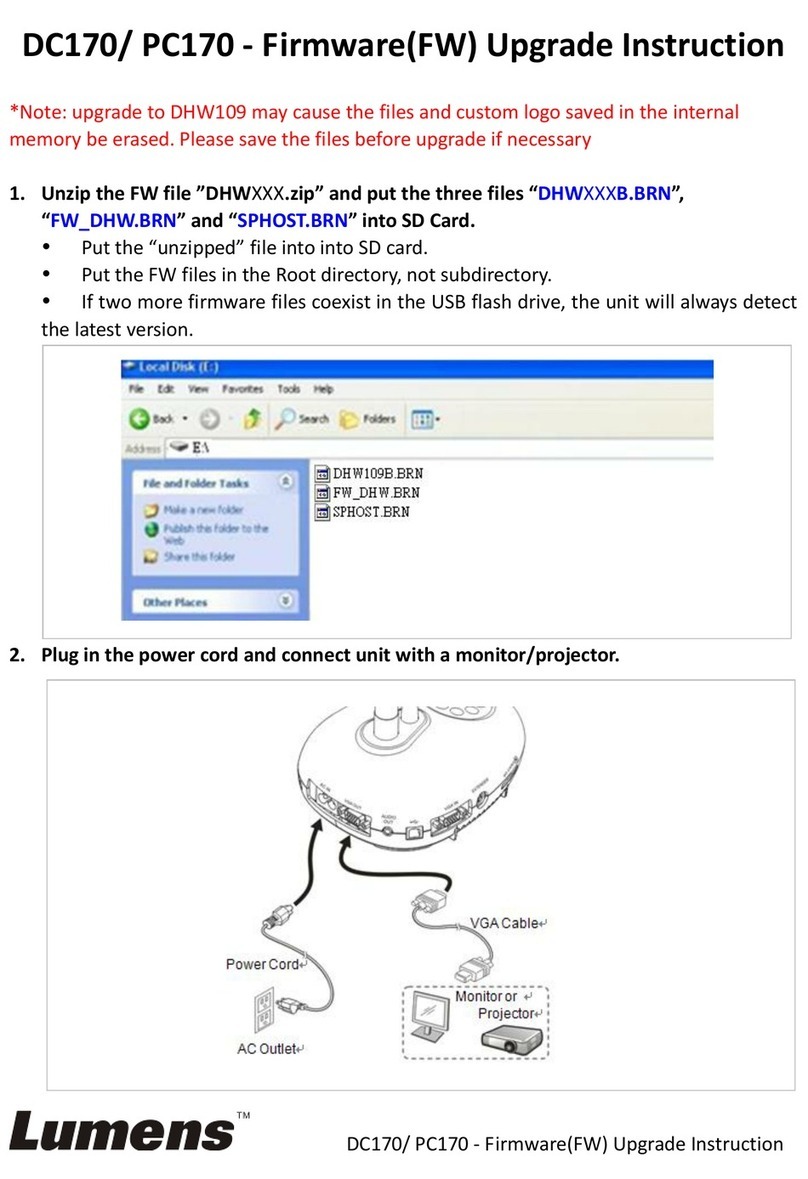English - 5
Chapter 1 Precautions
Always follow these safety instructions when setting up and using the Digital Visualizer:
1. Please do not tilt the machine while using.
2. Do not place the Digital Visualizer on an unstable trolley, stand or table.
3. Do not use the Digital Visualizer near water or source of heat.
4. Use attachments only as recommended.
5. Use the type of power source indicated on the Digital Visualizer. If you are not sure
of the type of power available, consult your dealer or local electricity company for
advice.
6. Place the Digital Visualizer can be easily unplugged.
7. Always take the following precautions when handling the plug. Failure to do so may
result in sparks or fire.
Ensure the plug is free of dust before inserting it into a socket.
Ensure that the plug is inserted into the socket securely.
8. Do not overload wall sockets, extensions leads or multi-way plug boards as this may
cause fire or electric shock.
9. Do not place the Digital Visualizer where the cord can be stepped on as this may
result in fraying or damage to the lead or the plug.
10. Unplug the projector form the wall socket before cleaning. Use a damp cloth for
cleaning. Do not use liquid or aerosol cleaners.
11. Do not block the slots and openings in the projector case. They provide ventilation
and prevent the Digital Visualizer from overheating. Do not place the Digital
Visualizer on a sofa, rug or other soft surface or in a built-in installation unless
proper ventilation is provided.
12. Never push objects of any kind through cabinet slots. Never allow liquid of any kind
to spill into the Digital Visualizer.
13. Except as specifically instructed in this User’s Manual, do not attempt to operate this
product by yourself. Opening or removing covers may expose you to dangerous
voltages and other hazards. Refer all servicing to licensed service personnel.
14. Unplug the Digital Visualizer during thunderstorms or if it is not going to be used for
an extended period, do not place the Digital Visualizer or remote control on top of
beat-emitting equipment or heated objects such as a car and etc.
15. In the following situations, unplug the Digital Visualizer from the wall outlet and refer
servicing to licensed service personnel:
If the power cable or plug becomes damaged or frayed.