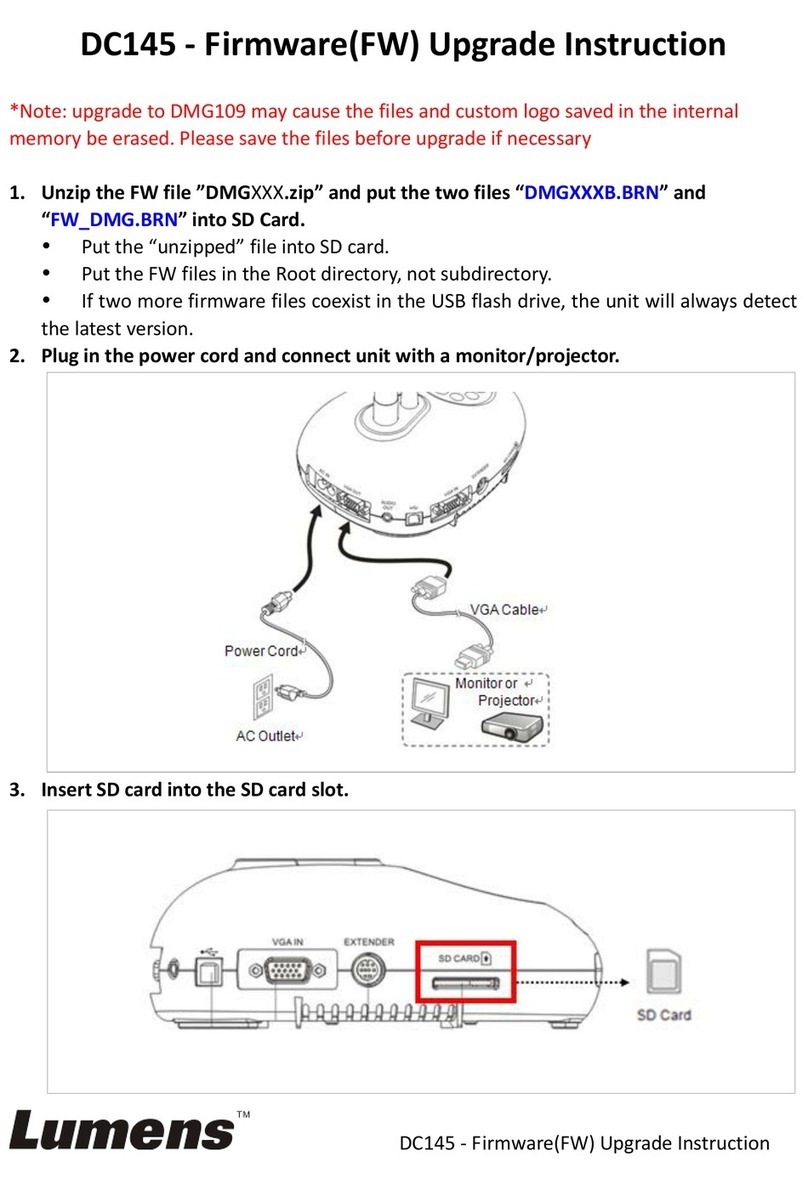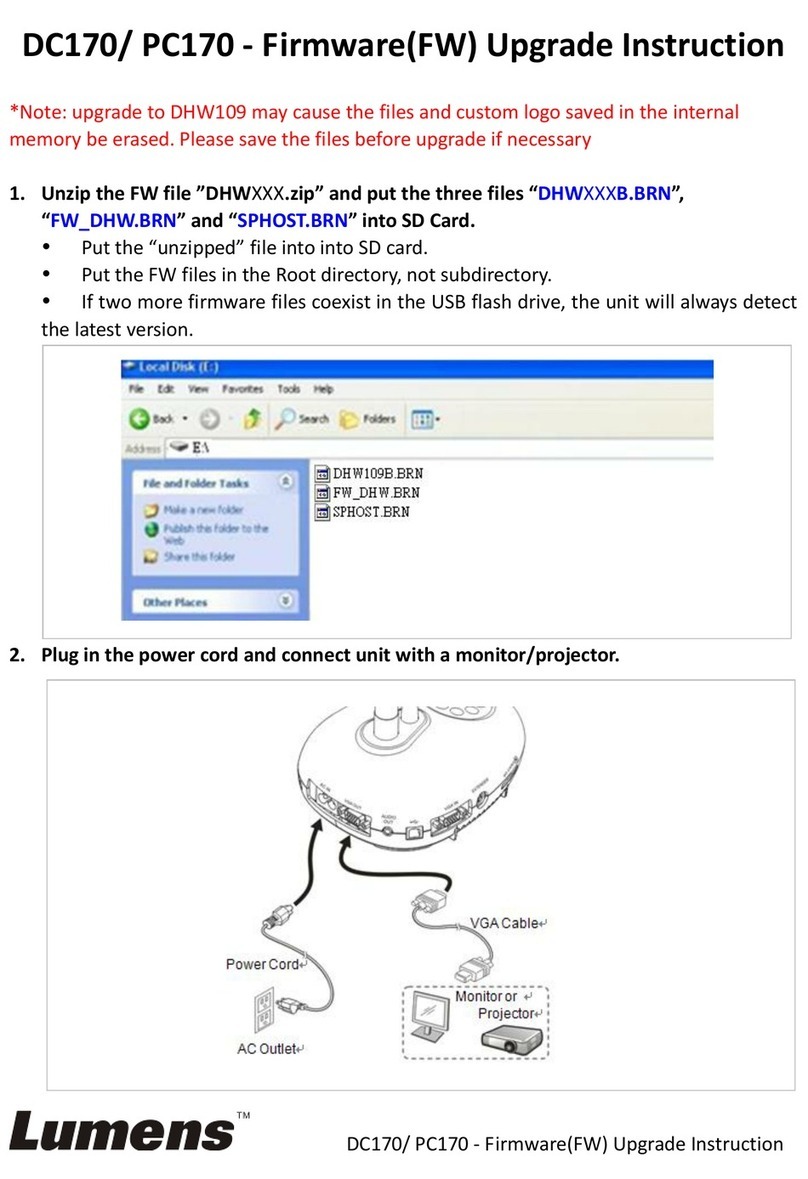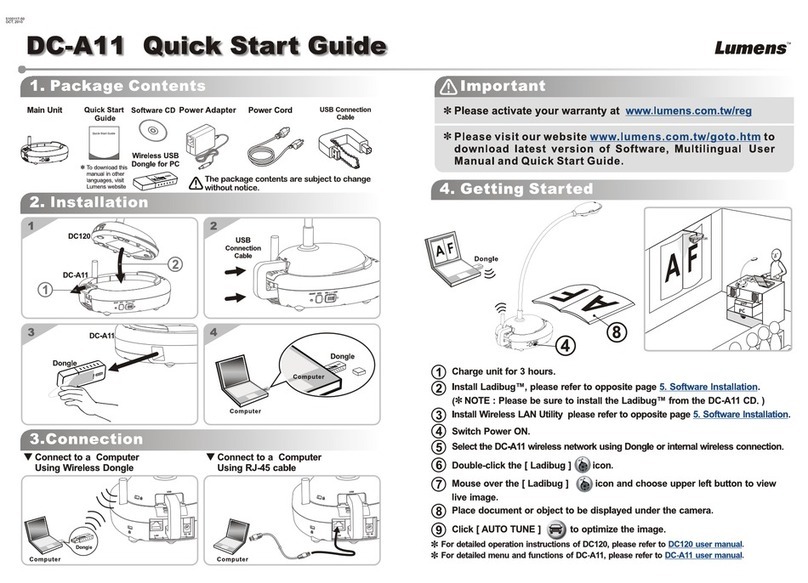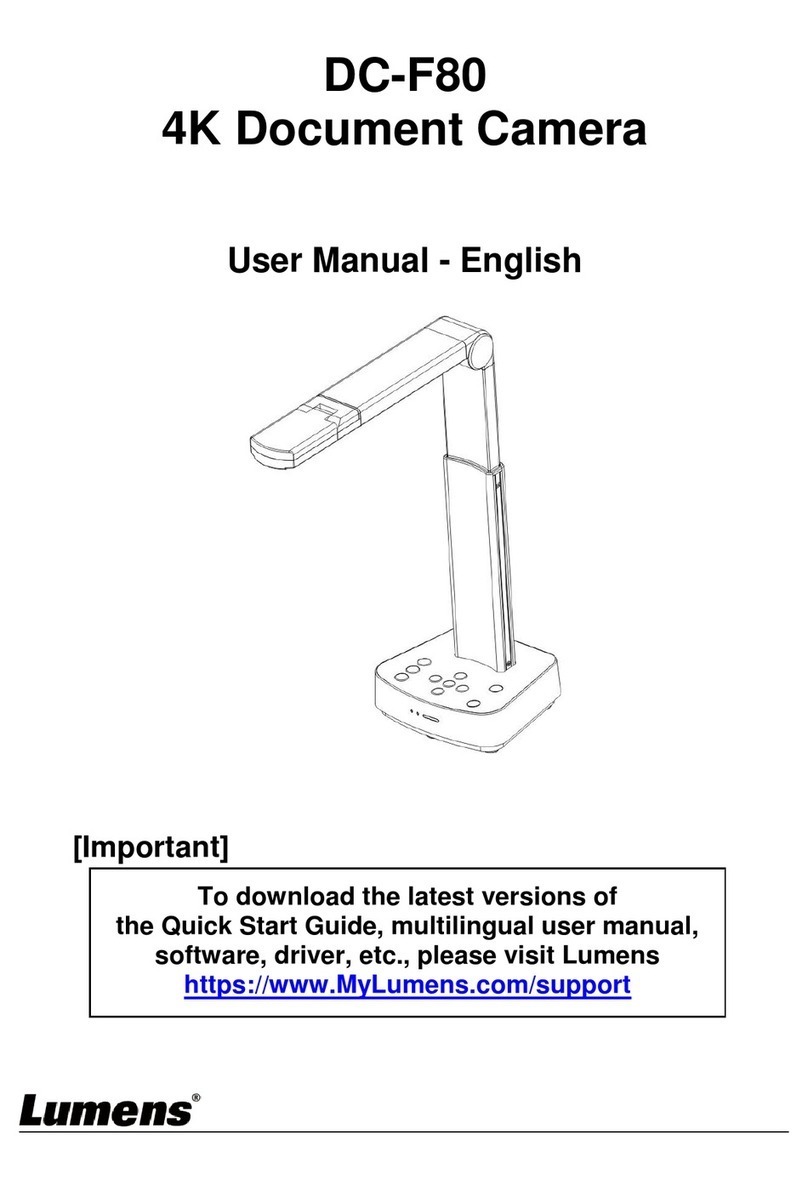CU003 Installation and Technical Manual LumensTM
2
1. Safety Instructions
Always follow these safety instructions when setting up and using the Control Unit:
1. Do not place Control Unit in tilted position.
2. Do not place the Control Unit on an unstable trolley, stand or table.
3. Do not use the Control Unit near water or source of heat.
4. Use attachments only as recommended.
5. Do not block slots and openings in the Control Unit case as poor ventilation may lead to overheated
Control Unit.
6. Never push objects of any kind through cabinet slots. Never allow liquid of any kind to spill into the
Control Unit.
7. Except as specifically instructed in this User Manual, do not attempt to operate this product by
yourself. Opening or removing covers may expose you to dangerous voltages and other hazards.
Refer all servicing to licensed service personnel.
8. In case of the following situations, please unplug the Control Unit and refer servicing to licensed
service personnel:
If liquid is spilled into it or the Control Unit has been exposed to rain or water.
9. Potential difference should be checked with a meter before installation to avoid equipment damage
and personal injury due to electric shock. Note: Please refer this task to a qualified technician to
avoid potential risks.
Before you connect and control the video signal, use the meter to verify the connectors or
device to be connected for any potential difference.
Measure the RS-232, DVI, VGA or video signal connectors of the device to be connected
using the meter. (For measurement method, please refer to FAQ 7.5).
If the measured potential difference is more than 10 V, please contact qualified service
personnel for troubleshooting.
Using the device at a potential difference of larger than 10 V may cause risk of device damage
and electric shock.
<Note>: Using an incorrect battery type in the remote control may result in breakdown.
Follow your country’s instructions on how to dispose of used batteries.
Precautions
Warning: To reduce the risk of fire or electric shock, do not expose this appliance to rain or moisture.
Caution: To reduce the risk of electric shock, do not remove cover (or back). No
user-serviceable parts inside. Refer servicing to licensed service personnel.
This symbol indicates
that this equipment may
contain dangerous voltage
which could cause electric
shock.
This symbol indicates
that there are important
operating and maintenance
instructions in this User
Manual with this unit.
EN55022 (CE Radiation) Warning
This product is intended for use in a commercial, industrial, or educational environment. It is not intended for
residential use.
This is a ClassAproduct. In a residential environment it may cause radio interference, in which case the user
may be required to take adequate measures. The typical use is in a conference room, meeting room or
auditorium.
Note
Risk of Electric Shock
DO NOT OPEN