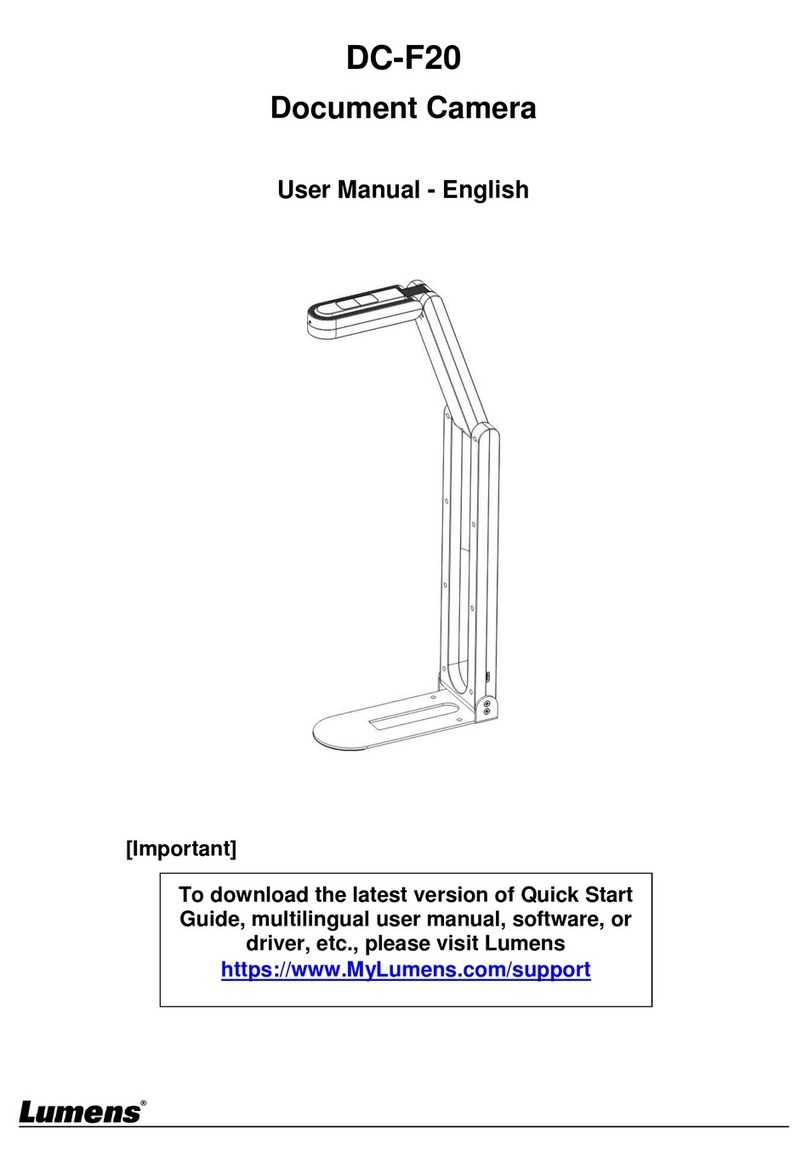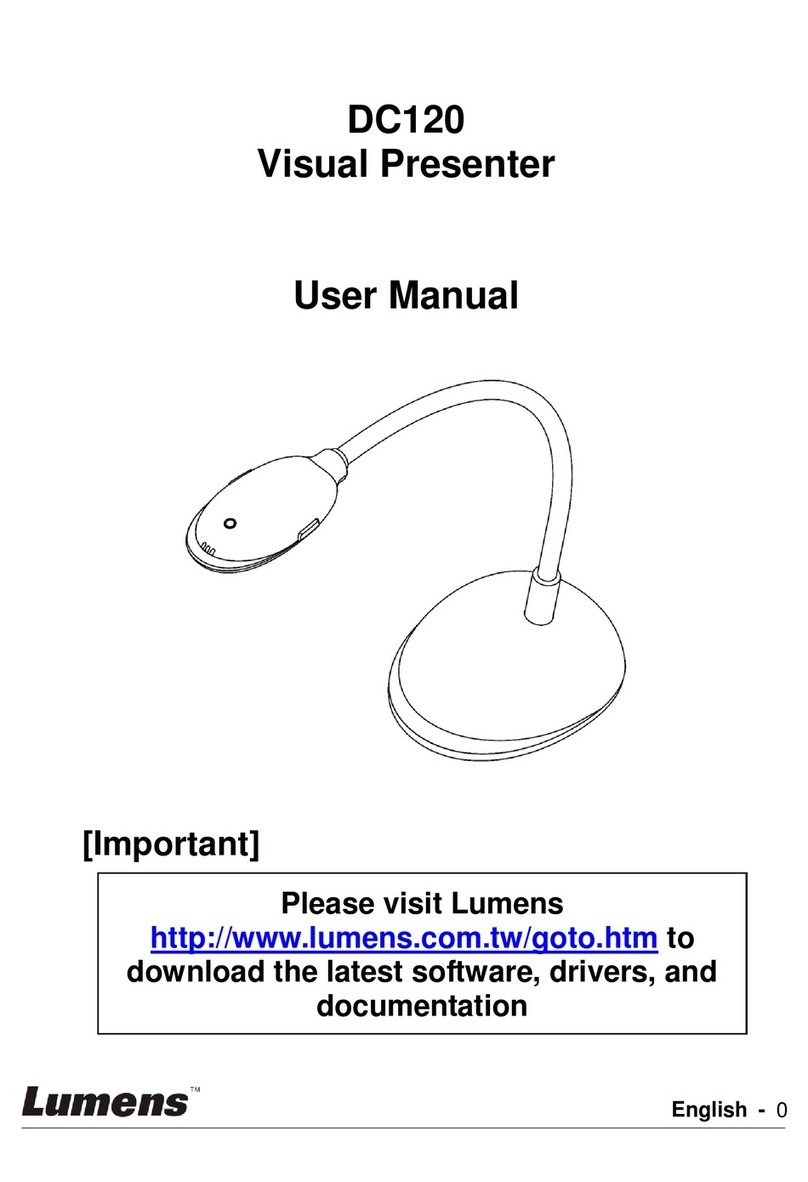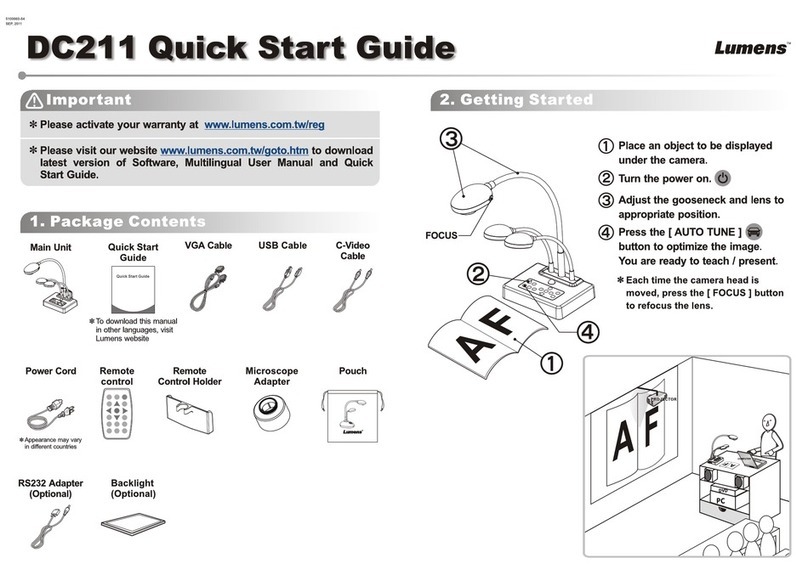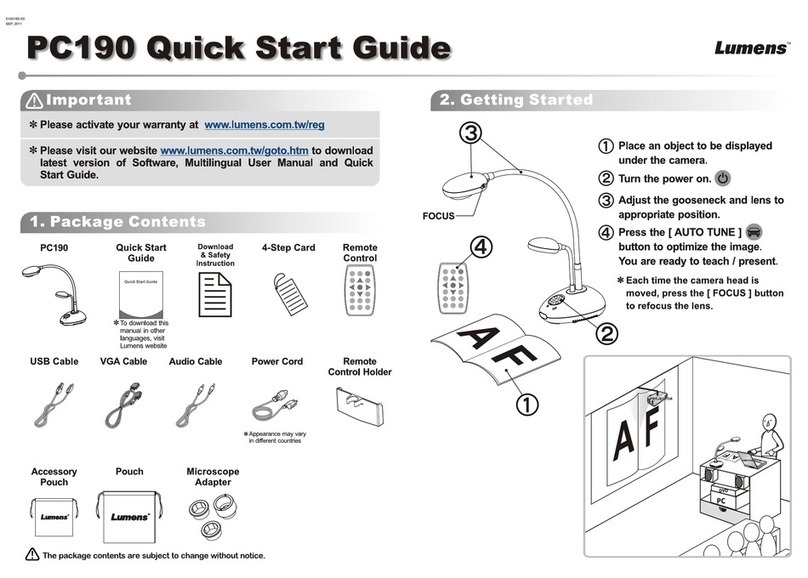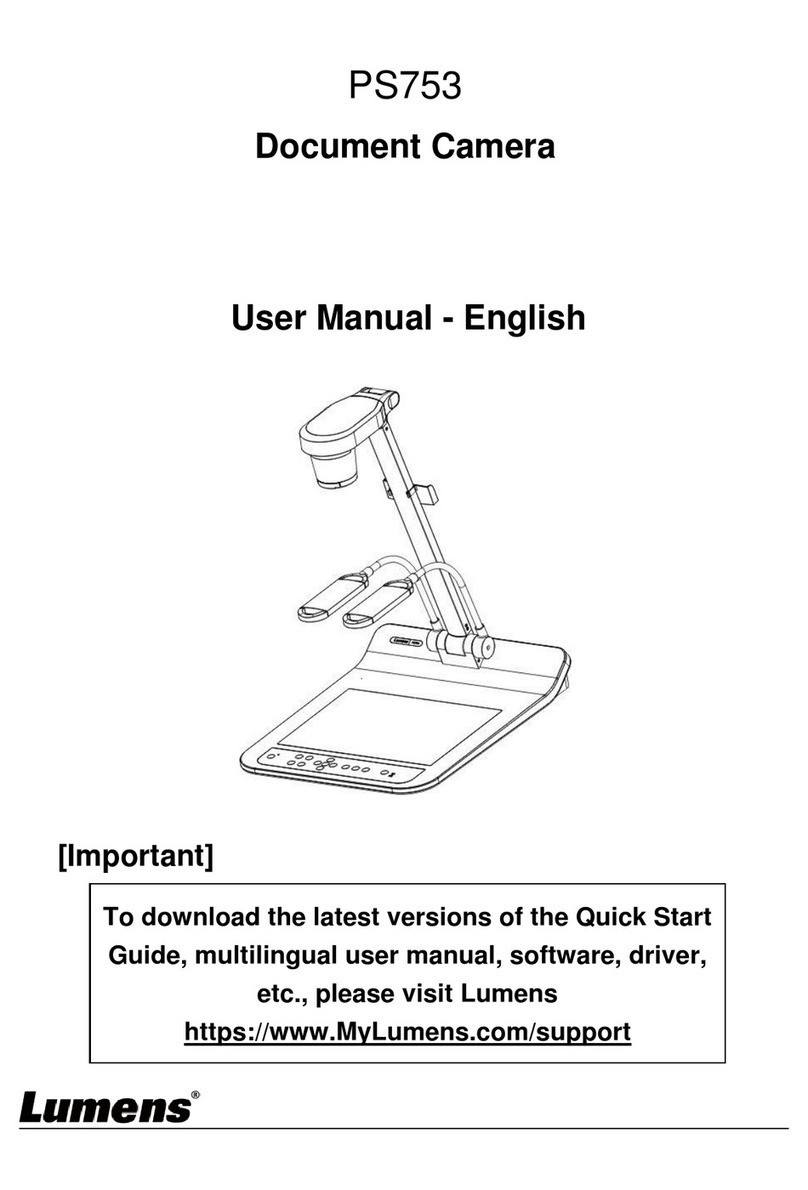English - 3
Chapter 1 Safety Instructions
Always follow these safety instructions when setting up and using the Ceiling Camera:
1. Use attachments only as recommended.
2. Use the type of power source indicated on the Ceiling Camera. If you are not sure of the type of power available,
consult your distributor or local electricity company for advice.
3. Always take the following precautions when handling the plug. Failure to do so may result in sparks or fire.
Ensure the plug is free of dust before inserting it into a socket.
Ensure that the plug is inserted into the socket securely.
4. Do not overload wall sockets, extensions leads or multi-way plug boards as this may cause fire or electric shock.
5. Do not place the Ceiling Camera where the cord can be stepped on as this may result in fraying or damage to the
lead or the plug.
6. Do not block the slots and openings in the Ceiling Camera case. They provide ventilation and prevent the Ceiling
Camera from overheating. Do not place the Ceiling Camera on the soft surface of sofas, carpets or others.
7. Never push any kind of objects through cabinet slots. Never allow any kind of liquid to spill into the Ceiling Camera.
8. Except as specifically instructed in this User Manual, do not attempt to operate this product by yourself. Opening or
removing covers may expose you to dangerous voltages and other hazards. Refer all servicing to licensed service
personnel.
9. Unplug the Ceiling Camera during thunderstorms or if it is not going to be used for an extended period. Do not
place the Ceiling Camera or remote control on top of heat-emitting equipment or heated objects such as a car, etc.
10. Unplug the Ceiling Camera from the wall outlet and refer serving to licensed service personnel when the following
situations happen:
If the power cable or plug becomes damaged or frayed.
If liquid is spilled into it or the Ceiling Camera has been exposed to rain or water.
11. Due to safety concerns, please make sure the ceiling mounting which you purchased complies with UL and VESA
standard. And it’s highly recommended to have the technical persons who are certified by local agents to apply
installation and replacement.
<Note> Using an incorrect battery type in the remote control may result in breakdown. Follow your country’s
instructions on how to dispose of used batteries.
Precautions
Warning: To reduce the risk of fire or electric shock, do not expose this appliance to rain or moisture.
If the Ceiling Camera will not be used for an extended time, unplug it from the power socket.
Caution: To reduce the risk of electric shock, do not remove cover (or back). No user-
This symbol indicates that there
are important operating and
maintenance instructions in this
User Manual with this unit.
FCC Warning
This Ceiling Camera has been tested and found to comply with the limits for a Class A digital device, pursuant to Article
15-J of FCC Rules. These limits are designed to provide reasonable protection against harmful interference in a
residential installation.
FDA Warning
This Devise Complies with DHHS Radiation Rules, 21CFR Chapter 1, Subchapter J.
EN55022 (CE Radiation) Warning
This product is intended for use in a commercial, industrial, or educational environment. It is not intended for residential
use.
This is a Class Aproduct. In a residential environment it may cause radio interference, in which case the user may be
required to take adequate measures. The typical use is in a conference room, meeting room or auditorium.
EN60825 (Laser) Warning