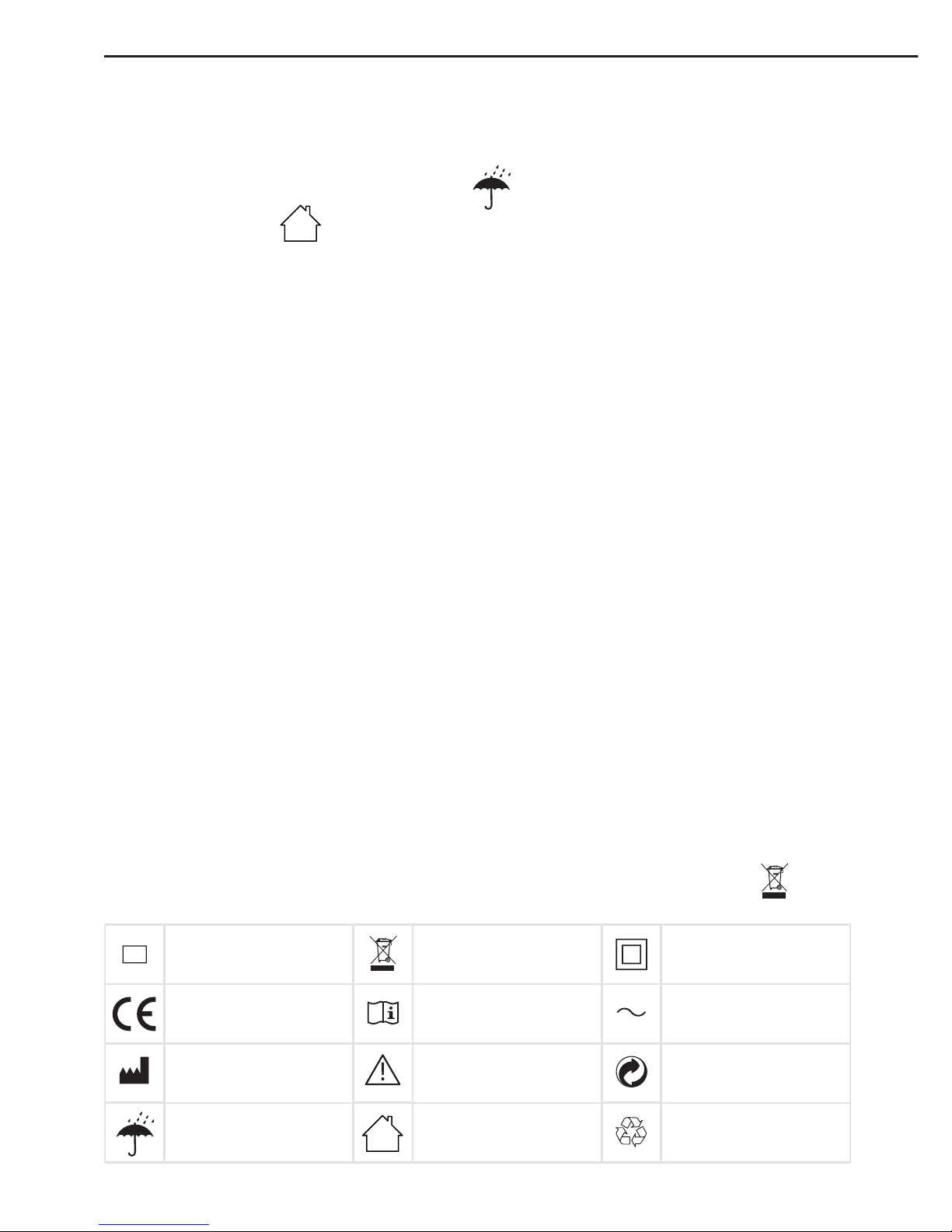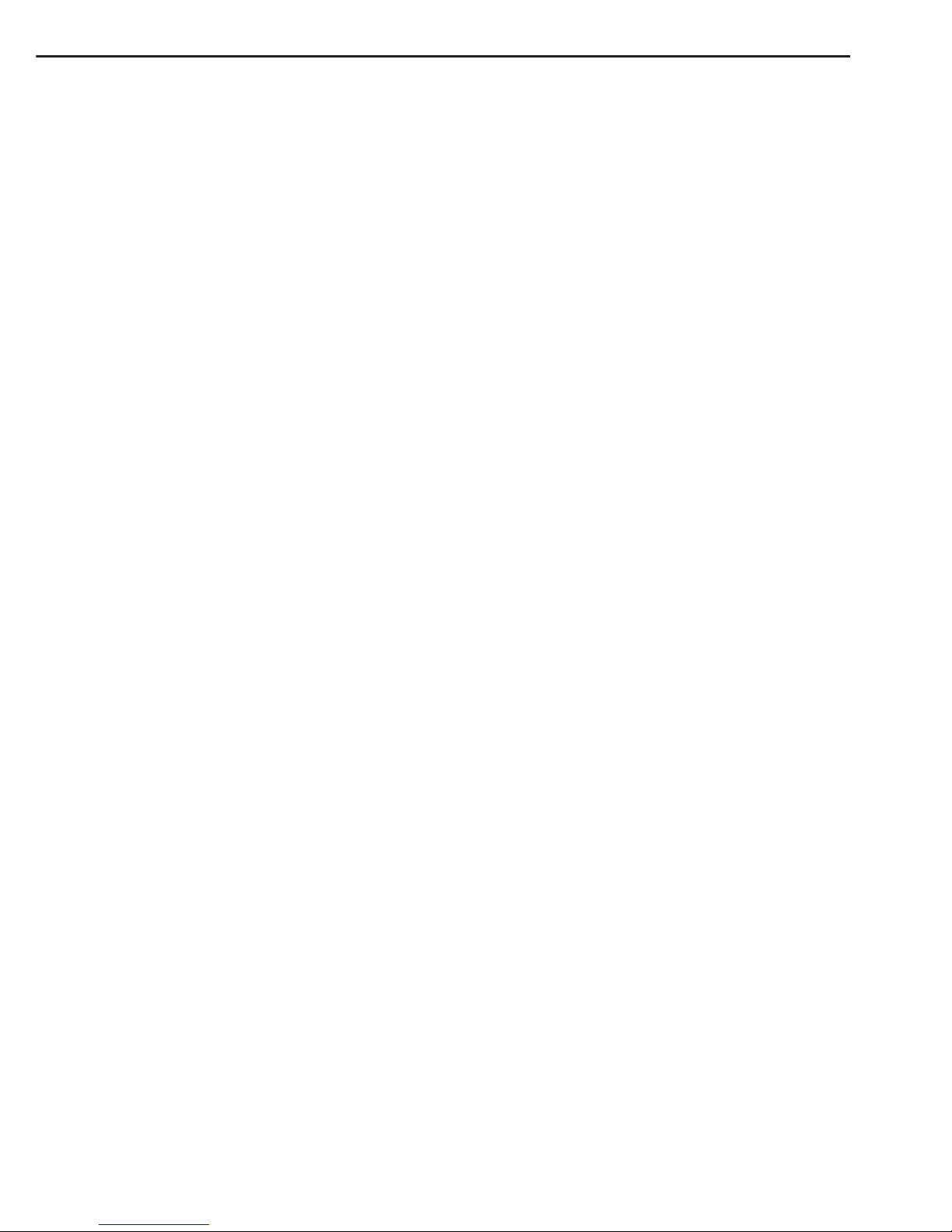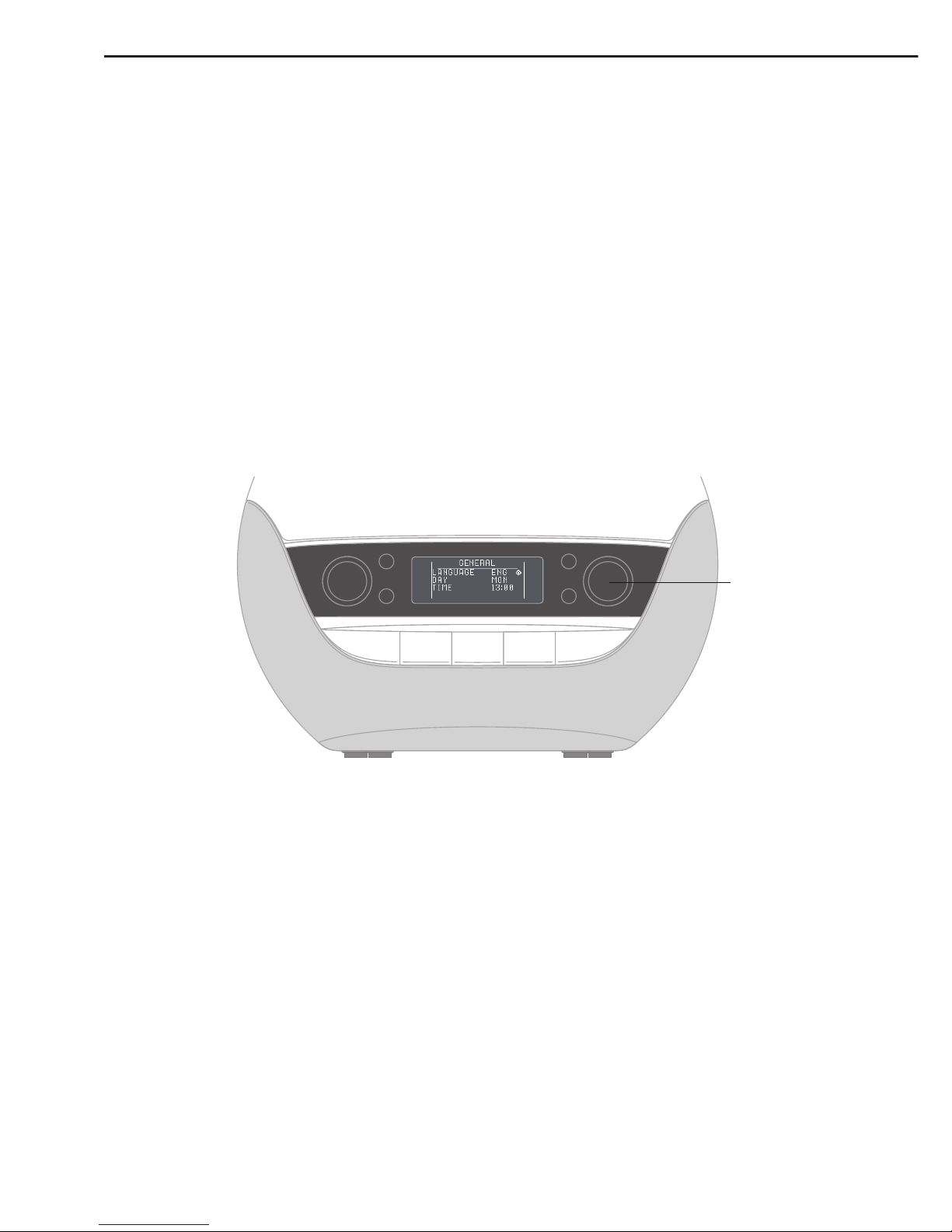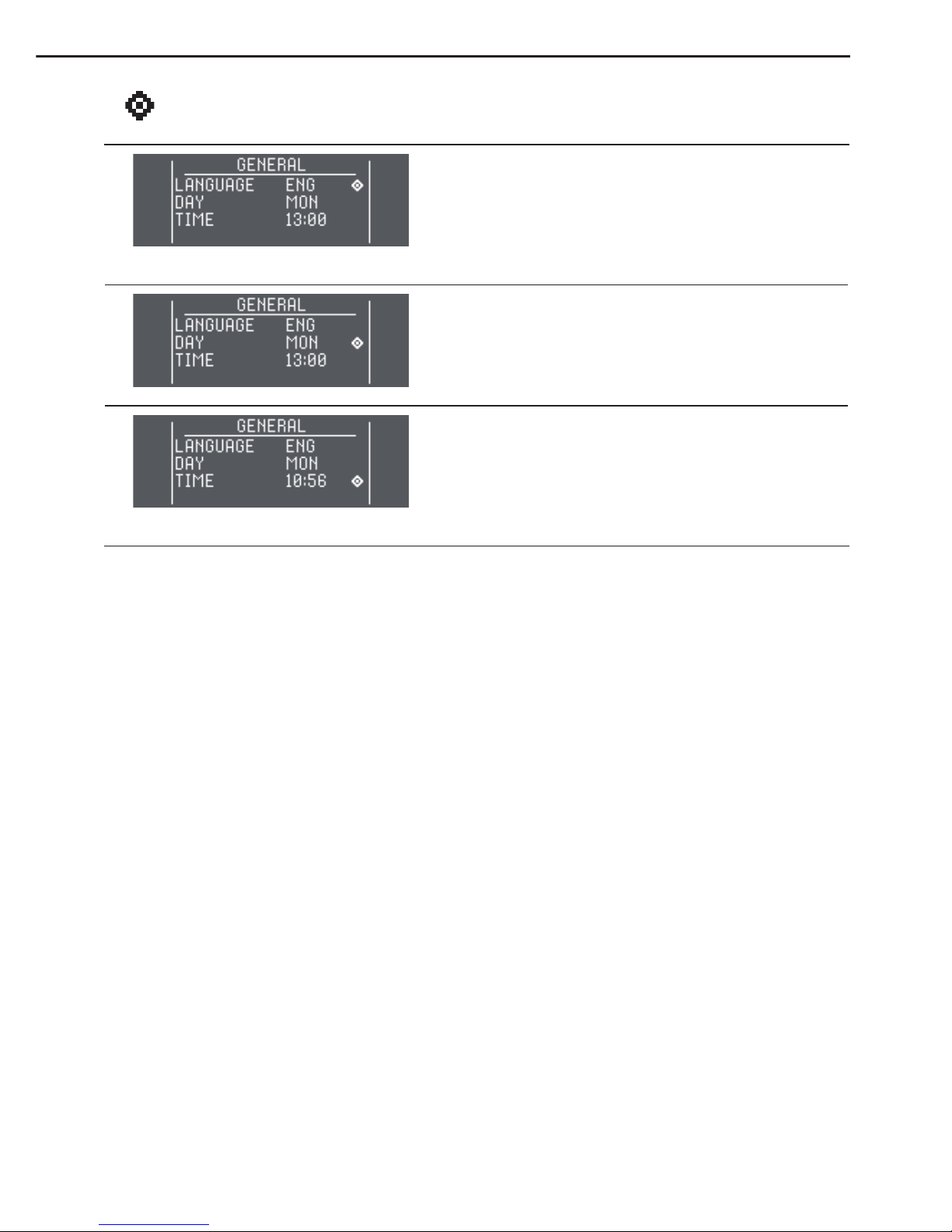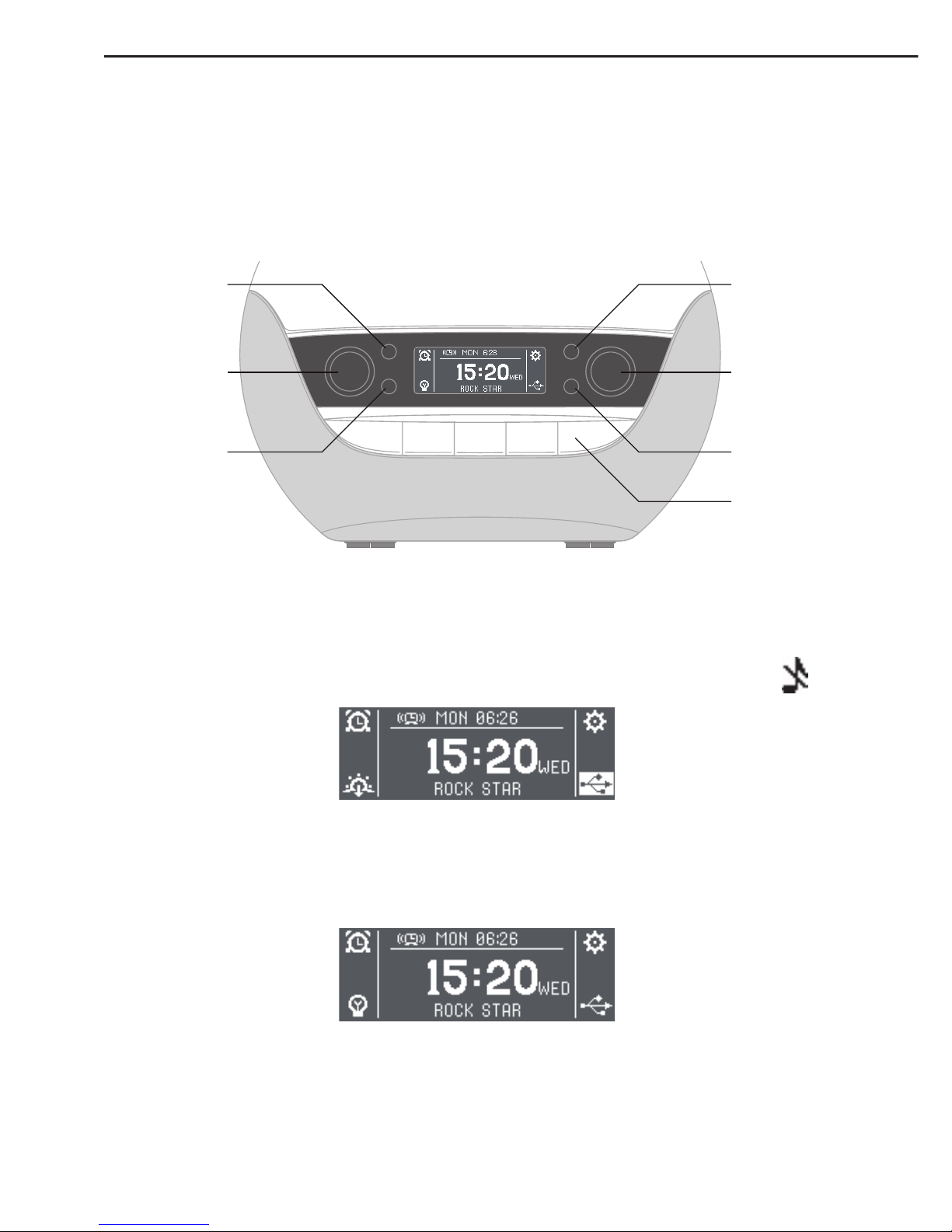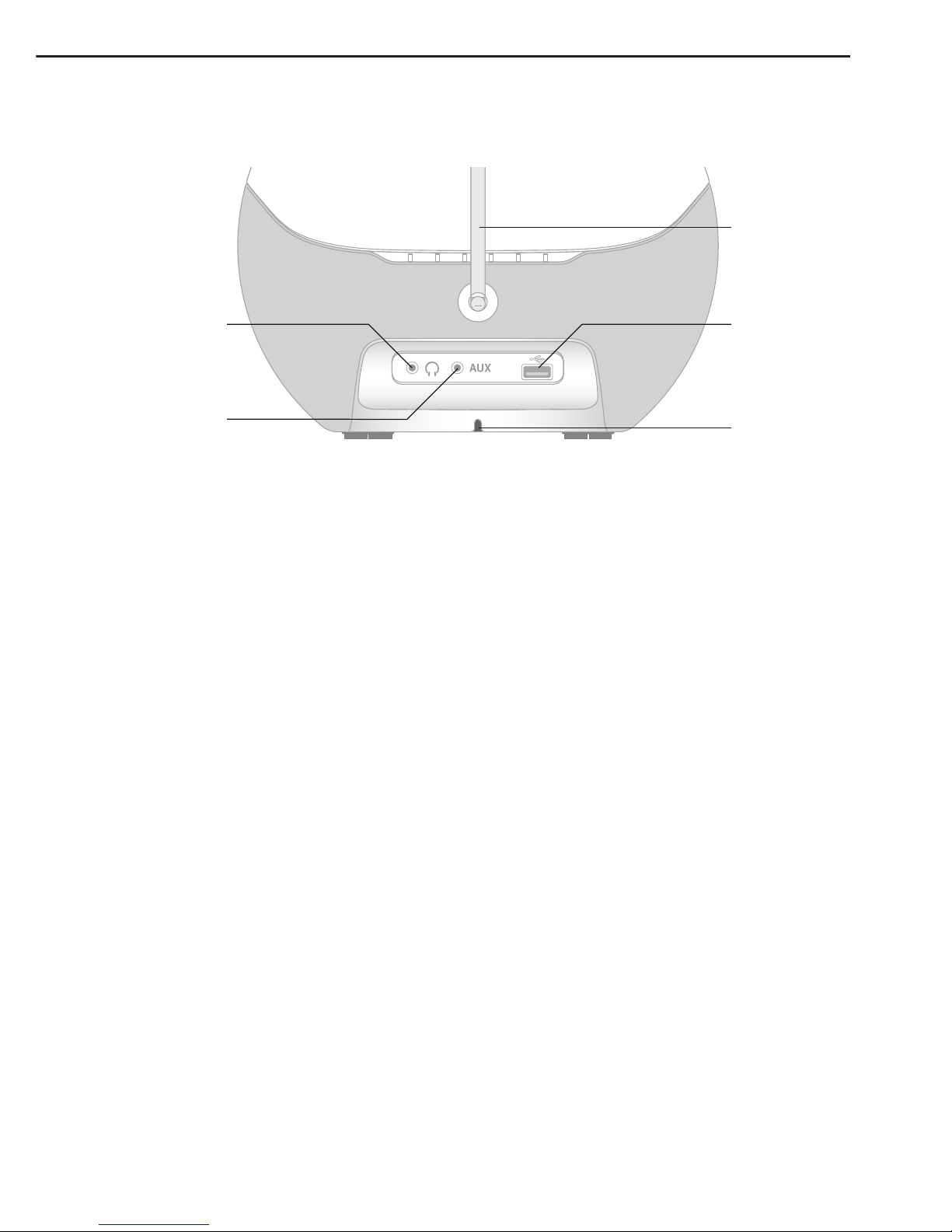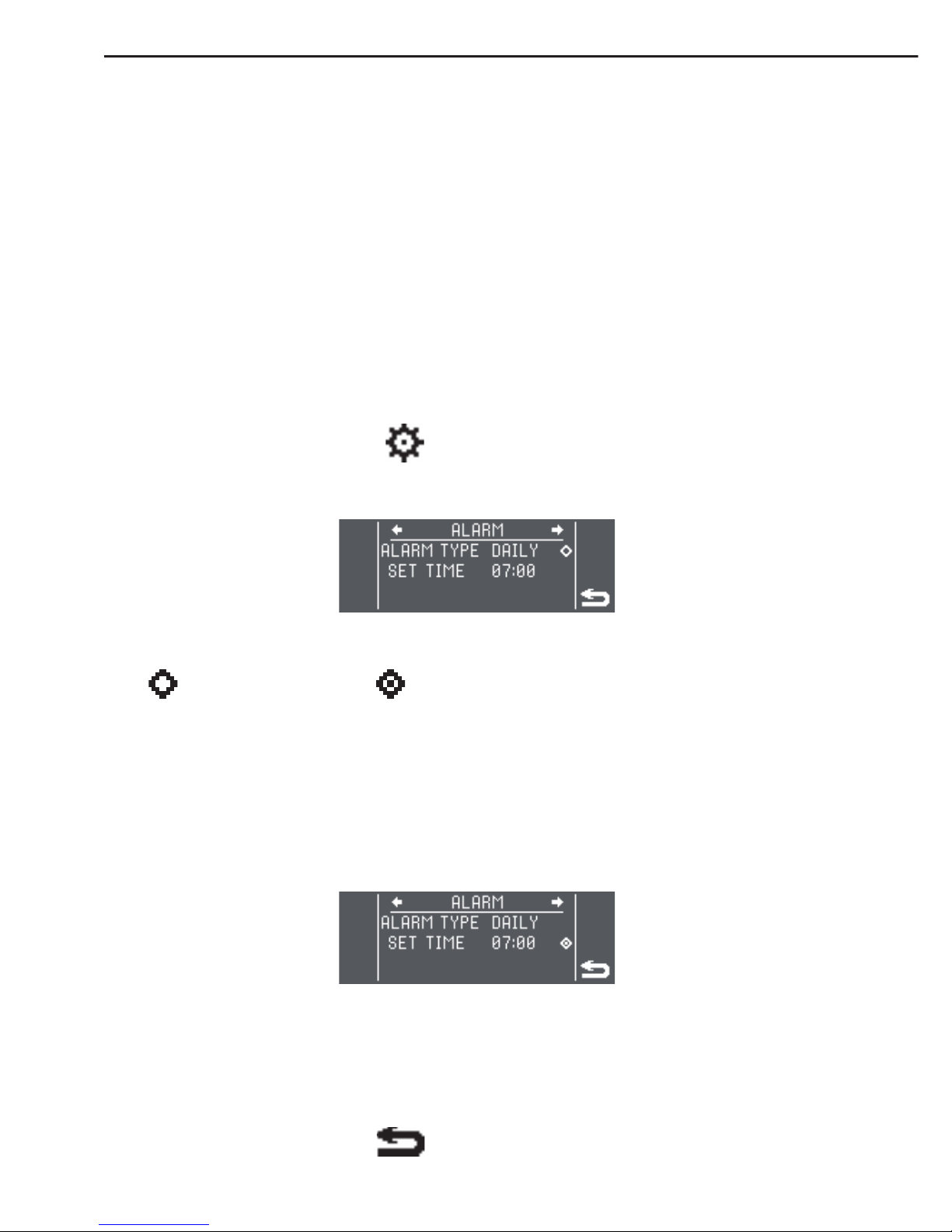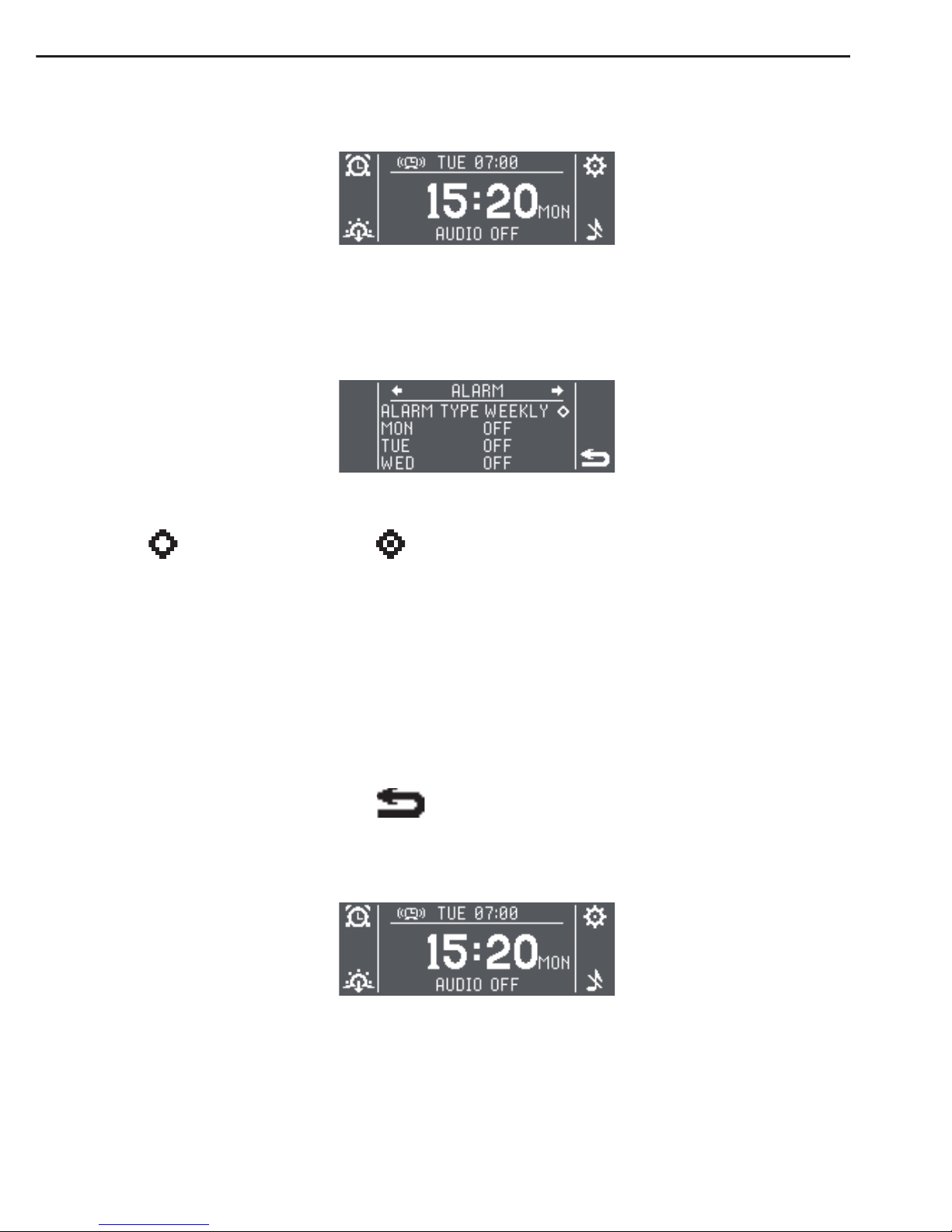2 ENG
Safety
If the product is damaged please contact us before use.
Keep the unit away from water and damp.
For indoor use only.
The lamp cover gets warm when the light is on, so keep the unit clear of anything that
may be damaged by heat.
Use only the mains power adaptor supplied.
Keep the power supply and cable away from heated surfaces. If either are damaged
they should be replaced with a Lumie approved product.
This appliance does not have an on/off switch. To power down or reset the appliance,
remove the mains power adaptor from the wall socket.
Do not attempt to service any part of the unit.
Not to be used by or on individuals who are unconscious, anaesthetised or
incapacitated e.g. under the influence of alcohol.
Electromagnetic compatibility
This product conforms to the electromagnetic compatibility (EMC) standard for
medical devices and is unlikely to cause interference affecting other electrical and
electronic products in its vicinity. However, radio transmitting equipment, mobile
phones and other electrical/electronic equipment can interfere with this product; if this
happens simply move the product away from the source of interference. In rare cases
where product function is lost due to EMC effects, disconnect the product from the
power source for 5 seconds and then restart. If the problem persists, please call the
Lumie Careline.
For further detailed information on the electromagnetic environment in which the
device can be operated refer to the website: www.lumie.com/pages/e-m-c.
Disposal
At the end of its life, do not throw the unit out with normal domestic waste.
Please take it to an official recycling point to be disposed of responsibly.