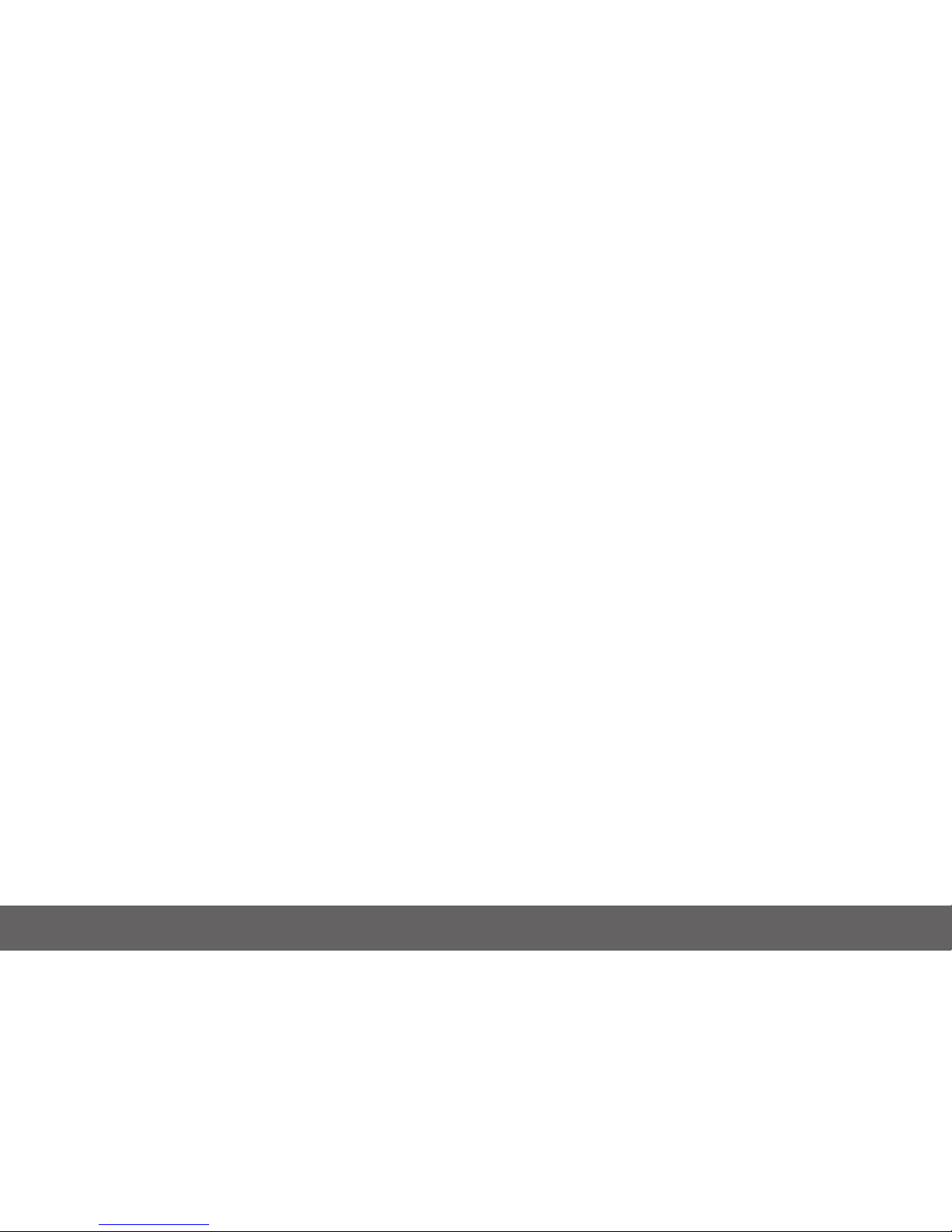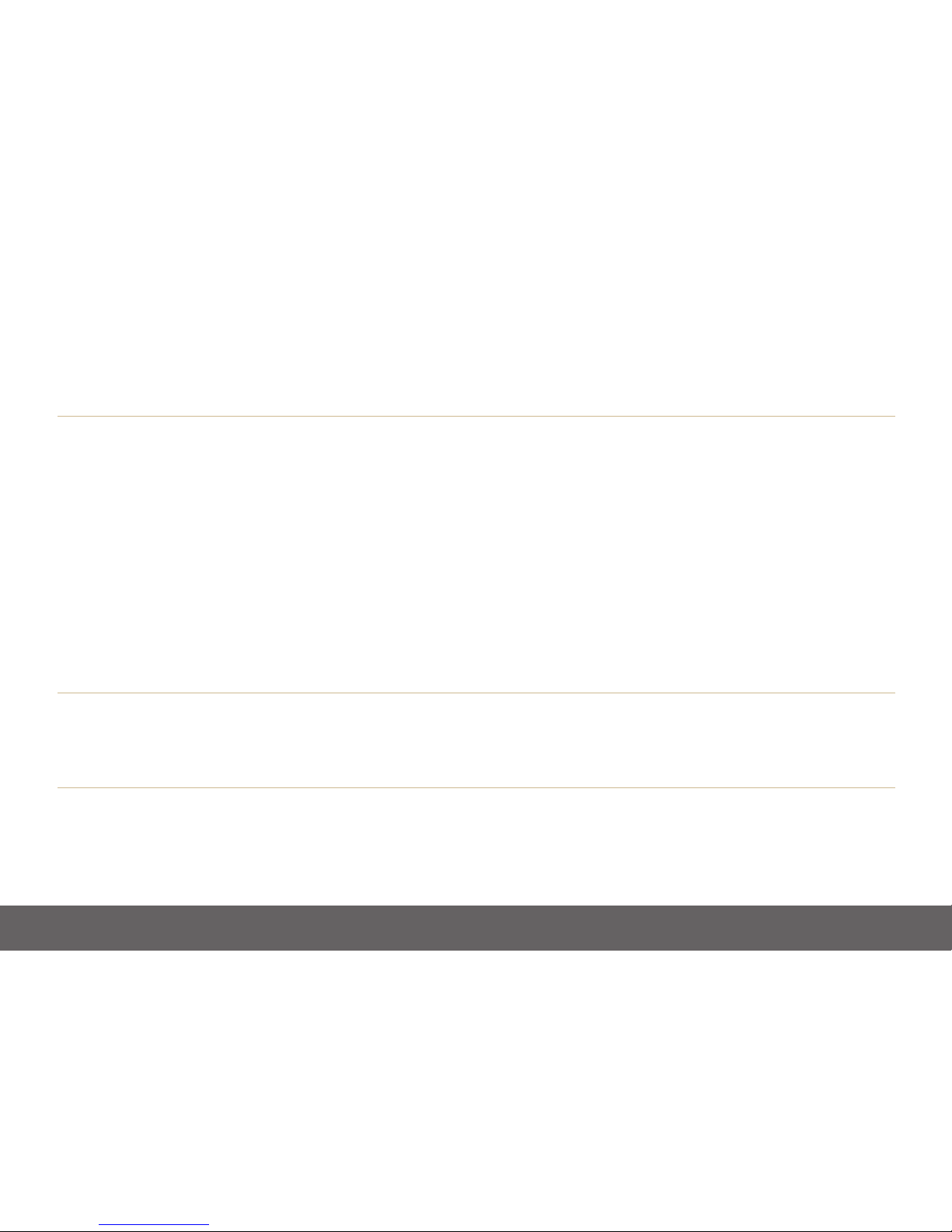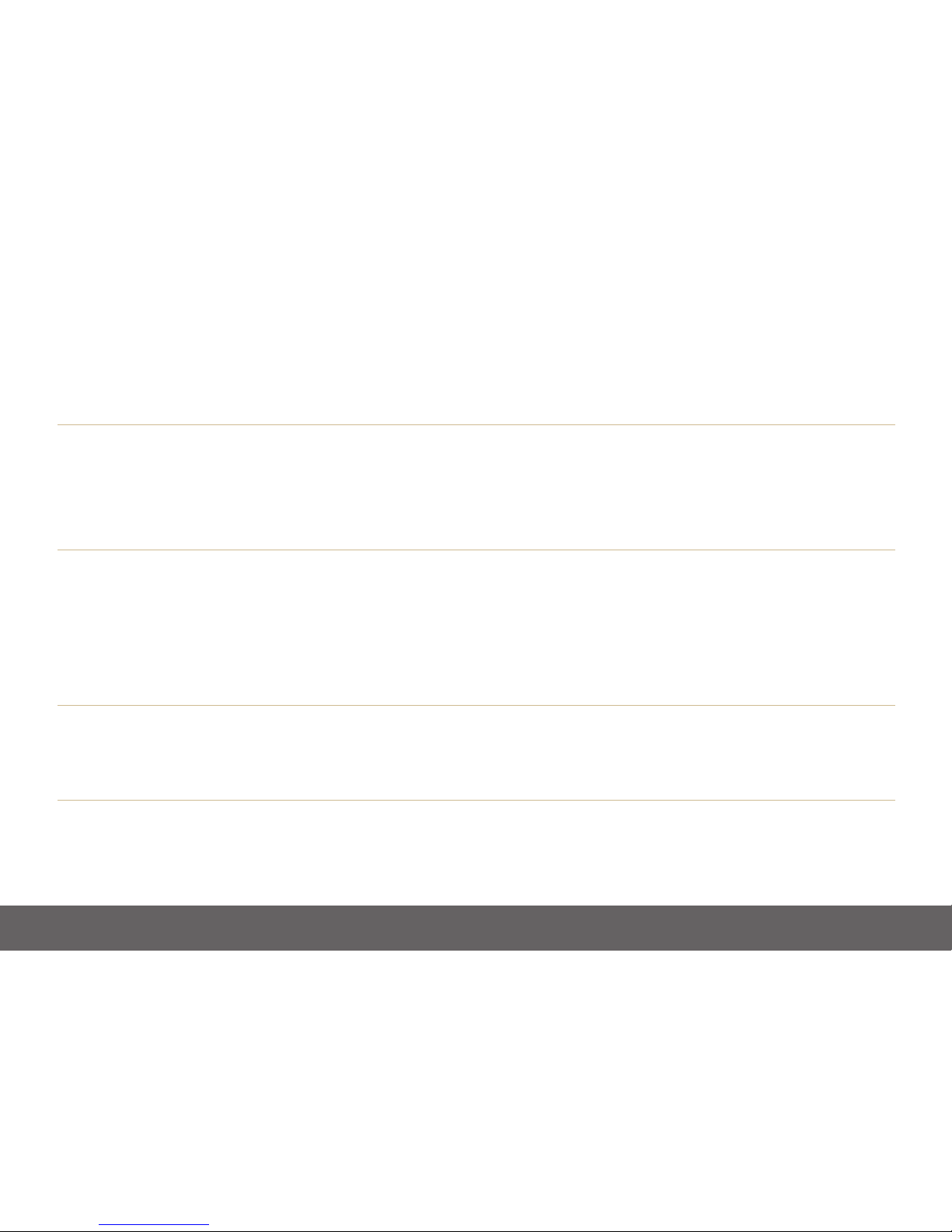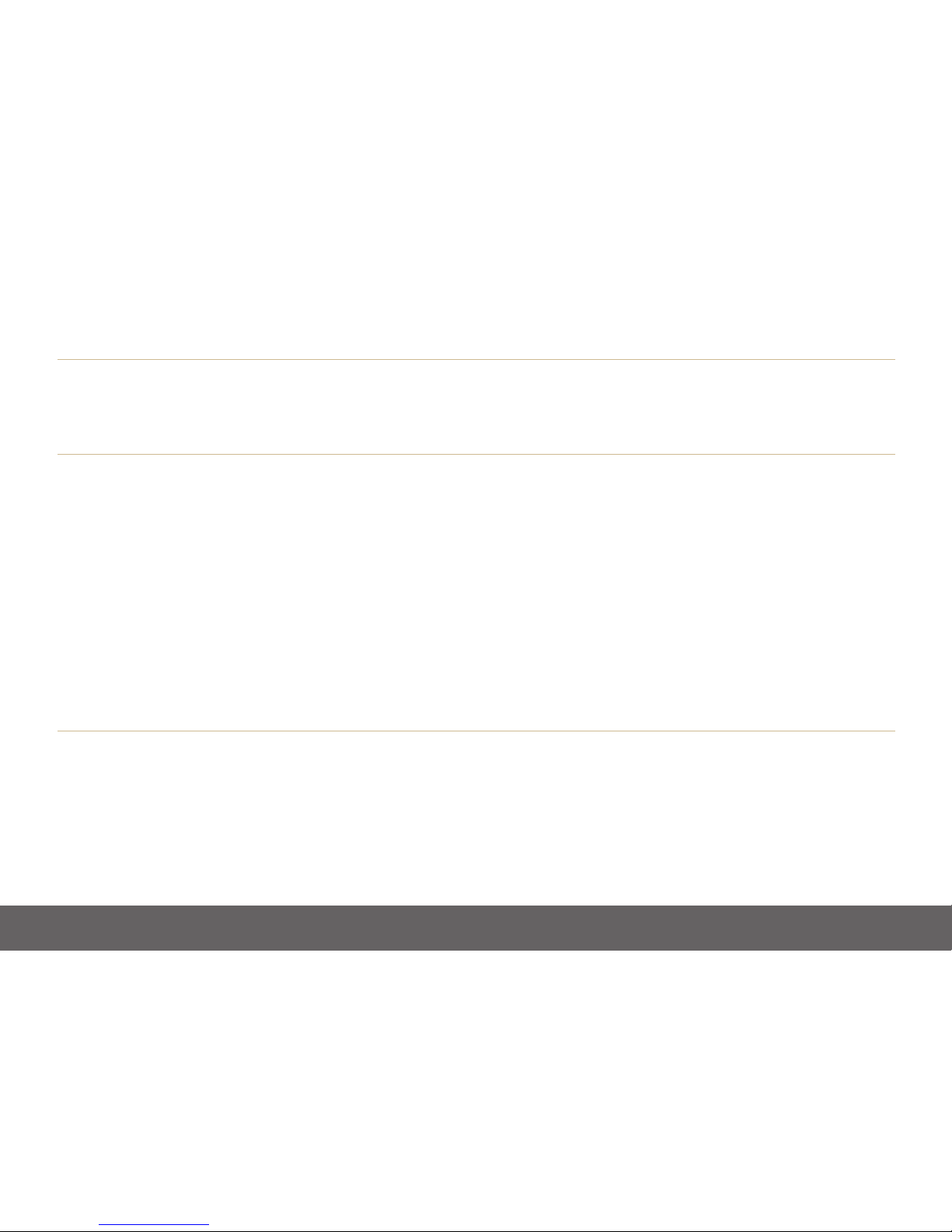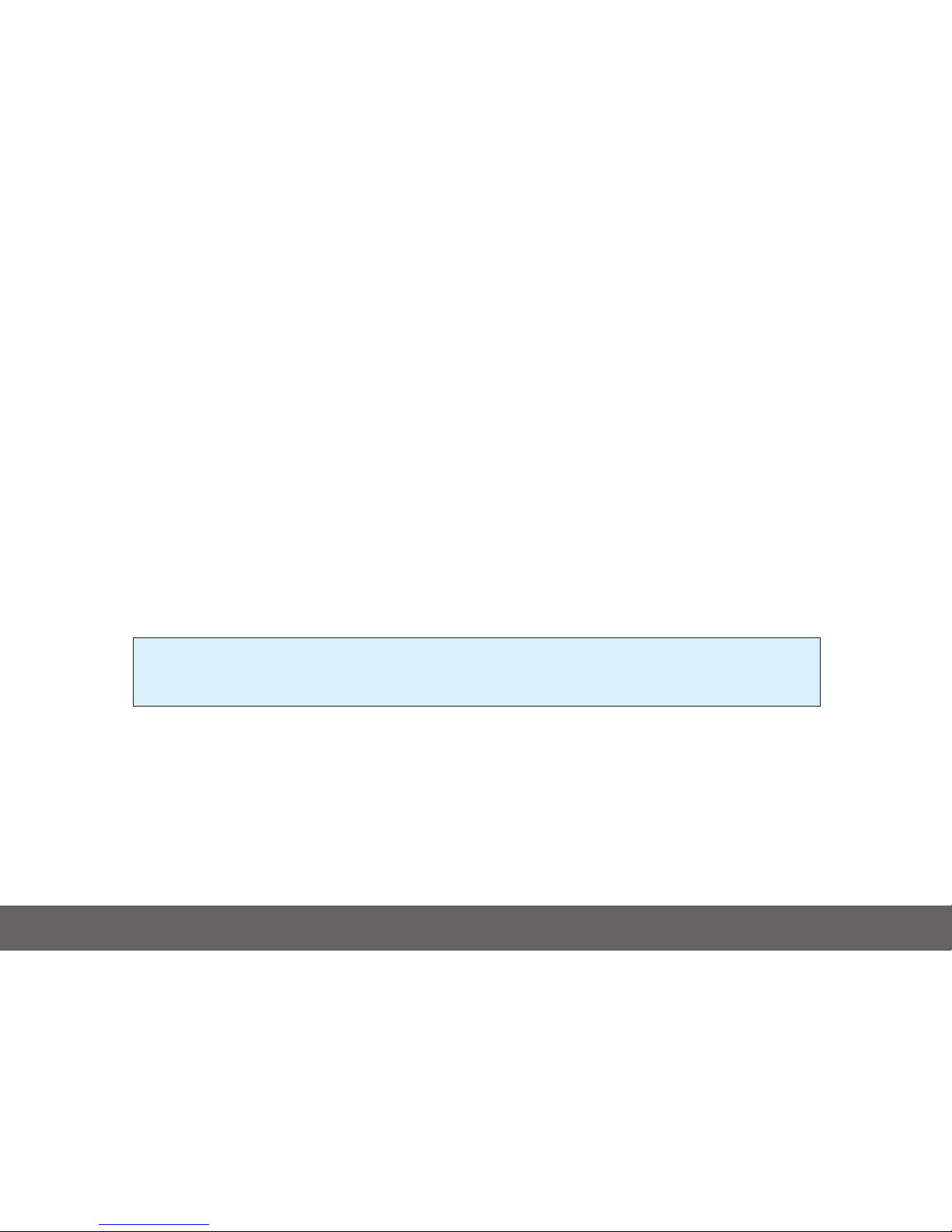2
Dear Customer,
First of all, thank you for buying the Lumigon T3. This phone takes our belief in style, strength and real-world functionality to another level.
Your Lumigon T3 will be a constant companion in both your professional and private life, and you rightly expect a lot from it. But great looks,
crystal-clear calls, fast, faultless on-demand internet access and punchy, dynamic music playback is just half our story. What makes the
Lumigon T3 so special is that every unique feature has been created to meet a genuine everyday need; every design aspect and choice of
material serves a practical purpose. So it’s not only gorgeous to look at, it’s also tough, dependable and an enduring pleasure to use.
This manual will show you how to use the Lumigon T3 functions and apps. It doesn’t cover the operating system itself. If you’re not familiar
with Android as an operating system there are excellent free guides available online.
We deeply appreciate your decision to choose the Lumigon T3. We can assure you it was the right one!
Kind regards,
The Lumigon team