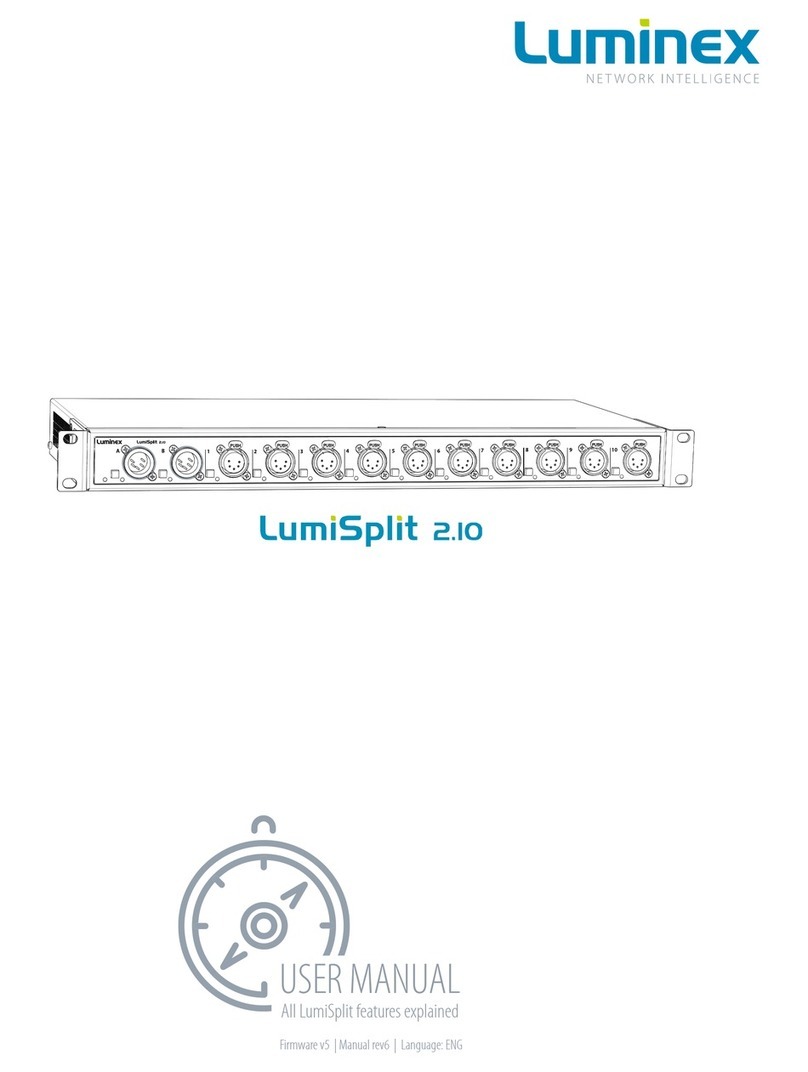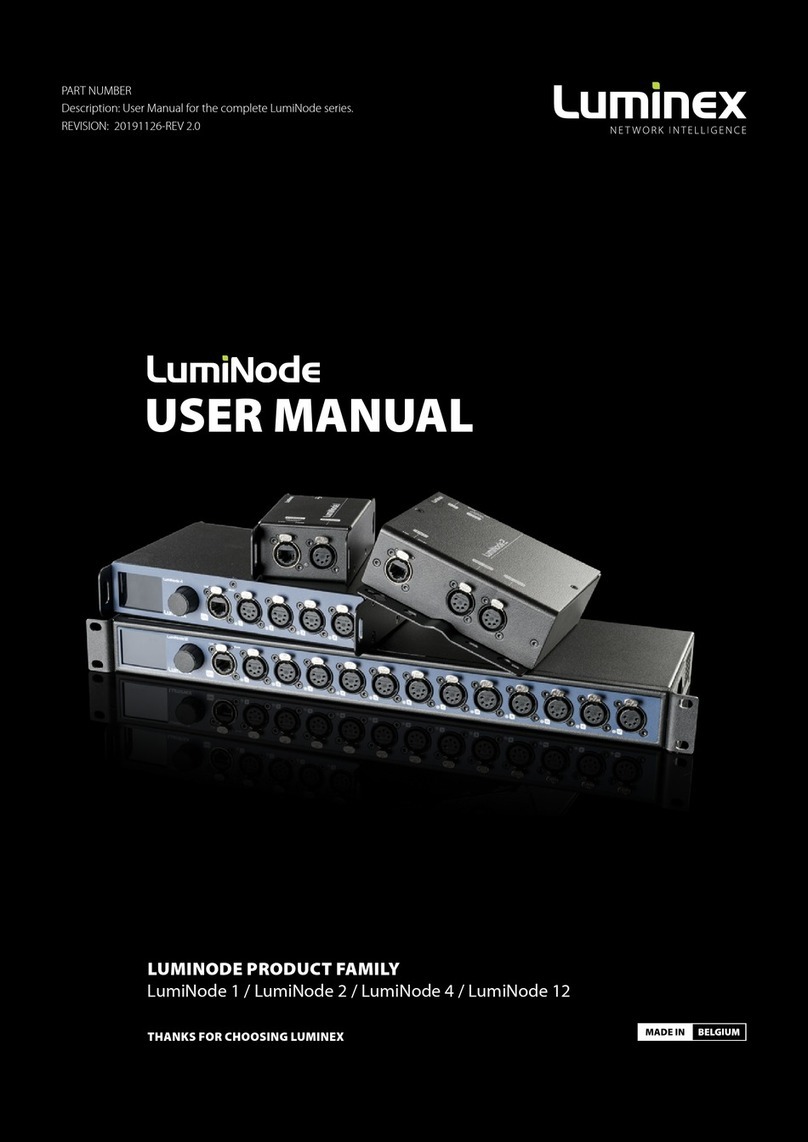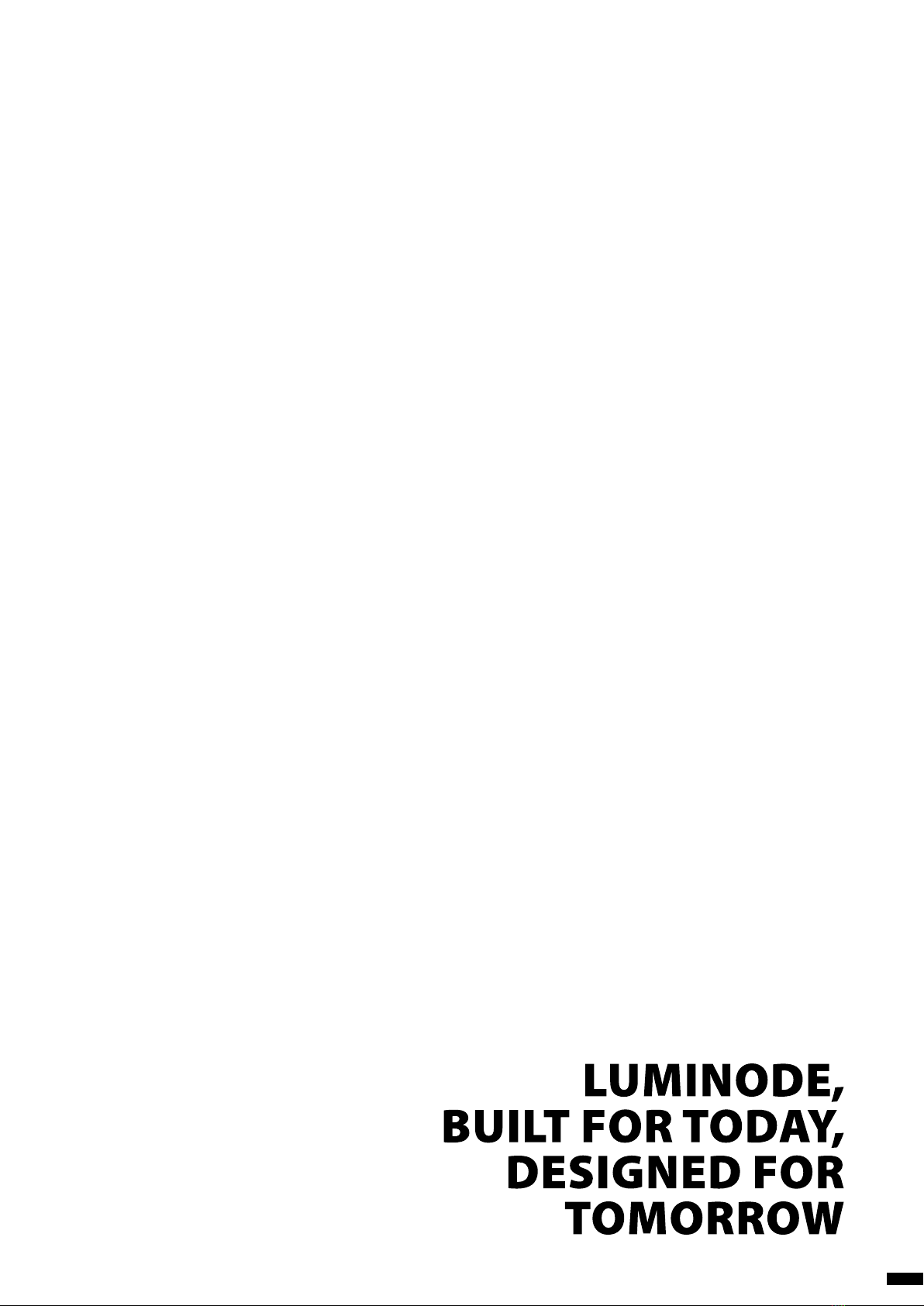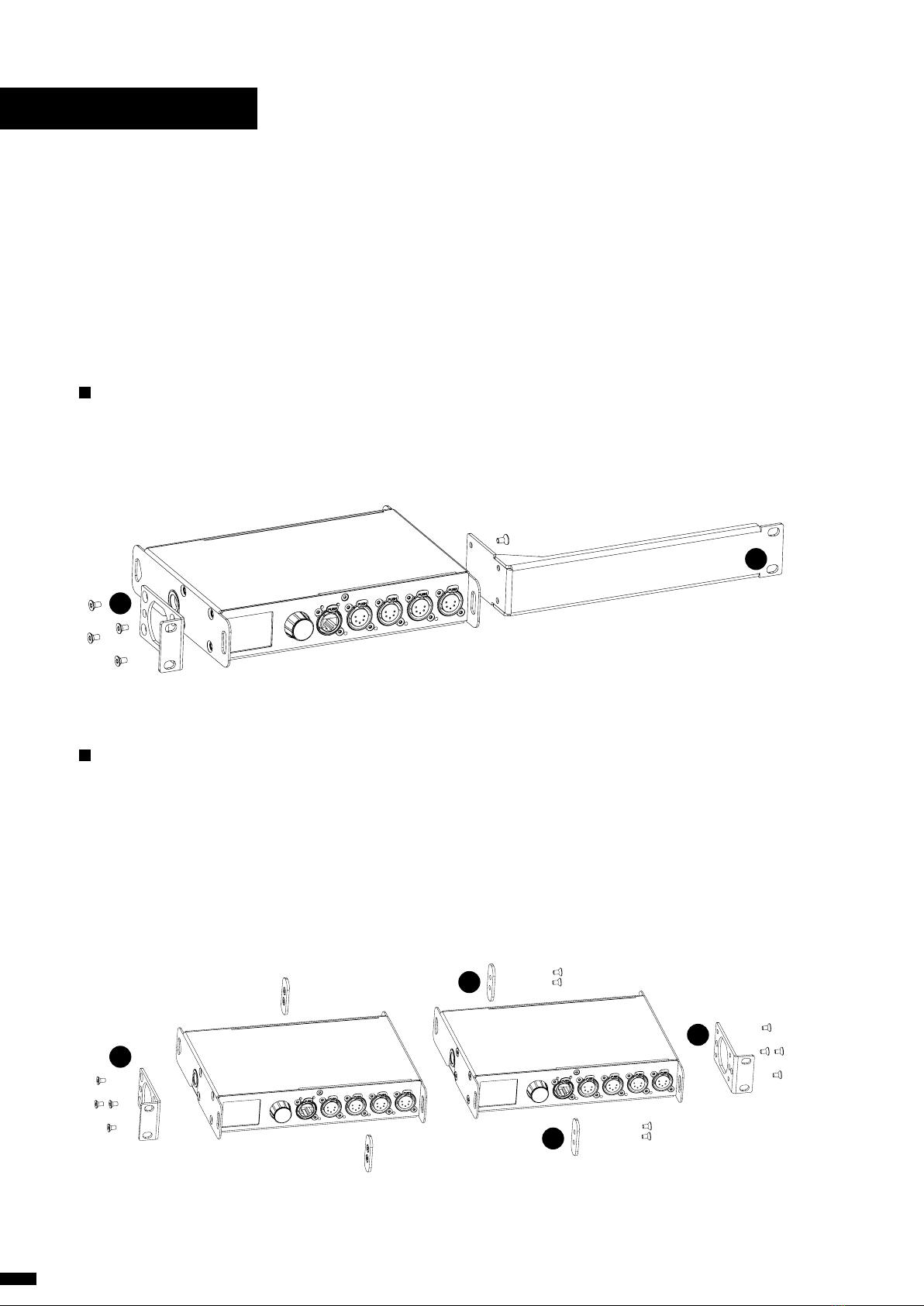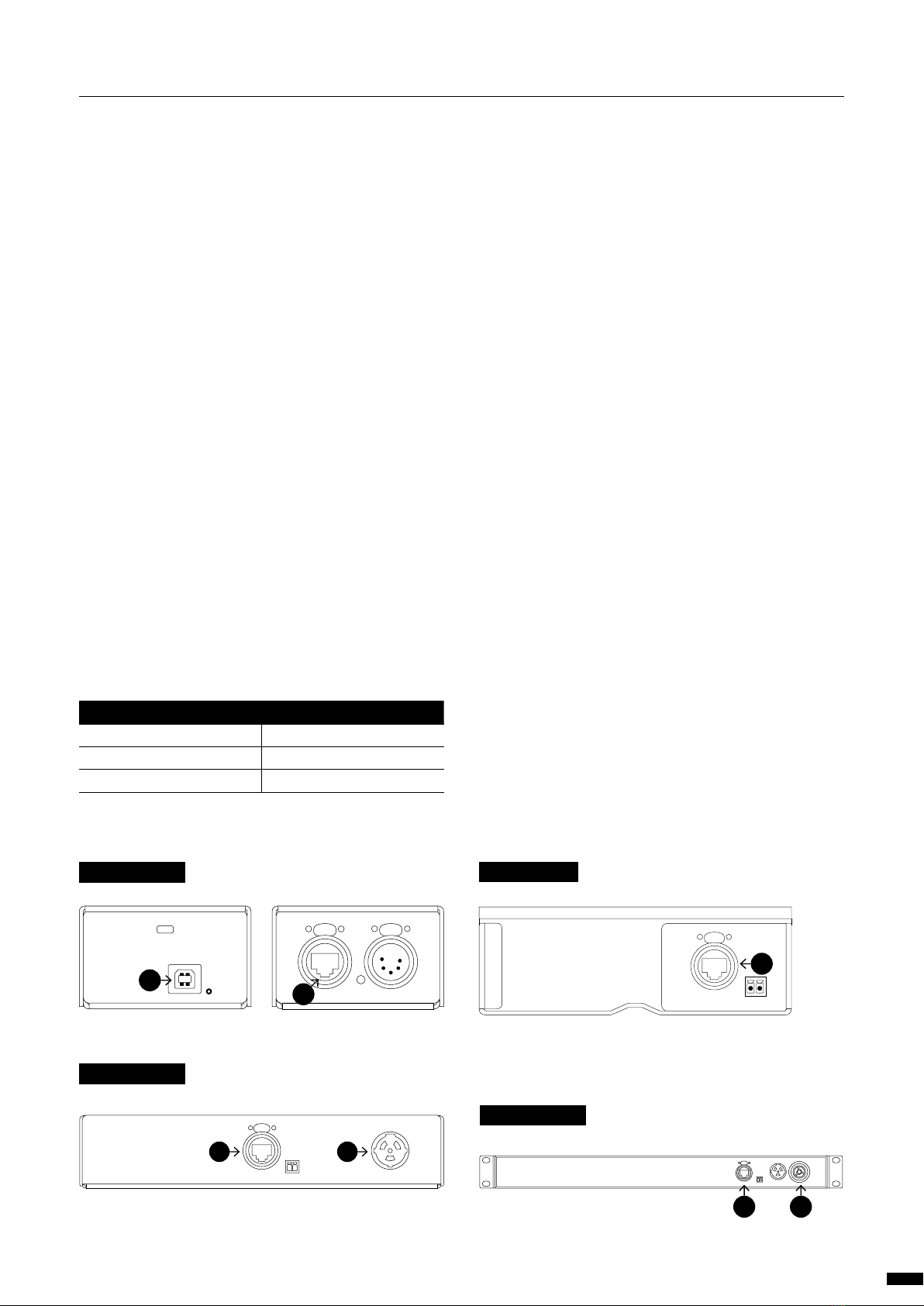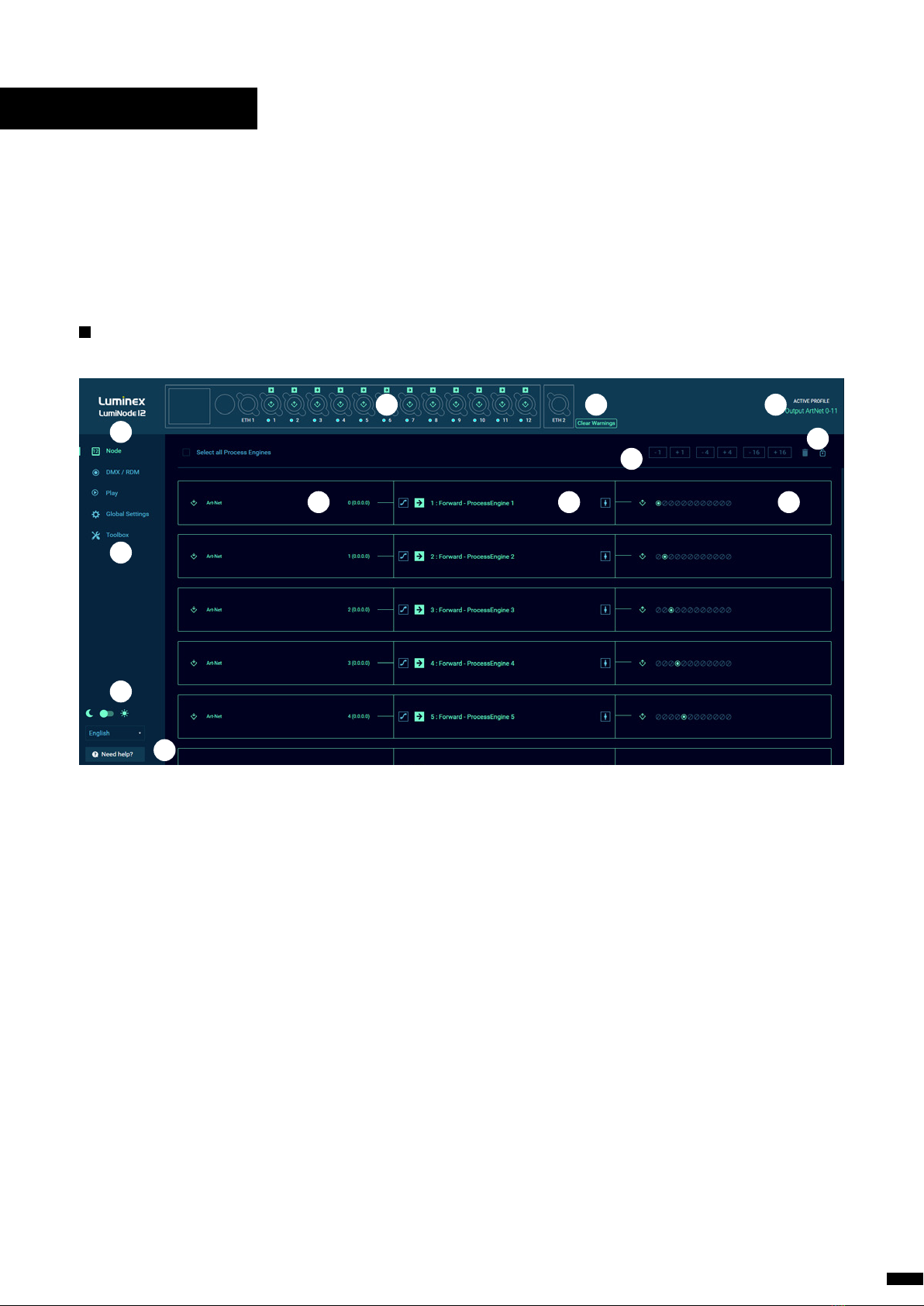TABLE OF CONTENTS
1. INSTALLATION.................................................................... 4
1.1 Mounting the device........................................... 4
Rack mount...................................................................................4
Rack mount - two devices...................................................4
Truss Mount – LumiNode 4.................................................5
Truss Mount – LumiNode 2.................................................6
Wall Mount – LumiNode 2 ..................................................6
1.2 Power up the device............................................ 7
1.3 Connection............................................................ 8
Connection to the network................................................8
Connection to the USB port...............................................8
1.4 LED indicators....................................................... 8
1.5 Connection to the web interface ...................... 8
1.6 Reset 8
2. CONFIGURATION ............................................................... 9
2.1 Web Interface Presentation ............................... 9
Node page.....................................................................................9
How to reset a process engine......................................10
How to configure a Process engine............................10
DMX / RDM page ...................................................................11
Port Settings..............................................................11
DMX Settings............................................................11
DMX Redundancy..................................................12
Play page.....................................................................................13
Show..............................................................................13
Record Trigger.......................................................... 13
Toolbox page............................................................................ 14
Profile Manager ....................................................... 14
Firmware...................................................................... 15
Reset...............................................................................15
3. GLOBAL SETTINGS ..........................................................16
Control Source.........................................................16
IP Settings ...................................................................16
Device Settings........................................................16
Contact Closure.......................................................16
Miscellaneous...........................................................17
4. LCD DISPLAY ...................................................................18
5. WEB API ............................................................................20
6. LumiNode IN DETAIL.......................................................21
6.1 What is a Process engine? ................................21
INPUT .............................................................................................22
DMX................................................................................ 22
ArtNet............................................................................ 22
sACN...............................................................................22
RTTrPL............................................................................22
Internal..........................................................................23
Play.................................................................................. 23
OUTPUT........................................................................................23
DMX................................................................................ 23
ArtNet............................................................................ 23
sACN...............................................................................23
Mode definition.......................................................................24
FORWARD ...................................................................................24
LTP MERGE..................................................................................24
HTP MERGE.................................................................................24
BACKUP.........................................................................................24
X-FADE...........................................................................................24
SWITCH .........................................................................................25
CUSTOM.......................................................................................25
PATCH OPTION.........................................................................26
MASTER OPTION .....................................................................26
Master / Limit explained....................................27
7. CREDITS ...................................................................27
3