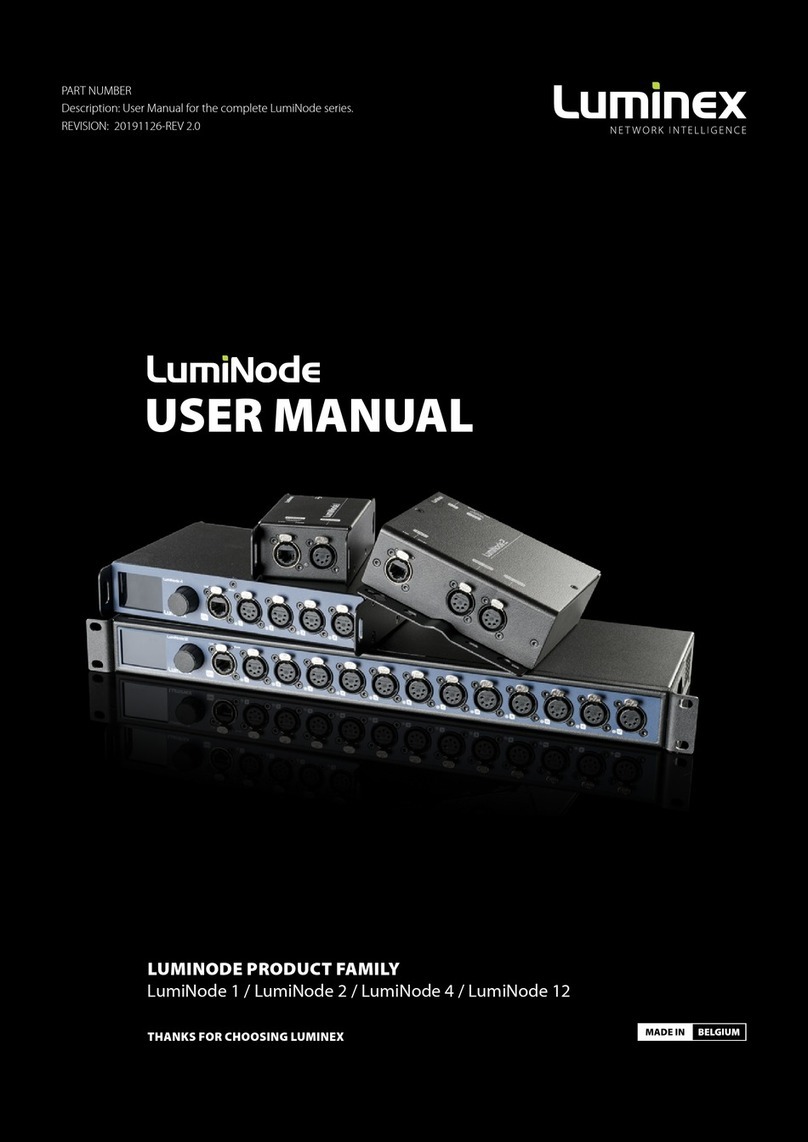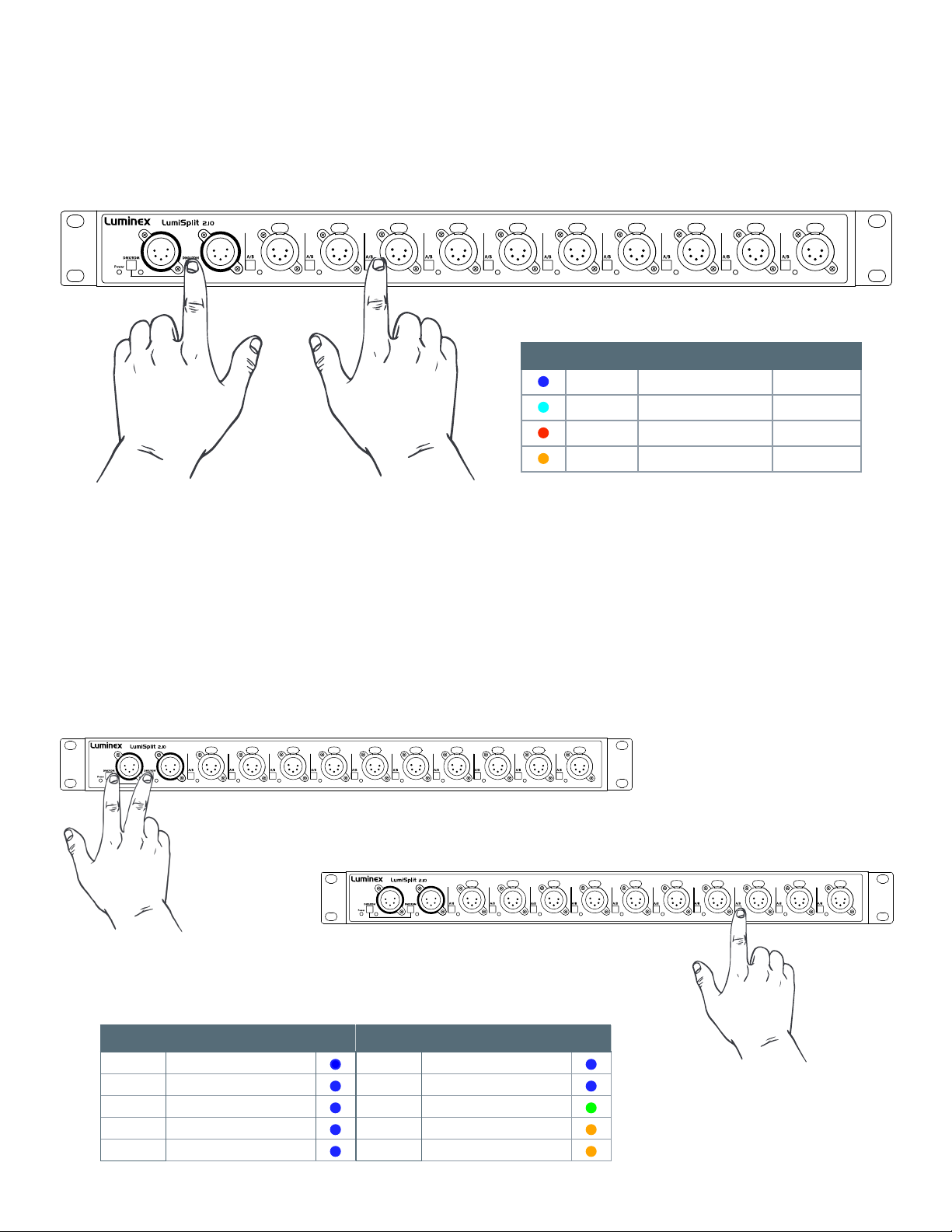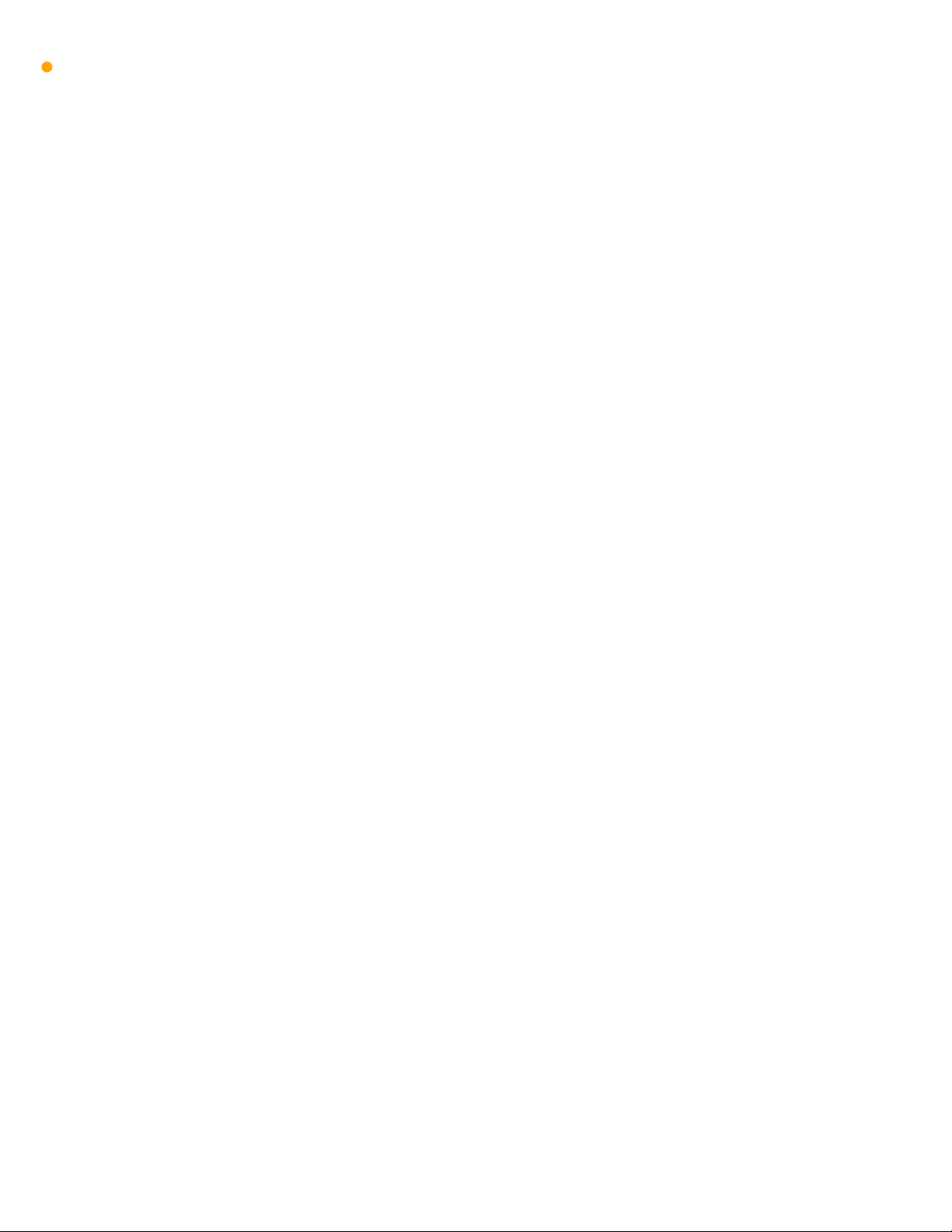2.4 MODES IN DETAIL
Splitter mode (1)
The LumiSplit now runs in A/B splitter mode.This is the default mode.
Backup mode (2)
Zone A input becomes the main input, Zone B the backup input. In the unlickely event of DMX loss on Zone A, the splitter will switch
automatically to zone B.
This mode can be used to create a backup situation for two Ethernet-DMX converters or two network processors. In case of failure of the first
device, the LumiSplit will automatically switch to the other device.
When DMX signal is lost on input A, A LED turns red, and all output LEDs turn red as well.This provides the user with a better indication that
the LumiSplit has switched to the secondary input.
When DMX signal is back available on input A, the A LED will turn blue again. However, to give control back to the input, you need to press
the A input button. All output LEDs will turn Blue/Cyan again.
You can give back control to input A through the control panel of LumiNet Monitor.
When the DMX signal on input B is NOT present both LEDs turn red
HTP merging mode (3)
The LumiSplit will merge the two DMX inputs according the HighestTakes Precedence policy.
RDM communication with connected end points is no longer active.
LTP merging mode (4)
The LumiSplit will merge the two DMX inputs according the LatestTakes Precedence policy.
RDM communication with connected end points is no longer active.
Regeneration on zone A (5)
The LumiSplit will re-generate the incoming DMX signal with some new parameters.These parameters can be selected through LumiNet
monitor.
Regeneration on zone B (6)
Same as above for input B
Regeneration on all zones (7)
This mode allows you to quickly select regeneration mode for both inputs.The timing for each input will be set as described above.
RDM communication with connected end points is no longer active on both zones.
Dark mode (8)
Dark mode set the brightness of all LEDs to a low value.This avoids the LumiSplit generating too much light from its LEDs, where darkness
is a must have. Once you press one of the buttons on the front panel, the brightness will go back to full for a few seconds. Select the dark
mode again from the selection menu to disable it. Brightness can be set from LumiNet Monitor as well.
A: B:
A: B:
A: B:
A: B:
A: B:
A: B:
A: B: