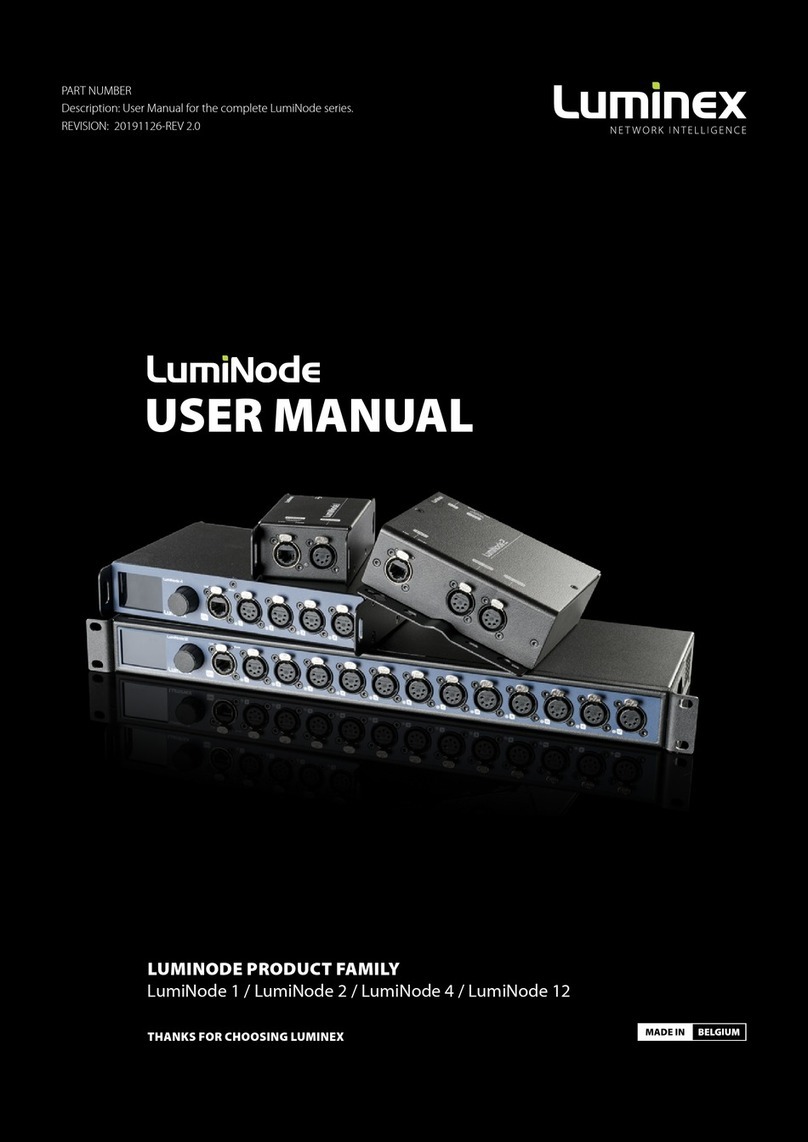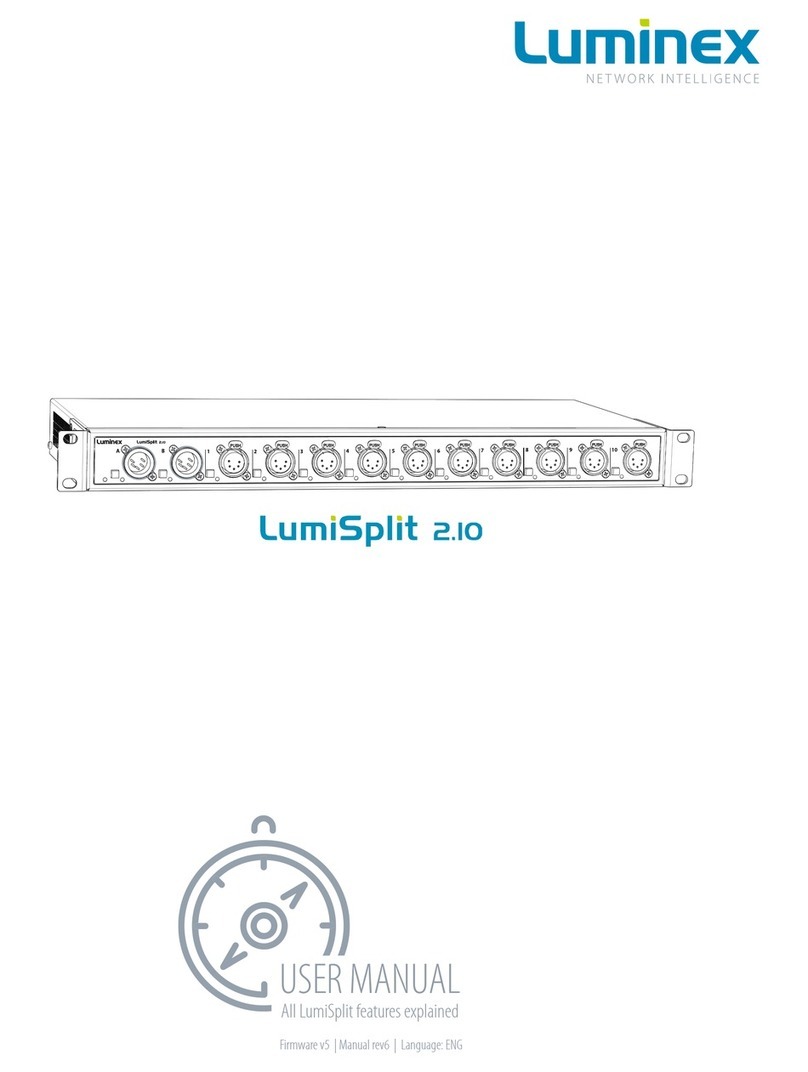2.4 Modes in detail
2.4.1 Splitter mode (1) A: B:
The LumiSplit now runs in A / B splitter mode. This is the default
mode.
2.4.2 Backup mode (1) A: B:
Zone A becomes the main input, Zone B the backup input. In
the unlikely event of DMX loss on Zone A, the splitter will switch
automatically to zone B.
This mode can be used to create a backup situation for two
network converters. In case of failure of the first device, the
LumiSplit will automatically switch to the other device.
When the DMX signal is lost on input A, the A LED turns red, and all
output LEDs turn red. This provides the user with a clear indication
that the LumiSplit has switched to the secondary input.
When the DMX signal is back available on input A, the A LED will
turn blue again but unless auto recovery has been enabled, the
LumiSplit will NOT switch back to input A.
When the LumiSplit has recovered to Input A, all output LEDs will
turn Blue/Cyan again.
When the DMX signal on input B is NOT present both LEDs turn
red.
To give back control to input A, you need to press the A input
button or use the control panel through LumiNet Monitor.
Alternatively, from firmware version 6 onwards, it is possible to
enable Auto recovery via RDM. (see paragraph 3.8)
2.4.2 HTP merging mode (3) A: B:
The LumiSplit will merge the two DMX inputs according to the
Highest Takes Precedence policy. RDM communication with
connected endpoints is no longer active.
2.4.4 LTP merging mode (4) A: B:
The LumiSplit will merge the two DMX inputs according to the
Latest Takes Precedence policy.
RDM communication with connected endpoints is no longer
active.
2.4.5 Regeneration Zone A (5) A: B:
The LumiSplit will re-generate the incoming DMX signal on input
A with some new parameters. These parameters can be selected
through LumiNet monitor. (for more information, see 3.7.4)
RDM communication with connected endpoints is no longer
active.
2.4.6 Regeneration Zone B (6) A: B:
The LumiSplit will re-generate the incoming DMX signal on input
B with some new parameters. These parameters can be selected
through LumiNet monitor. (for more information, see 3.7.4)
RDM communication with connected endpoints is no longer
active.
2.4.7 Regeneration Zone A + B (7) A: B:
This mode allows you to quickly select regeneration mode for both
inputs. The timing for each input will be set as described above.
RDM communication with connected end points is no longer
active on both zones.
2.4.8 Dark Mode (8)
Dark mode set the brightness of all LEDs to a low value. This avoids
the LumiSplit generating too much light from its LEDs, where
darkness is a must have. Once you press one of the buttons on the
front panel, the brightness will go back to full for a few seconds.
Select the dark mode again from the selection menu to disable it.
Dark mode can be set from LumiNet Monitor as well.
2.4.9 User Preset 1 (9) and 2 (10)
Two user Presets can be stored on outlet 9 & 10. This allows you to
easily recall your favourite configuration or alternate between two
configurations for different applications. To record a preset, and
once in the selection mode, simply hold one of the two buttons
to store your configuration. Once the output LED start blinking on
its own, you can release the button. To recall the profile, once in
selection mode, press once on the output button to reload the
preset. These actions can be performed through LumiNet Monitor
as well.
2.5 Front Panel Lock
For reliability reasons you can lock the front panel. In this way, no-
body can accidentally change the settings of the splitter during a
live event for example. To lock and un-lock the front panel, press
and hold the input A button for 4 seconds. Once the power LED
indicator blinks orange, release the button and the power LED in-
dicator will turn orange. The front panel is now successfully locked.
Execute the same procedure to unlock the front panel again.
The front panel can be locked/unlocked from LumiNet Monitor
as well.
2.6 Factory Reset
Sometimes it can come in handy to reset the entire device. To do
that, press and hold the input A button for 10 seconds. Once the
power LED indicator blinks red, release the button. This will reset
all settings to default. Please keep in mind that also all user presets
will be deleted after this procedure.
The LumiSplit can be remotely reset from LumiNet Monitor as well.
8
2 LUMISPLIT FEATURES AND MODE SELECTION / 2.4 MODES IN DETAIL / 2.5 FRONT PANEL LOCK / 2.6 FACTORY RESET