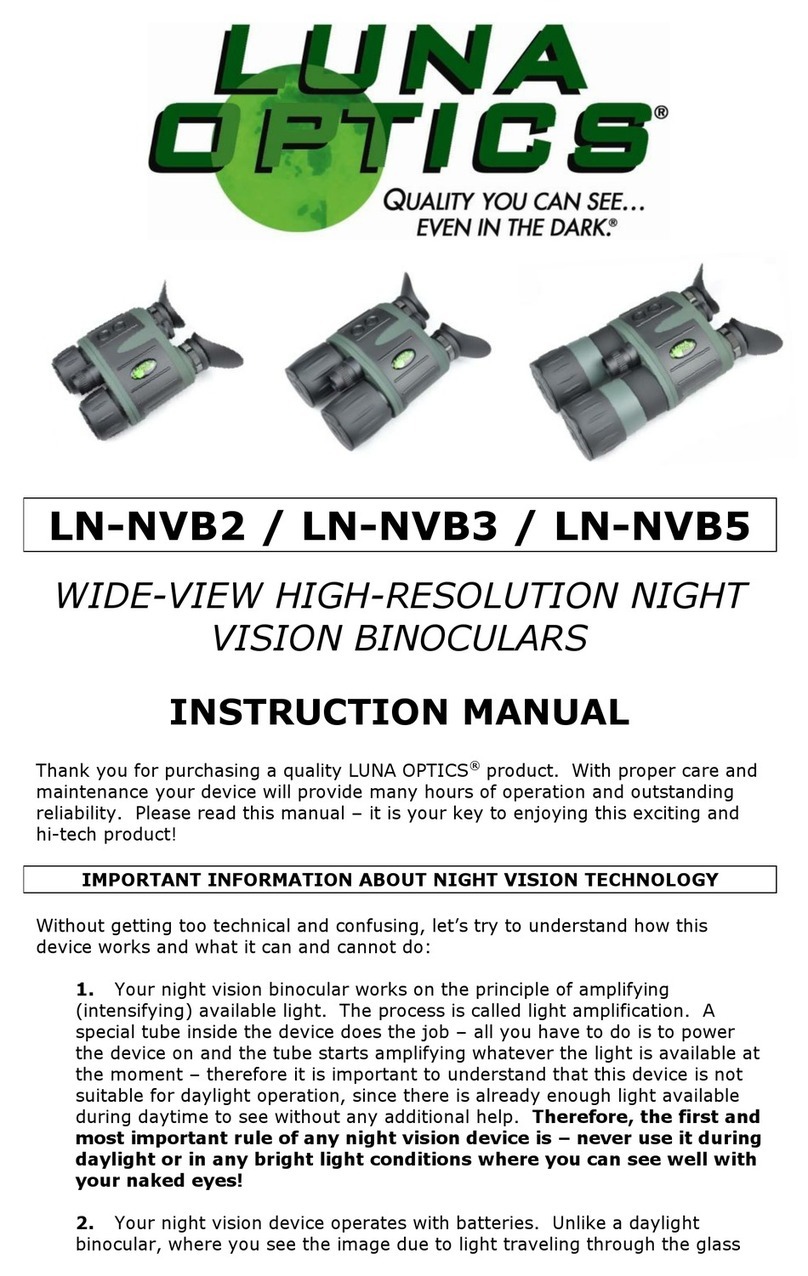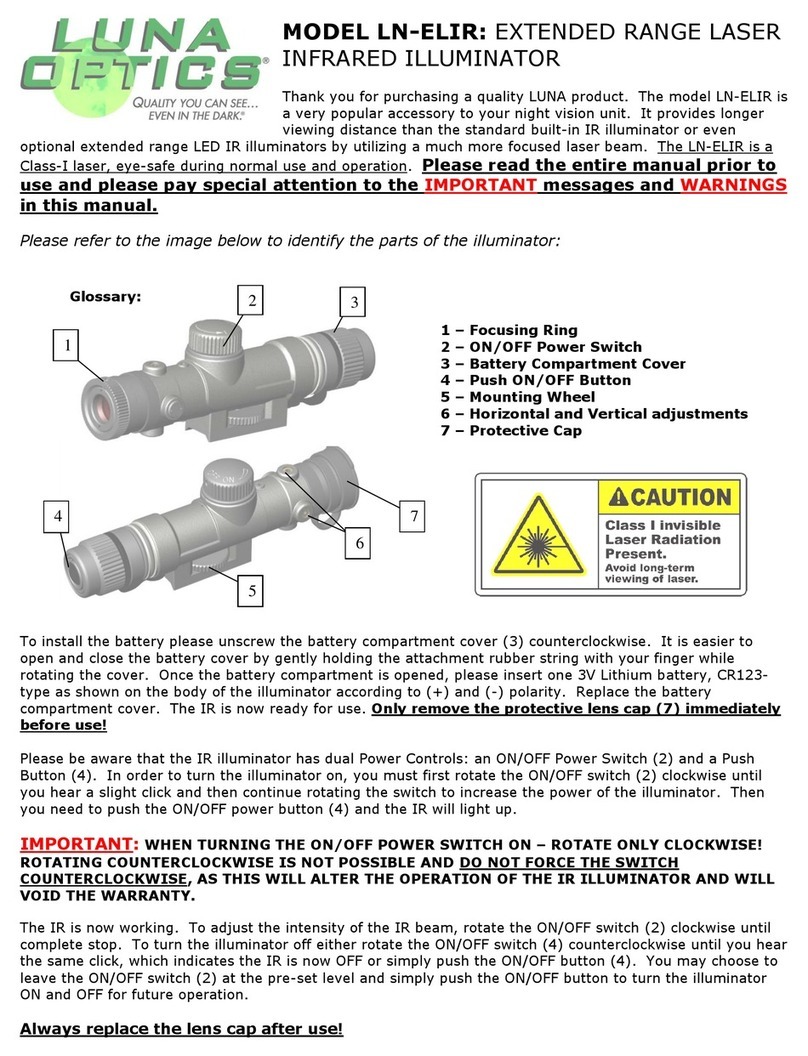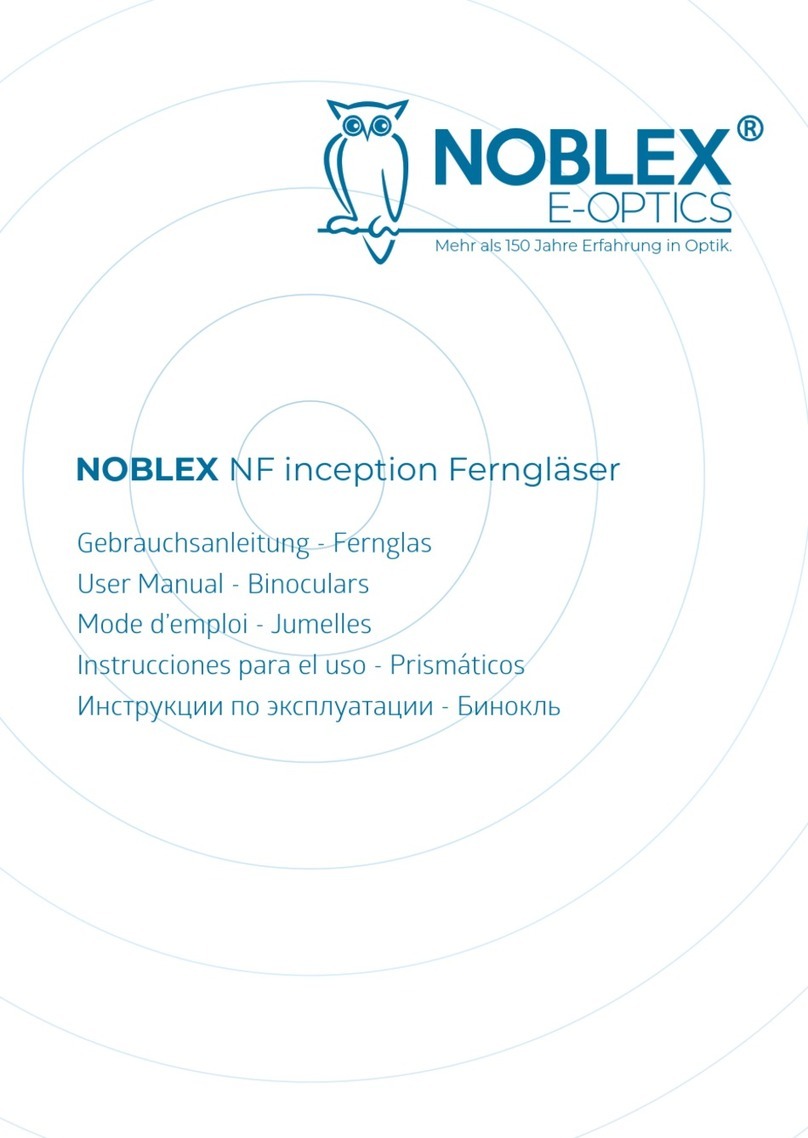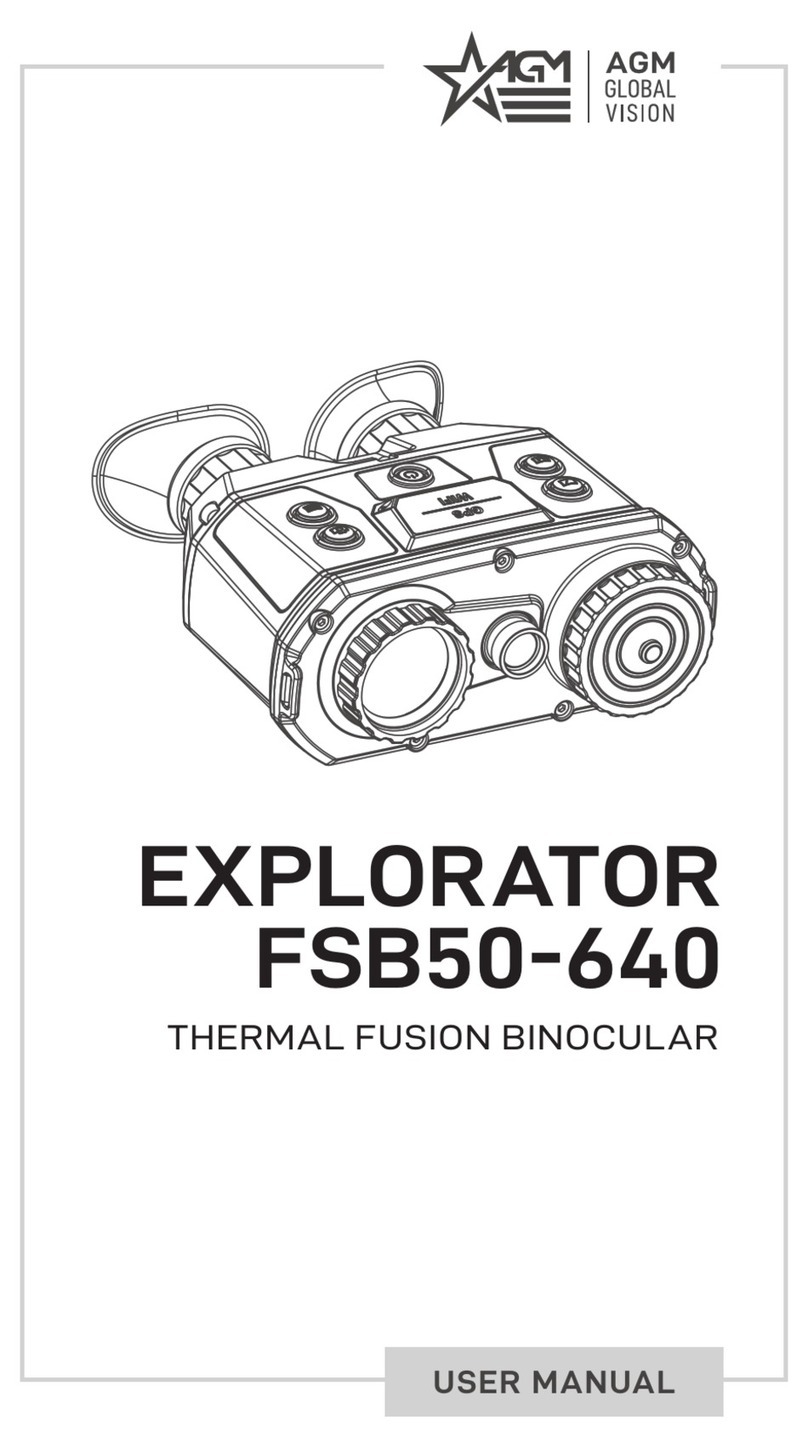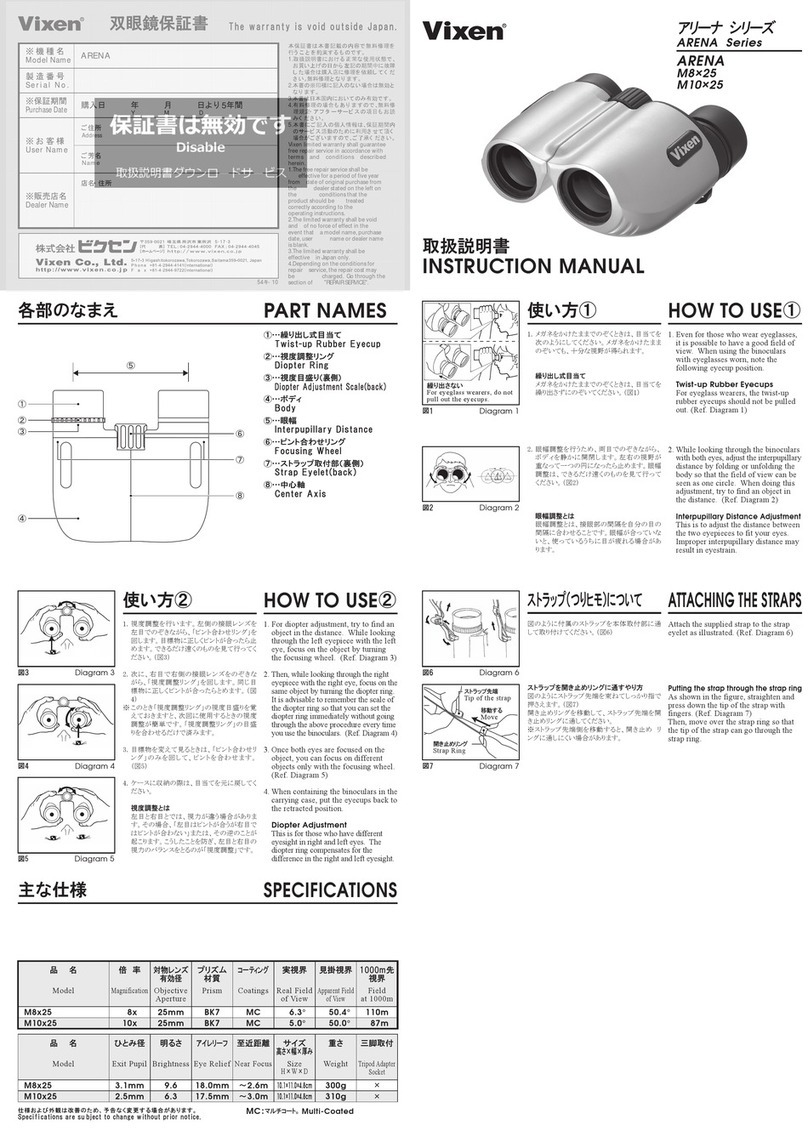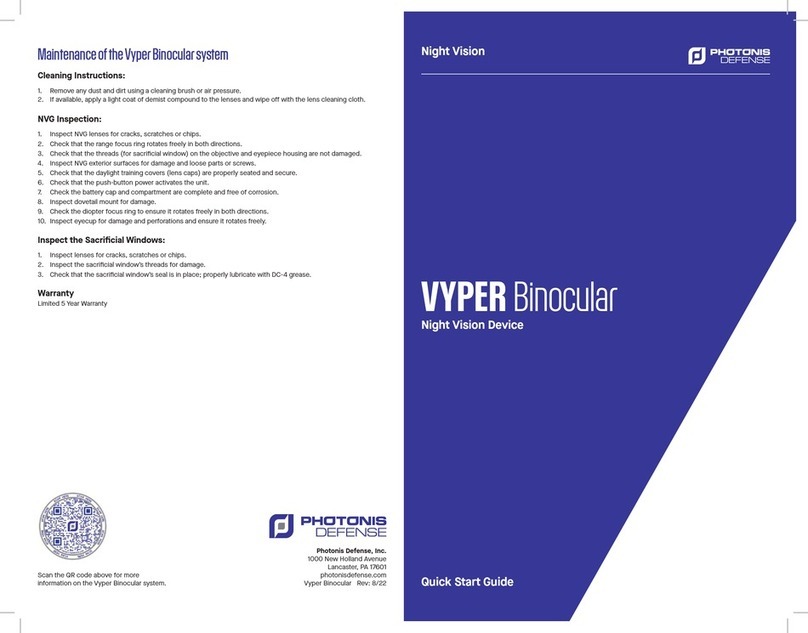9
a) OLED display brightness. Each short-press increases
the display brightness by one level. There are 7
brightness levels and the factory default setting is
level-2. See page-11 for more image brightness
adjustment information
SETTING UP DATE AND TIME:
As your viewer has capability to take images and record video, time and date is
automatically stamped onto each image and video recording. To set the correct
date and time, please follow this procedure:
Turn the unit ON. After image appears, press onto
the Controller (9) and hold it for approximately 2
seconds to activate the menu. Scroll until Date/Time
function by rotating the Controller and select it by
momentarily pressing onto it. To adjust the
numbers, rotate the Controller in either direction.
To switch between numbers, press onto Controller
momentarily. After Date is set, adjust the time.
Time is in 24hr format, so 13:00 is 1pm; 17:30 is
5:30pm and so on. As with the date, changing hours and minutes is done by
rotating the Controller and moving between hours and minutes is done by pressing
onto it. Once the time is adjusted you may choose to change the date format to
MM/DD/YYYY or YYYY/MM/DD according to your preference. Once you are
finished setting date and time, you can exit the menu by pressing Controller (9) for
approximately 2 seconds. Once set, the time will be displayed on the bottom of the
OLED image display.
IMPORTANT: in order to preserve the set date/time do not remove the dead
batteries from the unit until you are ready to replace them with the new set, then
replace the old batteries with new set as quickly as possible and the date/time will
be preserved.
USING INFRARED ILLUMINATOR:
Your digital viewer is equipped with a built-in powerful Infrared illuminator light (7).
This light operates in a spectrum, which is normally invisible to a human eye,
however with the help of the Image Sensor,
located inside the unit, you will see a beam of
light when looking though the ocular lens. Since
the Image Sensor does not actively amplify the
available light, you will need to utilize the IR
illuminator often in the nighttime conditions.
WARNING: Your IR illuminator is a Class-3R laser product. NEVER LOOK DIRECTLY
INTO THE IR ILLUMINATOR LENS WHILE THE ILLUMINATOR IS ON!