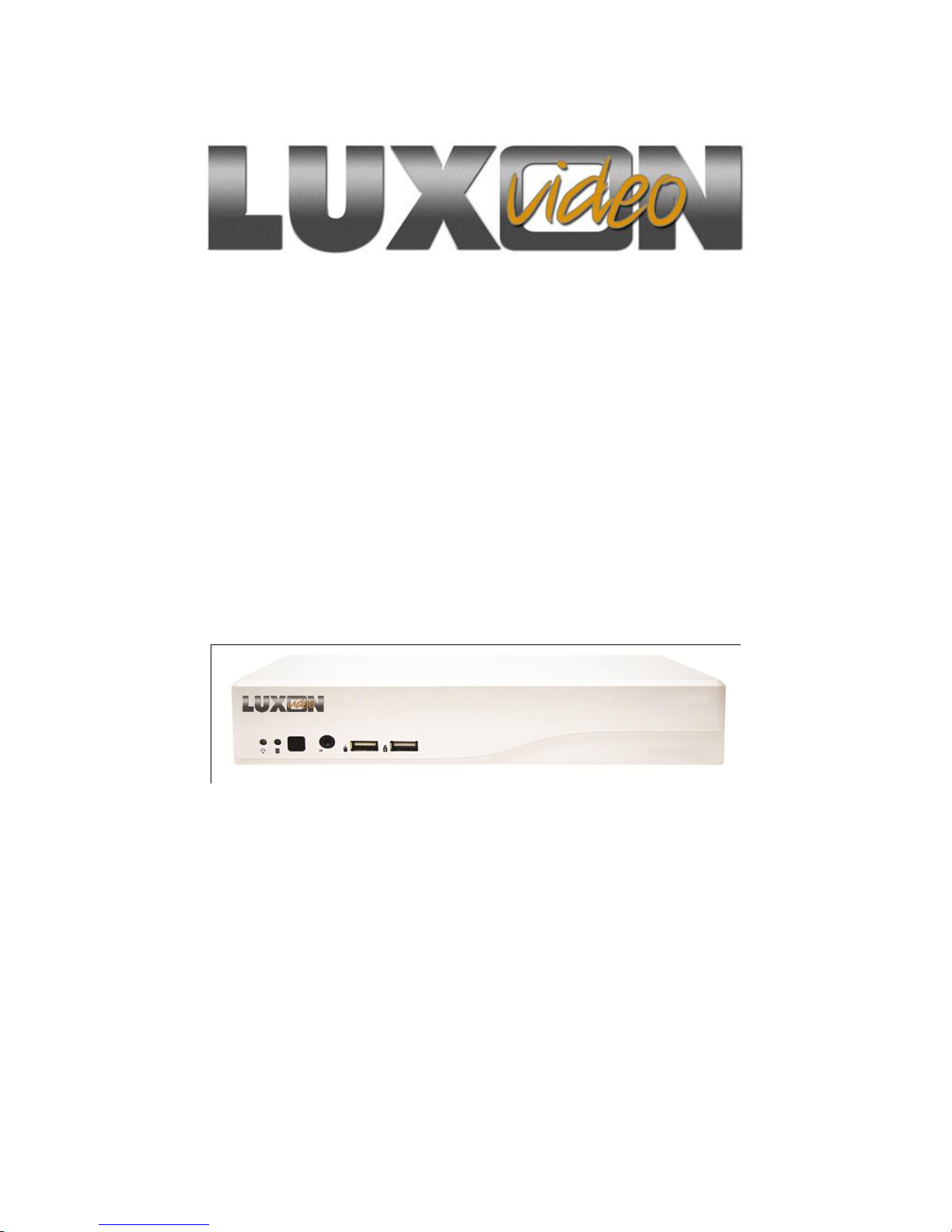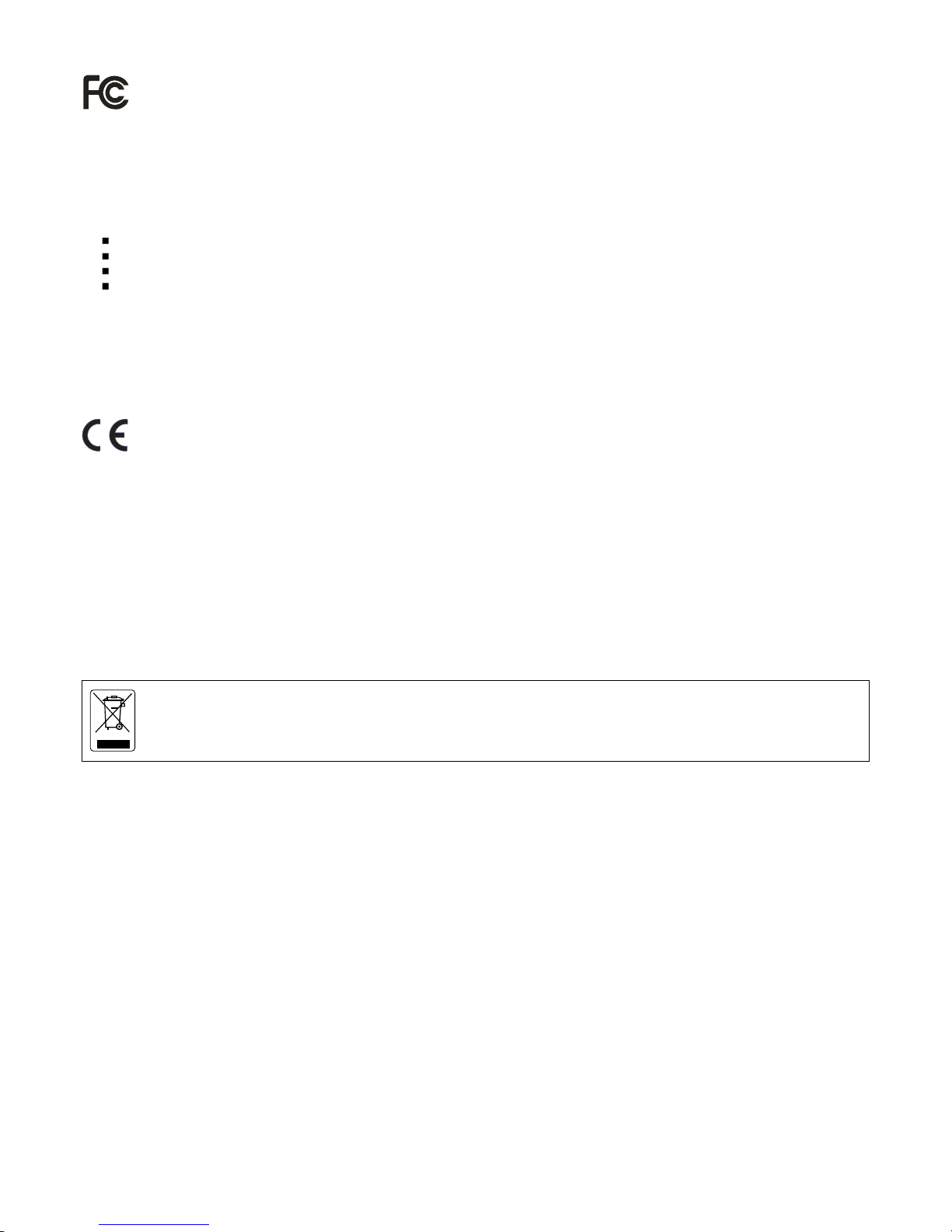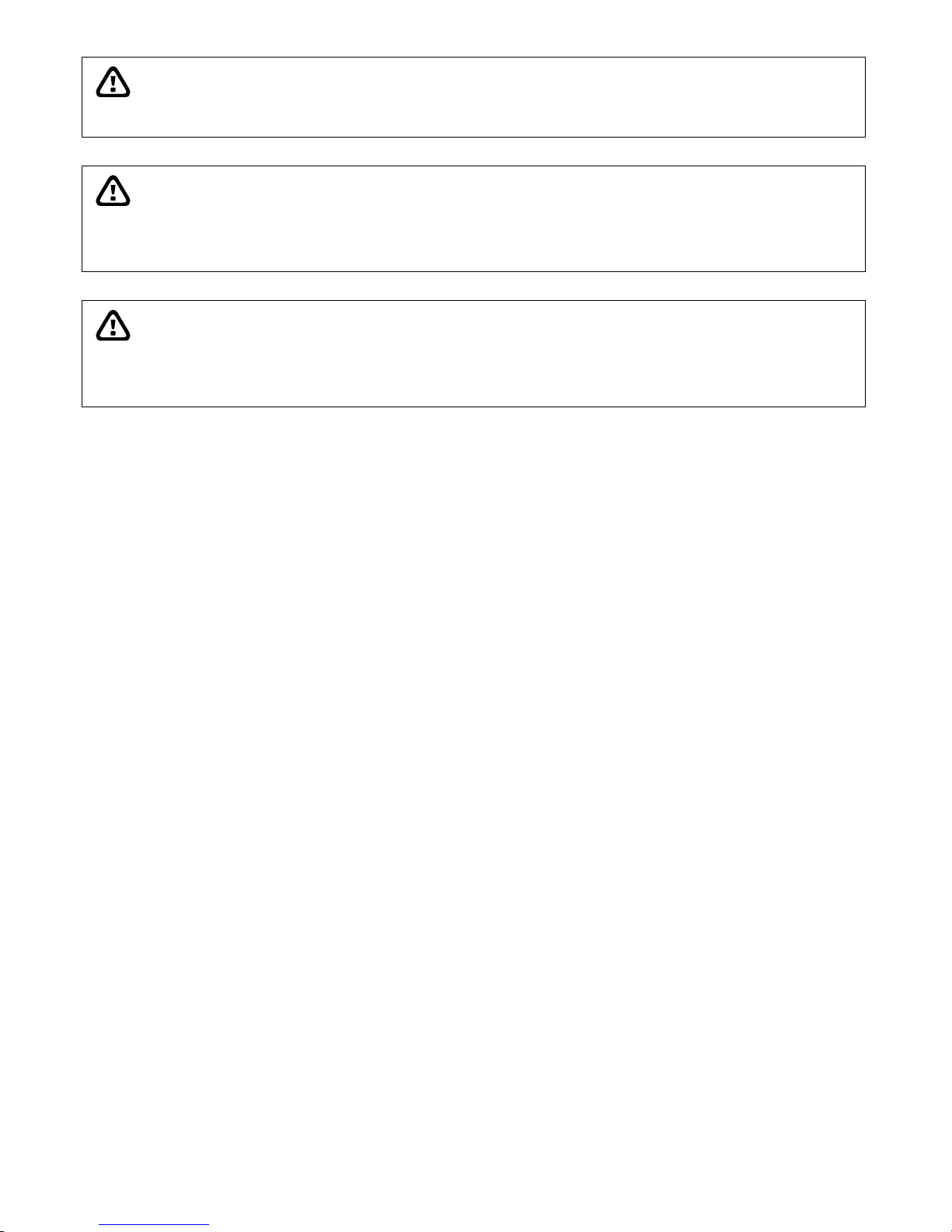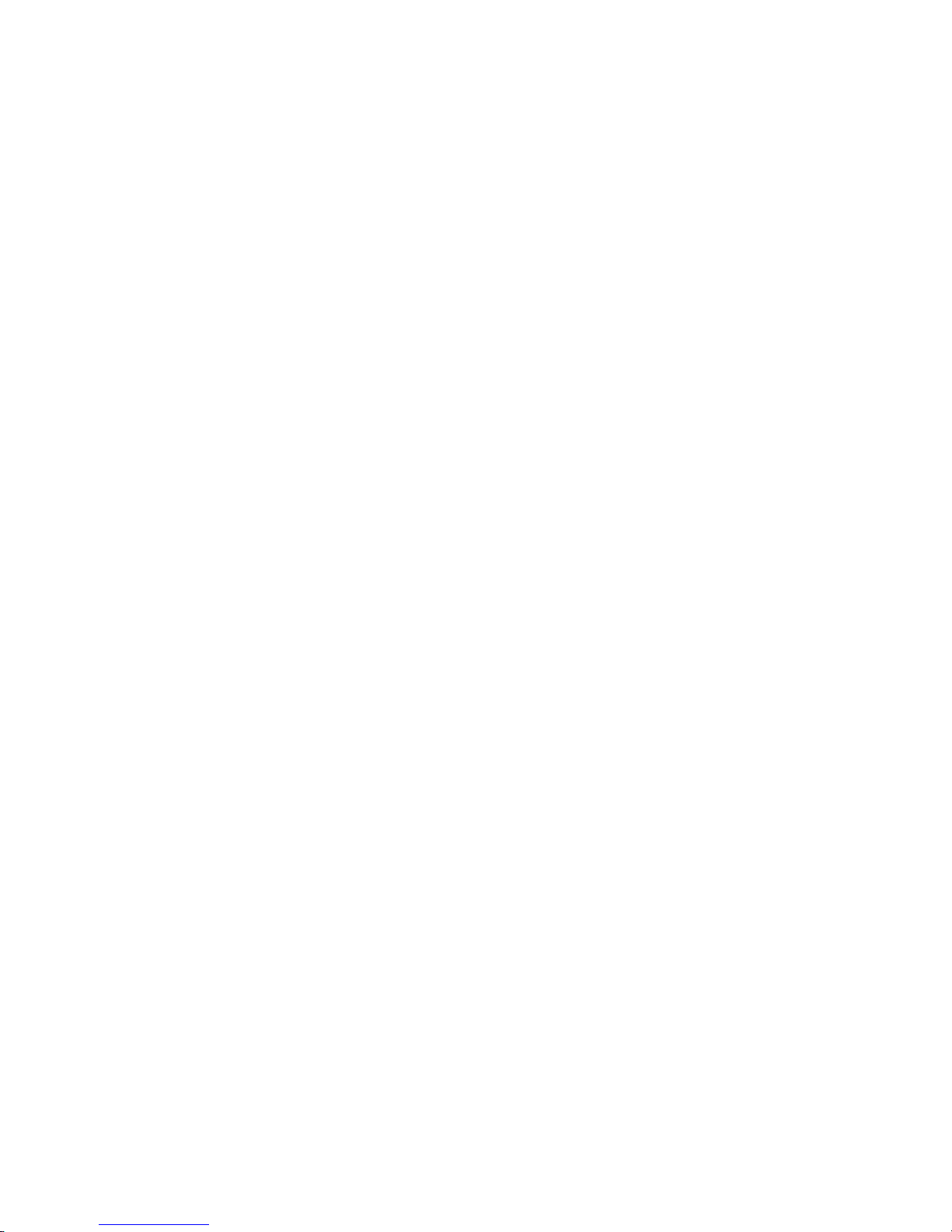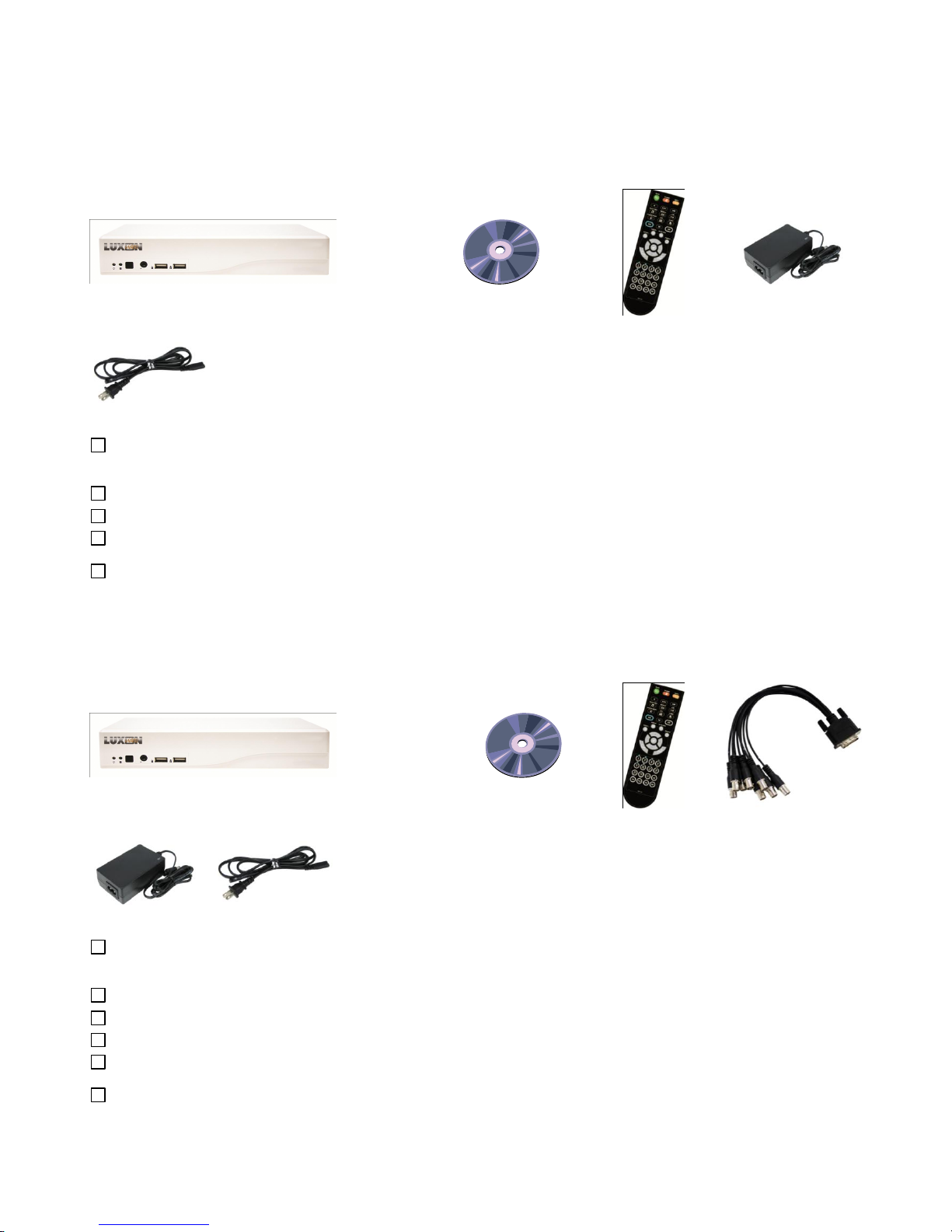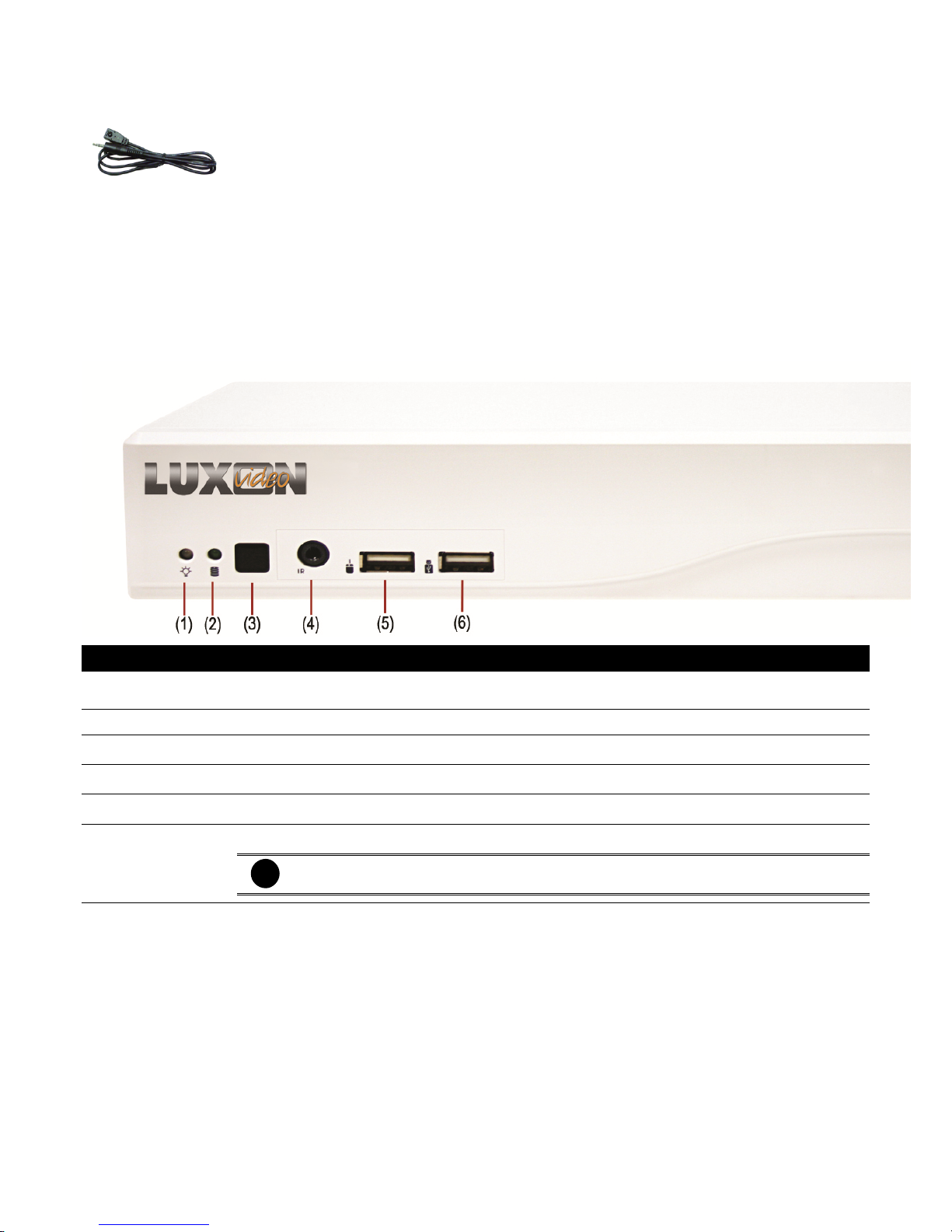3.4 Network Setup ...................................................................................................................... 39
3.5 Schedule Setting................................................................................................................... 42
3.6 Backup Setup ....................................................................................................................... 43
3.6.1 Using QPlayer to Playback Backup Video........................................................................ 44
3.6.2 To Cut and Save the Portion of the Recorded Video........................................................ 46
3.6.3 To Search Using the Event Search................................................................................... 46
3.6.4 To Search Using the Intelligent Search ............................................................................ 47
3.7 Sensor Setting ...................................................................................................................... 48
3.8 Relay Setting ........................................................................................................................ 49
3.10 Alarm Setting........................................................................................................................ 50
3.11 User Setup............................................................................................................................ 55
Chapter 4 Using the UPC to Playback Backup File...............................................57
4.1 Recommended System Requirements ................................................................................. 57
4.2 Installing the USB Playback Console.................................................................................... 57
4.3
F a m i l i a r i z i n g t h e B u t t o n s i n U S B P l a y b a c k C o n s o l e
................ 58
4.3.1 To Cut and Save the Portion of the Recorded Video........................................................ 60
4.3.2 Playback DVR Recorded File from Hard Disk.................................................................. 60
4.3.3 Playback Backup File(*.dvr) ............................................................................................. 61
4.3.4 To Backup Recorded File ................................................................................................. 62
4.3.5 To Search Using the Visual Search....................................................................................... 63
4.3.6 To Search Using the Event Search................................................................................... 64
4.3.7 To Search Using the Intelligent Search ............................................................................ 64
Chapter 5 iEnhance .................................................................................................65
5.1 To Use iStable....................................................................................................................... 66
Chapter 6 Using the Remote Programs..................................................................67
6.1 Familiarizing the Buttons in WebViewer................................................................................ 68
6.1.1 To Setup Remote System Setting..................................................................................... 70
6.1.1.1 System Setting........................................................................................................... 70
6.1.1.2 Camera Setting.......................................................................................................... 72
6.1.1.3 Record Setting ........................................................................................................... 76
6.1.1.2 Network Setting.......................................................................................................... 80
6.1.1.3 Alarm Setting.............................................................................................................. 82
6.2 Familiarizing the Buttons in WebViewer PTZ........................................................................ 86
6.3 Familiarizing the Buttons in Remote Console....................................................................... 87
6.3.1 To Setup Remote Console Setting ................................................................................... 88
6.3.2 Familiarizing the Buttons in PTZ Camera Controller ........................................................ 89
6.4 Using the Remote Playback.................................................................................................. 90
6.4.1 Familiarizing the Buttons in Local Playback ..................................................................... 91
6.4.1.1 To Cut and Save the Wanted Portion of the Recorded Video..................................... 93
6.4.2 Familiarizing the Buttons in RealTime Playback............................................................... 94
6.4.3 Familiarizing the Buttons in Download and Playback....................................................... 96
Chapter 7 Using HandyViewer to Access DVR Server ..........................................97
7.1 Using PDAViewer toAccess DVR Server ............................................................................. 97