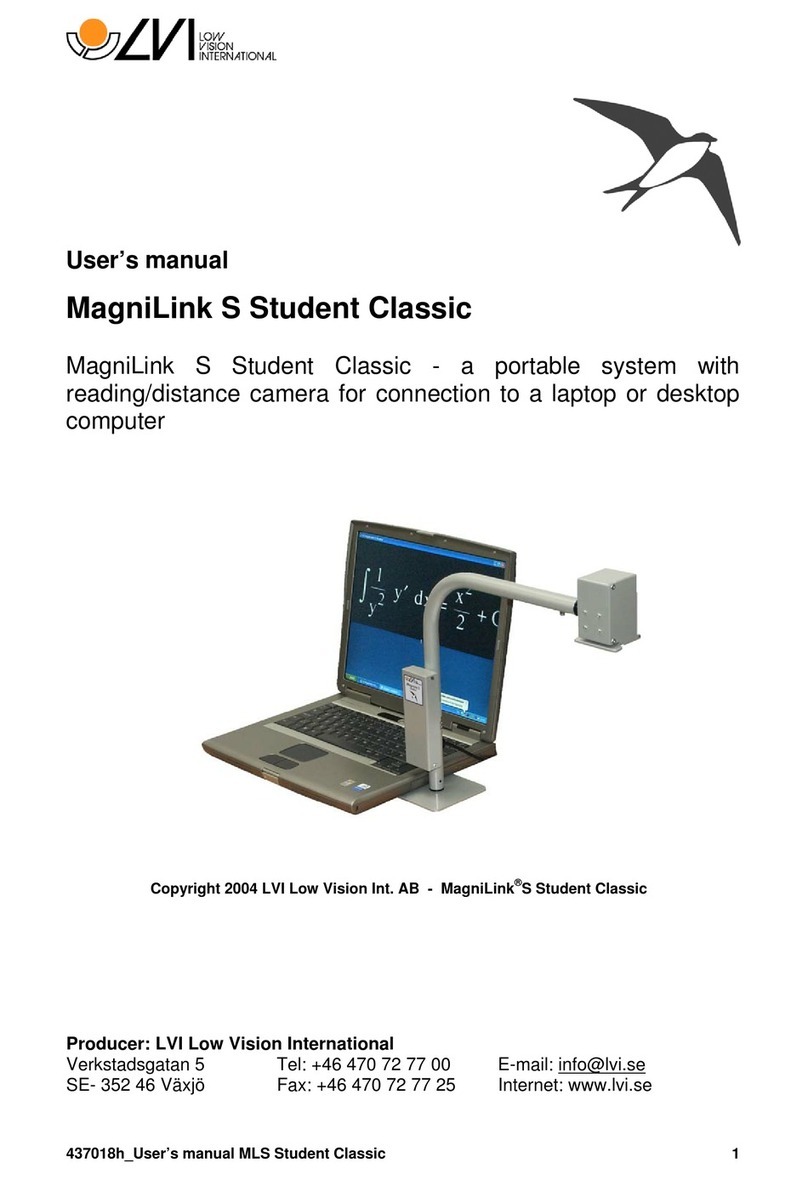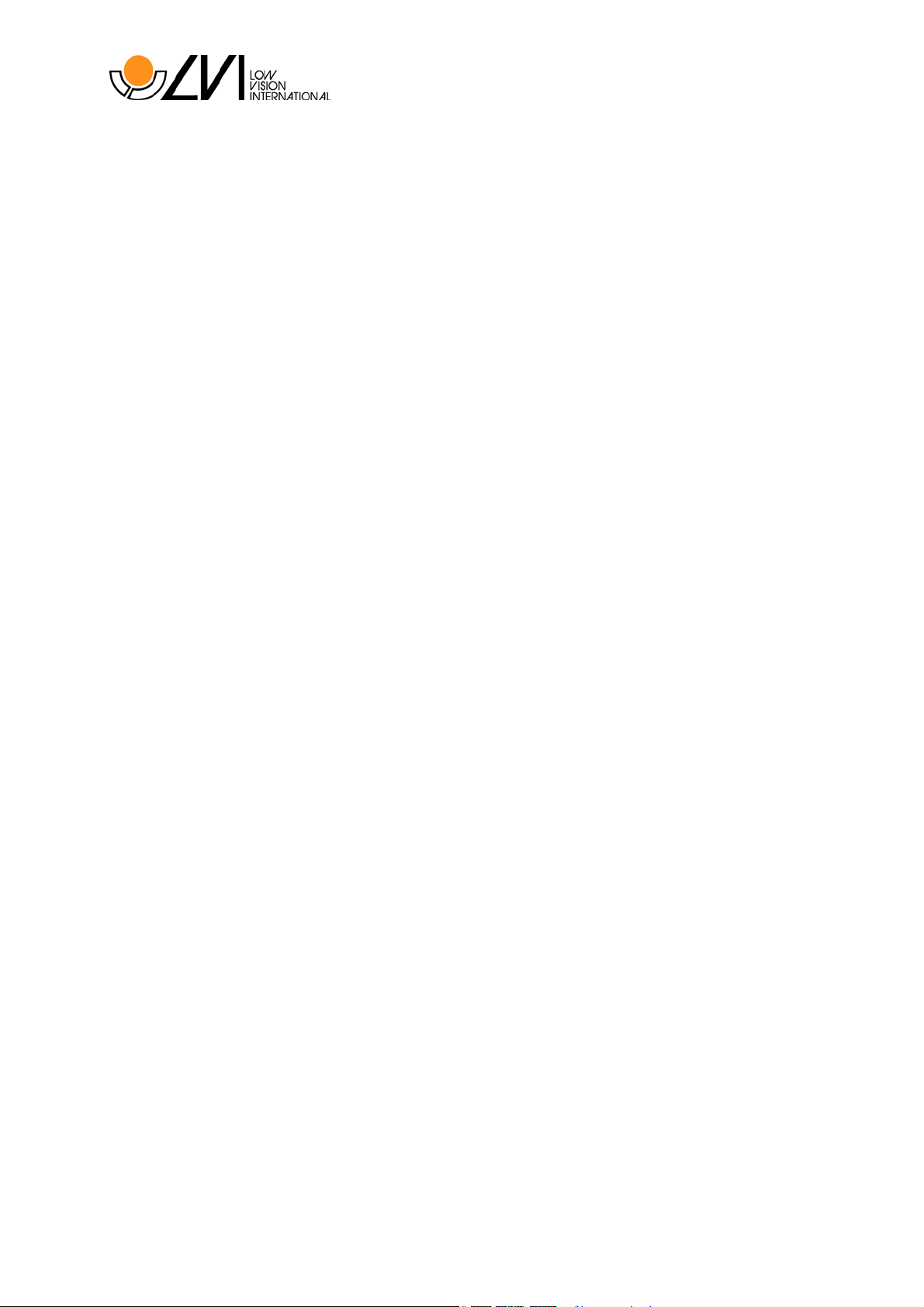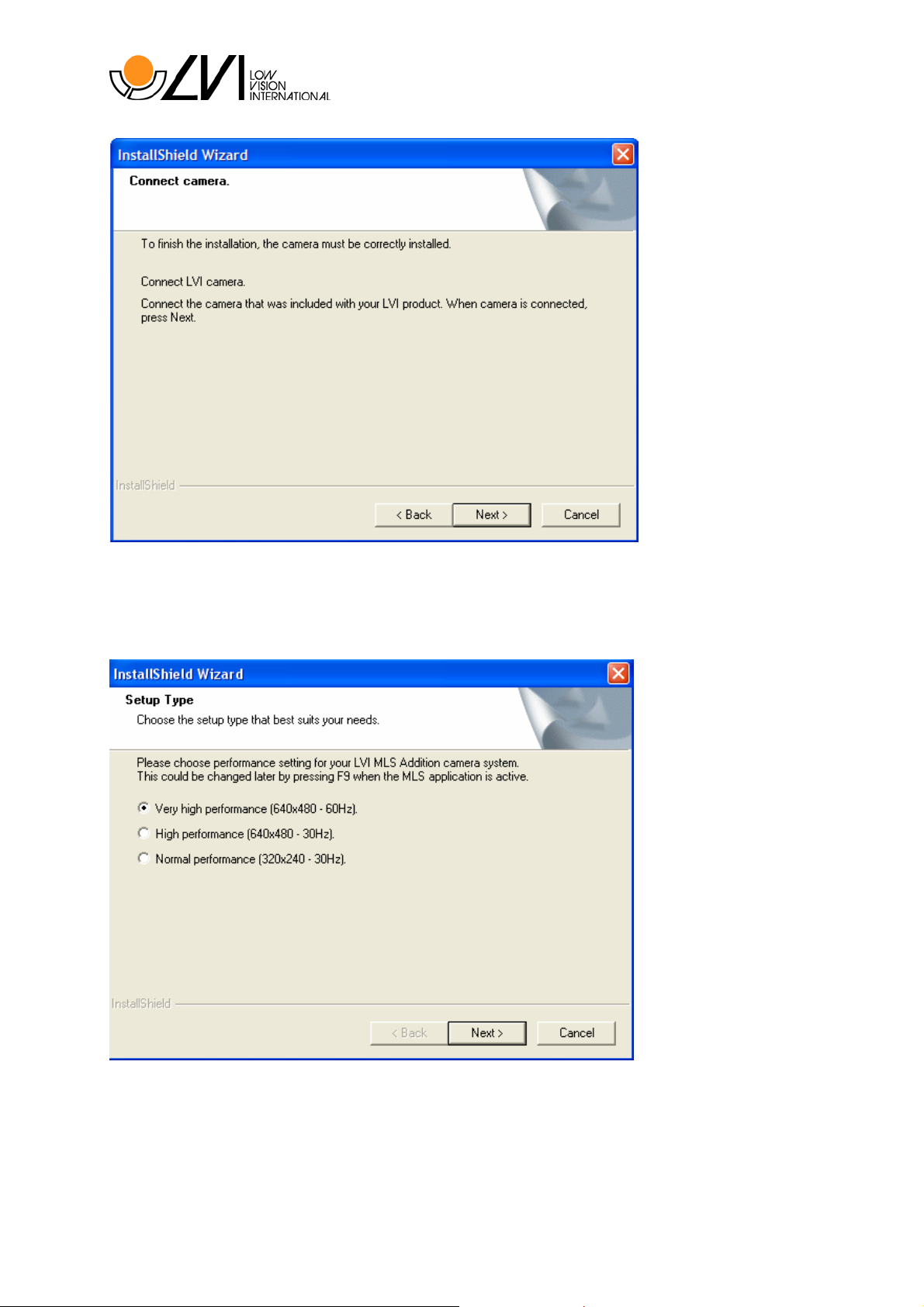7938619e_User’s manual MLS Student Addition 3
General information
MagniLink S Student Addition (MLSSTA) is a portable auto focus camera
system for connection to a laptop or stationary computer. The system can
also be connected directly to a standalone VGA or TV monitor. MLS Student
Addition is controlled by the keyboard or through an external control box.
Copyright 2006 LVI Low Vision International AB.
The equipment complies with all requirements for CE-approval of medical
devices according to 93/42/EEG directives.
The MagniLink S Series software is written in such way that it does not
interfere with other software. It has been tested in combination with different
software without any conflicts. LVI can however not guarantee the
compatibility with all other software since their behaviour is outside of LVI’s
control.
Minimum System Requirements*
- Microsoft®Windows®XP Home/Professional with Service Pack 2
(SP2) or Microsoft®Windows®Vista Home/Business/Ultimate
- 1 integrated USB 2.0-port
- To use the system in minimum resolution and picture frequency you
will need a computer with Intel®Celeron®M processor 1.6GHz or
AMD®Sempron®1.6GHz, 256MB working memory (RAM).
Recommended System Requirements*
- Microsoft®Windows®XP Home/Professional with Service Pack 2
(SP2) or Microsoft®Windows®Vista Home/Business/Ultimate
- 1 integrated USB 2.0-port
- To use the system in maximum resolution and picture frequency you
will need a computer with Intel®Pentium®M processor 2,.0GHz or
AMD®Sempron®2.0GHz, 512MB working memory (RAM), external
graphics card with at least 128MB built in memory.
* The MagniLink S Student has been tested on several computers at LVI without any
problems, but there is no guarantee that it will work on all computers following the
specification. LVI recommends that you test your MLS Student Addition together with the
computer you intend to buy, in order to confirm the compatibility. Higher computer
specifications render possible higher camera performance.