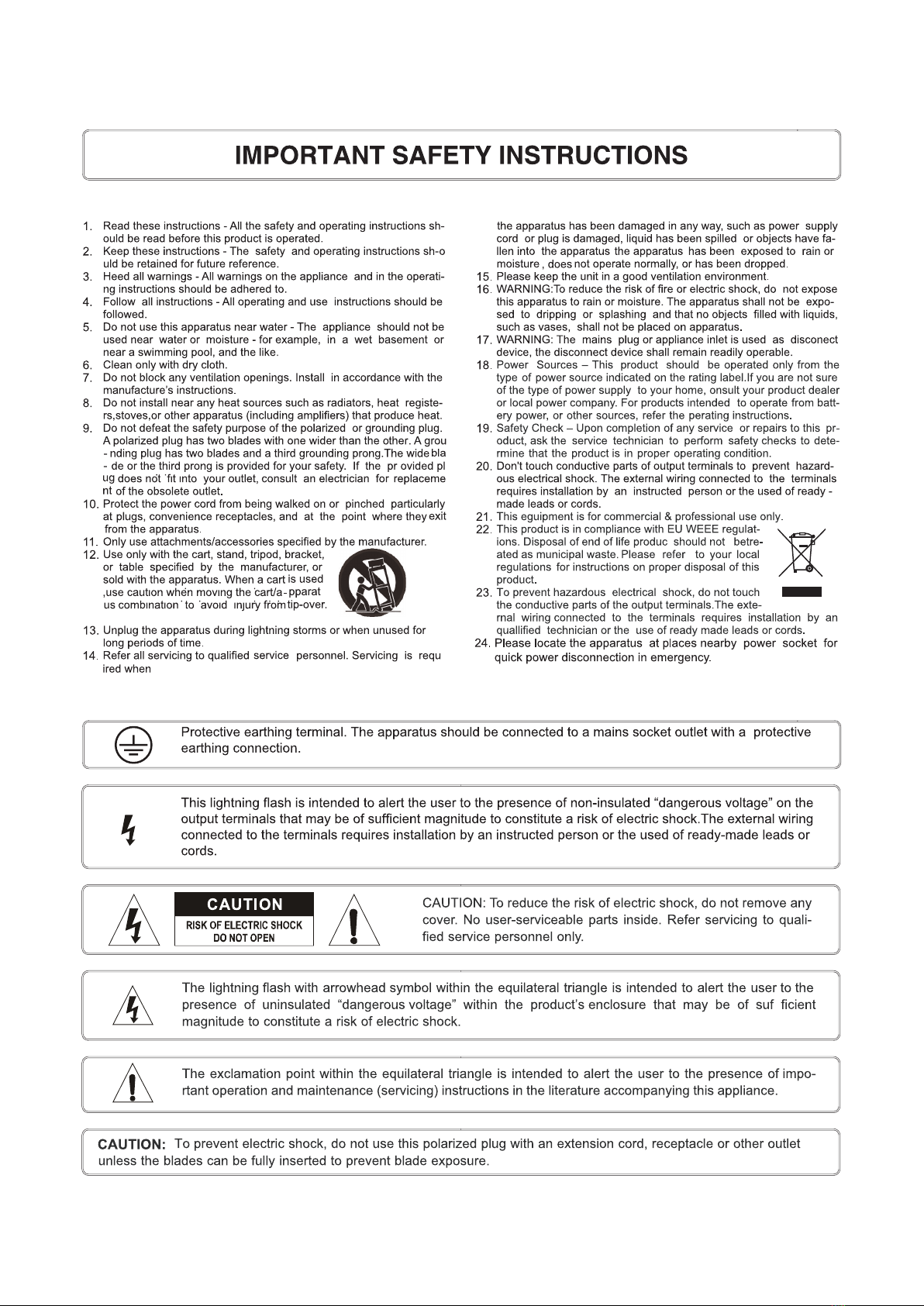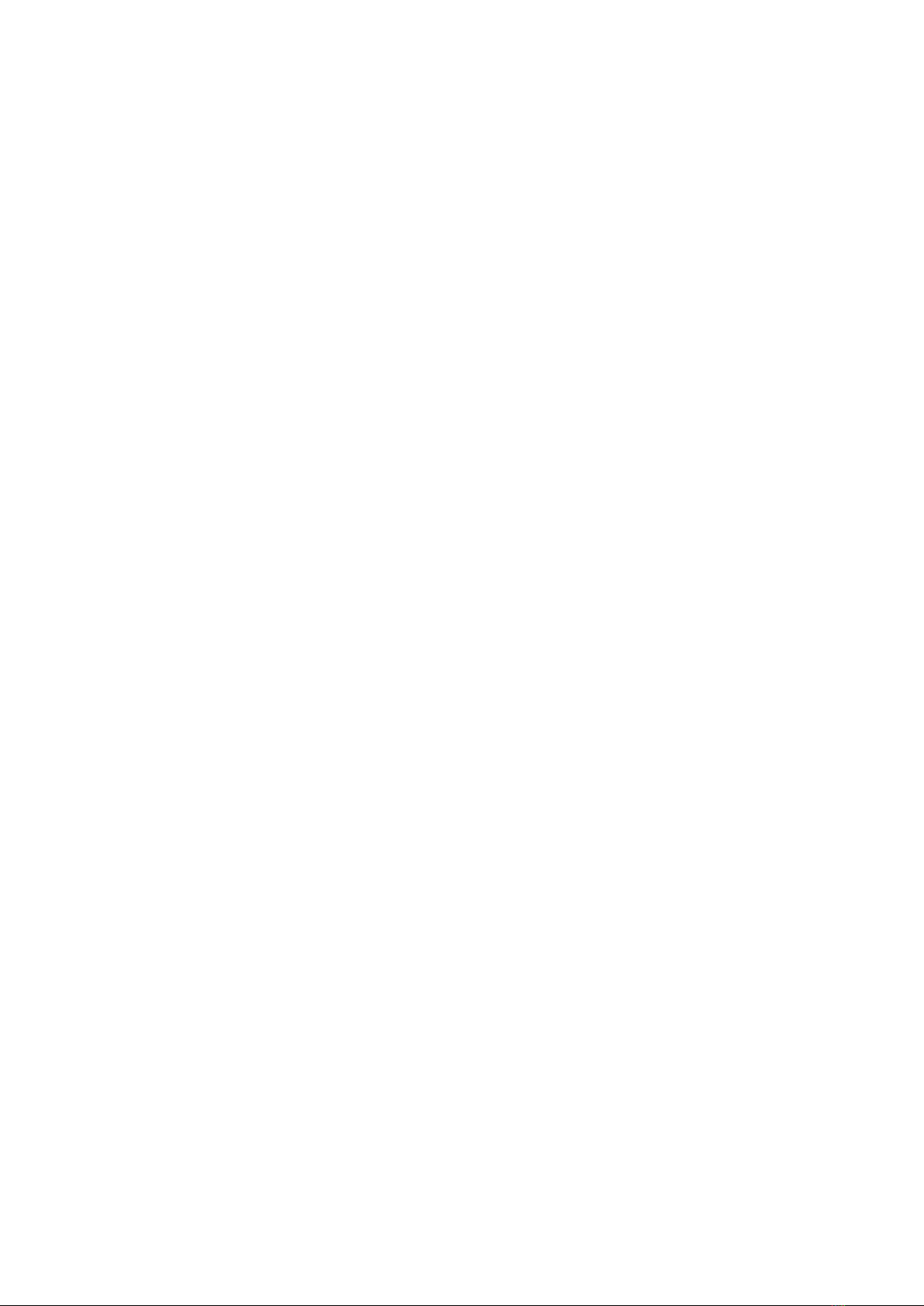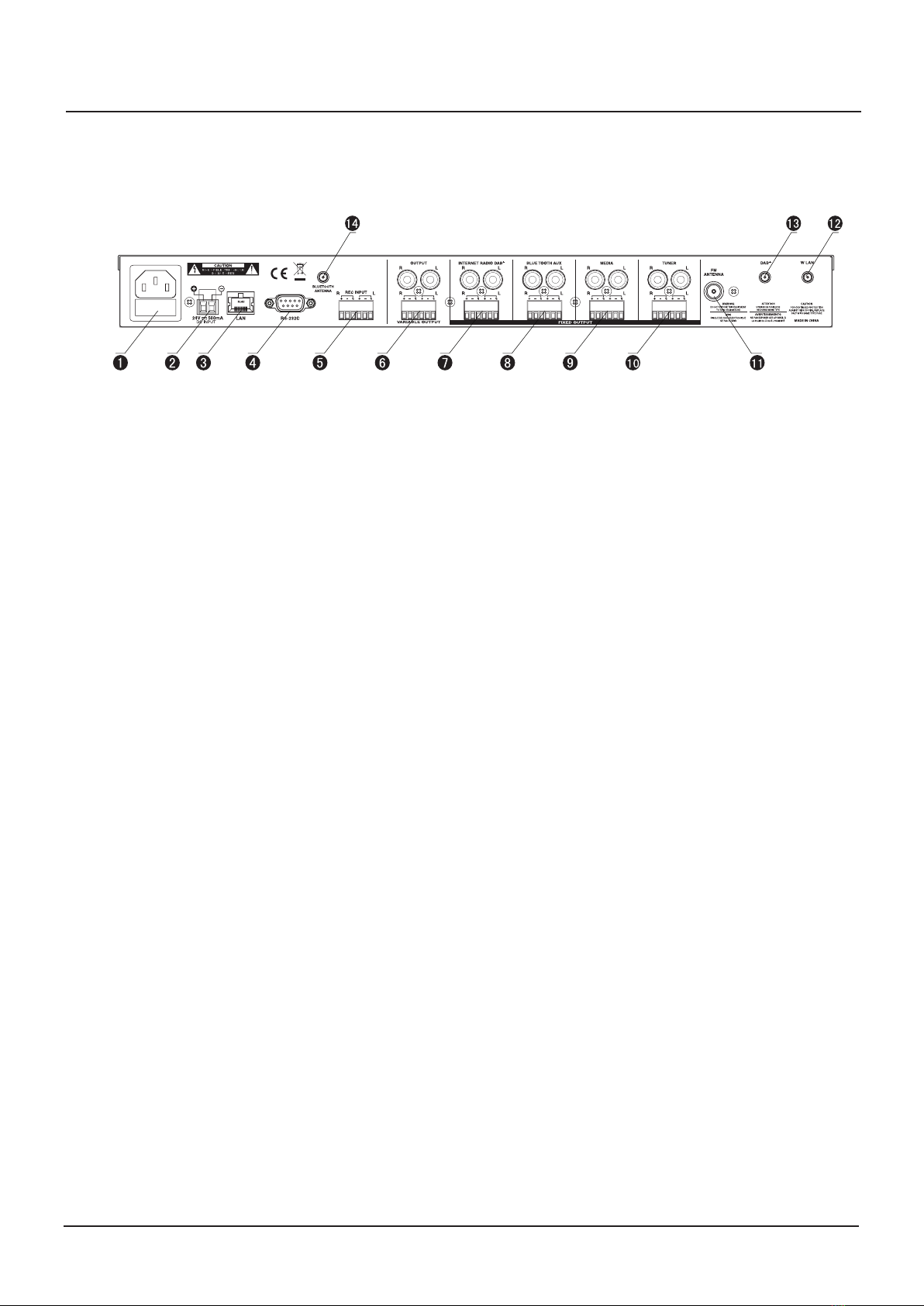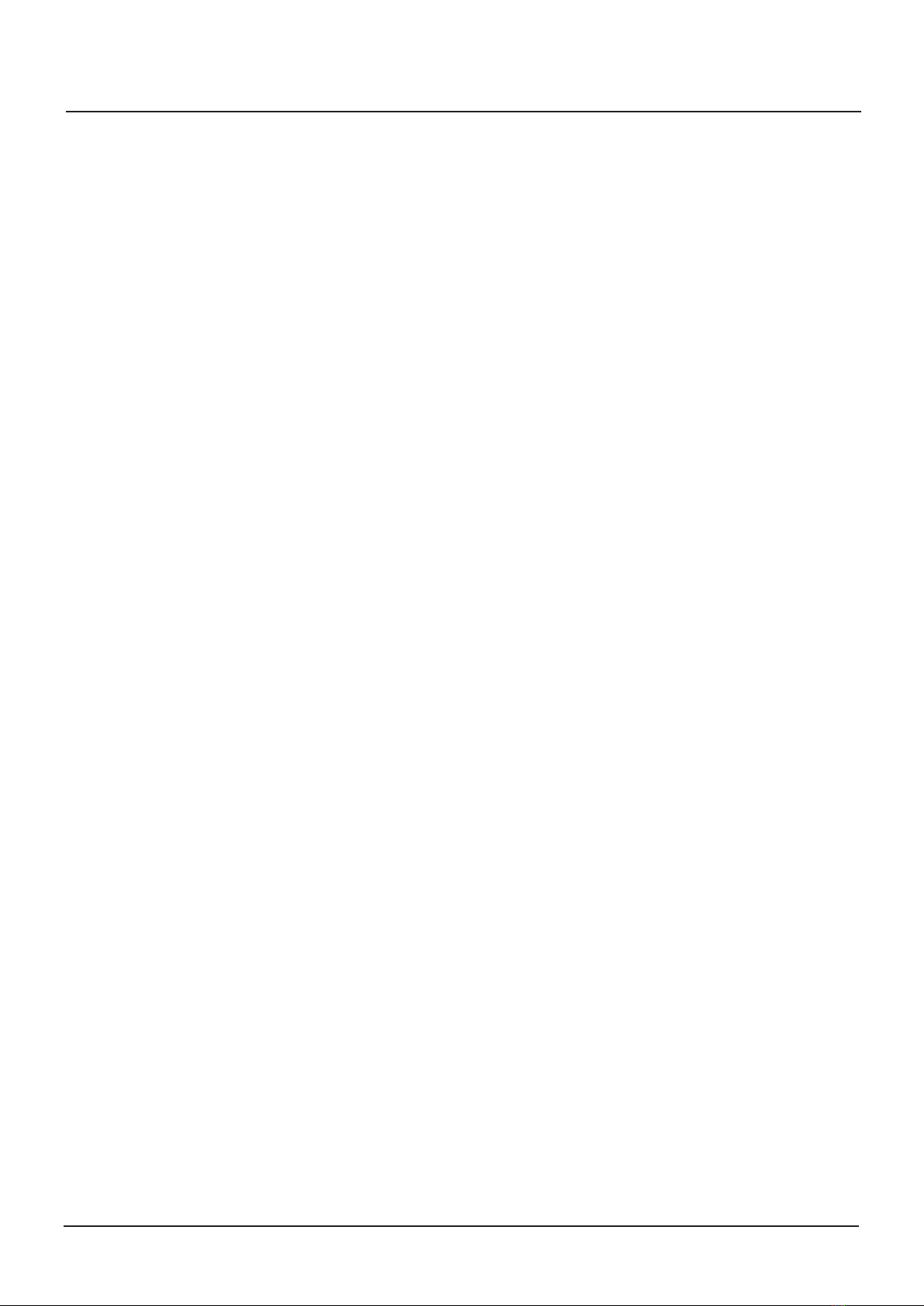4
10.BACK
In function mode,you can scroll menu backward by push this button.In tuner(FM) mode, pressing
this button long term,you can see MCU version for main.
• Bluetooth mode:
Press:The music from the Bluetooth feature is activated on your Bluetooth device and paused with
this button. It will resume to play after pressing this button again.
• Standby mode
Press the button,the device can be turn on.
8.Tuning down / CD-Mp3 Track selection down ( )
• CD, USB,SD mode
In CD,USB or SD mode, the playing track and position in the track can be selected with this button.
Press: Pressing this button for a short term, the previous track will be selected.
• Tuner mode
In tuner mode, the desired radio station can be selected with this button.Press: Pressing this button
one single time, the previous radio station will be searched in manual seek mode, and when used in
manual seek mode the selected frequency will decrease one step.
Press & Hold: Pressing and holding this button, the selection mode for the tuner will be switched to
auto seek mode and the frequency can be decreased by holding / pressing this button.
9.Tuning up / CD-Mp3 Track selection up ( )
• CD, USB,SD mode
In CD,USB or SD mode, the playing track and position in the track can be selected with this button.
Press: Pressing this button for a short term, the next track will be selected
• Tuner mode
In tuner mode, the desired radio station can be selected with this button.Press: Pressing this button
one single time, the next radio station will be searched in manual seek mode, and when used in
manual seek mode the selected frequency will increase one step.
Press & Hold: Pressing and holding this button, the selection mode for the tuner will be switched to
auto seek mode and the frequency can be increased by holding /pressing this button.
• Internet radio mode
In internet radio mode,press this button to confirm the menu.
11.BACK
• Tuner mode:(Memory for the tuner frequency)
When pressing and holding this button, current radio stations dispalyed in LCD will be stored,and
you can adjust preset number among P1~P50 press this buttom again. The radio stations are
stored by pressing this button for a short term, you can see stored stations in order of preset from
P1 to P50 total 50 presets.
• CD,USB,SD mode
In the CD, USB, or SD mode, you can adjust the number of preset preferences P1 ~ P17 through
the selection between press this button again.
Front Panel