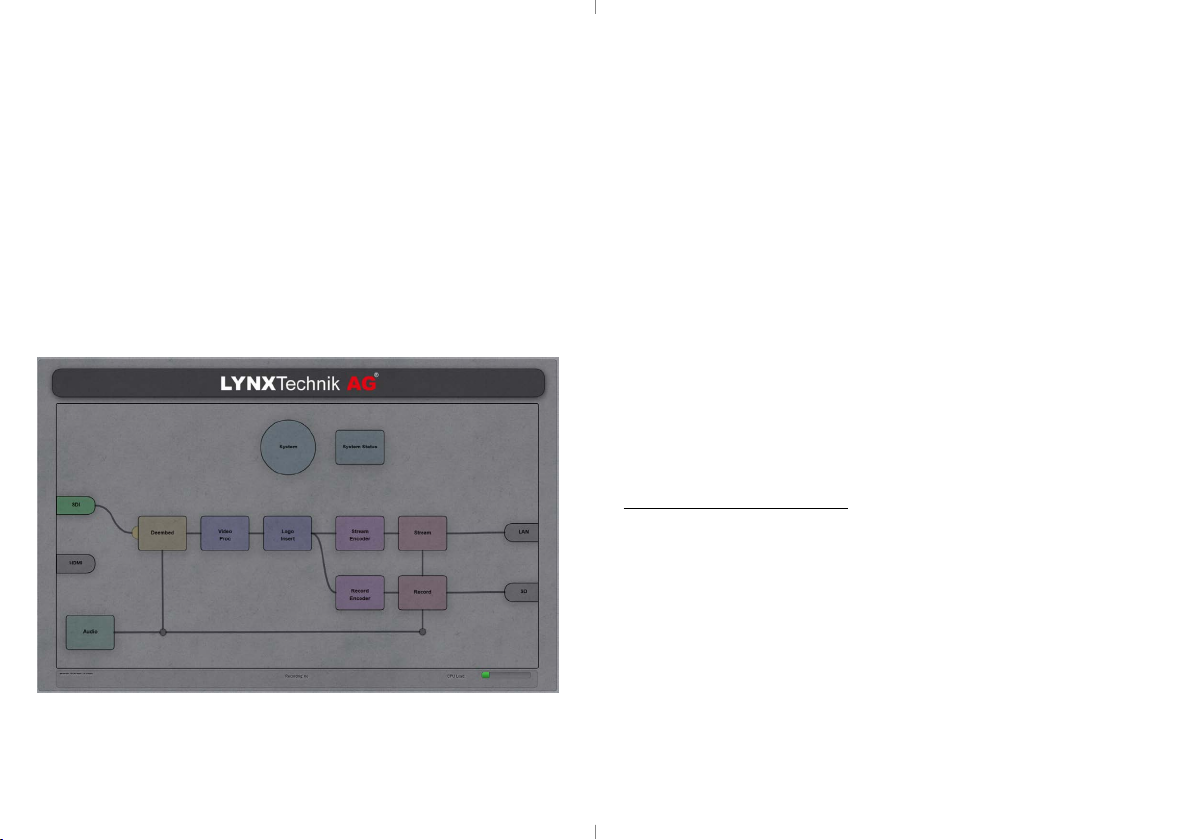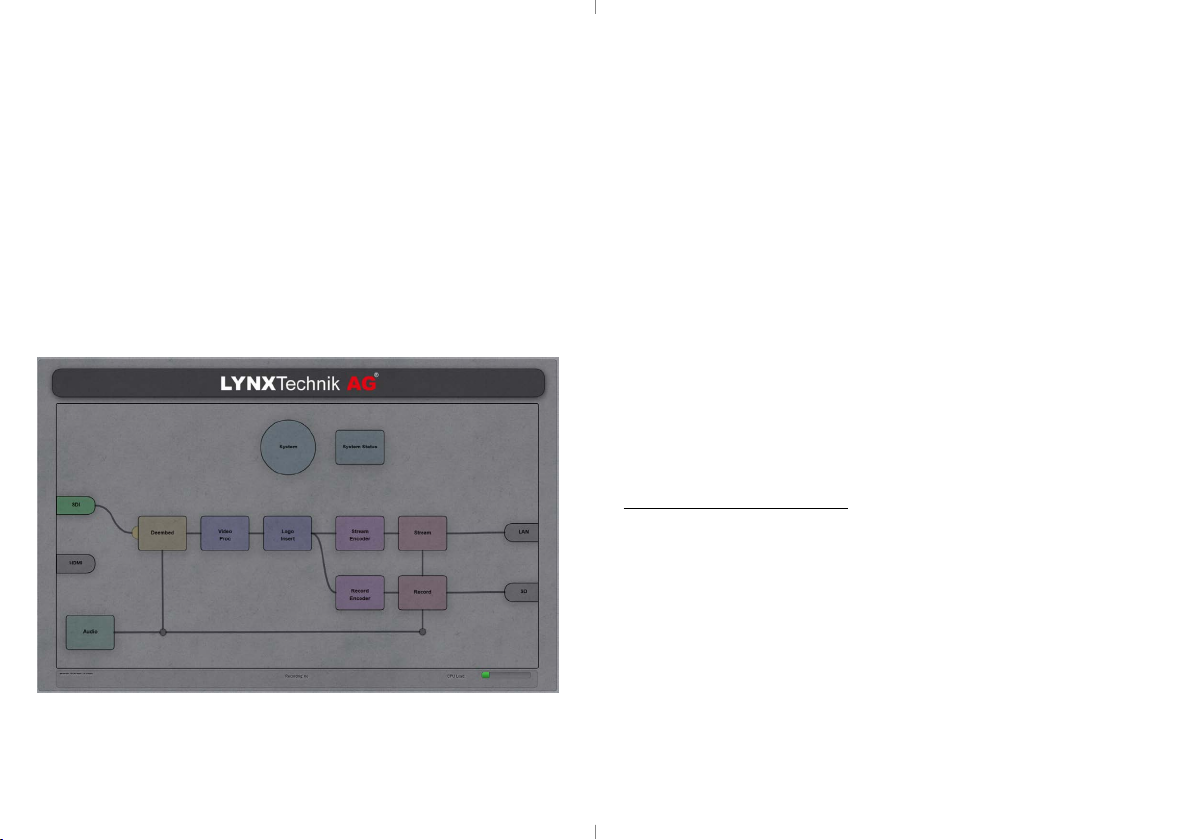
Connections
All connections are clearly indicated on the module. The Ethernet
connection is the streaming output as well as the access to the Web UI.
Accessing the Web UI
To congure and control the PEC 1864, use the integrated Web UI by
connecting it to a computer with an Ethernet cable.
The default IP address of the PEC 1864 is 192.168.1.161. Assign a static IP
to your computer that is in the same IP range of the PEC (e.g. 192.168.1.170).
Once you have done this, open your Web browser (supported browsers are
Firefox, Chrome and Safari) and enter the IP address of the PEC 1864.
The login page will open requesting you add your password. Enter the
default password yellobrik$admin. Click„Login“ and the main page of the
Web UI will open.
The main page of the Web UI reects the functional diagram of the module.
To access the detailed settings, double click on the respective functional
block in the diagram and the conguration page will open. Use the back
button to return to the main page.
Changing the IP Settings
To change the IP settings of the PEC 1864, double click on the“System“
block on the main page of the Web UI. Once you have changed the IP
settings, press the“Apply Settings“ button.
The module will power down and restart with the new IP settings.
Conguring the PEC 1864
All conguration parameters are automatically set as soon as they are
adjusted in the WEB UI (only exception being the IP settings). There is no
need to press an apply button.
The settings of the PEC 1864 depend strongly on each other, and therefore
it is possible to construct an impossible conguration, resulting in no signal
output or a disturbed signal output.
This can be avoided by the„Proc Load“ indication on the main page of
the Web UI. If the indication turns red then your output signal will not be
correct.
Recording Note: 4h max. recoding time with .mov and . mp4
The PEC 1864 can record either to a Micro SD card or USB stick. The
recording can be started and stopped via the Web UI or the record button
on the top left side of the module.
Recording media specications:
• MicroSD: SDHC (Speed Class 10 or higher is recommended)
• USB: Mini-USB 2.0 Type “B“ socket
• Micro SD and USB need to be formatted as FAT32, NFTS3.1 or exFAT
The record status LED is located on the top left side of the module. The
lights indicate:
• OFF = No recording media detected
• Green = Recording media detected and ready for recording
• Yellow = Recording media full or incorrect formating
• Red = Recording in progress
Reset to Factory Defaults
Press and hold the record button while the module is powered and then
power it down. The module will restart with the factory settings including
the IP address and password.